Scheduled Job Flows
If you have the LSH Data Scientist or LSH Admin persona and the Job Management features are enabled for your organization, you can use the “Scheduled Job Flows” tab of the Job Management page in Safe Haven to:
Tip
You can also use the Job Management API to automate these tasks. For information, see the Job Management API Documentation.
In the left navigation bar, click Job Management.

The Job Management page displays, with the "Scheduled Jobs" tab selected by default.
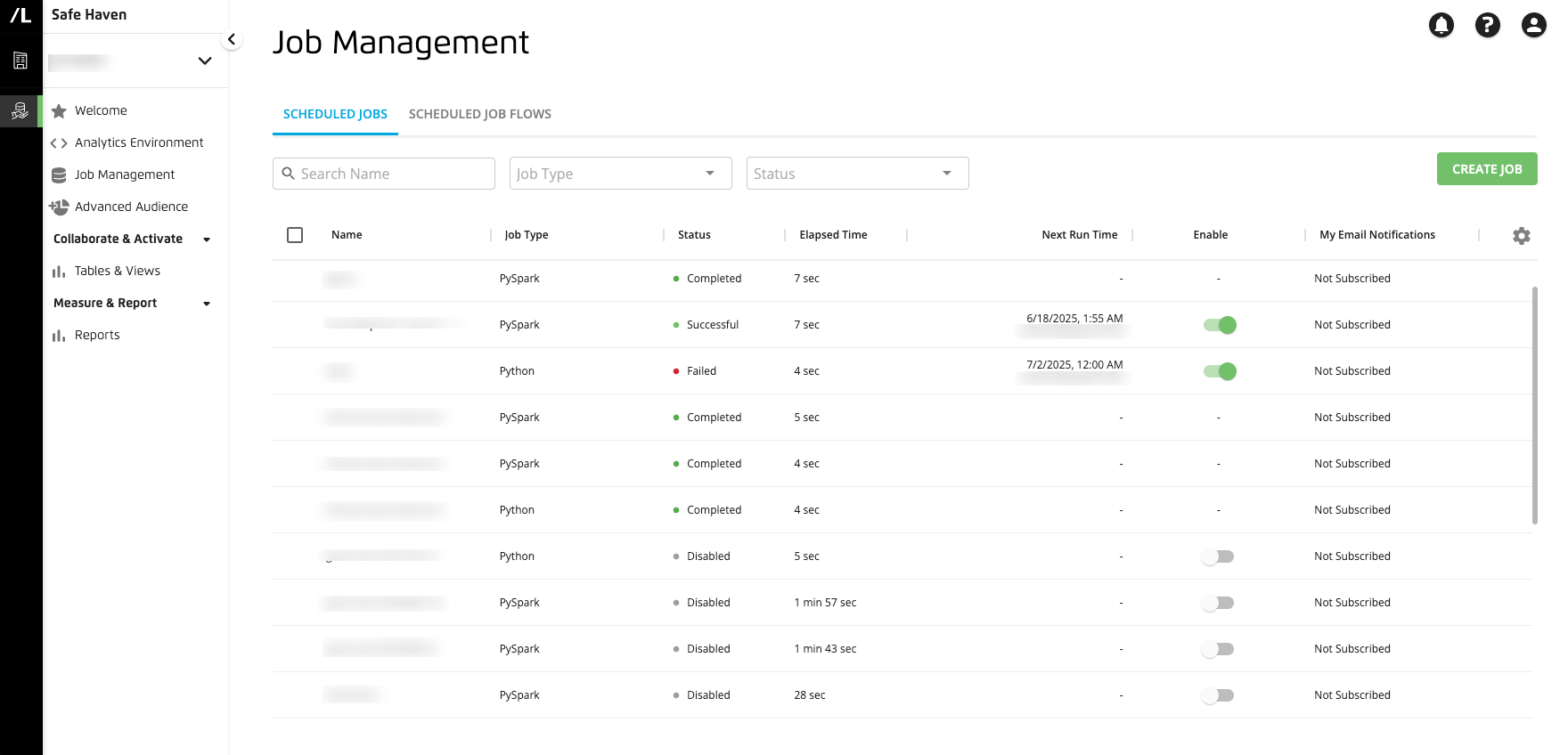
View Details of a Scheduled Job Flow
After creating a job flow using the Create Job Flow dialog, you can access the Job Management page to view the job flow's status, history, settings, upcoming run time, and other details.
Note
It can take about 30 minutes before a newly created BigQuery job is available to include in a scheduled job flow on the Job Management page.
To view details of a scheduled job flow:
Go to the Job Management page and select the tab.
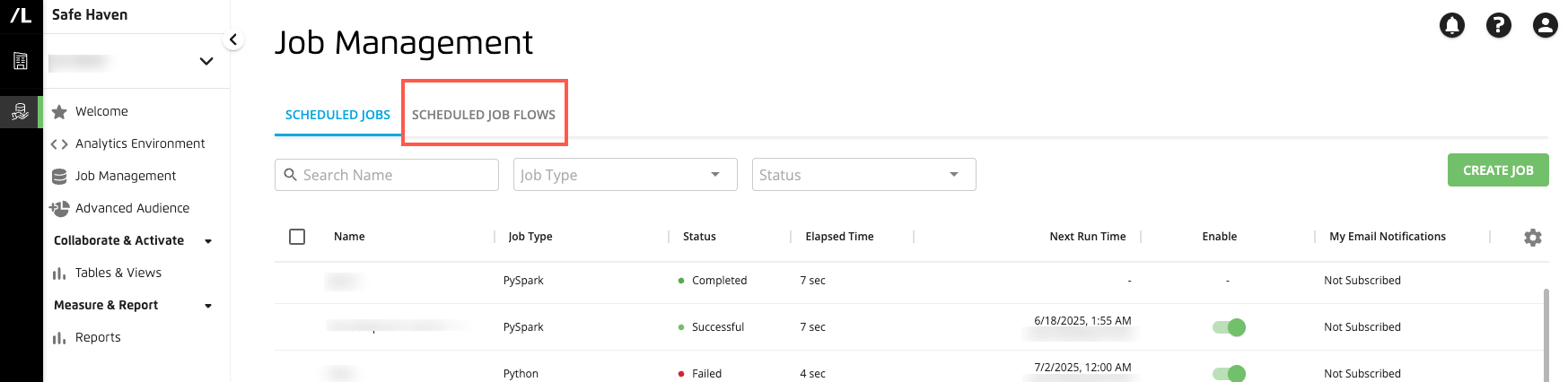
If you have a lot of job flows, you can search and filter by job flow name and status to find the job flow you want to view.
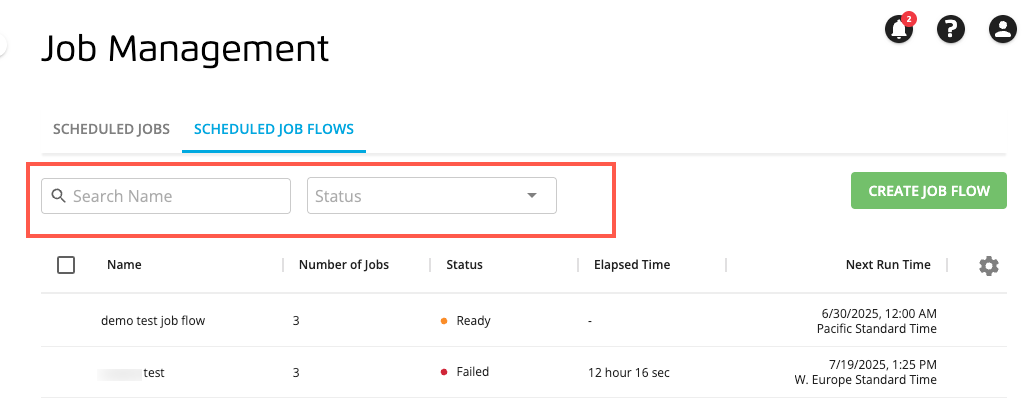
Click the job flow's row to display its details side panel, which includes job flow history and settings (or from the job flow's More Options menu (
 ), select ).
), select ).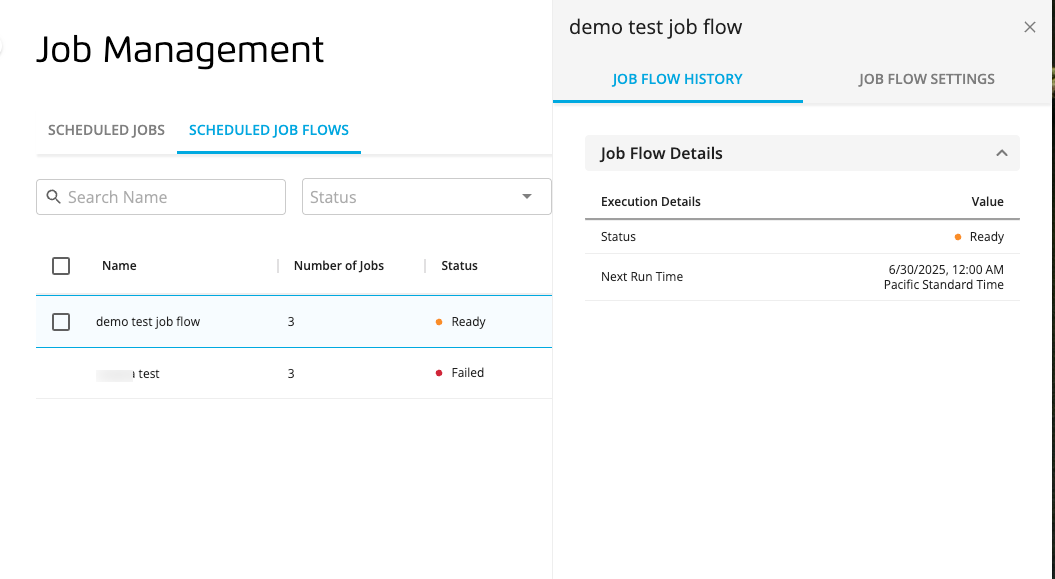
The “Job Flow History” tab has the job flow’s run history, and the “Job Flow Settings” tab has settings that correspond to the settings you selected when you created the job flow.
Run a Scheduled Job Flow
Your job flow will run according to the schedule that you specified when you created it. If you ever need to run the job flow immediately, you can do so from the Job Management page.
On the Job Management page, select the “Scheduled Job Flows” tab.
From the job flow's More Options menu (
 ), select .
), select .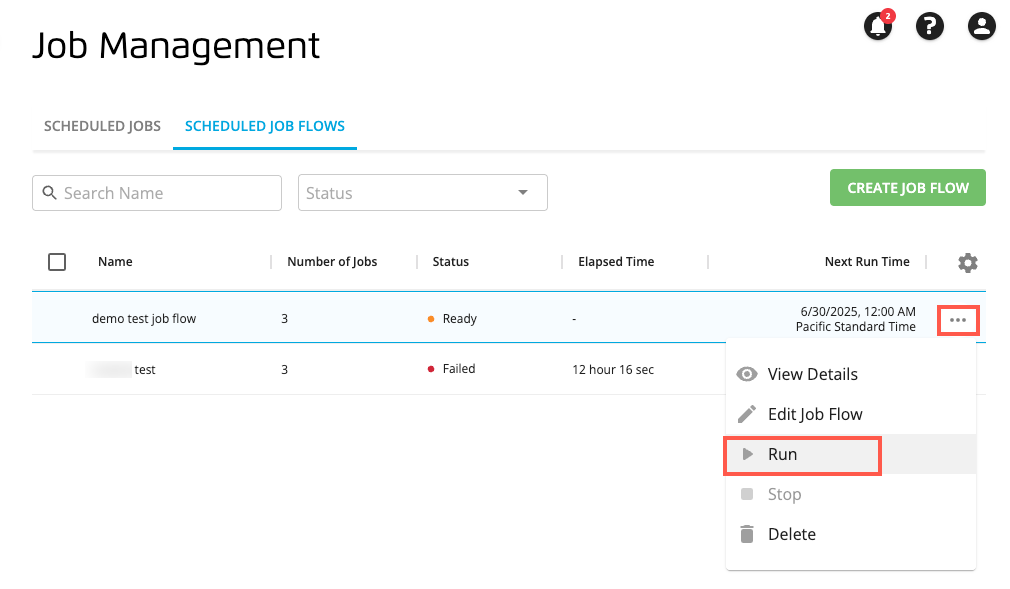
The job flow is run immediately and this run will be displayed on the "Job Flow History" tab of the job flow's side panel.
Stop a Scheduled Job Flow
Your job flow runs according to the schedule you specified when you created it. If needed, you can stop the job flow immediately from the Job Management page.
On the Job Management page, select the Scheduled Job Flows tab.
From the job flow's More Options menu (
 ), select .
), select .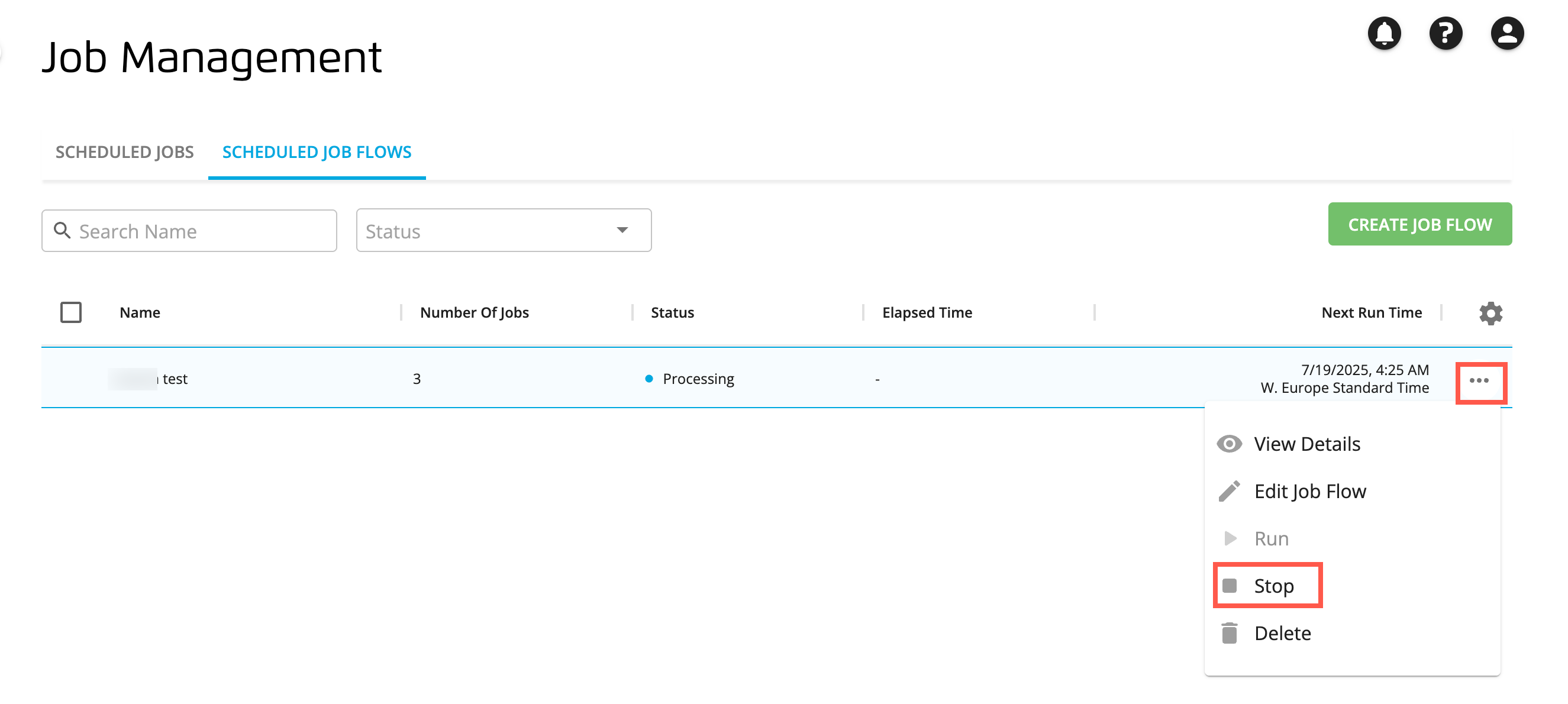
The job flow is stopped immediately and this event will be displayed on the "Job Flow History" tab of the job flow's side panel.
Edit a Scheduled Job Flow
You can edit a job flow to adjust its settings, schedule, job order, and so on.
On the Job Management page, select the tab.
From the job's More Options menu (
 ), select .
), select .
The job flow's configuration is displayed in Edit mode, which corresponds to the same steps used when creating a job flow.
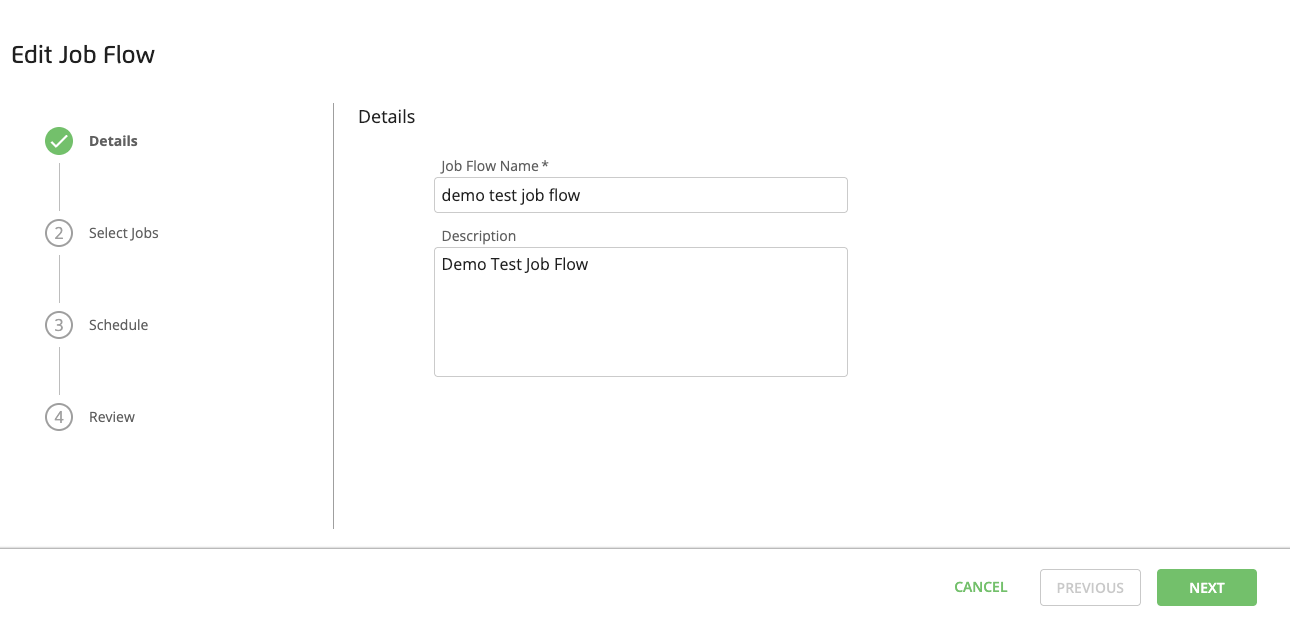
Make any changes to each step of the Edit Job Flow dialog and then click .
Delete a Scheduled Job Flow
If you no longer need to run a particular job flow, you can delete it from the list. This will not delete any corresponding files that the job flow references.
Caution
Deleting a job flow will stop any of its running jobs and permanently remove its history.
On the Job Management page, select the tab.
From the job flow's More Options menu (
 ), select .
), select .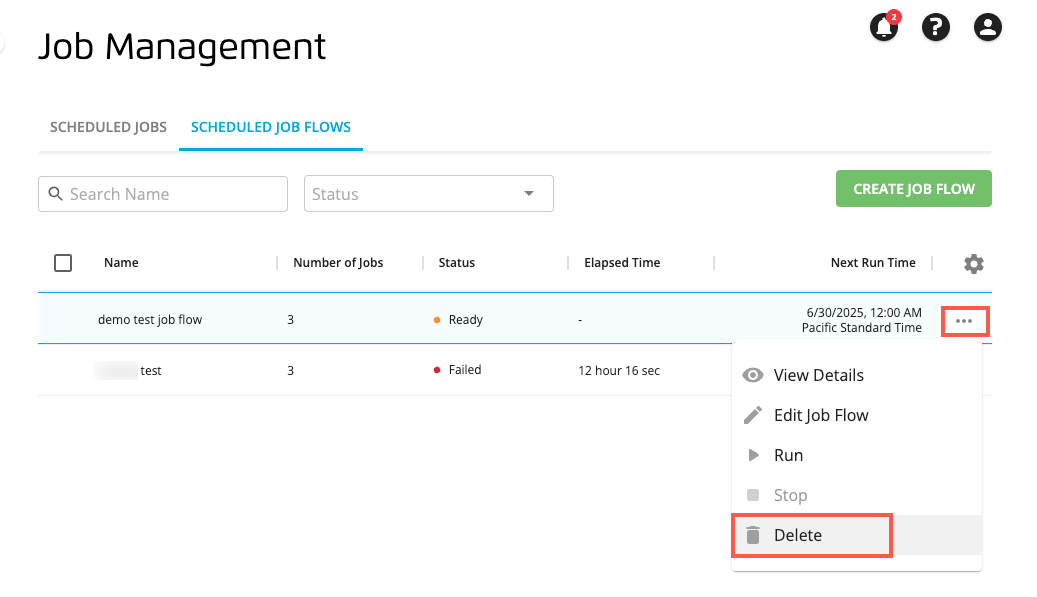
A confirmation dialog displays to confirm you want to delete the job.
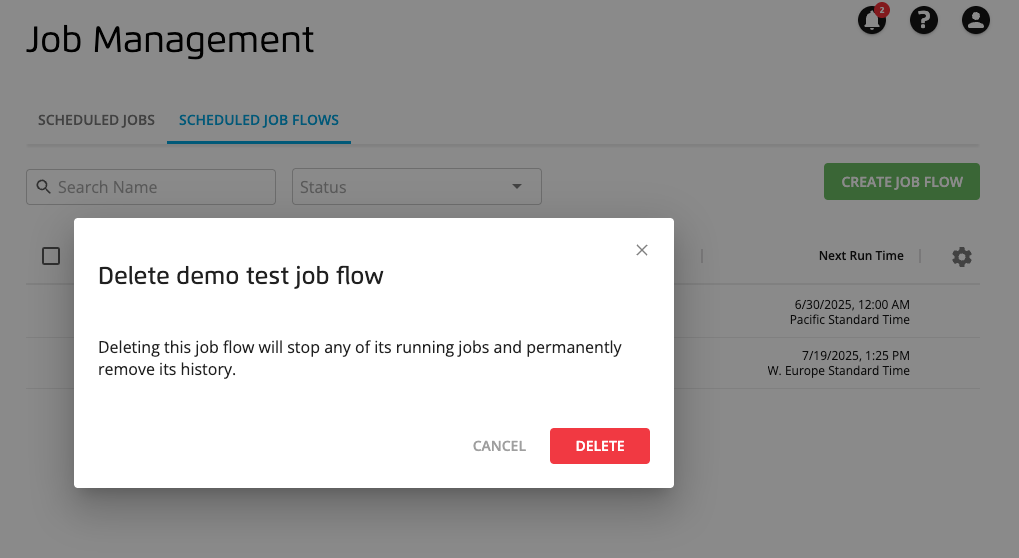
Click to delete the job flow.