Add or Remove Destination Connections for a Data Delivery Group
After you've created a data delivery group, you can add or remove destination connections at any time.
Add Destination Connections to a Data Delivery Group
To add a destination connection to a data delivery group:
From the navigation pane, select to navigate to the Data Delivery Groups page.
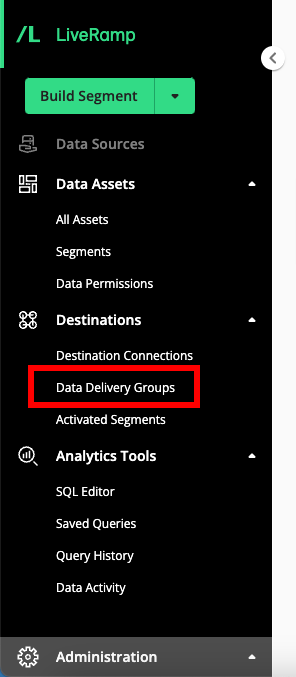
Hover over the row for the data delivery group you want to add a destination connection to and then click the More Options menu (three dots) that appears.
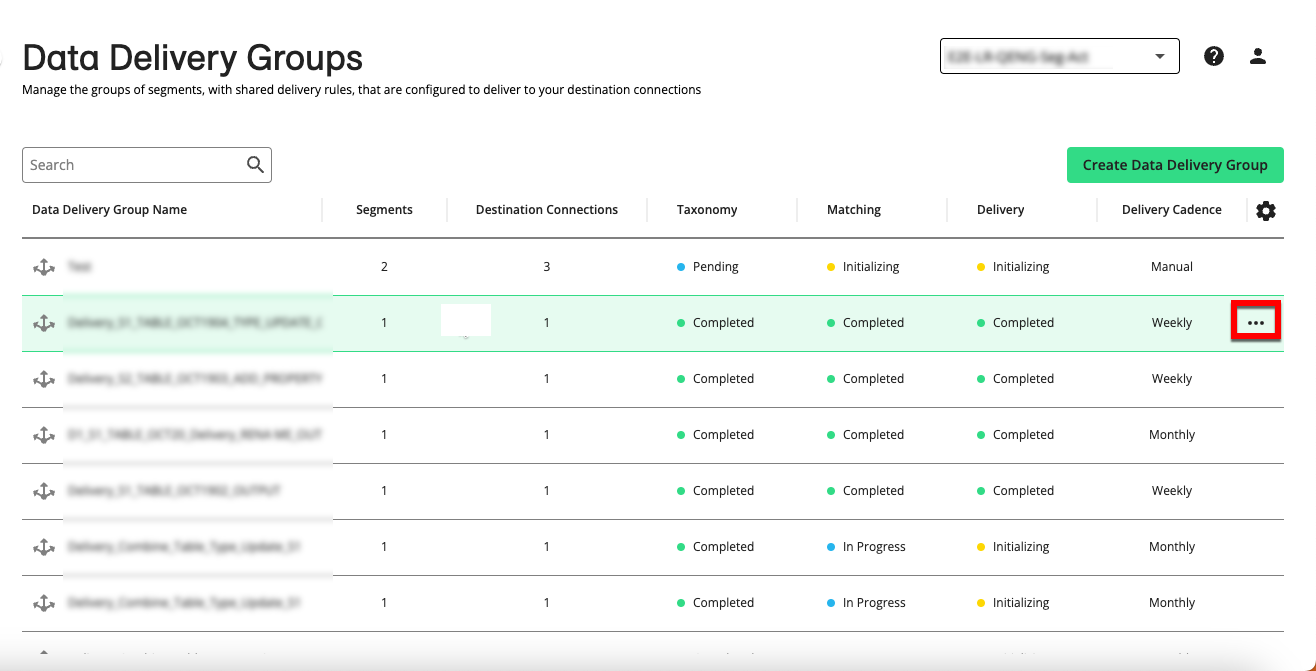
Select "Add Destination Connections".
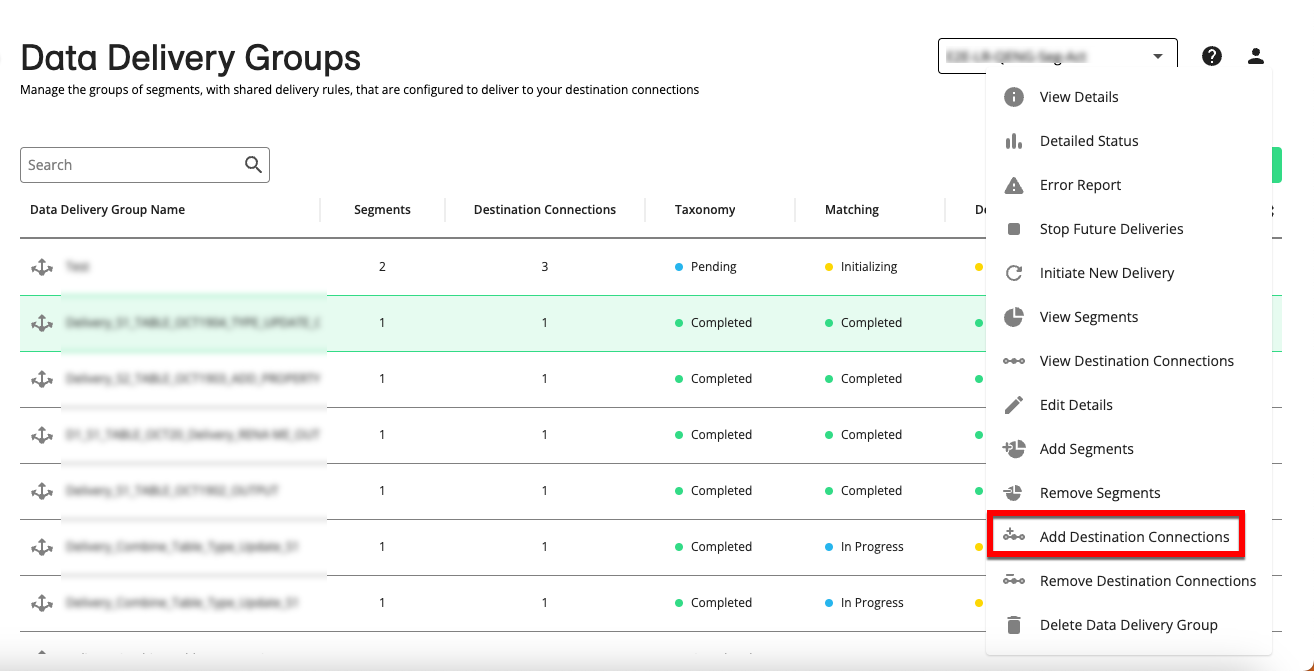
From the destination connections list that appears, select the connection you want to add and then click .
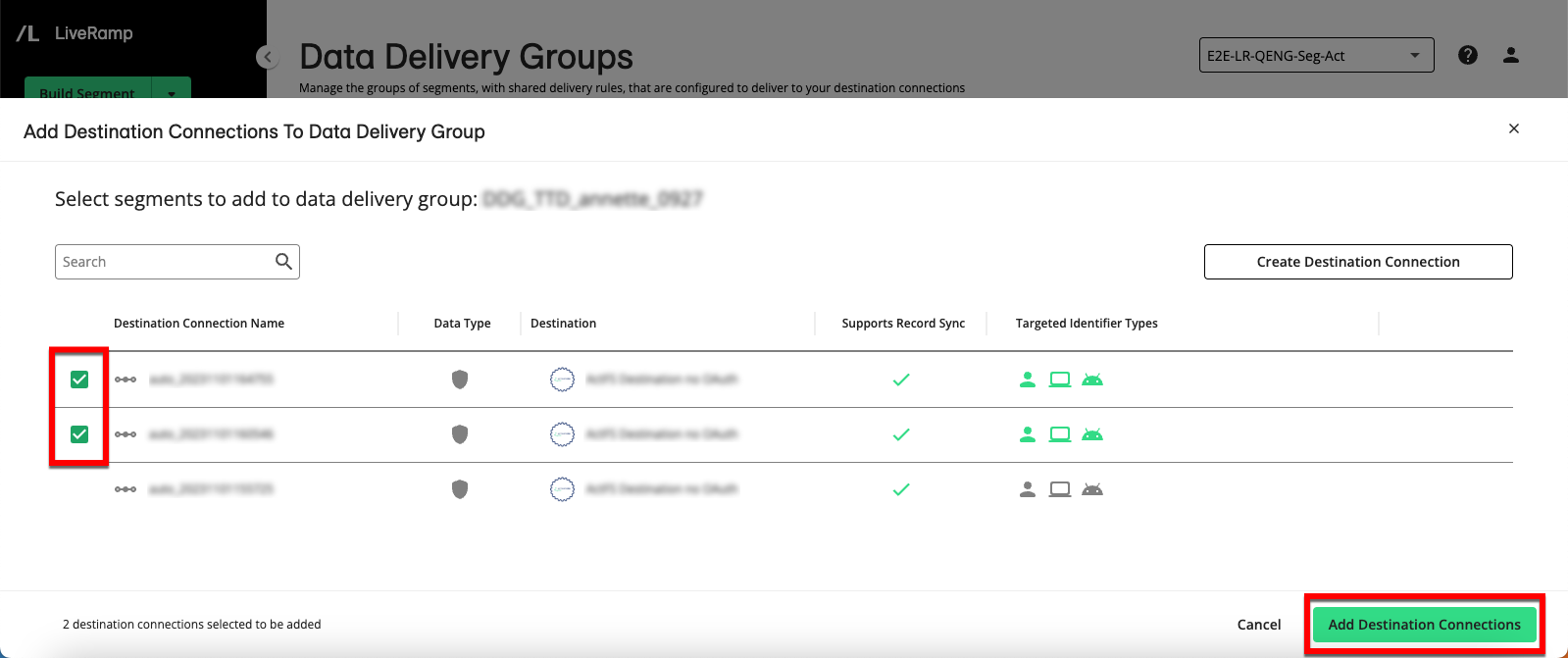
Note
You can also click to create a new destination connection (for instructions, see “Create a Destination Connection”).
A success message appears and deliveries to the added integration connections begin.
Remove Destination Connections from a Data Delivery Group
To remove a destination connection from a data delivery group:
Note
Removing a destination connection from a data delivery group stops the distribution of the included segments through that destination connection but does not remove those segments from the destination platform.
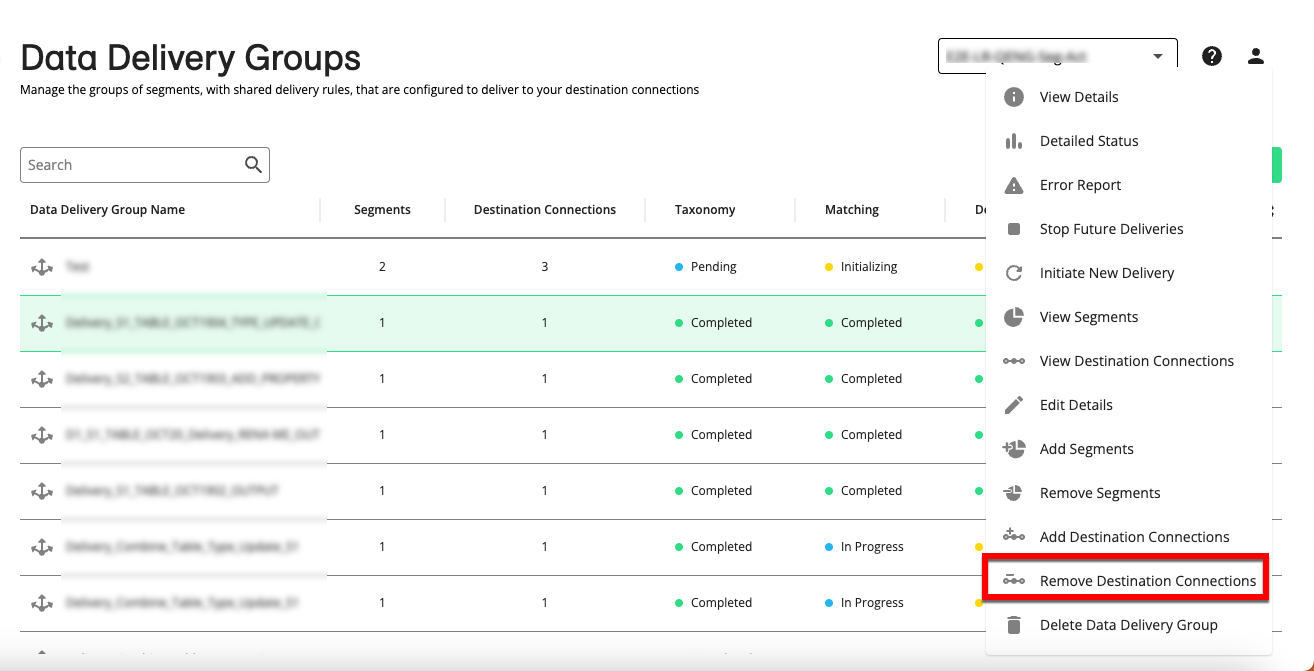
From the navigation pane, select to navigate to the Data Delivery Groups page.
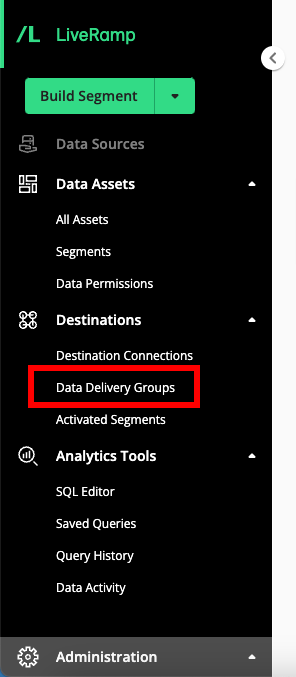
Hover over the row for the data delivery group you want to remove an destination connection from and then click the More Options menu (three dots) that appears.
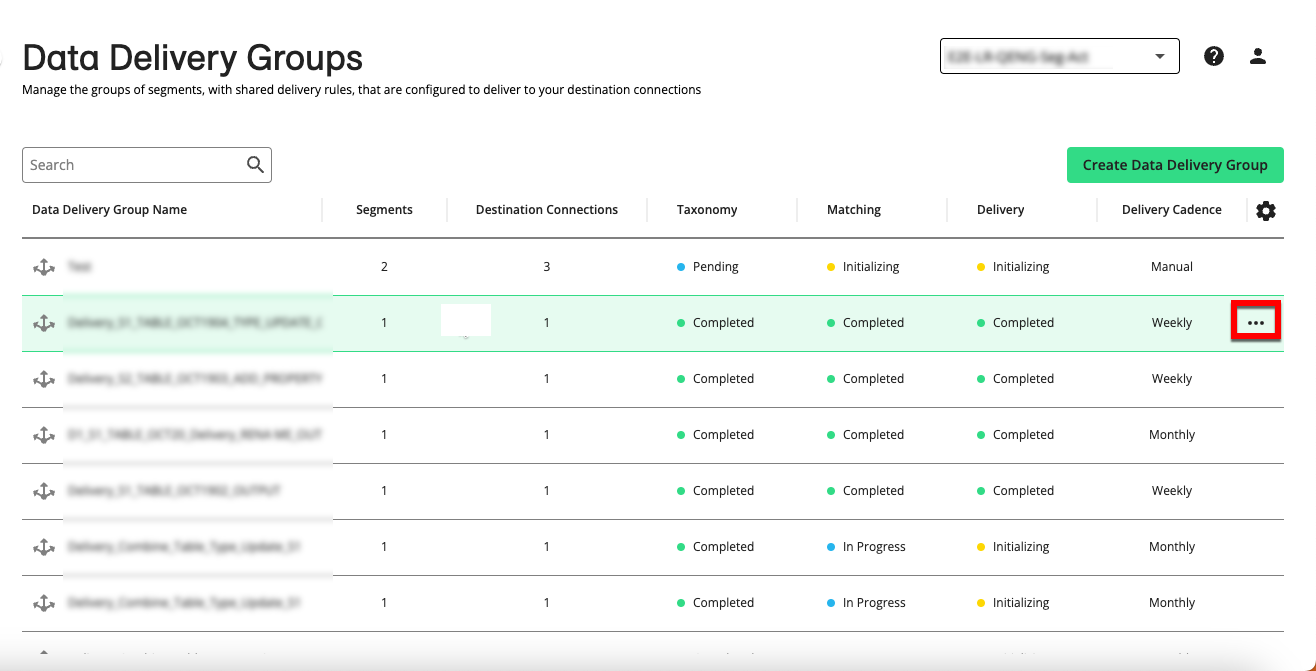
Select "Remove Destination Connections".
From the destination connections list that appears, check the check boxes for the destination connections you want to remove and then click .
A success message appears.