Data Collaboration Platform Alert Messages
The Data Collaboration Platform displays a variety of alert messages, such as the following:
Alerts that have an i or a check mark
 icon indicate that all is OK and the message is informational.
icon indicate that all is OK and the message is informational.Alerts that have a padlock symbol indicate a privacy restriction.
Alerts that have a ! icon typically indicate that the server cannot or will not process the request. The message will indicate issues such as:
Access restriction: Queries will be blocked due to an access restriction if you lack the needed role, such as when creating a user-defined function.
Privacy alerts: Queries that violate privacy restrictions are blocked, such as attempts to combine data with an unapproved partner's data.
SQL error: SQL Editor displays standard SQL error codes and messages, such as syntax errors.
Quota limit: If your query results exceed the 10 MB maximum output per day, you can reduce the size of your query results or wait for your daily quota to be reset.
Duplicate column name: If your query refers to a column name multiple times, revise your query to remove duplicate column names and then retry.
System errors: "Unexpected error" alerts indicate a 5xx HTTP code. LiveRamp will be notified of these errors and will investigate.
Something went wrong: This typically indicates a timeout issue or other state that simply requires you to refresh the page.
Permission errors: Indicates that you lack the role required to access a page.
Privacy Alerts
Certain alerts will be displayed depending on the permissions that your partner configured, such as the query threshold options selected when creating a data permission.
Applied Rule | Alert Message | Description |
|---|---|---|
Minimum number of query results | Privacy notice: Aggregated query results with fewer than < | (200) A query with aggregation was executed on a table with query limits that require aggregation. The results of your query are displayed and include limits that might omit some results. |
Sensitive columns are not displayed | Output completely suppressed due to sensitive columns | You can query against sensitive columns, but their values are never displayed in the Data Collaboration Platform, such as RampIDs. |
Sensitive column cannot be used in a join condition with a non-sensitive column. | One of the columns to be joined was marked as sensitive and the other was not. To join columns, they must both be marked as sensitive or not marked as sensitive. | You cannot join the specified columns unless one of them is modified to be marked as sensitive or has the mark removed. |
Rows unavailable | Privacy restriction: Rows are unavailable because the data owner restricted row-level access. | (400) The owner of the data restricted row-level access and your query included row-level data, so no results are returned. |
SQL Errors
The Data Collaboration Platform's SQL Editor displays standard SQL error codes and messages, such as syntax errors. For example:
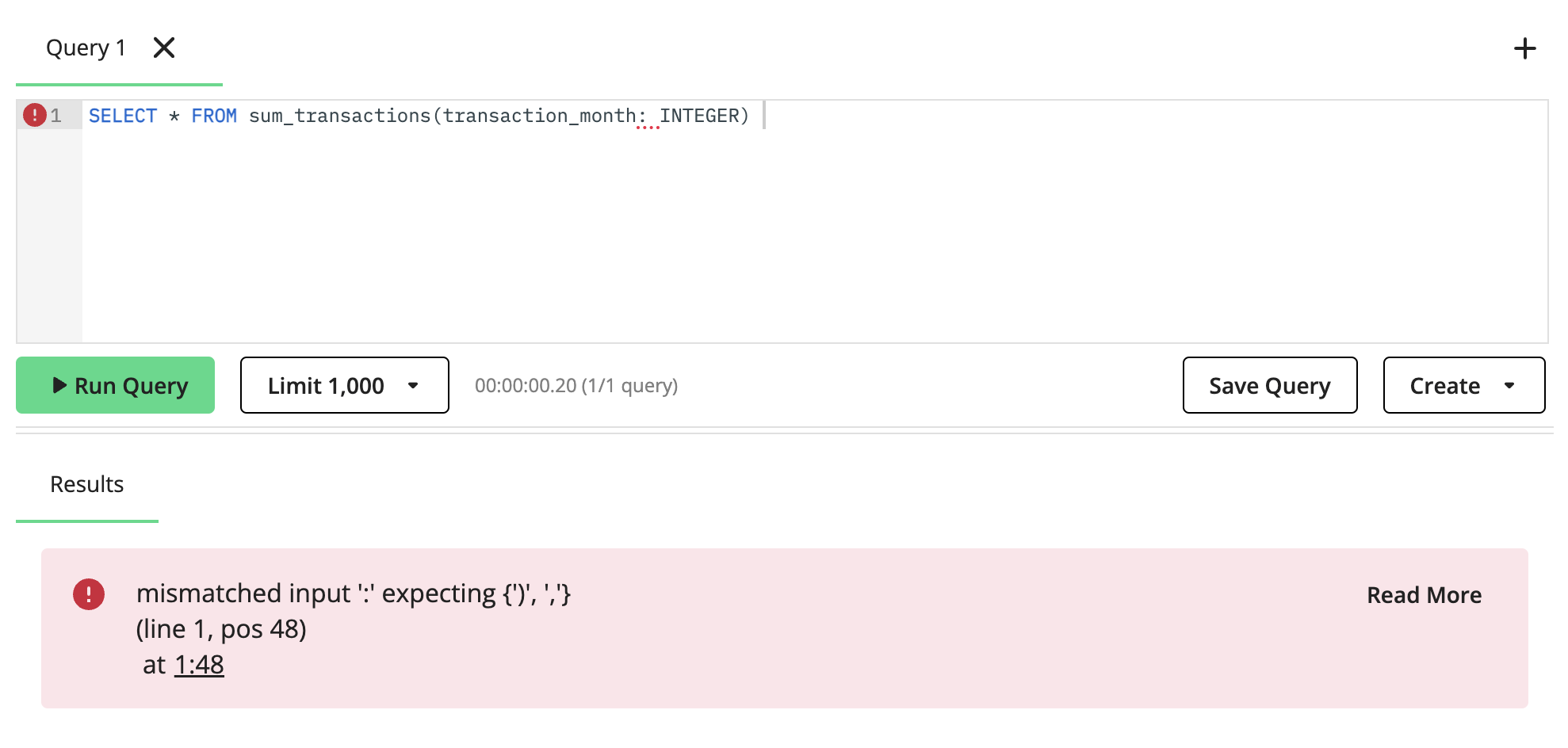
For a list of the standard SQL functions that SQL Editor supports, see SQL Functions.
Quota Limit Error
The maximum data output from queries is 10 MB per user per day. If your query exceeds your remaining quota, you will receive an alert indicating the size (in bytes) of your current query compared to your remaining quota. If you exceed your limit, reduce the size of your query output or wait for the quota to be reset.
Duplicate Column Error
If your query refers to a column name multiple times, revise your query to remove duplicate column names and then retry. The message will include the line number of the first column name instance in your query.
System Errors
If you receive the following system error:
Unexpected error: Create a case in the Technical Support Portal, including reference <unique_error_ID>.
Retry your query again later. If the problem persists, create a LiveRamp Data Hub case in LiveRamp Community portal and include the unique error ID.
Something Went Wrong
A "something went wrong" error typically indicates a timeout issue or other state that requires you to refresh the page.
Permission Errors
if you go to a page where you lack the required role to access, you will receive the "You don't have permission to access this page" error. Typically, you won't see pages you cannot access in the navigation pane, but you might come across this message if you switch to another organization where you have different roles.
To see your roles, click the user icon on the top-right-hand side of any screen in theData Collaboration Platform and select . For more information, see "Roles and Permissions".