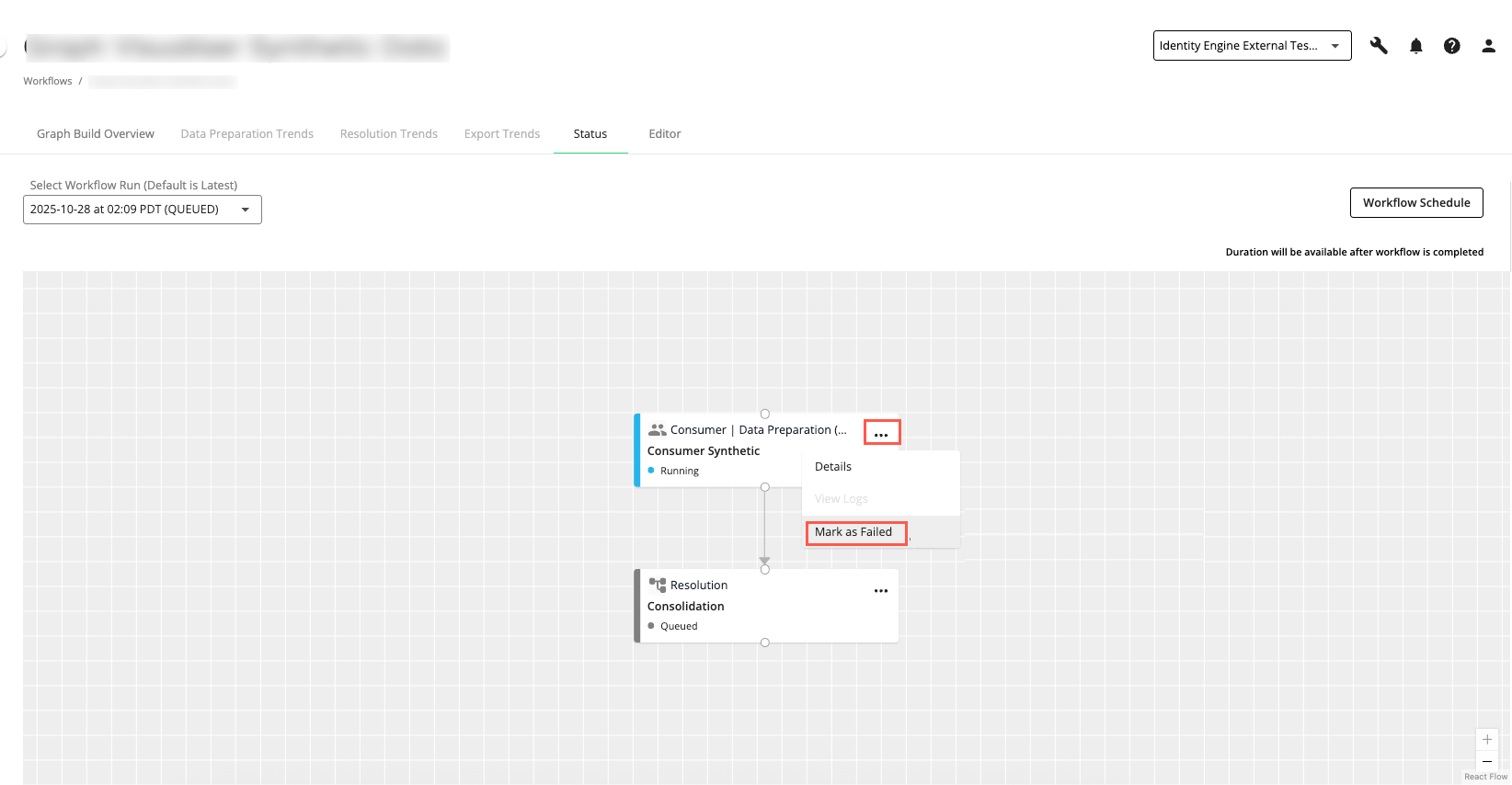The Workflow Status Page
The Workflow Status page lets you view the connections and status of each process in a selected workflow. This can help to confirm successful execution or troubleshoot problems by displaying the status of each process in the workflow.
You can also view logs for each successful, running, or failed process within seven days of its last run.
Log in to the Data Collaboration Platform. The home page appears.
If you belong to multiple organizations, use the organization switcher to select your Identity Engine organization.
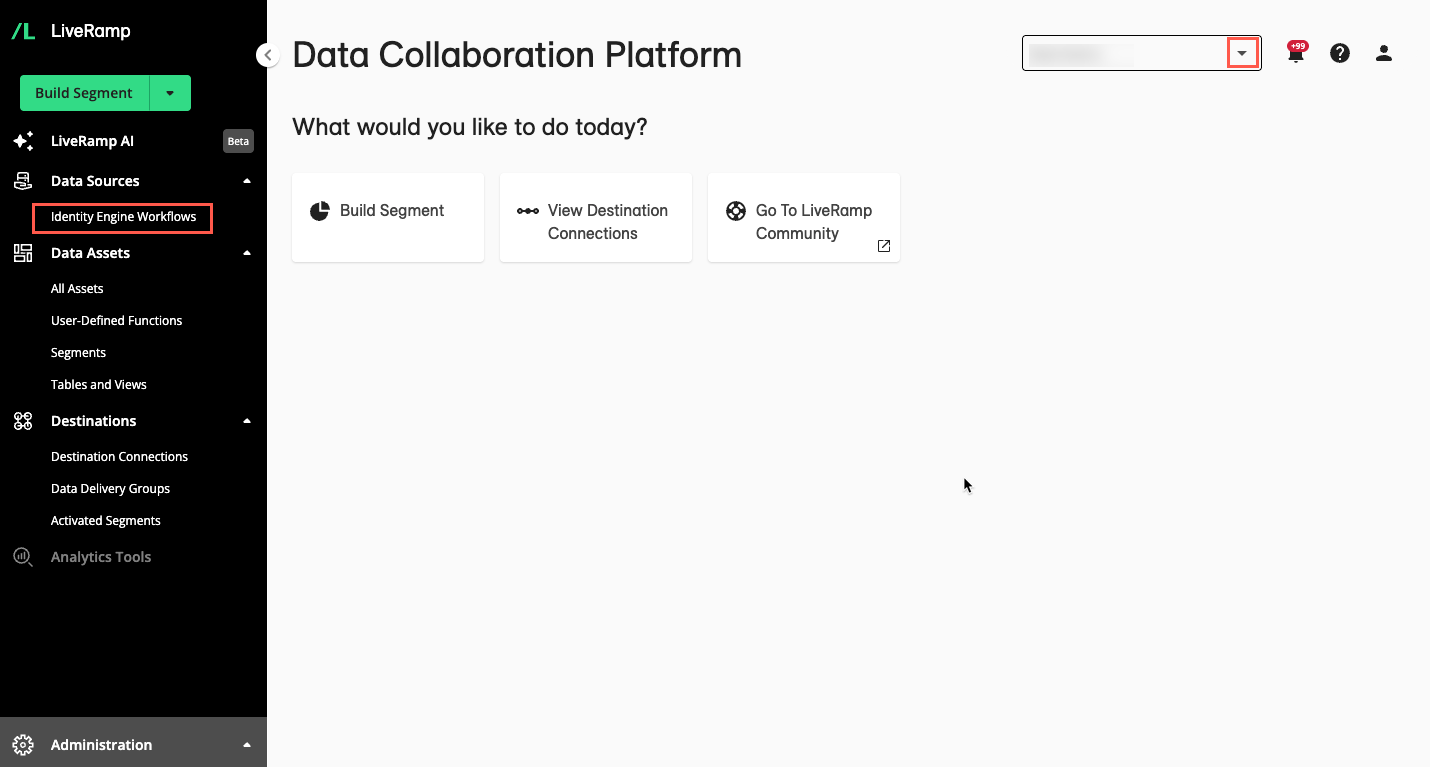
From the left navigation pane, click Identity Engine Workflows.
The Workflows page displays your existing workflows.

From the More Options menu (
 ) of the workflow, select Status.
) of the workflow, select Status.Note
The workflow status is not available until the workflow has run.
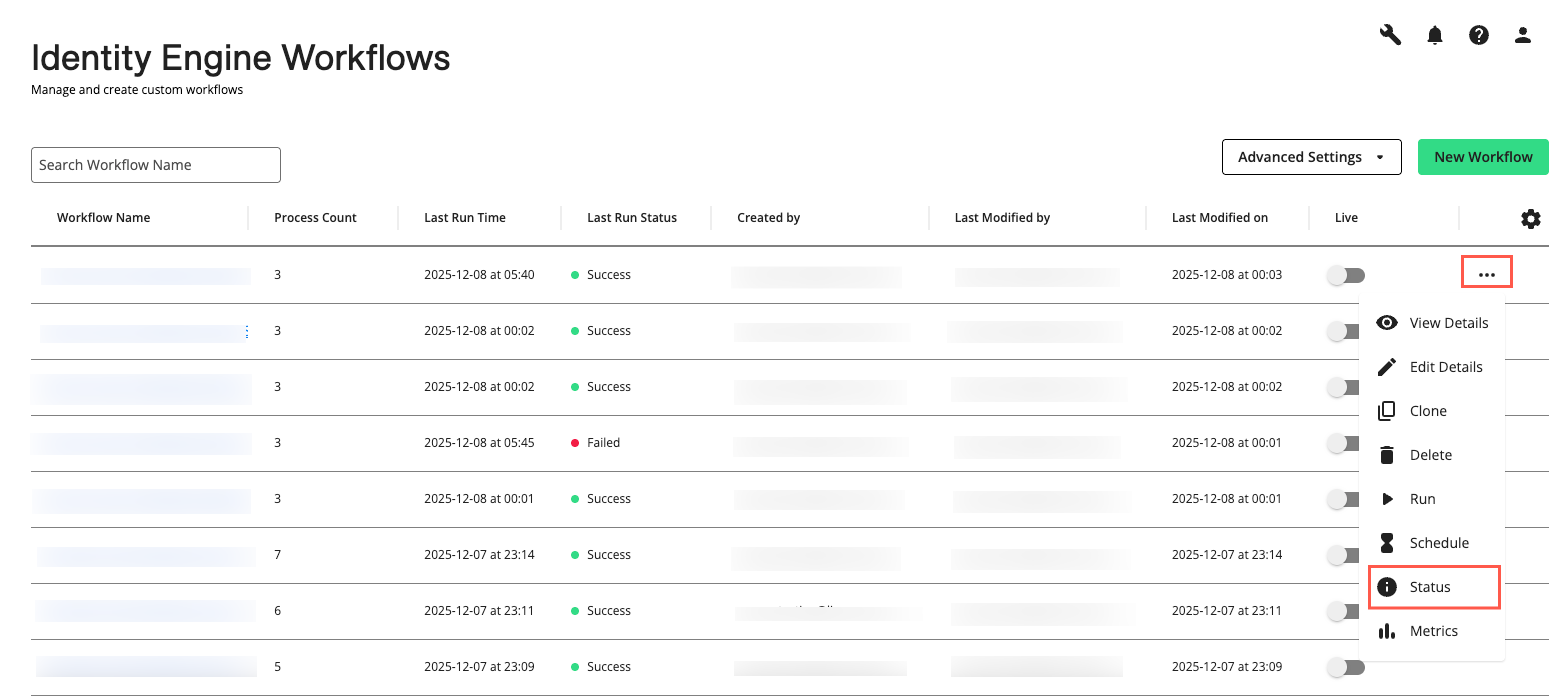
The Workflow Status page canvas displays the connections and status of each process in the selected workflow.
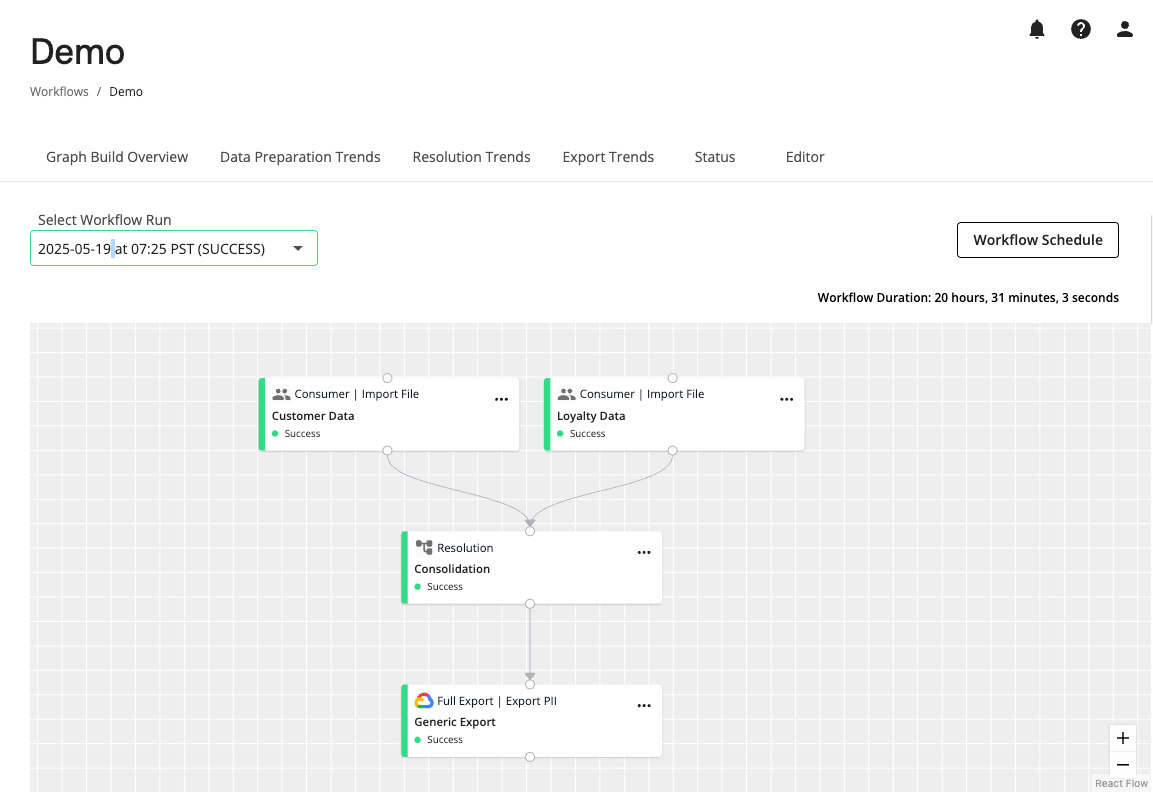
Workflow and Process Statuses
Workflow Statuses
View the status of each workflow in the Select Workflow Run dropdown list. Workflow statuses include:
Failed: The workflow run failed. Check the workflow configuration and process statuses to determine where it failed.
Queued: The start of the workflow run is pending.
Running: The workflow is running.
Success: The workflow ran successfully.
Process Statuses
View the status of each process in a workflow on the Workflow Status page canvas. Process statuses include:
 Failed: The process run failed. Select the process and click View Logs for more information or to rerun the process.
Failed: The process run failed. Select the process and click View Logs for more information or to rerun the process. Quality Gate Failed: The process failed because it did not pass one or more quality checks. Select the process and click View Logs for more information. To override data quality gate failures, see “Data Quality Gate Failures”.
Quality Gate Failed: The process failed because it did not pass one or more quality checks. Select the process and click View Logs for more information. To override data quality gate failures, see “Data Quality Gate Failures”. Queued: The process will start when all upstream processes successfully run or are skipped.
Queued: The process will start when all upstream processes successfully run or are skipped. Running: The process is running. Select the process and click View Logs for more information.
Running: The process is running. Select the process and click View Logs for more information. Skipped: The process was skipped and did not run.
Skipped: The process was skipped and did not run. Success: The process ran successfully. Select the process and click View Logs for more information or to rerun the process.
Success: The process ran successfully. Select the process and click View Logs for more information or to rerun the process. Upstream Failed: One or more processes upstream of this process failed to run, resulting in this process not running.
Upstream Failed: One or more processes upstream of this process failed to run, resulting in this process not running. Warning: The process ran successfully, but no new data was ingested in this process. Review the process's data source if needed.
Warning: The process ran successfully, but no new data was ingested in this process. Review the process's data source if needed.
Actions You Can Perform on the Workflow Status Page
Workflow Actions
Select and view workflows that have run in the Select Workflow Run dropdown list. By default, the most recently run workflow is displayed.
View the status of each workflow that has run in the Select Workflow Run dropdown list.
View and adjust a workflow run schedule by clicking Workflow Schedule to open the Schedule Workflow page.
Navigate to the Graph Build Overview, Data Preparation Trends, Resolution Trends, or Export Trends dashboards by selecting the desired tab.
Edit the workflow by selecting the tab.
Process Actions
View the connections and status of each process in a workflow.
View logs for each successful, running, or failed process within seven days of its last run by selecting the process and clicking View Logs.
Rerun a failed or successful process by selecting the process and clicking .
Review data quality failures, override quality gates, and resume a workflow by selecting a process with a “Data Quality Failed” status and clicking to open the Data Quality Gate Failures page.
Mark a process as “Failed” by selecting a process with “Running” status and clicking .
Process Details Side Panel
You can view the details of any process by selecting it and clicking to display the “Details” tab on the process side panel.
Note
Data Preparation, Resolution, and Export processes have slightly different details available, as shown below.
The “Details” tab of the side panel of the Data Preparation, Resolution, and Export processes has the following process details:
Process Detail | Description |
|---|---|
Process Type | Type of process: e.g., Data Preparation, Resolution, or Export |
Process Run ID | The process run ID |
Process Run by | Who or what ran the process, e.g., email address or “Schedule” |
Status | Status of the process:
|
Status Information | A description of the status of the process. |
Run Details |
|
Files Detected (only data preparation processes) | Displays the total number of distinct data sources detected by the data preparation process during a workflow run, along with the file names of the first 5 files in the list. Hover over each file name to display its full path. “File not detected” indicates that no data was processed. This can occur if:
|
Sources Processed (only resolution processes) | Displays the total number of records processed by the resolution process during a workflow run, along with a breakdown by data source. This includes a list of the source prefix and the number of records included from each data source. |
Files Exported (only export processes) | Displays the number of distinct output files successfully generated and written to the designated destination by the export process during a workflow run, along with the file names of the first 5 files in the list. Hover over each file name to display its full path. |
Rerun a Process
If your workflow has completed running, you can rerun a failed or successful process by selecting the process’s More Options menu ( ) and clicking .
) and clicking .
Note
The “Run Process” option is only available in tasks with a “Success” or “Failed” status.
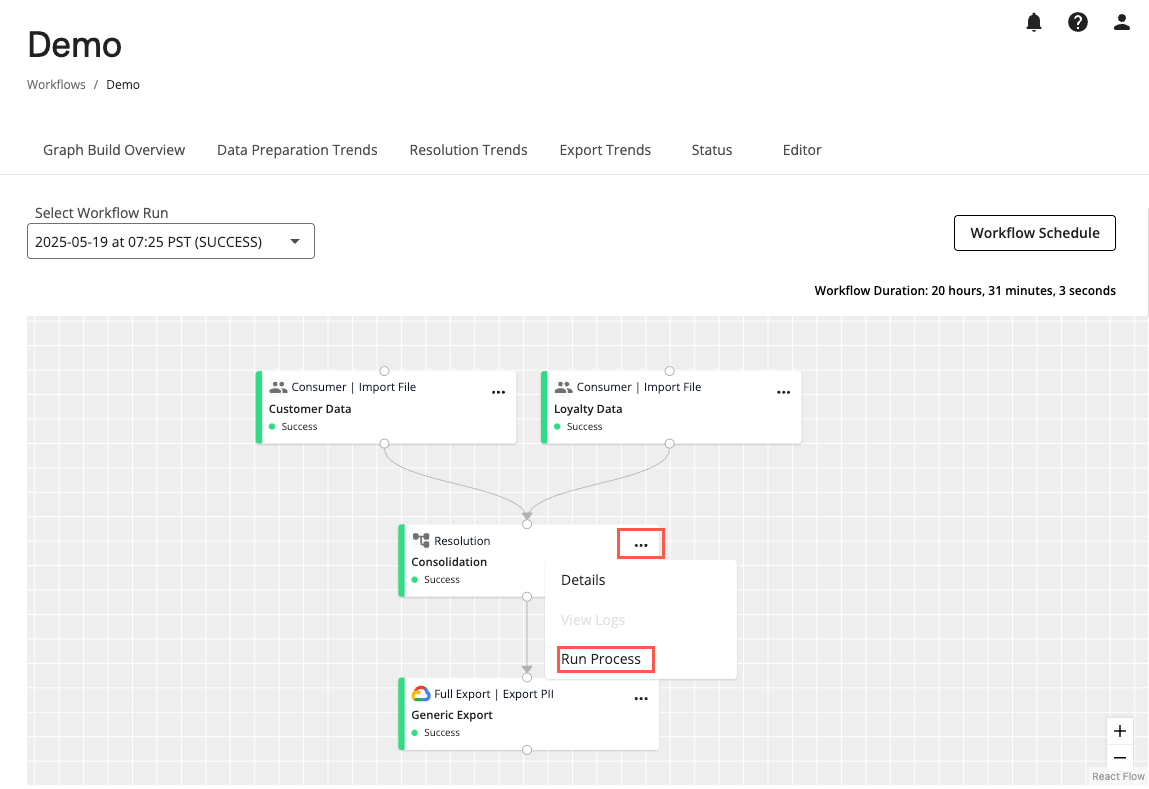
Depending on the process status, you can select the following options:
Process Status | Options |
|---|---|
Success |
|
Failed |
|
Mark a Process as “Failed”
Mark a running process as “Failed” by selecting its More Options menu ( ) and clicking . This will stop the process and change its status to “Failed”. It can take several minutes for the process to stop and the status to change to “Failed”.
) and clicking . This will stop the process and change its status to “Failed”. It can take several minutes for the process to stop and the status to change to “Failed”.
Note
The “Mark as Failed” option is only available for processes with a “Running” status.