The Activated Segments Page
The Activated Segments page is where you view information on each activated segment’s activation status, size, input data type, the destination connections the segment is distributing through, and the data delivery groups that contain that segment.
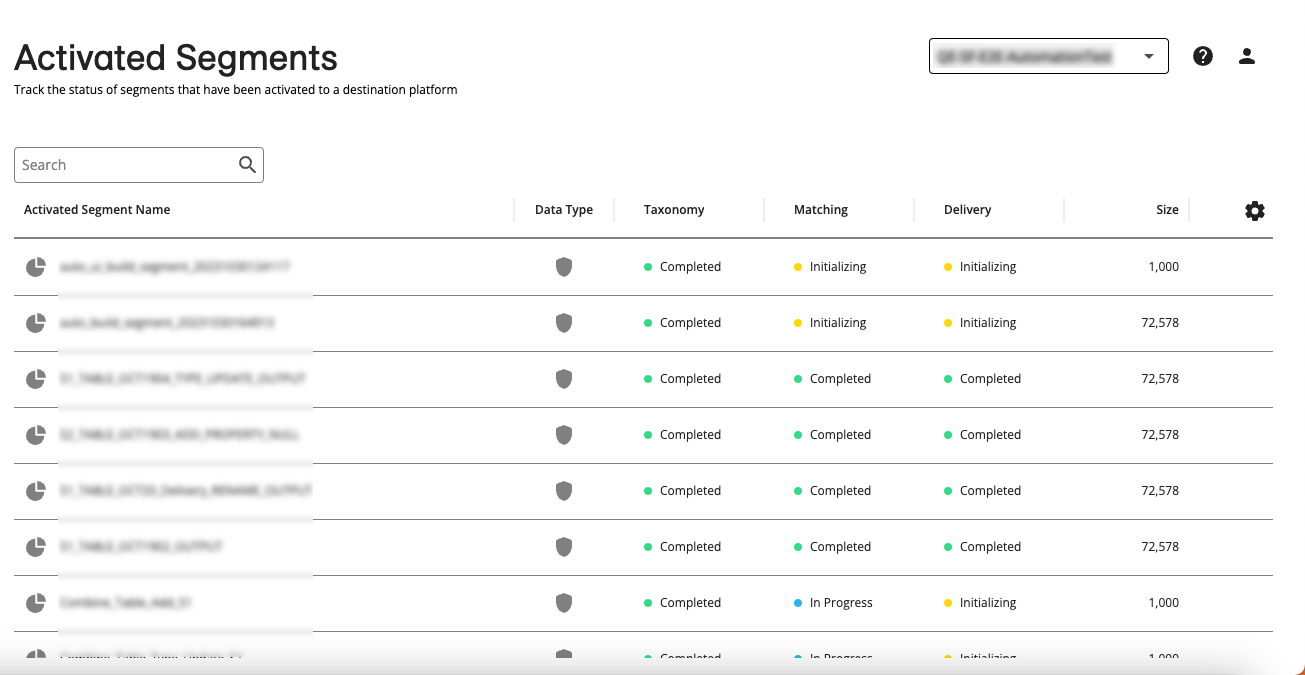
Any segments that have been added to a data delivery group in your account (“activated segments”) appear on the Activated Segments page.
To navigate to the Activated Segments page, select from the navigation pane.
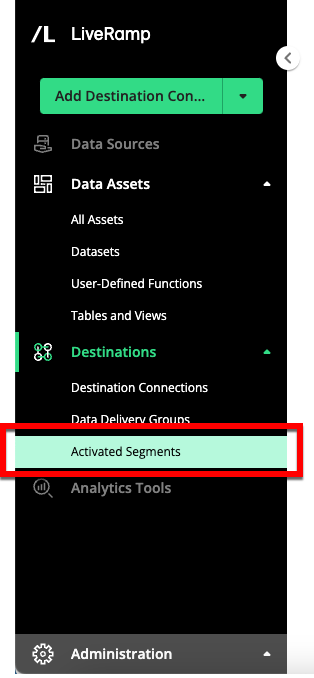
Column Headings on the Activated Segments Page
The Activated Segments page table displays the following columns:
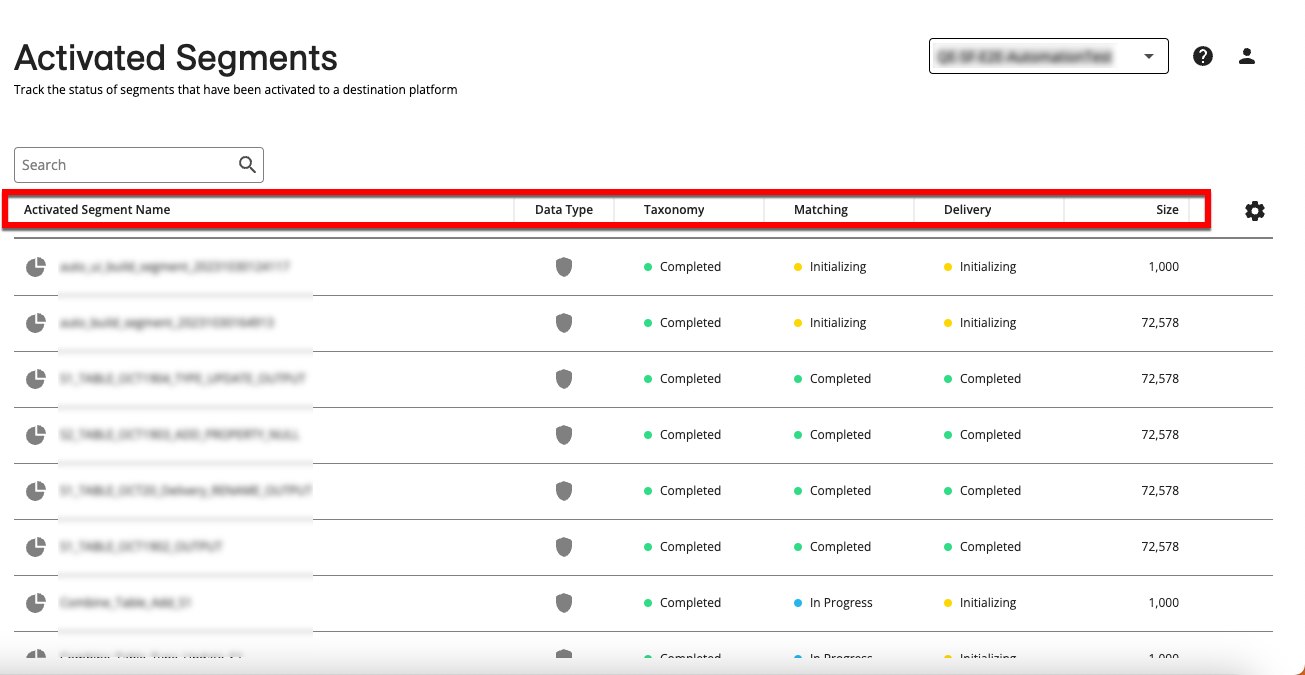
Note
You can change columns that are displayed, sort by a specific column, or change the column order. See "Changing the Table Display" for more information.
The status that is displayed for each segment under the activation status columns ("Taxonomy", "Matching", and "Delivery") represents the activation status that is least far along. For example, if an activated segment is distributing to five destination connections where delivery is complete for four of those destination connections but hasn't completed for the fifth destination connection, the status that appears will represent the distribution status of the fifth destination connection. For more information on the activation steps and stages, see "The Activation Process".
Activated Segment Name: The name of the segment.
Data Type: The type of data the segment contains (first party, second party, or third party).
Taxonomy: The status of the taxonomy step of the data activation process for the segment: "Not Started", "Initializing", "Pending", or "Completed".
Note
The taxonomy step involves sending segment metadata (usually including the segment name and destination segment ID) to the destination platform. This step is usually performed via API and is usually completed in ~15 minutes. This is performed once for each segment per destination platform and is not repeated once successfully sent.
Matching: The status of the matching step of the data activation process for the segment: "Not Started", "Initializing", "Pending", or "Completed".
Note
The matching step uses the LiveRamp Identity Graph to match the original input identifiers in the segments to the identifier types for your destination platforms. For example, for an activation bundle distribution to Adobe and Facebook, we match your RampID input identifiers to Adobe cookies and Facebook IDs.
Delivery: The status of the delivery step of the data activation process for the segment: "Not Started", "Initializing", "In Progress", or "Completed".
Note
The delivery step delivers the matched IDs (such as cookies, mobile IDs, or Ramp IDs) to the destination platform. Once this step has been completed, that data has left the LiveRamp system.
Size: The size of the segment in maintained RampIDs.
Actions You Can Perform on the Activated Segments Page
You can perform a number of actions from the Activated Segments page:
Note
These actions are available via the More Options menu, which can be accessed by hovering over the row for the segment you want to perform the action on and then clicking the More Options icon (three dots) that appears on the right side of the row.
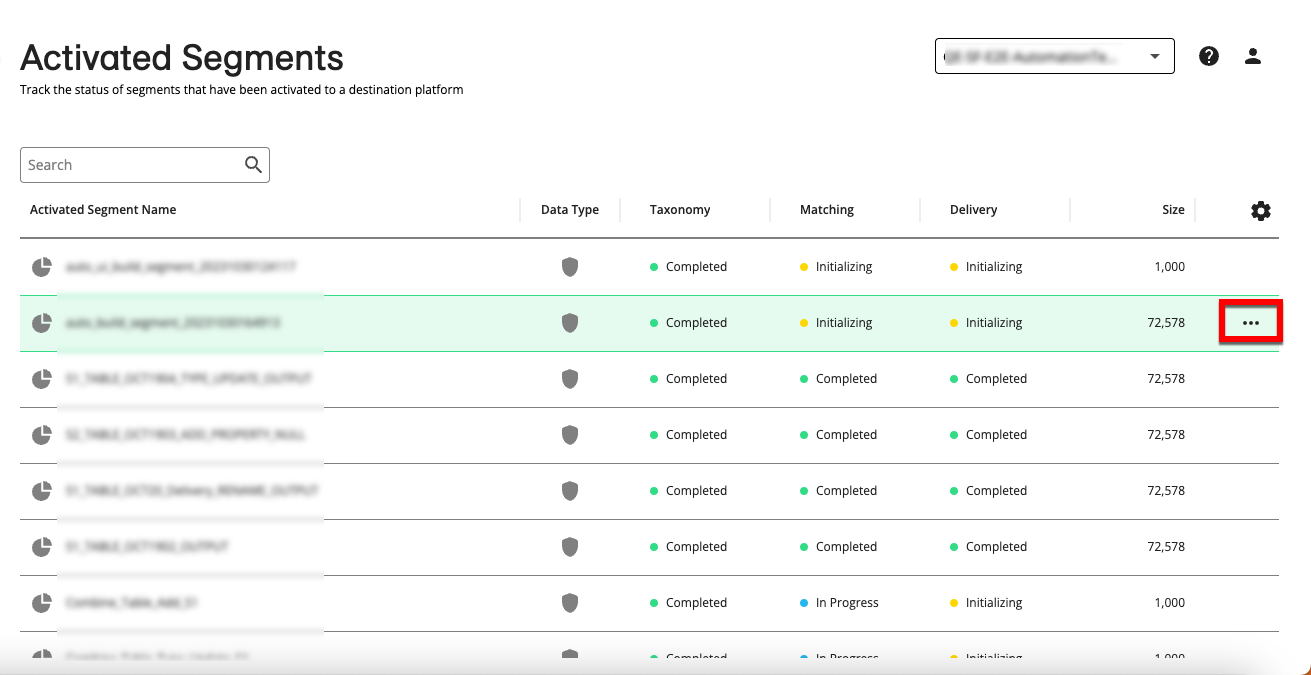
View segment details: To view additional details for a particular segment (including associated destination connections and data delivery groups, follow the instructions in "View Activated Segment Details".
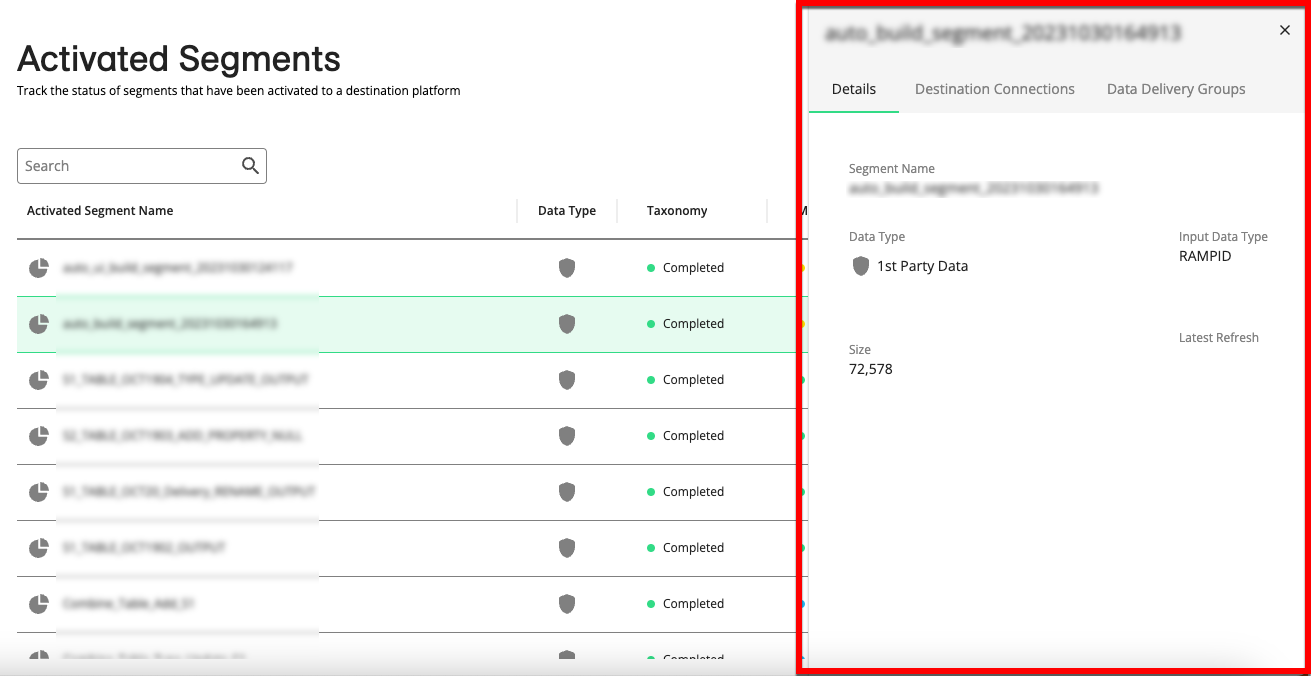
View a segment's activation status: To view the activation status of a segment, as well as the status of the individual delivery jobs for each identifier type being delivered to each destination connection for each activated segment, follow the instructions in "View the Activation Status of a Segment".