Delete a Field or Built Segment
If you are an admin-level user, you can delete a field or a built segment from one of your LiveRamp databases in Connect.
Considerations
Deleting a field deletes all of the segments and built segments associated with that field. For example, if you have a field of "Pet Owners" with segments of "Pet Owners = Cat" and "Pet Owners = Dog", deleting the "Pet Owners" field will delete both segments. And if you've used the segment "Pet Owners = Dog" as a building block for a built segment such as "Dog Lovers Who Travel Frequently", that built segment will also be deleted when you delete the field "Pet Owners."
Keep the following additional considerations in mind when deleting or removing a field or built segment:
Other than built segments, you cannot delete an individual first-party segment. For example, if you have a field of "Pet Owners" with segments of "Pet Owners = Cat" and "Pet Owners = Dog", you can delete the entire "Pet Owners" field but you cannot delete just the "Pet Owners = Dog" segment individually.
Deleting segments can affect your distributions: Once you delete a field or built segment, it will be permanently removed from the LiveRamp system. Segment deletion will affect ongoing distributions.
Deleting a field also deletes any built segments that use segments from that field. The confirmation dialog that appears near the end of the process lists any built segments that would be affected by field deletion.
Note
Other options: To delete an entire file and all the related fields and segments, see "Delete a File from a Dataset." If you simply want to stop distributing a segment to a particular destination, see "Remove Segments from Distribution."
Steps to Delete a Field or Built Segment
To delete a field or built segment:
From the navigation menu, select Data Management → Segments to navigate to the Segments page.
Hover over the row for the field or built segment you want to delete and then click the More Options menu (three dots) that appears.
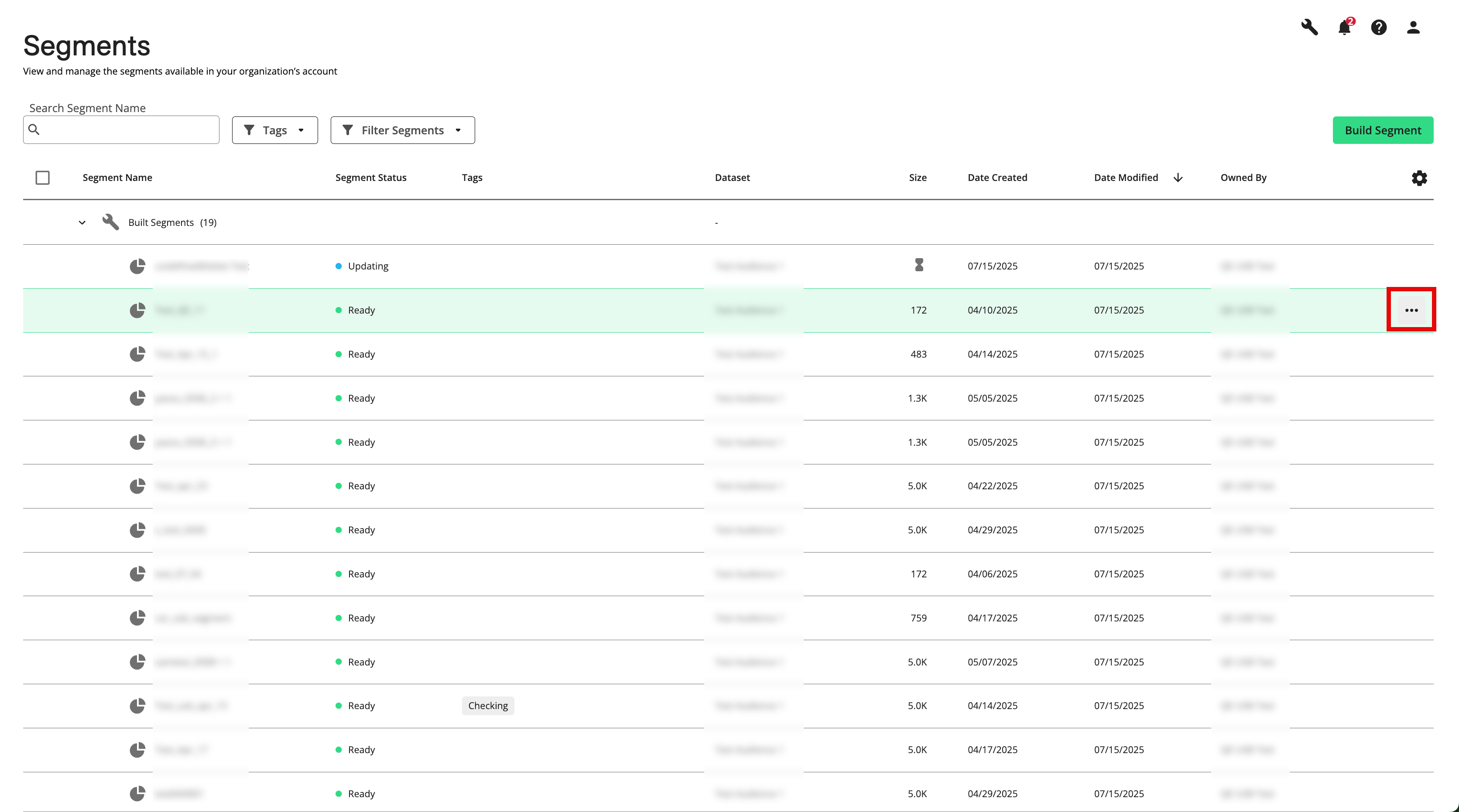
Note
To access your built segments, click the caret to expand the Built Segments container.
Fields are indicated by the field icon (
 ).
).
Select Delete.
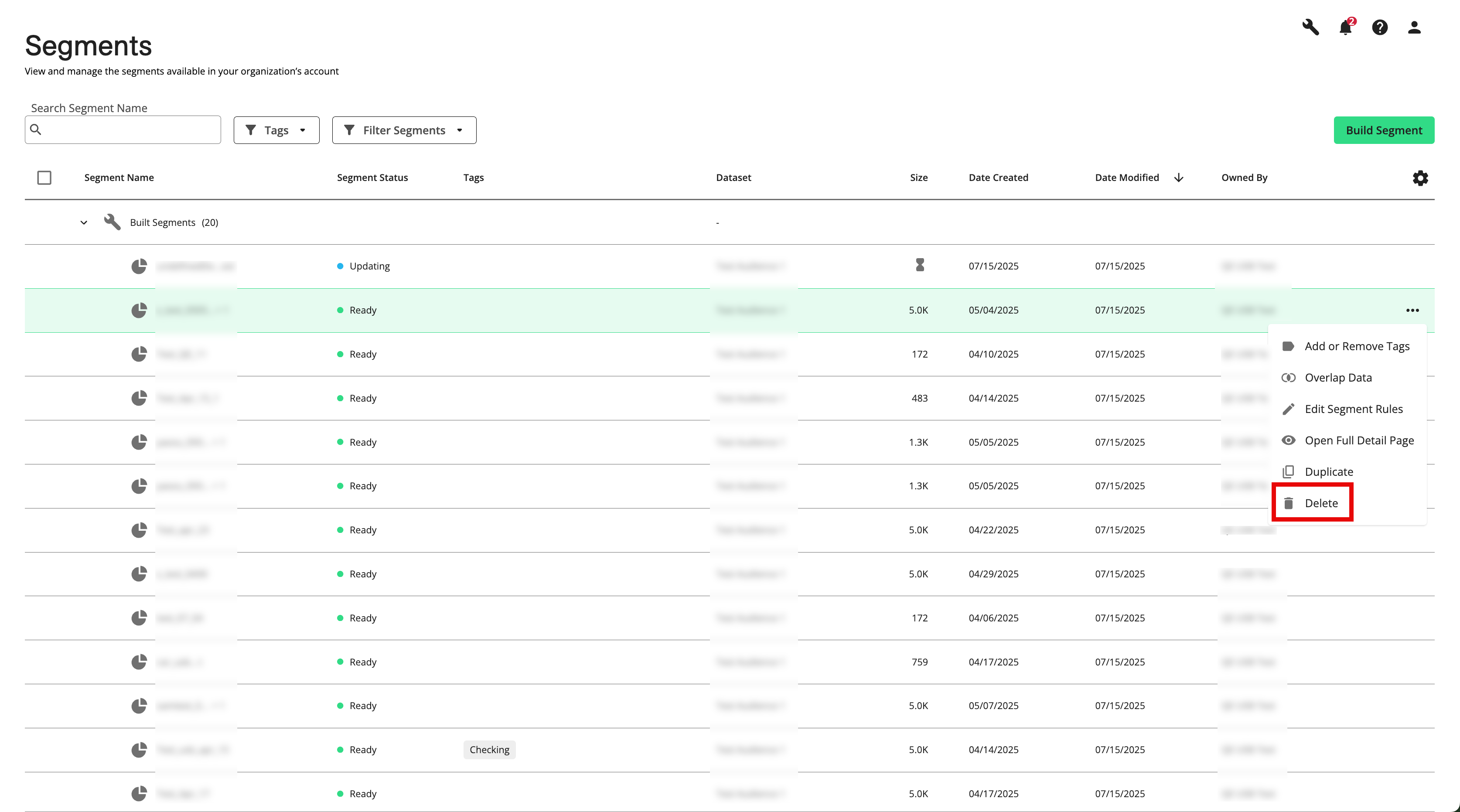
From the confirmation dialog that appears, click .
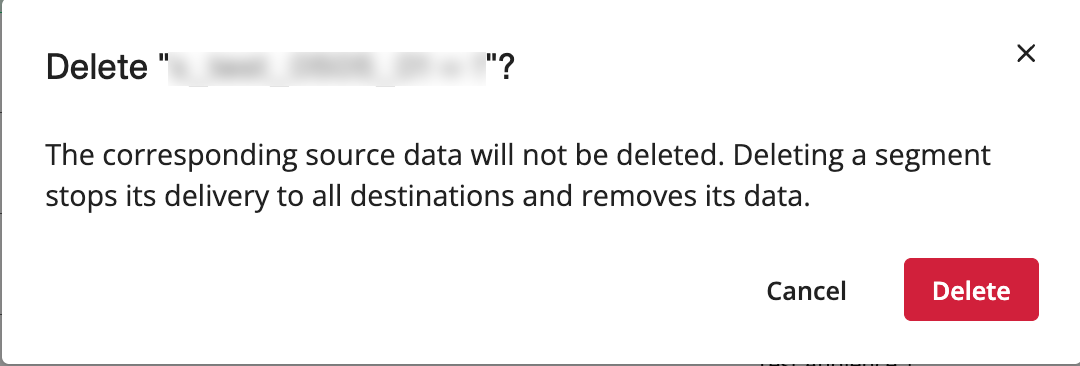
A success message appears:
