Distribute Data to Facebook
See the sections below for an overview of our integration with Facebook and for information on distributing the following types of data to Facebook:
First-party data
Data Marketplace data
Opt-out data to remove opted-out users from first-party data distributions
Note
Distributing data with Connect involves activating a destination account for the destination you’re distributing to and then adding segments to distribution for that destination account. See the articles below for instructions:
Once you've distributed your data, it typically takes 1-3 days for the data to arrive at Facebook.
Note
Because Facebook is one of the destination platforms that does not support displaying matched reach stats in Connect, no matched reach stats will display on either the Audience Segments page or the Segment Distribution page. For more information, see "View Segment Delivery Stats".
Due to the nature of LiveRamp's integration with Facebook, match rates are calculated and displayed differently than they are for other destination platforms. For more information, see the "Facebook Match Rates" section below.
After you've run a Meta or Facebook campaign, you're probably going to want to measure the effectiveness of that campaign. LiveRamp offers integrations with Meta that allow clients to enable attribution analysis of conversion data for ad campaigns that are run in the Facebook platform (including any Meta properties, such as Instagram, WhatsApp, and Audience Manager):
The Meta Conversions API for Offline Conversions allows you to send offline conversion data (such as in-store transactions or call center contacts) and conversion data for in-app purchases or other events. For more information, see "The Meta Conversions API Program for Offline Conversions".
LiveRamp also supports Meta online conversions via the Meta Conversions API for online conversions. For more information, see "Meta Conversions API Program for Online Conversions".
Overview of the Facebook Integration
See the table below for an overview of LiveRamp's integration for Facebook:
Caution
The information listed below was current at the time of publication and represents our best understanding of the integration based on the information available at the time, including information given to us by the destination platform. Any sections not filled out are areas we did not have information on at the time of publication. Use this as a general guide, but check with the platform to confirm any areas that are critical to your use case.
Note
For detailed information on the distribution options, see the additional sections below.
Category | Area | Info | Notes |
|---|---|---|---|
Delivery/Matching | Identifiers that can be delivered |
| Passthrough Activation is only used for certain integrations. For more information, see the "Facebook Integration Options" section below. |
Lookback window | |||
Time to live |
| ||
Precision levels allowed |
| For more information, see "Precision Levels". | |
Allowed input data types |
| ||
Enabled for Record Sync | Yes | For more information, see "Keep Destination Data Fresh with Record Sync". | |
Accepts raw fields | No | For more information, see "Platforms that Do Not Accept Raw Fields". | |
Duplicate segment names allowed | Yes | ||
Configuration | Account info needed | Varies depending on the integration. | For more information, see the sections below. |
Requires OAuth authorization | No | ||
Additional data restrictions | Yes | For information on LiveRamp's standard data restrictions, see "LiveRamp Data Restrictions" and "Data Marketplace Segment Review and Approval". | |
Requires LiveRamp action to activate the destination account | No | ||
Data Marketplace | Accepts Data Marketplace data |
| Data sellers cannot distribute directly to Facebook (or any Advertiser Direct destinations), due to third-party data regulations. Distributions must be made by data buyers. For more information, see the "Distribute Data Marketplace Data to Facebook" section below. |
Data Marketplace pricing used | For more information, see "Data Marketplace Pricing Options". | ||
Additional Data Marketplace limitations or guidelines | |||
Additional Information | Can display matched reach in Connect | No | For more information, see "Destinations that Do Not Support Matched Reach Stats". |
Limit on the number of audiences per seat ID in the platform | 500 | ||
Exposure logs available | |||
LiveRamp Conversions API program available | Yes | For more information, see "The Meta Conversions API Program for Offline Conversions". |
Facebook Integration Options
When activating a Facebook destination account, the following integration options are available:
Use | Data Type | Who It’s For | Integration Tile Name |
|---|---|---|---|
| US first-party data |
| Facebook Direct First-Party Data |
| US first-party data |
| [Record Sync] Facebook (US) Direct First-Party Data |
| First-party data |
| Facebook Managed First-Party Data |
| US first-party data |
| [Record Sync] Facebook (US) Managed First-Party Data |
| Non-US first-party data |
| Facebook Passthrough Activation |
| Non-U.S. first-party data |
| [Record Sync] Facebook (All Regions) Passthrough Activation |
| Data Marketplace data |
| Facebook Data Marketplace |
| US first-party data |
| Facebook (US) Direct Opt Outs |
| US first-party data |
| Facebook (US) Managed Opt Outs |
| Non-US first-party data |
| Facebook Passthrough Activation Opt Outs |
Note
For more information on the Opt-Out integrations, see the "Complying with Facebook’s Opt Out Requirements" section of this article.
Add LiveRamp as a Partner in Facebook
There are two primary situations where you might need to add LiveRamp as a partner in your Facebook Ad Account before activating a destination account:
To use LiveRamp's Direct Integration to distribute first-party data to Facebook: Add LiveRamp as a partner with "Manage campaigns" access. (The Direct Integration delivers data directly to your Facebook account.) For more information, see the "Direct Integration" section of this article.
Note
The Facebook Passthrough Activation integrations use the Direct Integration so you must add LiveRamp as a partner for those integrations before activating a Passthrough Activation destination account.
Adding LiveRamp as a partner with only the "View performance" role is not sufficient for the Direct Integration. To be able to create Custom Audiences in your Facebook account, Facebook requires that we have the ability to manage campaigns. See the "Why LiveRamp Needs to Have "Manage Campaigns" Access for Direct Integrations" section of this document for more information.
To distribute Data Marketplace data to Facebook: Add LiveRamp as a partner with "View performance" access to enable automated usage reporting.
Note
Already distributing to Facebook through another integration? If you’re already distributing data to the specified Facebook ad account ID through a Direct Integration, LiveRamp already has the "View Performance" role within your Facebook Ad Account. You do not need to perform any additional steps to also enable automated usage reporting for Data Marketplace. However, if you're setting up a new destination account for a new Facebook ad account ID, then you will need to perform the steps below.
Note
When adding LiveRamp as a partner, we suggest that you include all possible ad accounts that you’d like LiveRamp to deliver segments to, both now and in the future. If you do not include a particular ad account in the initial partner request and you later decide you want to deliver segments to that ad account, you will need to go back into Meta Business Manager and go through the process again to include this new ad account in the partner relationship.
If you try to activate a Facebook Direct First-Party Data or Facebook Data Marketplace destination account without first adding LiveRamp as a partner, you will not be able to activate the destination account.
Why LiveRamp Needs to Have "Manage Campaigns" Access for Direct Integrations
Manage Campaigns access gives us the ability to "Create and edit ads, access reports and view ads" (it also automatically gives us View Performance permission which is a subset of the Manage Campaigns permission). However, in reality we are not using the Manage Campaign permission for any of those actions (we are only sharing custom audiences to the ad account).
From Facebook:
Add Partner to Business Manager: "If you're a business who works with an agency or consultant, you can add them to your Business Manager and share your assets with them. When you add a partner to your Business Manager, you can grant access to different assets and assign specific permission levels. Partners can see assets you share with them in their Business Managers."
Add Account Permissions by Role: "Advertising accounts have three types of admin permissions available to help you manage your account. When you give someone permission to access your ad account, you choose what they're able to do or see by assigning them a role."
Steps to Add LiveRamp as a Partner in Facebook
To add LiveRamp as a partner in Facebook:
Caution
These instructions were accurate at the time of publication but are subject to change depending on future updates to Meta Business Manager.
In Meta Business Suite and Manager, click Business Settings.
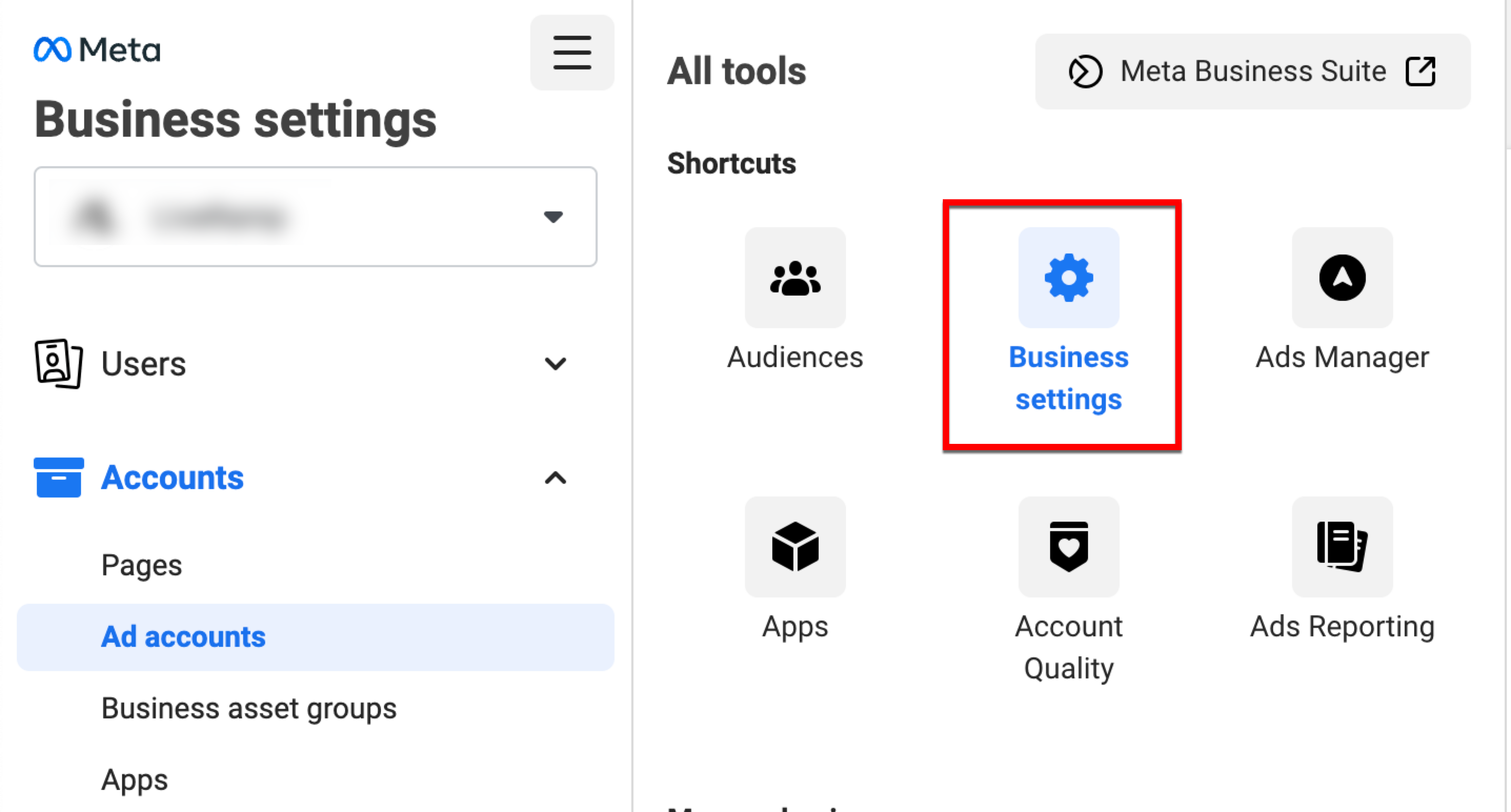
Click Partners.
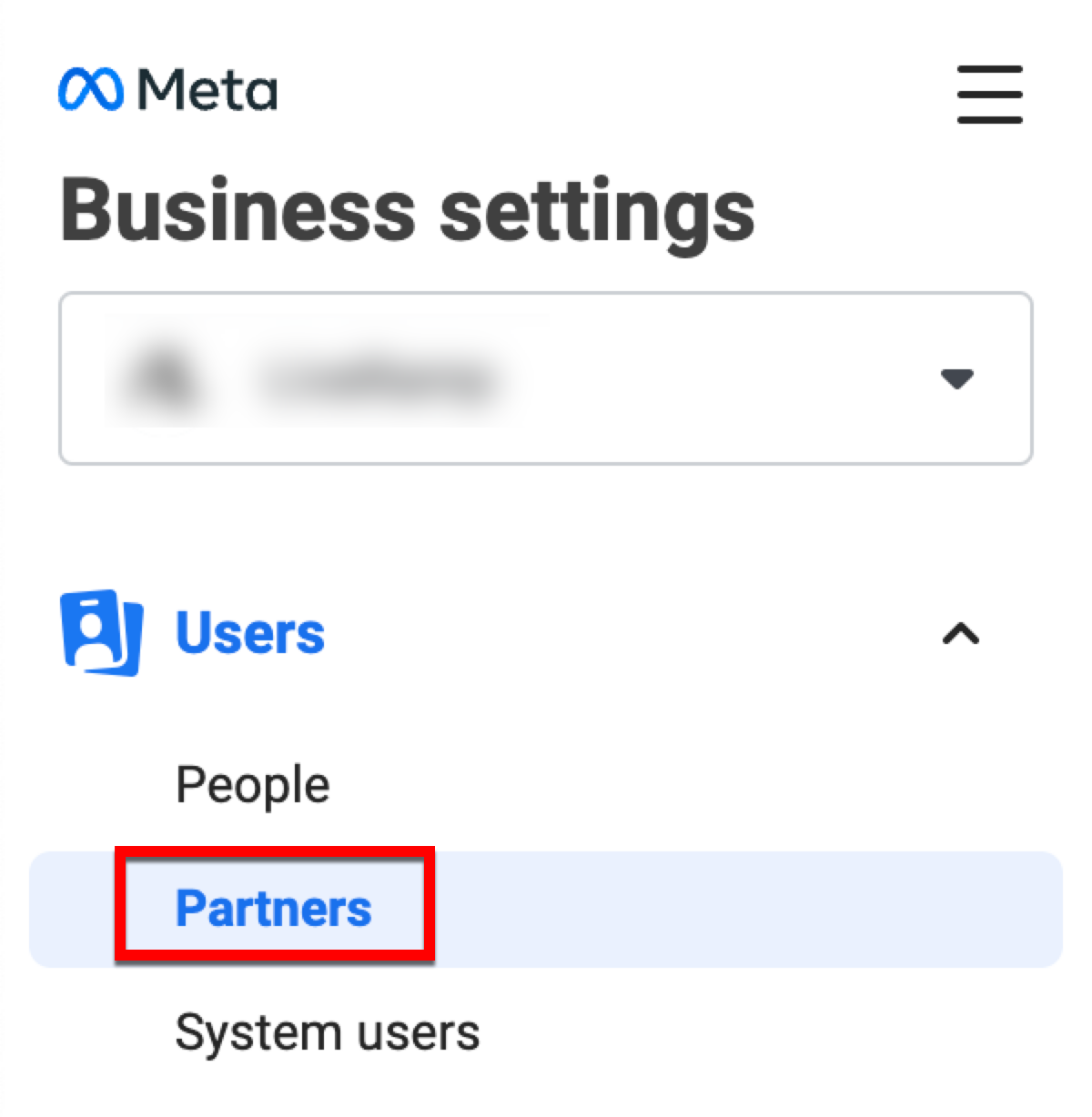
Click the Add dropdown menu and select "Give a partner access to your assets."
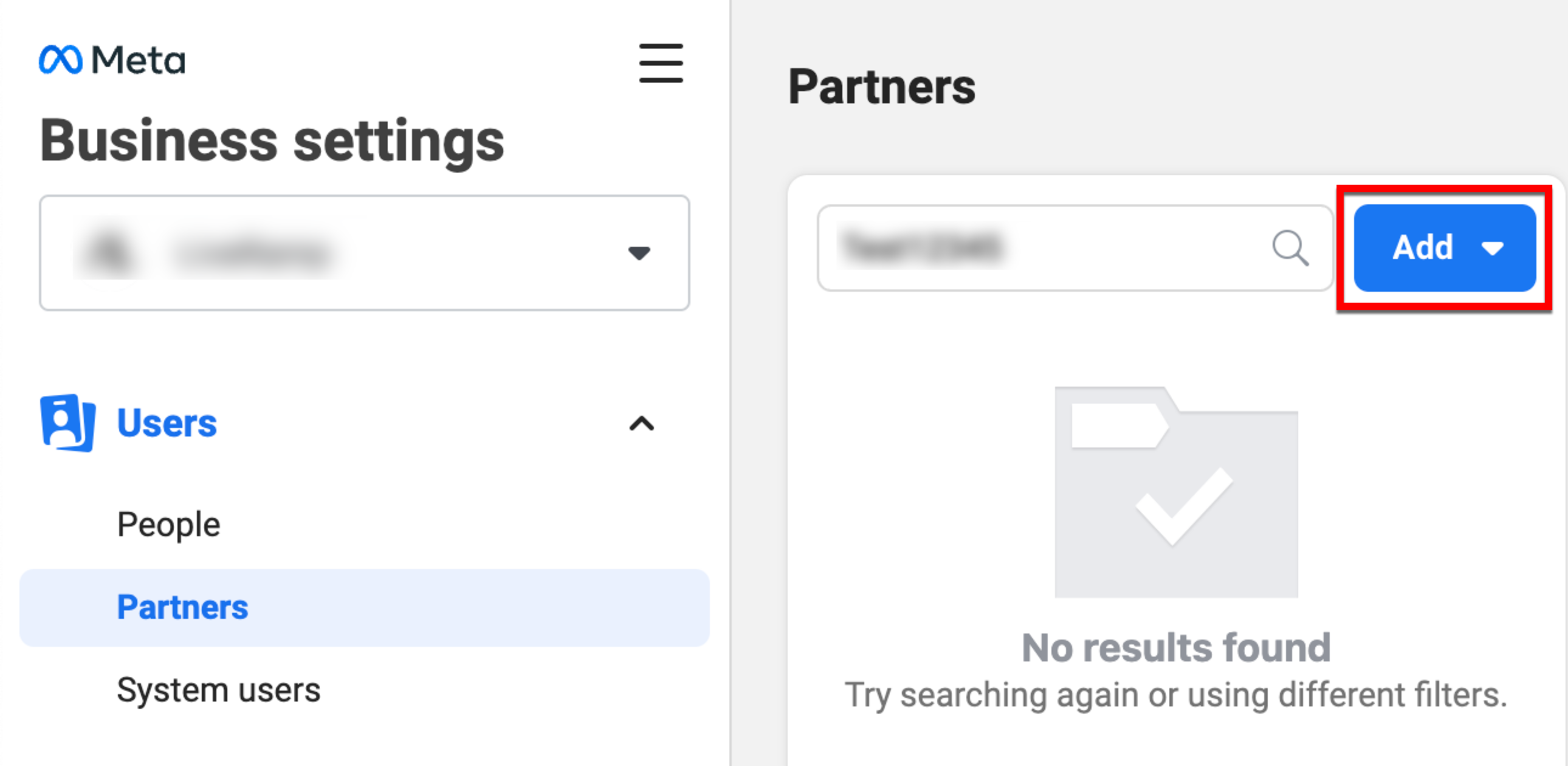
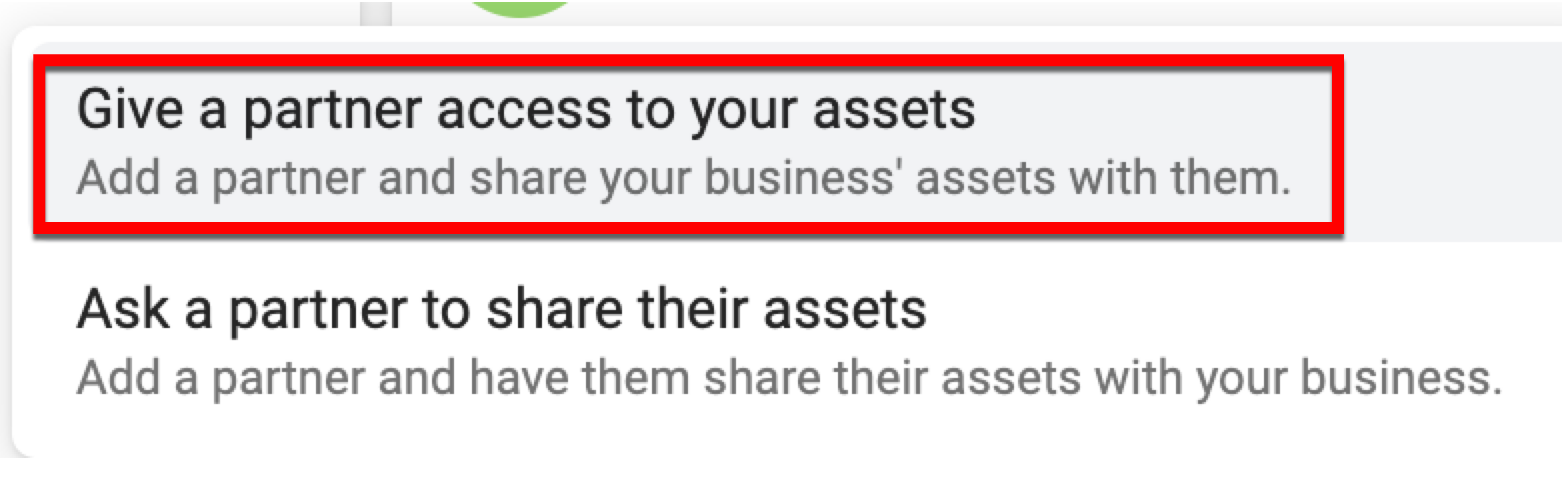
In the Add a New Partner dialog, enter "705664196188477" (LiveRamp’s business ID) in the Partner Business ID field and then click Next.
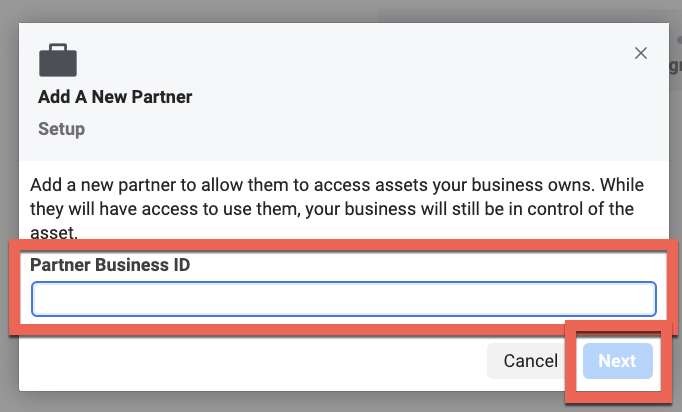
Under Asset Types, select "Ad Accounts" and then check the check box for the ad account(s) to which you want to add LiveRamp as a partner.
Tip
When adding LiveRamp as a partner, we suggest that you include all possible ad accounts that you’d like LiveRamp to deliver segments to, both now and in the future. If you do not include a particular ad account in the initial partner request and you later decide you want to deliver segments to that ad account, you will need to go back into Meta Business Manager and go through the process again to include this new ad account in the partner relationship.
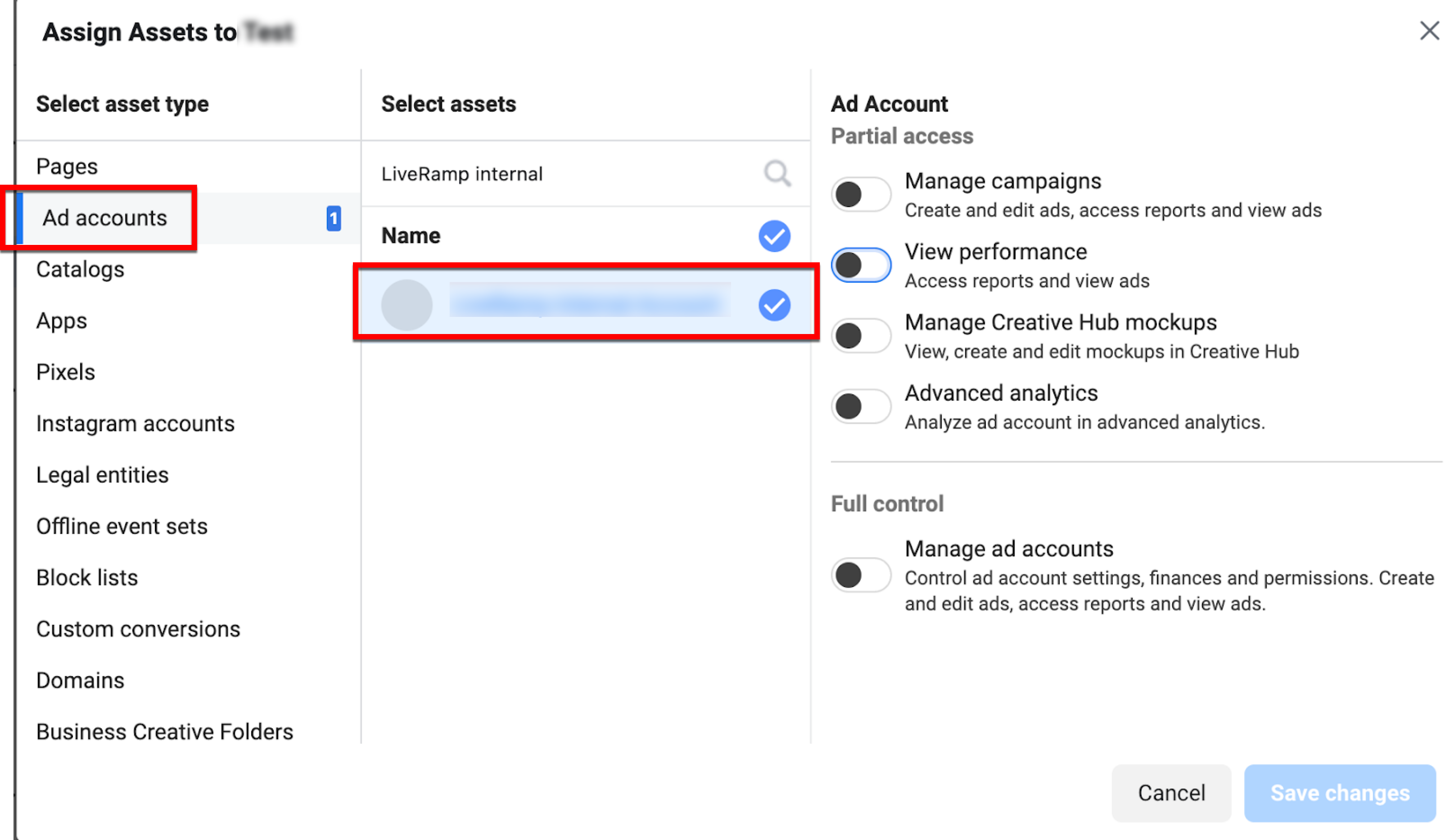
Slide the appropriate toggle and then click Save Changes:
If you only need to enable LiveRamp to automate your Data Marketplace reports and are not going to use LiveRamp’s Direct Integration with Facebook, slide the "View performance" toggle to the right (this toggle is automatically enabled if you enable the "Manage campaigns" toggle)
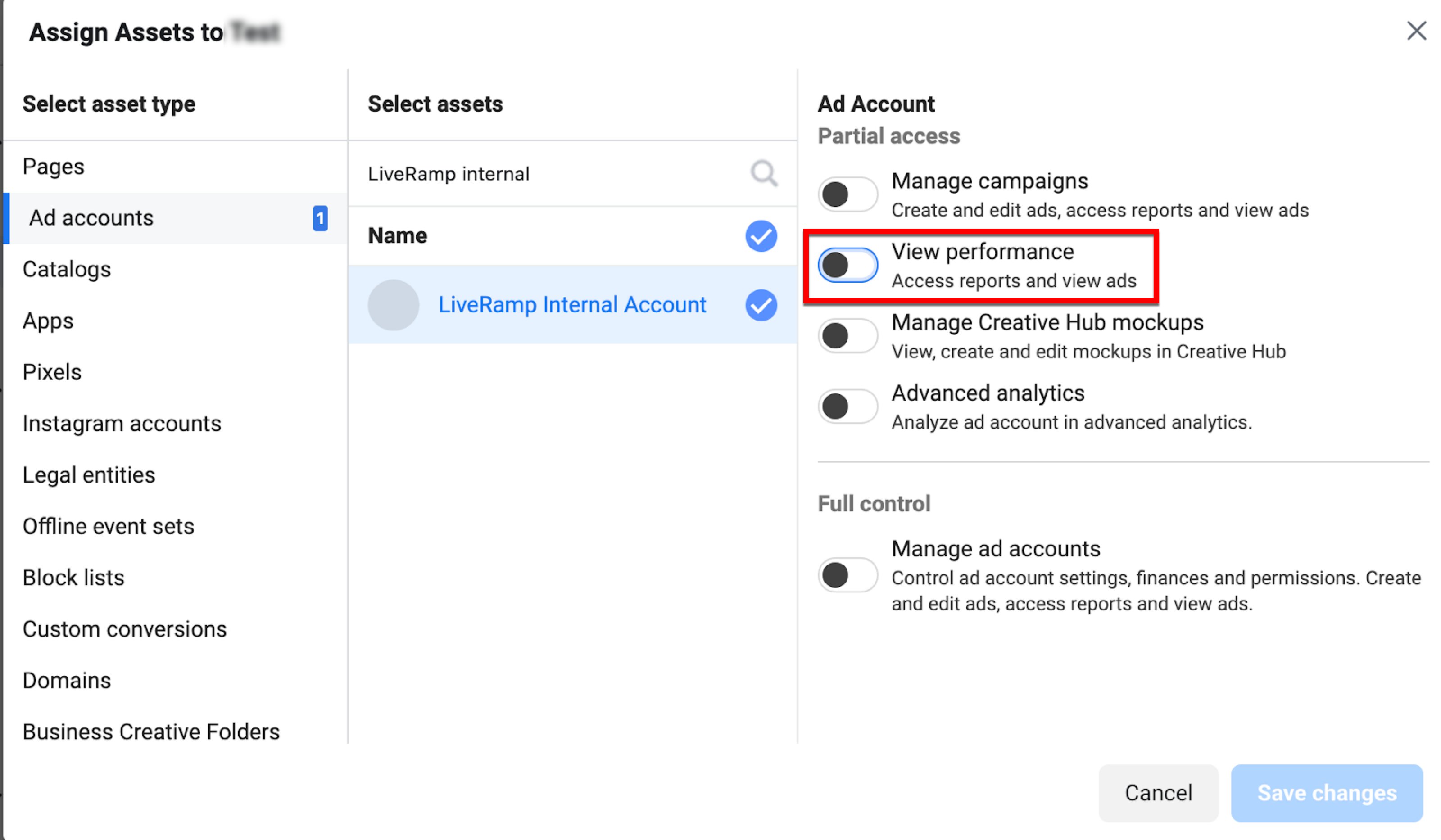
If you're distributing data through LiveRamp's Direct Integration, slide the "Manage campaigns" toggle to the right to enable LiveRamp to create Custom Audiences
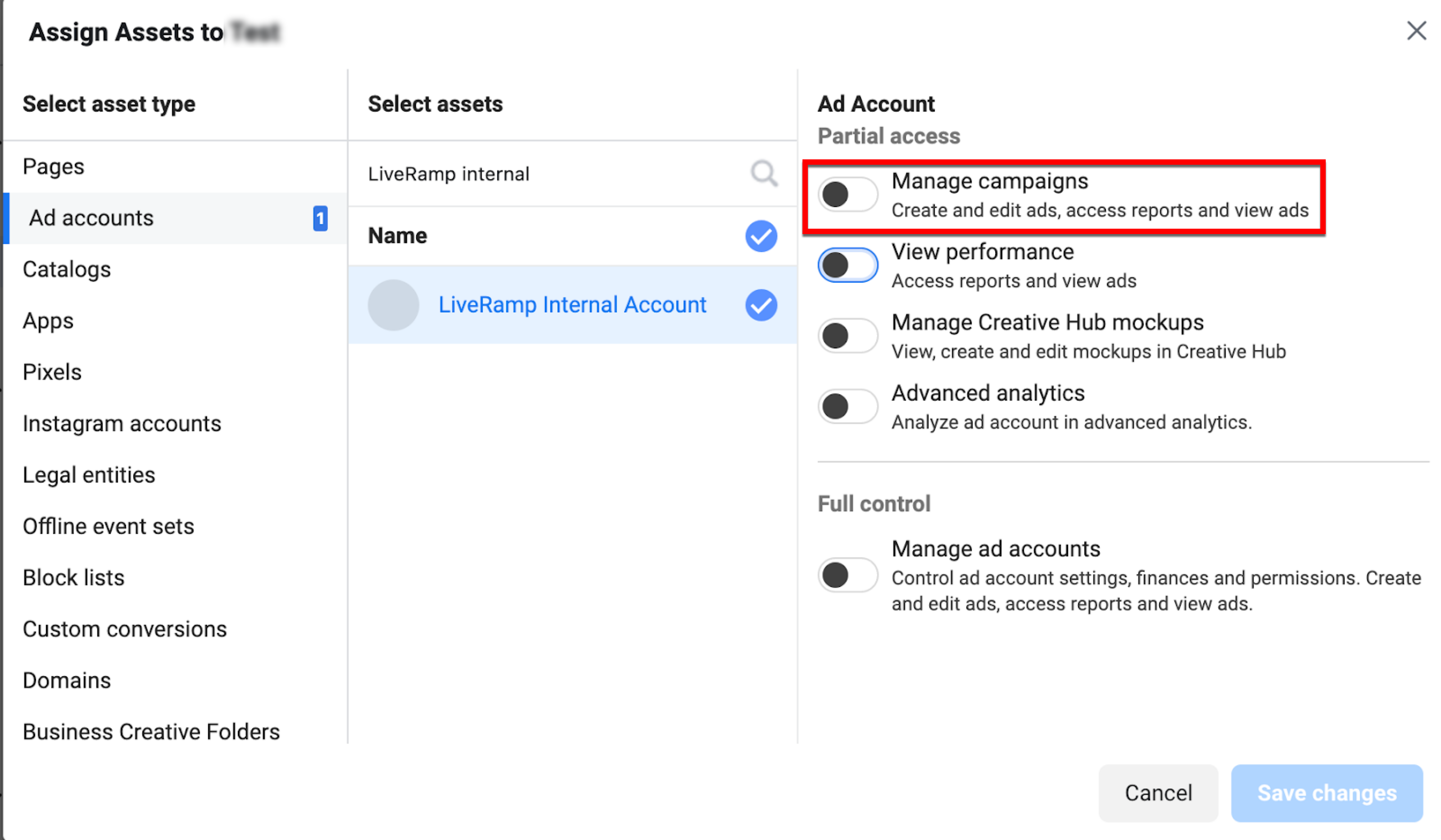
When the confirmation message displays, click Done.
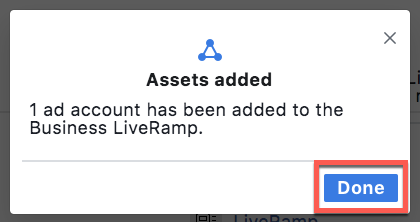
Note
If you only need to enable LiveRamp to automate your Data Marketplace reports, you do not need to complete any additional steps.
If you're distributing data through LiveRamp's Direct Integration, complete the remaining steps.
An admin of the Business Manager that owns the Ad Account you are going to deliver into must accept Facebook's terms of service by going to "https://business.facebook.com/ads/manage/customaudiences/tos/?act=[accountID]" (where "[accountID]" is your Ad Account ID). For example, if your Ad Account ID is "123456789", the URL would be "`https://business.facebook.com/ads/manage/customaudiences/tos/?act=123456789".
Once you've performed these steps, you can then follow the steps in "Activate a New Destination Account" to activate the appropriate destination account:
To distribute first-party data through the Facebook Direct integration, activate a Facebook Direct First-Party Data destination account.
To distributing Data Marketplace data through the Facebook Data Marketplace integration, activate a Facebook Data Marketplace destination account.
Distribute First-Party Data to Facebook
To distribute first-party data to Facebook, follow our instructions on activating a destination account and select the appropriate "First-Party Data" integration tile.
Two primary integration methods are available:
Direct Integration: This type of integration creates an audience directly in your Business Manager account, where the data can be used for targeting, Lookalike Audiences, and audience sharing. For most US customers, this is the recommended first-party integration. For more information, see the "Direct Integration" section below.
Note
Before activating a Direct Integration destination account, you must add LiveRamp as a partner with "Manage campaigns" access in your Facebook Ad Account. For more information, see the "Add LiveRamp as a Partner in Facebook" section below.
Facebook Lookalike Audiences can only be enabled for Custom Audiences where data are delivered directly into a customer's Facebook account using LiveRamp's Direct Integration.
Managed Integration: This type of integration creates an audience first in LiveRamp’s Facebook ad account and then shares that audiences out to your Facebook ad account. The data delivered can only be used for targeting and is not eligible for Lookalike Audiences or further audience sharing. For more information, see the "Managed Integration" section below.
Within these two primary methods, additional integration options are available in certain circumstances:
Record Sync: The "Record Sync" version of a particular integration allows you to keep your data fresh, up to date, and relevant through the ability to propagate user deletions to Facebook. For more information, see "Keep Destination Data Fresh with Record Sync".
Passthrough Activation: For certain countries and regions (such as Latin America, Canada, and Mexico), the "Passthrough Activation" version uses the Direct Integration method to pass through hashed PII in a privacy-safe and compliant manner without performing matching (or any leveraging of our Identity Graph) on our end. If you're in one of these non-U.S. markets, talk to your LiveRamp account team to see if Passthrough Activation is a good fit. For more information, see "Passthrough Activation Destination Integrations".
For more information on these integration methods and options, see the sections below.
Note
Our first-party non-Record Sync Facebook integrations are add-only (i.e., they do not support full refreshes): As a result, even if you are importing your files as full refreshes, this will not trigger an overwrite for the corresponding segments in Facebook - it will only add to them. Instead, you may create new segments in Facebook on a regular cadence to achieve the same effect as a "full refresh".
To keep your first-party data up-to-date at Facebook, activate a Record Sync-enabled destination (see "Keep Destination Data Fresh with Record Sync" for more information).
Facebook's Custom Audiences Terms require advertisers and partners operating on behalf of advertisers to remove opt-out users from Facebook Custom Audiences. For more information, see the "Complying with Facebook’s Opt Out Requirements" section below.
Which Meta Ads properties can be accessed? Both the Managed Integration and the Direct Integration method allow you to distribute data to Meta's ad system, which you can use to run ads on any Meta Ads properties (Facebook, Instagram, Audience Manager, etc.).
When activating the destination account, the following fields are required:
Field | Description | Notes |
|---|---|---|
Ad Account ID | The numeric Facebook ad account ID where your segments should be sent. | For Managed Integrations, enter only one ad account ID. For Direct Integrations:
|
Client Name | The name of your company or account. | Do not include spaces or other special characters in the Client Name field. For example, enter something like "CompanyInc" or "Account_Name". |
Package Name | The name of the distribution "package" that will be sent to Facebook. | You can use this field in any way you like to help organize your deliveries. The Client Name, Package Name, and the name of the segment will appear as part of the audience name on Facebook. For example, the segment naming convention for the Direct integration is as follows: LR_US_Direct_<Client Name>_<Package Name>_<Segment Name>. For example, it might be that you want to create multiple Facebook destinations for different campaigns or partners. You could then use the Package Name to indicate the campaign or partner in the audience name on Facebook. This field cannot be left blank. |
Destination Account Name | The name you want to give to this destination account. | Enter a unique and memorable name for this destination account, or accept the default suggested name. You can use any name you want as long as it is less than 150 characters in length. |
Direct Integration
The Direct Integration method is the recommended integration method for most customers.
Uses: Targeting, audience sharing, and Facebook Lookalike Audiences.
Note
This integration is required if you want to perform audience sharing and/or use Facebook Lookalike Audiences.
Integration Method: In this type of integration, your first-party distributions are delivered directly to your Facebook account.
Matching Process:
For a regular Direct Integration:
LiveRamp matches your data to RampIDs and delivers any pre-approved-for-marketing encrypted hashed PII that is associated with those RampIDs within our Identity Graph to Facebook ((LiveRamp only delivers the encrypted hashed PII that is already contained in our Identity Graph and does not deliver your PII).
Facebook looks for a match between the encrypted hashed PII and Facebook IDs, and then adds those Facebook IDs to the selected Ad Account in the customer’s Business Manager account.
For a Passthrough Activation version of this integration:
LiveRamp passes through your hashed PII in a privacy-safe and compliant manner without performing matching (or any leveraging of our Identity Graph) on our end.
Facebook looks for a match between the encrypted hashed PII and Facebook IDs, and then adds those Facebook IDs to the selected Ad Account in the customer’s Business Manager account.
Requirements:
This integration type requires that you go through the steps (listed in "Add LiveRamp as a Partner in Facebook" below) to add LiveRamp as a partner in Facebook with permission to manage campaigns before you activate the destination account.
Apart from the Pasthrough Activation version of this integration, this integration is only for U.S.-based data.
Note
Depending on your Facebook agreement, you might have a limit on the total number of segments you can distribute to each Facebook ad account.
Available Options: When distributing your first-party data to Facebook through the Direct integration, three integration options are available (depending on your country or region):
A Record Sync-enabled Direct First-Party Data integration
A Direct First-Party Data integration that isn't enabled for Record Sync
Caution
The regular Direct Integration is only available for US first-party data. For non-US first-party data, you must use either the Managed Integration or a Passthrough Activation integration.
A Passthrough Activation integration
Managed Integration
Uses: Targeting only.
Note
The data delivered may only be used for targeting and is not eligible for Lookalike Audiences or further audience sharing. See Facebook’s help page "About Lookalike Audience" for more information.
Integration Method: In this type of integration, your first-party data distributions are delivered into LiveRamp’s Facebook ad account, and then shared by LiveRamp to your Facebook ad account.
Matching Process:
LiveRamp matches your data to RampIDs, finds all possible Facebook CIDs that are tied to the same RampID, and delivers those matched CIDs via an API to LiveRamp’s Business Manager within Facebook.
Facebook then uses a mapping file it has generated in its backend to look up the CIDs it received and matches them to their Facebook IDs.
Available Options: When distributing your first-party data to Facebook through the Managed integration, two integration options are available:
A Record Sync-enabled Managed First-Party Data integration
A Managed First-Party Data integration that isn't enabled for Record Sync
Complying with Facebook’s Opt Out Requirements
Facebook’s Custom Audiences Terms require advertisers and partners operating on behalf of advertisers to remove opt-out users from Facebook Custom Audiences.
LiveRamp has several Facebook opt-out integrations to enable LiveRamp clients to remove opt-out users from their Facebook campaigns by distributing segments containing opt-out users to that destination account:
The Facebook Direct Opt Outs destination account integration allows you to opt out users that are being distributed through a Facebook Direct First-Party Data destination account.
The Facebook Managed Opt Outs destination account integration allows you to opt out users that are being distributed through a Facebook Managed First-Party Data destination account.
The Facebook Passthrough Activation Opt Outs destination account integration allows you to opt out users that are being distributed through a Facebook Passthrough Activation destination account.
These integrations enable LiveRamp clients to remove opt-out users from their Facebook campaigns by distributing segments containing opt-out users to that destination account.
To set up the removal of opt-out users:
Contact your LiveRamp representative to create the audience to use for opt out users and to automate the uploading and ingestion of your opt out files.
Activate the appropriate new opt out destination account from within the Facebook destination account group by following the steps in "Activate a New Destination Account".
Caution
Use identifiable destination account names: Be sure to name the destination account integration so that it can be clearly identified. LiveRamp suggests the format "[CLIENT NAME] - Facebook [COUNTRY CODE] [INTEGRATION TYPE (direct or managed)] Opt Outs".
Upload a file of opted-out users to your opt out audience. In addition to our standard file creation and formatting guidelines, the file must:
Be a column-based, comma-separated values (.csv) file
Contain PII-based identifiers (name and postal addresses, email addresses, and/or phone numbers)
Contain only one segment data field, named "OPT_OUTS", where all the entries in that field are the same (for example, "1" or "yes")
Contain a header row
Be named in the format "[client_name]_facebook_[country_code]_opt_outs.csv"
Add your segment of opted-out users to this destination account in the same way you would for any other distribution (see "Distribute Data to a Destination" for more information). The segment of users will be removed from all of your Custom Audiences in Facebook once the distribution has been completed.
Note
LiveRamp recommends that you opt out users on a monthly basis.
Distribute Data Marketplace Data to Facebook
Data Marketplace data can be distributed to Facebook in the situations listed below:
Party Distributing | Distribution Type | Integration to Use | Notes |
|---|---|---|---|
Data buyers | Standard segments: Yes | Facebook (US) Data Marketplace | |
Custom segments: Yes | |||
Data sellers | Standard segments: No | ||
Custom segments: No |
Note
Data sellers cannot distribute directly to Facebook (or any Advertiser Direct destinations), due to third-party data regulations. Distributions must be made by data buyers. For more information, see "Sell Data to Data Buyers Distributing to Advertiser Direct Destinations".
Distributing Data Marketplace data to this platform goes through LiveRamp’s Advertiser Direct program, which requires a separate agreement and follows a different process from Data Marketplace distribution to other platforms. For more information, see "Implementing LiveRamp's Advertiser Direct Solution".
Note
Before activating a Facebook Data Marketplace destination account, you must add LiveRamp as a partner with "View performance" access in your Facebook Ad Account to enable automated usage reporting. For more information, see the "Add LiveRamp as a Partner in Facebook" section below.
You pay based on data usage once the segments have been activated at the destination platform. You are not charged for distributing the segments to the destination platforms.
If you are using multiple segments that are priced differently in the same audience or group at the destination platform (such as within one ad group or ad set, depending on the platform’s terminology), the price for the highest-priced segment that each consumer matches to will be applied to the impressions for that consumer (no matter what pricing model the platform uses). For example, if you are using segment A that is priced at 250% PoM and another segment B that is priced at 15% in the same audience or group, the 250% would apply toward the impressions for any consumers who were included in segment A.
When activating the destination account, the following fields are required:
Field | Description | Notes |
|---|---|---|
1. Share Account ID | The numeric Facebook ad account ID where your segments should be sent. | Your Facebook Ad Account ID is different from your Facebook Business Manager ID. You can find your ad account ID by going to the Facebook Ads Manager UI and navigating to Business Settings > Accounts > Ad Accounts, selecting the ad account to which you would like to distribute segments, and then copying the ID that appears next to the ad account. If entering more than one ID, separate the IDs with commas. |
Destination Account Name | The name you want to give to this destination account. | Enter a unique and memorable name for this destination account, or accept the default suggested name. You can use any name you want as long as it is less than 150 characters in length. |
Facebook Data Marketplace FAQs
LiveRamp Data Marketplace data buyers can distribute privacy-approved third-party data to their seat in our Advertiser Direct destinations.
Data sellers are also able to share custom segments directly with data buyers for use in our Advertiser Direct destinations. This feature can be used for other non-Advertiser Direct related use cases as well. For more information, see “Share a Data Marketplace Custom Segment to a Data Buyer".
Once all agreements are in place, the distribution workflow for data buyers is self-serve through the Connect UI.
Data buyers also have direct access to custom segments.
PII-based data (personally identifiable information), cookie-based data, and mobile data can be used for our Advertiser Direct destinations. Check with your LiveRamp representative or the Data Marketplace team for questions about data eligibility.
Both standard and custom segments can be distributed in this workflow.
Data buyers pay based on data usage once the segments have been activated at the destination platform. You are not charged for distributing the segments to the destination platforms.
Note
If you are using multiple segments that are priced differently in the same audience or group at the destination platform (such as within one ad group or ad set, depending on the platform’s terminology), the price for the highest-priced segment that each consumer matches to will be applied to the impressions for that consumer (no matter what pricing model the platform uses). For example, if you are using segment A that is priced at 250% PoM and another segment B that is priced at 15% in the same audience or group, the 250% would apply toward the impressions for any consumers who were included in segment A.
Contact your LiveRamp representative via customer alias [clientname@liveramp.com].
For segment recommendations from the Data Marketplace Concierge, submit a request via the Data Marketplace interface within Connect or email DataMarketplace@liveramp.com.
Use the “Facebook Data Marketplace” destination account for your country for all third-party data going to Facebook.
Caution
Using other Facebook destination accounts, or the Facebook Data Marketplace destination account for the incorrect country, will not work.
Before activating the destination account, you must add LiveRamp as a partner in your Facebook Ad Account with the “View Performance” role for all ad account IDs you're using by following the steps in "Add LiveRamp as a Partner in Facebook".
After you complete the necessary agreements with LiveRamp, LiveRamp will send you a request to set up an audience sharing relationship. Follow the prompts in your Facebook Business Manager account to accept the request.
In Connect, filter Data Marketplace segments by the platform “Facebook”.
Arrange for custom segments with a data seller, and then have LiveRamp allowlist the data seller to your account so the data seller can share the segments with you. Once the segments have been shared, distribute them to Facebook.
LiveRamp recommends that you distribute no more than 10 Data Marketplace segments to Facebook in a given week. Exceeding this guideline might result in delays and lower prioritization of Facebook deliveries. Contact your LiveRamp representative or DataMarketplace@liveramp.com if you need to distribute more than 10 segments per week.
For Custom Audiences distributions, look under “Targeting Options” and in the relevant campaign / adset. There will be a prefix of “LR_DS” on data in Facebook to identify data coming from LiveRamp and located in “Targeting Options”.
Because Facebook does not handle reporting, you must set up automated usage reporting on all campaigns and Ad Set IDs that have used Data Marketplace data to LiveRamp directly within 10 days after the end of the month. See “Report Usage for Data Marketplace Distributions to Advertiser Direct Destinations" (Facebook section) for more information.
LiveRamp parses the data usage, bills data buyers, and pays out data sellers appropriately.
If there are multiple people on your team who distribute Data Marketplace segments to Facebook, make sure that you have a system to keeps track of the segment name and ID for each segment used, and the Campaign IDs and Ad Set IDs that Data Marketplace data has been used for.
Filter the monthly usage report so that it only includes the Campaigns and Ad Sets for which Data Marketplace data was used. See "Report Usage for Data Marketplace Distributions to Advertiser Direct Destinations" for more information.
Make sure that you have confirmed the Audience Sharing relationship with LiveRamp and that you’re using the Facebook Data Marketplace destination account to distribute to Facebook.
For privacy protection reasons, if the number of Facebook users found in a segment does not meet Facebook’s minimum size threshold, the segment cannot be targeted. If the “Audience too small” warning appears, then at this point in time the segment does not meet Facebook’s threshold.
If you encounter this warning:
Make sure that you have allowed enough time for the data to be completely delivered (typically 1–3 days for for LiveRamp to deliver the data to Facebook, and then some time for Facebook to ingest the data).
Check the number of input records for the segment in the Buyer UI within Connect to see if the segment is actually too small.
If you’ve waited the appropriate amount of time, and the segment size seems adequate, contact your LiveRamp representative.
Note
For questions or problems, email DataMarketplace@liveramp.com.
Information for Data Sellers
Data sellers cannot distribute directly to Facebook (or any Advertiser Direct destinations), due to third-party data regulations. Distributions must be made by data buyers. For more information, see "Sell Data to Data Buyers Distributing to Advertiser Direct Destinations".
Segment names in Facebook should not be longer than 75 characters and segment descriptions should not be longer than 245 characters.
Segments for Facebook must include Advertiser Direct pricing (for more information, see "Data Marketplace Pricing Options").
Facebook Match Rates
Due to the nature of LiveRamp's integration with Facebook, match rates are calculated and displayed differently than they are for other destination platforms. See the sections below for more information.
Calculating Match Rates for Facebook Custom Audiences
To determine the match rate range for a Facebook custom audience created via LiveRamp, first divide the Facebook custom audience low range estimate (given within the Ads Manager UI) by the number of input records in the field or segment you distributed to Facebook (on the Audience Segments page in LiveRamp Connect). Then do the same with the Facebook high range estimate for that audience. This will give you a match rate range, from the lower estimated number to the higher estimated number.
When calculating match rates for Facebook, LiveRamp does not use the number of records (rows) sent to Facebook in the calculation; instead, the number of input records from the original field or segment (also known as “LiveRamp Input Records”) is used.
LiveRamp does not use the number of records (rows) sent to Facebook because oftentimes multiple rows of information are sent to Facebook (if using the Direct Integration) or multiple ExternIDs (if using the Managed or Data Marketplace integrations) per original input record. Using the number of rows (rather than LiveRamp input records) would cause Facebook’s match rate to be misleading and wouldn’t accurately reflect the original 'size' of the field or segment.
You can view the input records stat on the Audience Segments page in LiveRamp Connect, but unfortunately this information is not directly visible in Facebook or within the Ads Manager UI.
Why Facebook Match Rates Might be Lower
It's not abnormal to see lower than expected match rates when delivering data to Facebook, due to the way the LiveRamp integration with Facebook works. We will often distribute more than one row of data per “person” in the original file, and then Facebook will match those multiple rows back to one Facebook user, as expected, but because of how the logic for Facebook’s “low match rate” flag is designed (it will appear if Facebook matches less than 30% of the API calls sent to an audience), the Facebook UI will show a “low match rate” flag even though the match rate is not actually low.
For example, we may distribute 5 rows of identifiers for a single “person” from the original file, and then Facebook will match these 5 rows back to a single Facebook user, but their matching logic erroneously calculates a 20% match rate (1 user/5 rows), even though the actual match rate was 100% (1 user/1 input record).
If you calculate the actual match rate by taking the audience size from Facebook and dividing that by input records from within LiveRamp, you will typically find a ‘normal’ match rate.”
Why Facebook Match Rates Might be Higher
There are several factors that can contribute to a higher than expected match rate at Facebook, in addition to some of the typical reasons match rates are sometimes higher at destination platforms (such as the precision level used).
Due to the nature of our Facebook integration, LiveRamp does not know which set of PII a person has shared with Facebook. Therefore, LiveRamp may send the same person to Facebook multiple times with different combinations of PII which may match to different Facebook users. This optimizes for reach, ensuring we match the target user on Facebook.
Due to the nature of our integration with Facebook, LiveRamp is unable to receive a match rate from Facebook and therefore, Facebook match rates fall outside of how LiveRamp typically defines match rates. The Facebook match rate is Facebook ID (equates to Facebook account, not user) over LiveRamp input records. This can sometimes cause anomalies in match rates when a user views their match rate within Facebook as Facebook is unable to receive LiveRamp input record counts.
CID Data does not expire at Facebook: When an audience is first uploaded to LiveRamp, we send it over to Facebook. If you subsequently fully refresh the audience, we send over any new users you have added to the audience, However, older users no longer in the audience do not expire and will remain in the audience count on the Facebook side. This can cause an increase in match rates.
Including multiple identifiers for each person: Having multiple PII in a record can increase match rates significantly as it increases the number of RampIDs we match for each record, effectively increasing the audience size of CIDs we send to Facebook.
Multiple Facebook IDs: Some users have multiple Facebook accounts for either fun or work. In cases such as this, it becomes likely that Facebook will match one of the user accounts when we send some hashed-PII and the other user account when we send a different combination of hashed-PII. When the hashed PII we send matches to multiple Facebook users, it will lead to a match rate that is over 100%.
Why the “Low Match Rate Flag” Might Appear in Facebook
The “low match rate” flag will appear if Facebook matches less than 30% of the rows sent to an audience in Facebook. This often occurs due to how we distribute data to Facebook.
Before we distribute the data to Facebook, we break out each individual identifier in a record into a separate row before matching each row, first to a and then to the corresponding Facebook CIDs. For example, for one input row that contains name and postal, phone 1, phone 2, email 1, and email 2, we would create five rows, one for each individual identifier. Because of this, we will often distribute more than one row of data per “person” in the original file.
Facebook matches CIDs to Facebook users using a mapping they hold of CIDs<>Facebook users. This mapping is refreshed once a quarter, when we send Facebook a new mapping of CID<>hashed PII, which they use to create the mapping of CID<>Facebook user on their end.
If Facebook then matches those multiple rows we sent back to one Facebook user, because of how the logic for that “low match rate” flag is designed, the Facebook UI will show an artificial “low match rate” flag even though the match rate is not actually low.
In this example, if Facebook matches those five rows back to one Facebook user, Facebook calculates this as a 20% match rate, even though the true match rate was 100% (one input record to one Facebook user).
If you calculate the actual match rate by taking the audience size from Facebook and dividing that by the number of input records from within LiveRamp, you will typically find a ‘normal’ match rate.