Announcement: Updates to the Files Page and Ingestion Statuses (11/30/22)
We continuously enhance our features to make it easy for you to navigate our platform with the most accurate information about your files. As part of these efforts, we’ve made a number of additional updates to the Files page to improve your experience.
The list of improvements include the following:
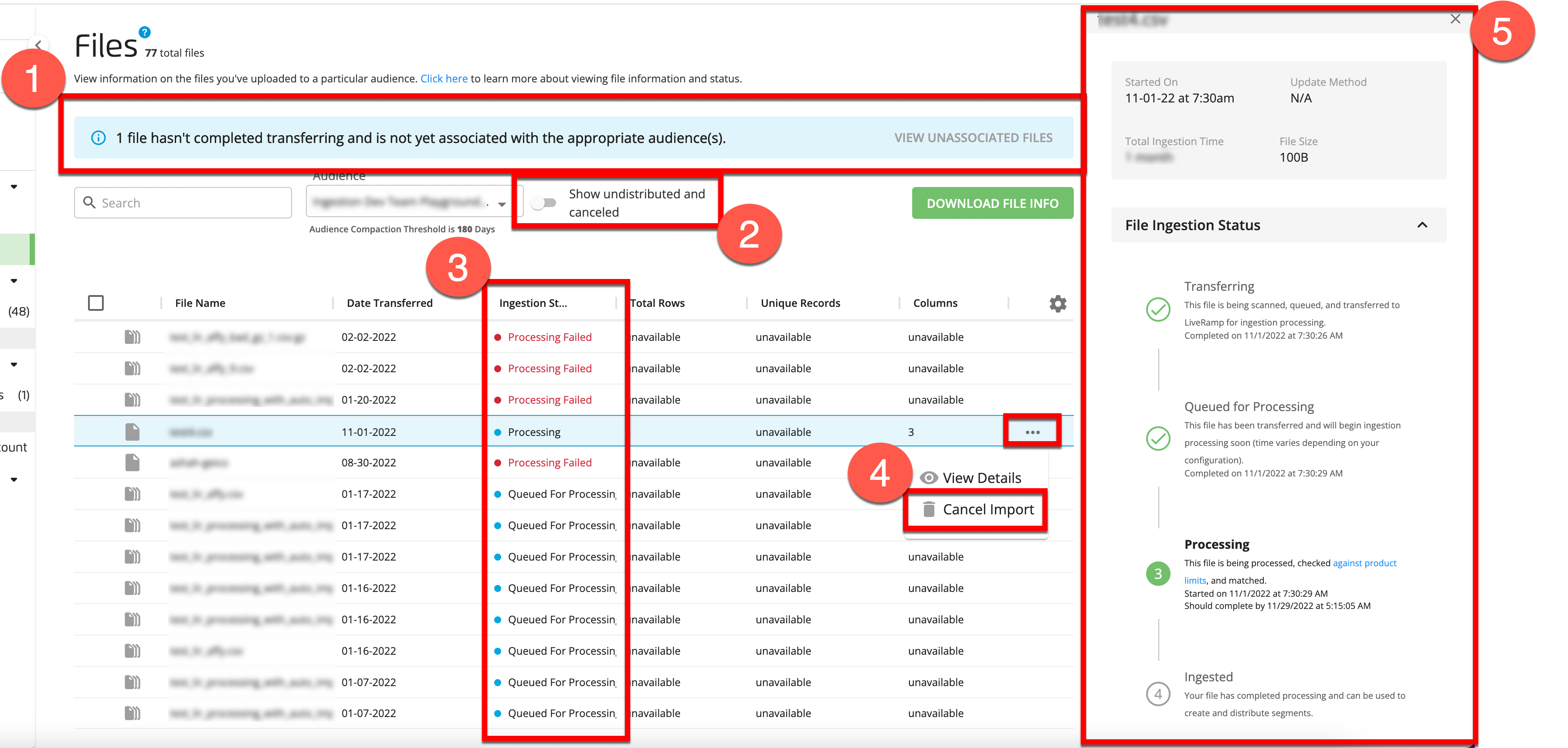
Visibility into files that have not yet been associated with their audience(s) (“unassociated files”)
The ability to hide or view undistributed and canceled files
Updated file statuses for both Activation and Measurement Enablement workflow audiences, including the ability to see the file’s transfer status, so you can see when LiveRamp first confirms receipt of an uploaded file and know more granularly what is occurring in the process
The ability to cancel a file import before processing is complete
Additional file metadata in the side panel
For information on these updates, see the sections below. For more information on the Files page and checking a file’s ingestion status, see “Check the Status of an Uploaded File”.
Viewing Unassociated Files
Now that you can view information on file transfer status on the Files page, you might also see information about files that have not yet been associated with their appropriate audience(s), or “unassociated files”. For files that LiveRamp retrieves from a customer resource, such as an AWS S3 bucket or GCS bucket, those files don’t get associated with their audience(s), and don’t appear on the Files page under those audiences, until transfer is complete.
If there are unassociated files in your account, you’ll see an alert when you go to the Files page that includes a link you can use to view those files. You can also view those files by selecting “Unassociated files” from the Audience dropdown.

Unassociated files will only show an ingestion status of "Transferring" or "Transfer Failed". File stats will not display for unassociated files, since that data is only processed once a file has been transfered.
Once a file has completed transferring (which usually takes 20 minutes or less), the file will be associated with the appropriate audience(s) and appear on the Files page under that audience or audiences.
Note
If a file continues to display under “Unassociated files” for more than 24 hours, create a support case (using either the Troubleshoot File Upload Issue (Activation) quick case or the Troubleshoot File Upload Issue (Measurement Enablement) quick case).
The number of unassociated files represents all files recently uploaded to your customer bucket. If you upload a high volume of files on a regular basis, you should expect a high number of unassociated files to appear. These files should all be routing to their appropriate audiences, so seeing a high file count in these cases should not be a cause for concern.
Hide or View Undistributed and Canceled Files
We’ve enabled a toggle at the top of the Files page that allows you to show (include) or hide (filter out) files that are undistributed or that have been canceled.
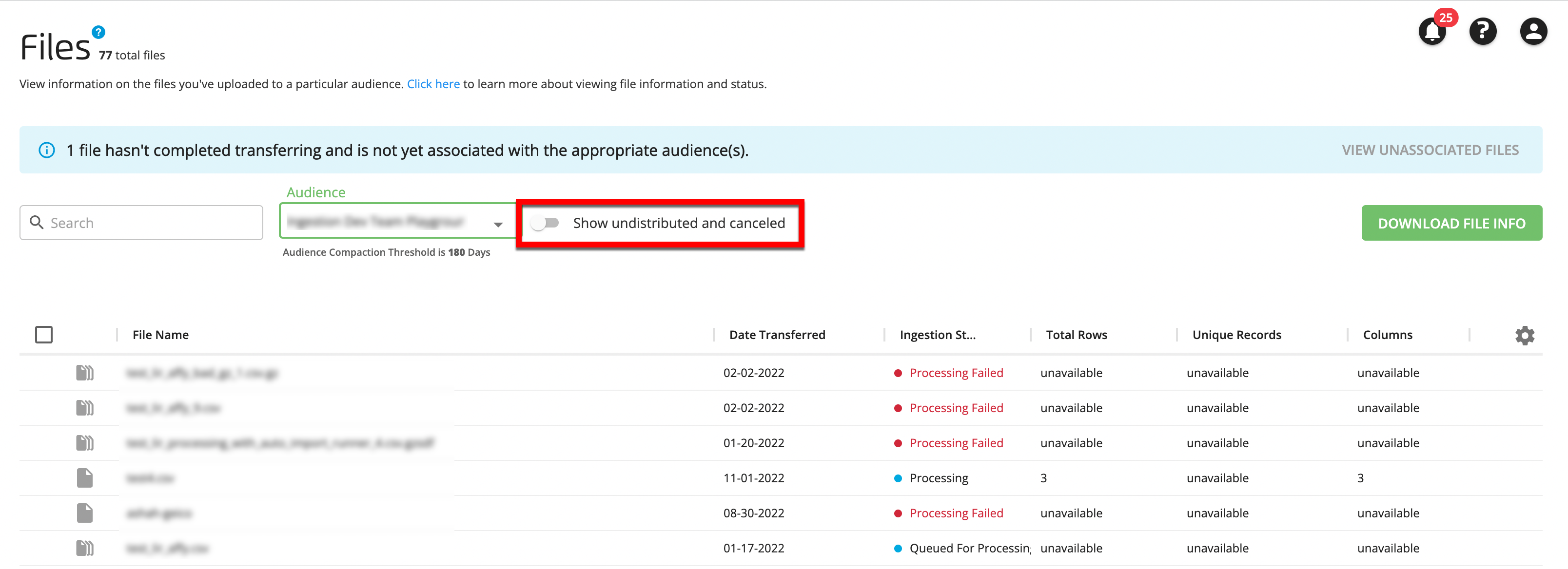
When you go to the Files page, it initially defaults to hiding undistributed and canceled files.
Note
Files in an Activation workflow audience will have a status of “Not Distributed” even if there are derived segments being distributed if those are the only segments that are being distributed. Even though these files are technically distributing, they will still be hidden by default until you adjust the toggle to show undistributed and canceled files.
For Measurement Enablement audiences, the toggle shows or hides only canceled files.
Updated File Statuses
You will now see the following statuses during the ingestion process, depending on whether the audience is an Activation workflow audience or a Measurement Enablement workflow audience, and these will be supplemented with tooltips in the UI to provide easy access to definitions.
These statuses are displayed in both the Ingestion Status column of the file table and in the File Ingestion Status stepper in the side panel.
Activation Ingestion Statuses
The following ingestion statuses might occur for a file ingested into an Activation workflow audience:
Note
All tracking information for distribution of Activation workflow files should be accessed in the “Delivery Job Status” page (for more information, see “View Delivery Status”). The Files page will continue to display delivery information for Measurement Enablement workflow files.
Updated Activation Ingestion Statuses | Status Message |
|---|---|
Transferring (new) | This file is being scanned, queued, and transferred to LiveRamp for ingestion processing. |
Transfer Failed (new) | This file failed to transfer. Create a support case to resolve this issue. |
Queued for Processing (FKA Queued) | This file has been transferred and will begin ingestion processing soon. |
Processing | This file is being processed, checked against product limits, and matched. |
Processing Paused | This file has been paused so that LiveRamp can perform additional validation (which is needed if the file formatting is different from the original import). If this status does not change within 24 hours, create a support case. The message might also display information on the pause reason that can help you resolve the issue yourself. For more information on the reasons a file might be paused, see "Troubleshoot File Ingestion Pauses". |
Processing Failed (FKA Failed) | This file failed to process and LiveRamp is working to resolve this. If this status does not change within 24 hours, create a support case. The message might also display information on the failure reason that can help you resolve the issue yourself. For more information, see "Troubleshoot File Ingestion Failures". |
Ingested (FKA Processed) | This file has completed ingestion processing, and can be used to create and distribute segments, as well as refresh existing distributions. |
No Distributions | This file has completed ingestion processing but no data from this file has been added to a distribution. |
Not Distributed (FKA Not Delivered) | This file has completed ingestion processing but the data from this file did not get distributed within 30 days (other than data in derived segments) and so has not been delivered. NoteBy default, "undistributed" files are hidden from the Files page. Adjust the toggle for "Show undistributed and canceled" to view these files. |
Overwritten | This file has been ingested but has been overwritten by a more recent file, since this audience's update method is "full refresh". |
Canceled (new) | Processing for this file has been canceled. NoteBy default, "canceled" files are hidden from the Files page. Adjust the toggle for "Show undistributed and canceled" to view these files. |
Measurement Enablement Ingestion Statuses
The following ingestion statuses might occur for a file ingested into a Measurement Enablement workflow audience:
Updated Measurement Enablement Statuses | Definition |
|---|---|
Transferring (new) | This file is being scanned, queued, and transferred to LiveRamp for ingestion processing. |
Transfer Failed (new) | This file failed to transfer. Create a support case to resolve this issue. |
Queued for Processing (FKA Queued) | This file has been transferred and will begin ingestion processing soon (time varies depending on your configuration). |
Processing | This file is being processed and identifiers are being transformed. |
Processing Paused | This file has been paused so that LiveRamp can perform additional validation (which is needed if the file formatting is different from the original import). If this status does not change within 24 hours, create a support case. The message might also display information on the pause reason that can help you resolve the issue yourself. For more information, see "Troubleshoot File Ingestion Pauses". |
Processing Failed (FKA Failed) | This file failed to process and LiveRamp is working to resolve this. If this status does not change within 24 hours, create a support case. The message might also display information on the failure reason that can help you resolve the issue yourself. For more information, see "Troubleshoot File Ingestion Failures". |
Delivering | This file has completed processing and is being delivered. |
Delivered | LiveRamp has delivered this file, although it might still take additional time for it to appear in your delivery location (if there are multiple delivery locations. |
Canceled (new) | Processing for this file has been canceled. NoteBy default, "canceled" files are hidden from the Files page. Adjust the toggle for "Show undistributed and canceled" to view these files. |
Canceling a File Import
For files that haven’t yet completed processing, you now have the ability to cancel a file import from the Files page. To cancel a file import, click the ellipsis that appears when you hover over that file's row and then select .
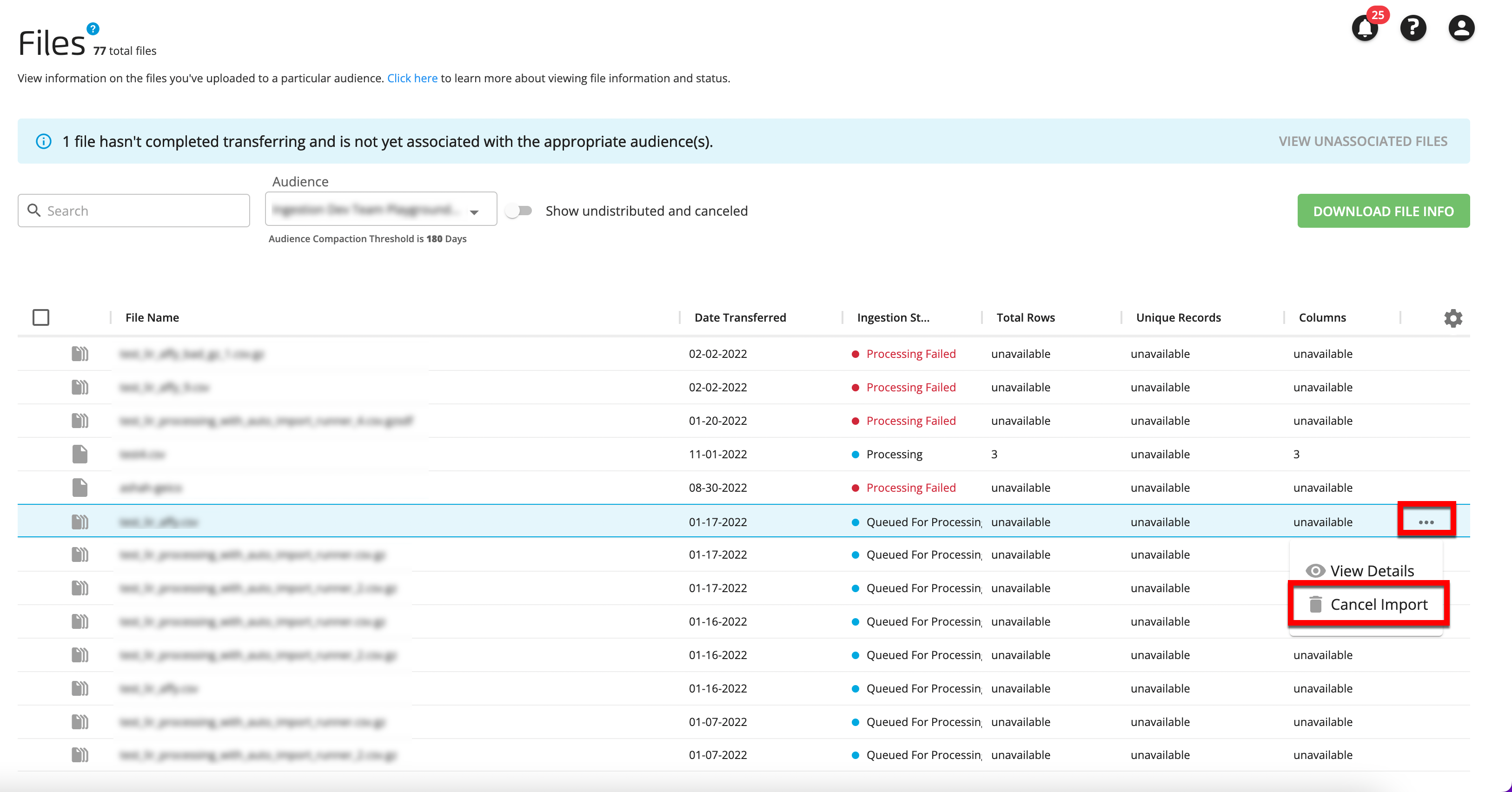
Note
If the option is greyed out, you are not able to cancel the import for that file.
Additional Side Panel Details
The side panel now displays the following information:
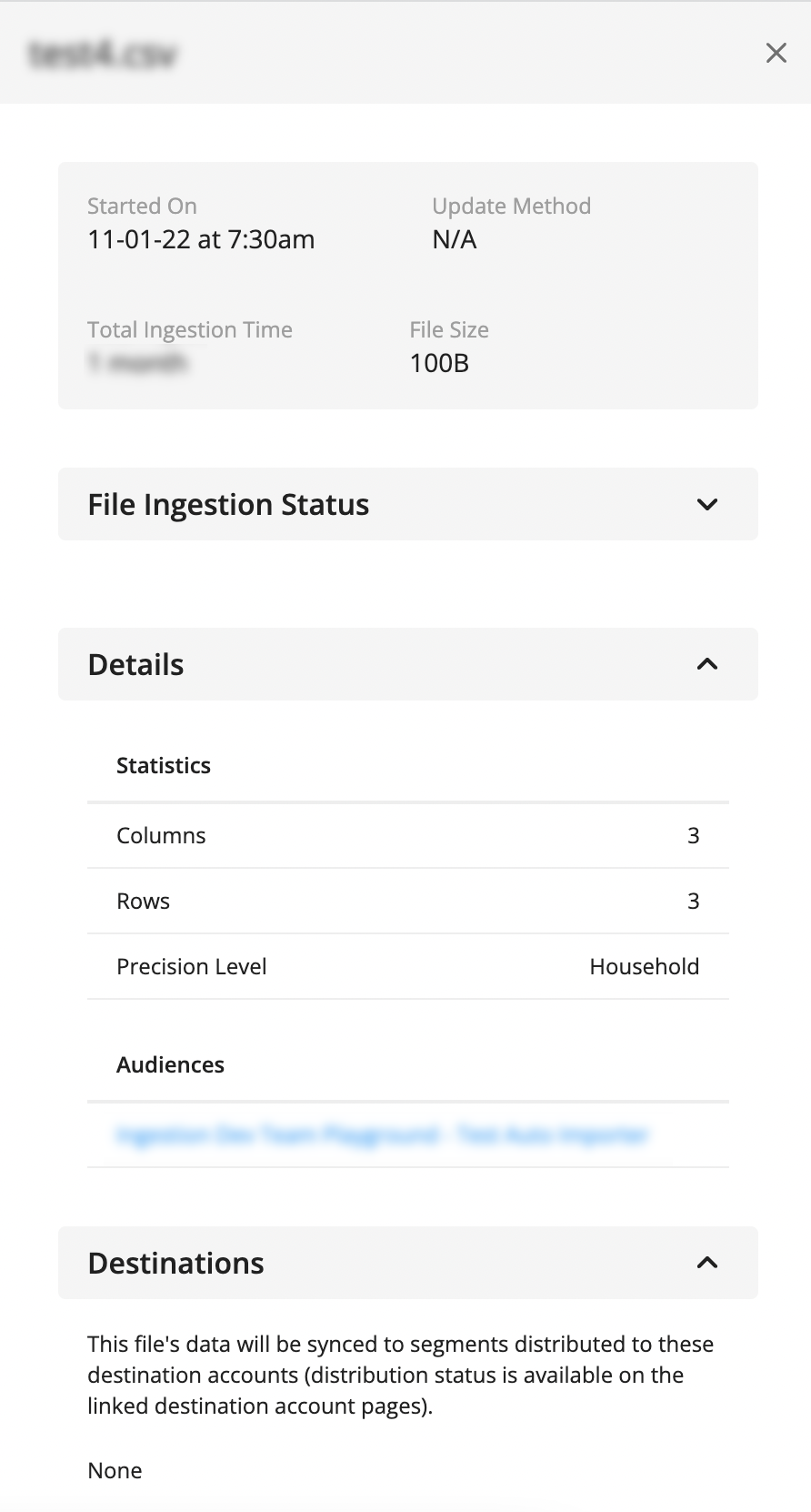
File overview information, including date and time the file began importing, the audience update method (incremental, segment refresh, or full refresh), the total ingestion time, and file size.
An ingestion status stepper that shows where the file is in the ingestion process, including past and future stages, with detailed descriptions.
File details, including number of columns and rows, as well as the audience’s precision level (individual, household, etc.) for Activation workflow audiences. For Measurement Enablement workflow audiences, details include counts of various identifiers, number of columns, number of invalid rows, and more.
Destination information, that includes the destinations that data from the file is being distributed to (for Activation workflow audiences).