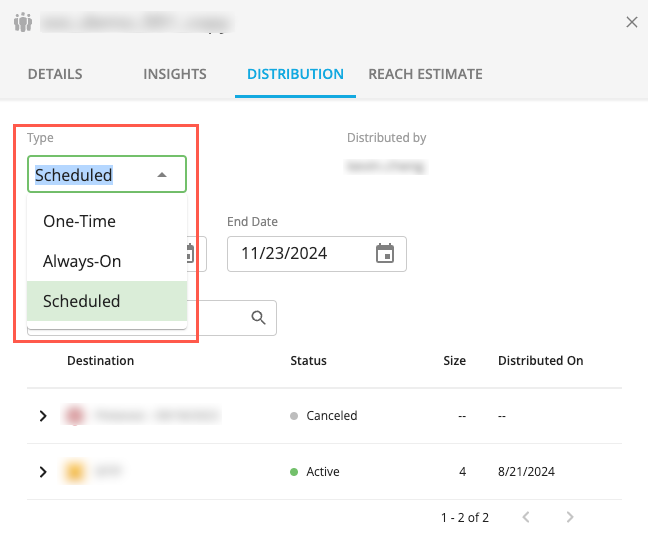View Distribution Status Details
Once you've distributed an audience, you can view details about the distribution status on the Audiences page.
Note
For each destination that you've distributed to, you can only view status details on the most recent distribution.
From the Audiences page, select the audience for which you want to view distribution status details. You can select multiple audiences but you can only view details for one audience at a time.
Click the eye icon
 that appears in the audience row.
that appears in the audience row.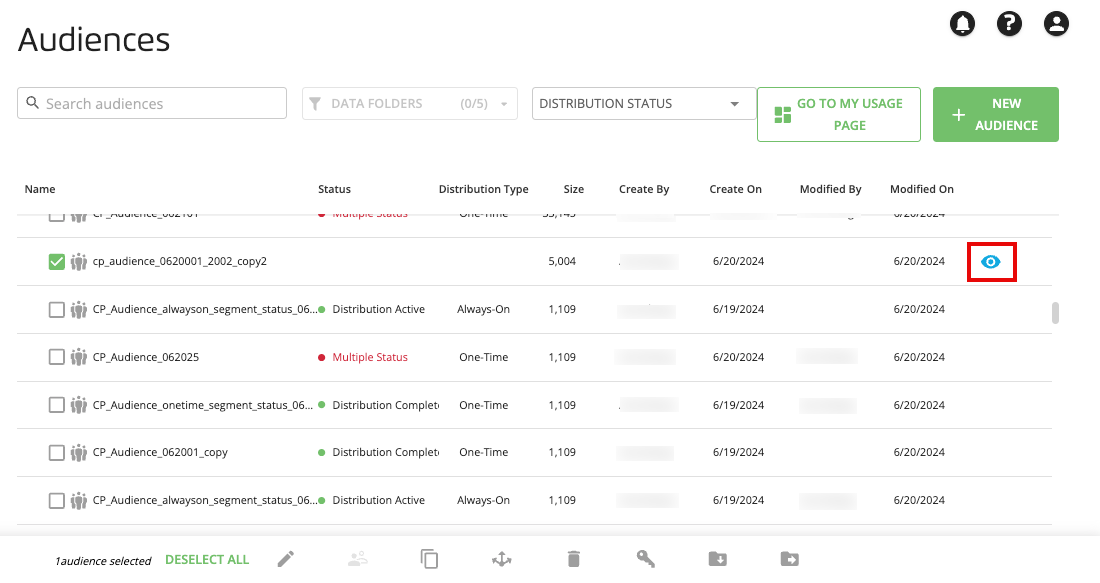
The Distribution tab displays the distribution status history for the selected audience, including the user who distributed the audience, destination details, and the dates and size of each distribution. If the distribution is set to Always-On, the user name is omitted for subsequent distributions.
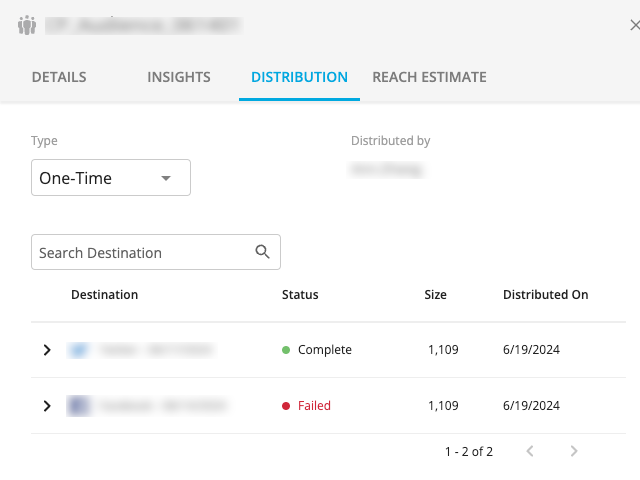
Note
If a distribution has failed, try to redistribute your audience to the failed destinations or create a case in the LiveRamp Community portal.
Cancel a Distribution
You can cancel a distribution by selecting the More Options menu ( ) in the destination row and clicking .
) in the destination row and clicking .
Note
The distribution of selected audiences with a status of Distribution in Progress will not be canceled until after the distribution completes or is no longer in progress.
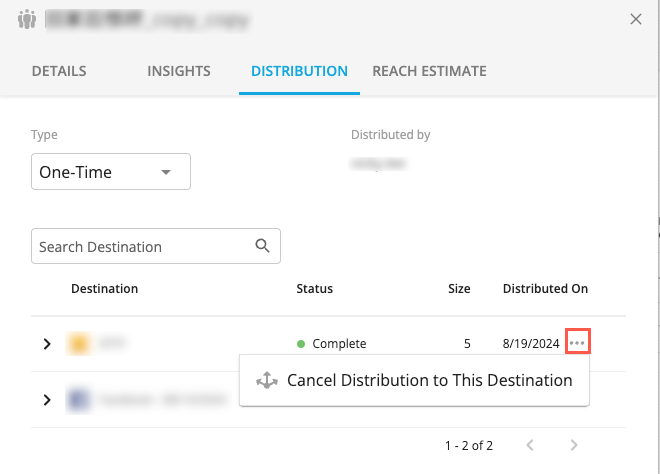
Change the Distribution Type
You can change the distribution type by selecting a distribution type from the Type dropdown list.
Note
If the audience is a test and control group or lookalike-modeled audience (with Always-On disabled), the distribution type will remain One-Time even if you select Always-On or Scheduled.