The My Segments Page
The My Segments page displays all of your Customer Profiles segments.
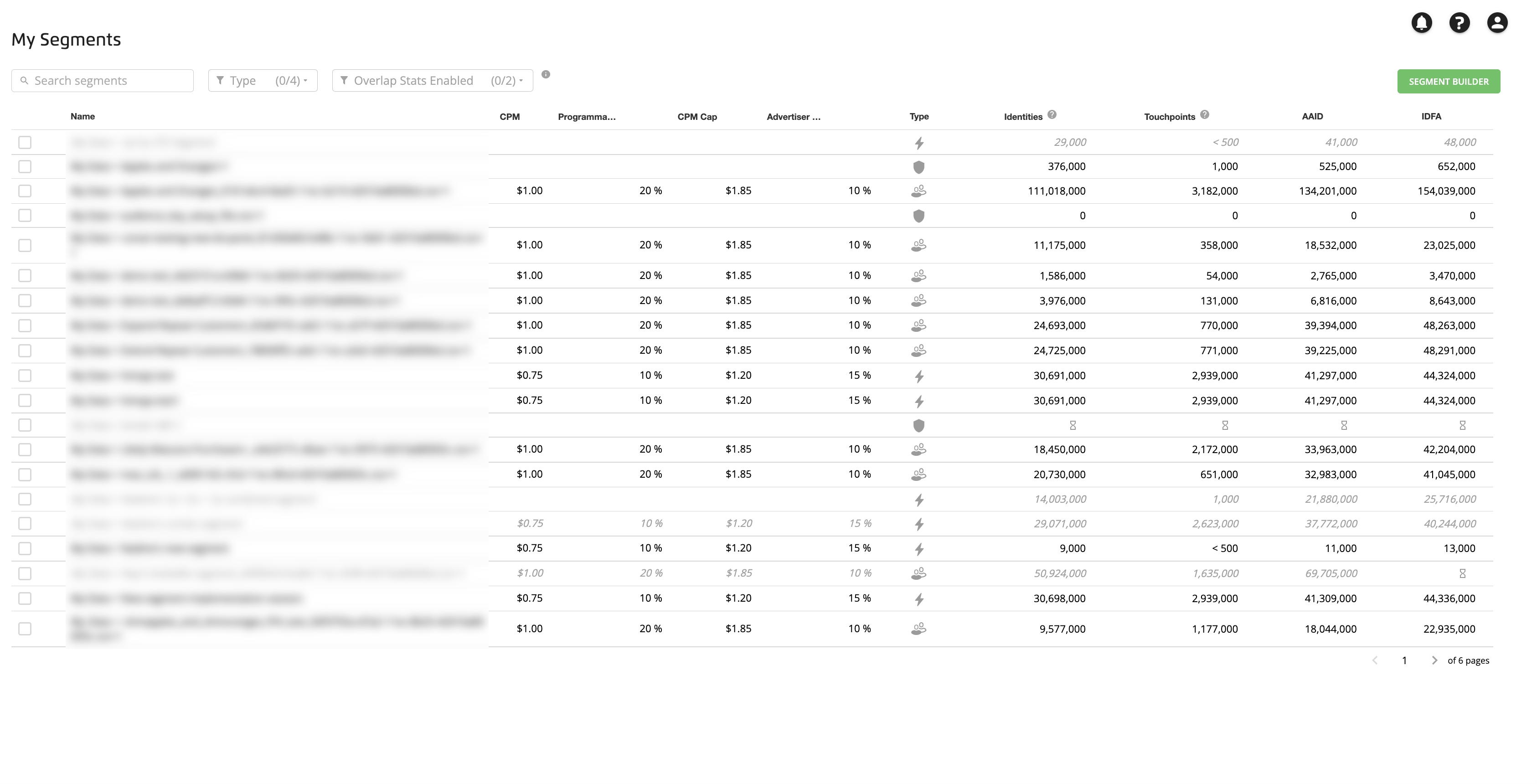
Segment Types Displayed
The segments displayed might include:
The first-party segments you've enabled for Customer Profiles (“My Data”). These segments are indicated by a shield icon (
 ).
).If you’re a Data Marketplace data buyer, certain Data Marketplace segments that you've requested (“Data Marketplace Data”). These segments are indicated by a shopping cart icon (
 ).
).Any combination segments you've built in Customer Profiles (“Combined Data”). These segments are indicated by a thunderbolt icon (
 ).
).Any lookalike segments you’ve built in Customer Profiles (“Lookalike Modeled Data”). These segments are indicated by a lookalike (double person) icon (
 ).
).Caution
Customer Profiles is not accepting any new customers.
To enable additional first-party segments for Customer Profiles, follow the instructions in “Add Your First-Party Segments to Customer Profiles”. For segments that are not yet in LiveRamp’s system, first use any of our standard methods to Getting Your Data Into LiveRamp and then notify your LiveRamp representative.
Access the My Segments Page
To access the My Segments page, select Data Management → Segments in the navigation menu.
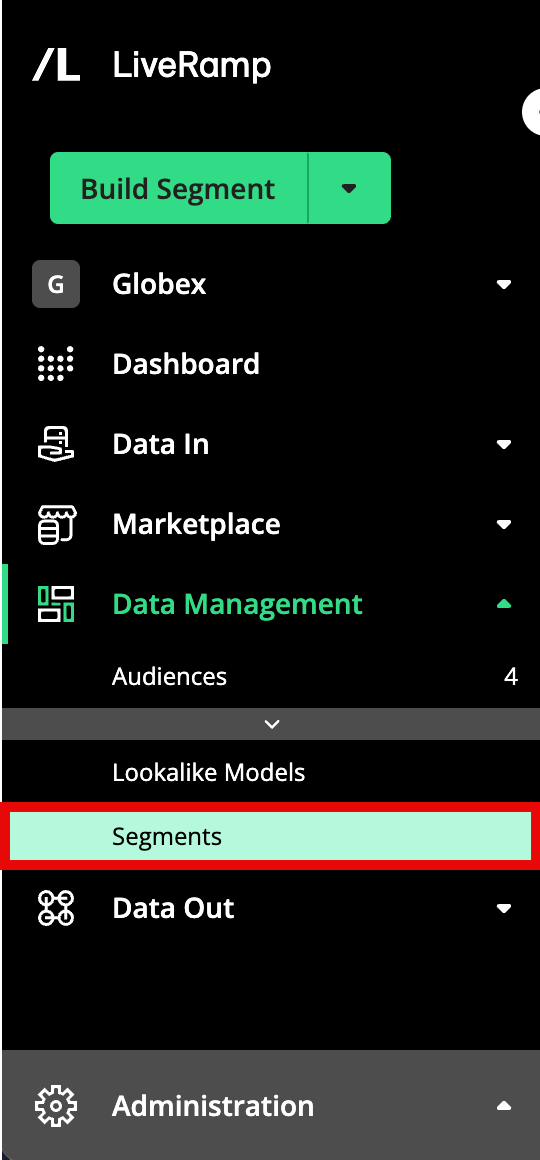
Actions You Can Perform on Segments
From this page you can:
Build a combination segment from your first-party segments and Data Marketplace segments that you've requested
Note
To distribute a combination segment, follow the instructions in "Distribute Data to a Destination."
Caution
Customer Profiles is not accepting any new customers.
Remove segments from Customer Profiles
Note
When you remove a segment from Customer Profiles, it does not remove the segment from active distributions in Connect.
Information You Can View
The My Segments page displays the following information for the segments:
Segment Icon: This indicates that the object is a segment.
Name: The name of the segment.
CPM: For segments utilizing Data Marketplace data, the CPM used with our Programmatic Standard pricing model. See "Data Marketplace Pricing Options" for more information.
Programmatic % of Media For segments utilizing Data Marketplace data, the percentage of media for segments distributing to The Trade Desk and using hybrid pricing. See "Data Marketplace Pricing Options" for more information.
CPM Cap: For segments utilizing Data Marketplace data, the CPM cap for segments distributing to The Trade Desk and using hybrid pricing. See "Data Marketplace Pricing Options" for more information.
Advertiser Direct % of Media For segments utilizing Data Marketplace data, the percentage of media for segments distributing to LiveRamp's Advertiser Direct platforms. See "Data Marketplace Pricing Options" for more information.
Type: This icon indicates the type of segment:
A shield icon
 indicates that the segment is your first-party data
indicates that the segment is your first-party dataA shopping cart icon
 indicates that the segment is a Data Marketplace segment
indicates that the segment is a Data Marketplace segmentA thunderbolt icon
 indicates that the segment is a combined segment created from other segments, with a tooltip that indicates what data types the segment contains (first-party only, Data Marketplace only, or first-party combined with Data Marketplace)
indicates that the segment is a combined segment created from other segments, with a tooltip that indicates what data types the segment contains (first-party only, Data Marketplace only, or first-party combined with Data Marketplace)A lookalike (double person) icon
 indicates a lookalike segment
indicates a lookalike segmentCaution
Customer Profiles is not accepting any new customers.
Identities: The number of maintained RampIDs we’ve matched to the records in the segment. See "Identities" for more information.
Touchpoints: For customers who are enabled to use online data (based online identifiers, such as cookies or mobile device IDs), the number of derived RampIDs we were able to match to the records in that segment, which represents the number of PII touchpoints in the segment not tied to maintained RampIDs. See "Touchpoints" for more information.
AAID: The number of AAIDs in the segment that are in our LiveRamp universe of AAIDs.
IDFA: The number of IDFAs in the segment that are in our LiveRamp universe of IDFAs.
Ways to Filter and Search
You can use the search bar and filters to filter the segments that are displayed:
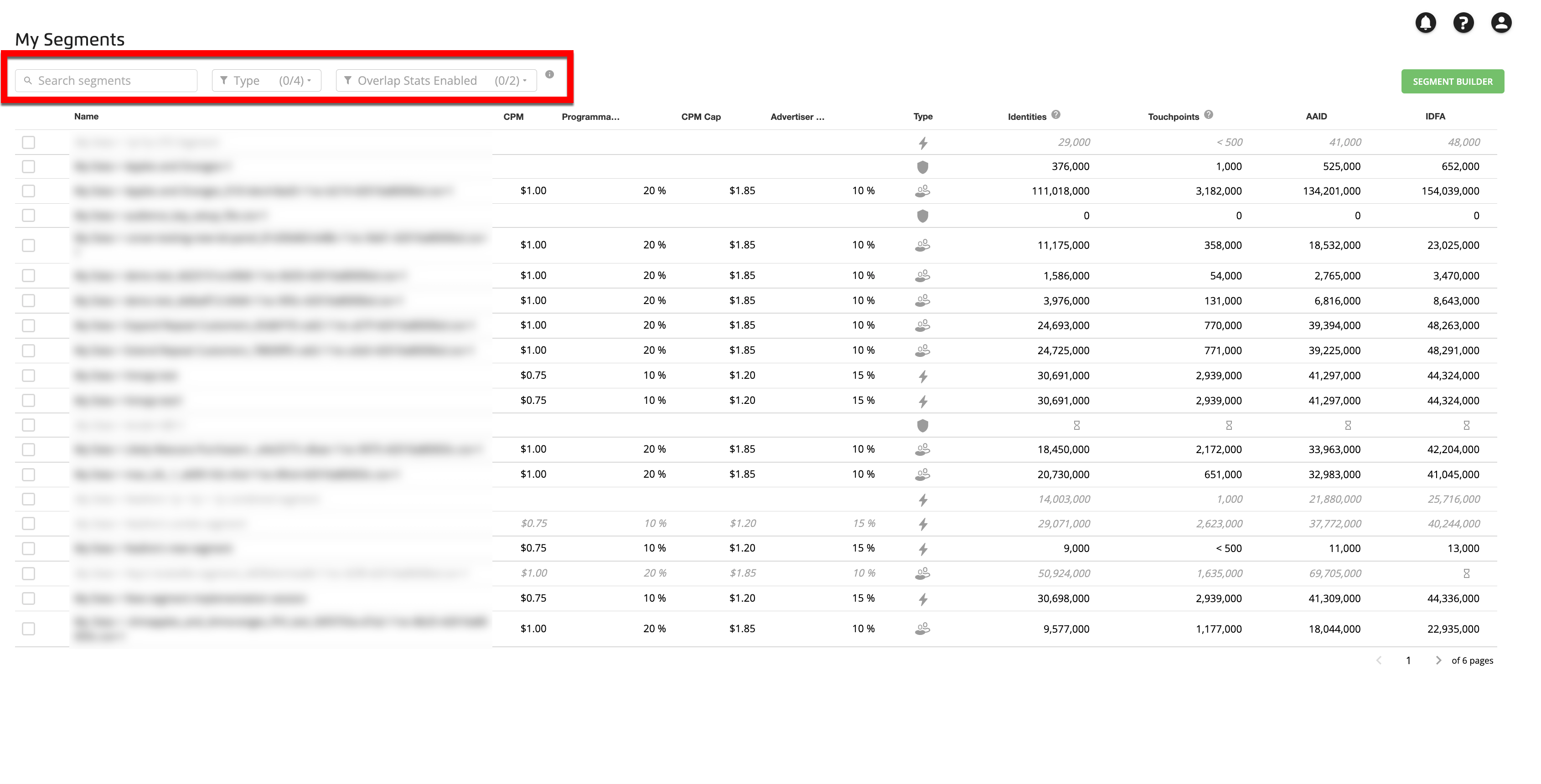
Use the search bar to search by segment name
Use the Type dropdown filter to filter by the type of data: My Data, Data Marketplace Data, Combined Data, or Lookalike Modeled Data (you can select multiple options)
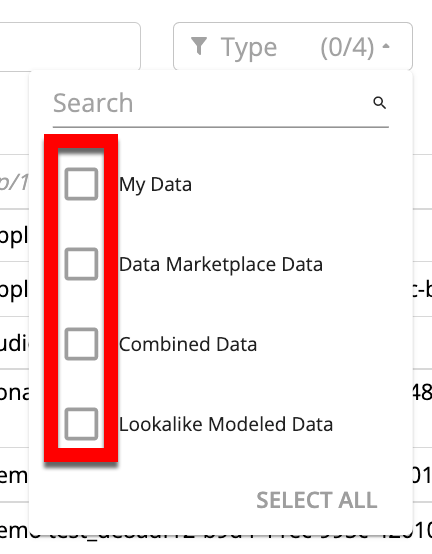
Use the Overlap Stats Enabled dropdown filter to filter by the status of the overlap stats for the segments: Available or Calculating (or both)

Note
Once you've added a first-party segment to Customer Profiles, it takes about 24 hours for the overlap stats to become available. The status will show "calculating" for that segment until the overlap stats have been enabled.
You can also use the pagination controls in the lower right to page through the table list.