Create a Lookalike Segment
Caution
Customer Profiles is not accepting any new customers.
When you want to target a larger segment that shares characteristics with an existing smaller segment, LiveRamp enables customers using Customer Profiles to build a lookalike model by analyzing the characteristics of the members of that seed segment and scoring those characteristics against the population data set. They can then create and distribute a lookalike segment built from that lookalike model.
You can use any of your first-party data that has been enabled for Customer Profiles as seed data for lookalike modeling, but you cannot use segments you’ve built by combining segments (either first-party data and/or Data Marketplace data). You also cannot use Data Marketplace data.
Guidelines for Lookalike Segments
Review the guidelines for lookalike segments listed below:
You must be enabled as a Data Marketplace Buyer and for Advertiser Direct in order to distribute lookalike segments to Data Marketplace destination accounts. If you're unsure whether you've been enabled, check with your LiveRamp account team.
When distributing a lookalike segment built in Customer Profiles to Facebook, use the Facebook Data Marketplace tile. This is different from using Facebook's Lookalike Audiences feature, which is available through the Direct first-party data integration.
Lookalike segments cannot be distributed to Bing.
Overall Steps to Create a Lookalike Segment
To create and distribute a lookalike segment, you perform these overall steps :
Identify the first-party seed segment that you want to use as the input to the modeling process.
Caution
Segments used as seed segments for lookalike models must have at least 500 members to build an effective model. Make sure that any seed segments contain at least 500 members.
Create a lookalike model (see “Create a Lookalike Model" for complete instructions).
Create a lookalike segment by confirming or changing the desired size of the lookalike segment (which affects uplift, reach, and precision). See the instructions below.
Activate the segment:
For targeting use cases, you can distribute the new lookalike segment to your desired destination(s) (using a Data Marketplace integration).
Note
You can only distribute lookalike segments to destinations that accept Data Marketplace data. When choosing the integration tile for a particular destination, make sure to choose the "Data Marketplace" integration.
To distribute to Google's public third-party data marketplaces (DV360 and Google Ad Manager), activate a Google Data Marketplace destination account and then distribute the segments. After distributing, create a support case to have LiveRamp map the segments to your Google ad account. For more information, see "Distribute Data Marketplace Data to Google".
For data sellers who are using lookalike modeling to expand Data Marketplace segments, you can follow the standard process to enable the segment in the Data Marketplace. See "Selling Data with the Data Marketplace" for more information.
See "Overview of LiveRamp's Lookalike Modeling" for more information and an example of how the modeling process works.
Once you've created the lookalike model, you can create multiple lookalike segments from that model.
Create a Lookalike Segment
Once the lookalike model is ready:
From the navigation menu, select Data Management → Lookalike Models to navigate to the My Lookalike Models page.
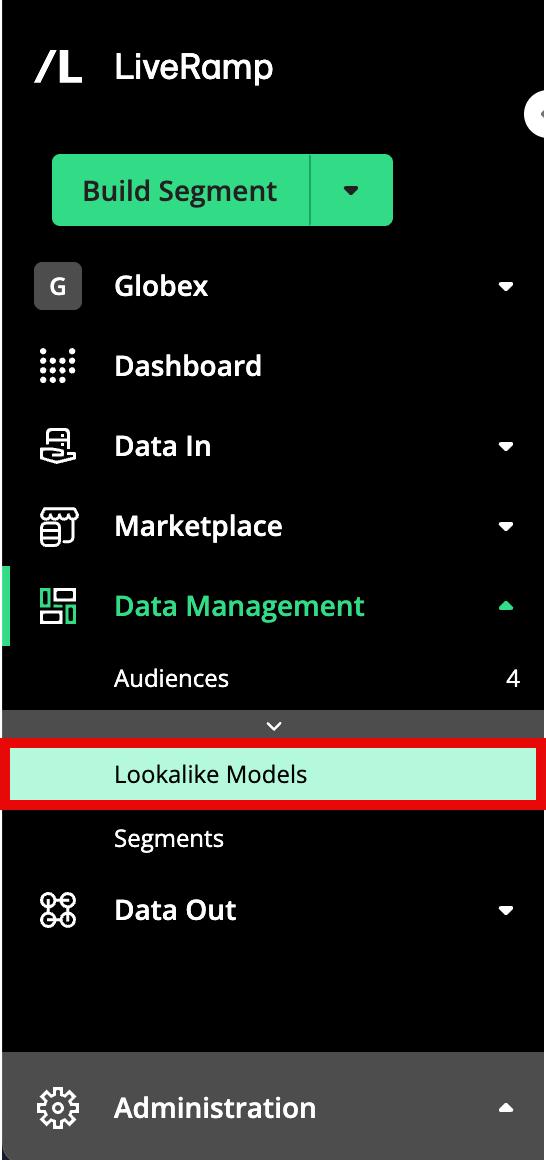
Click in the row for the desired lookalike model to open the Lookalike Segment dialog.
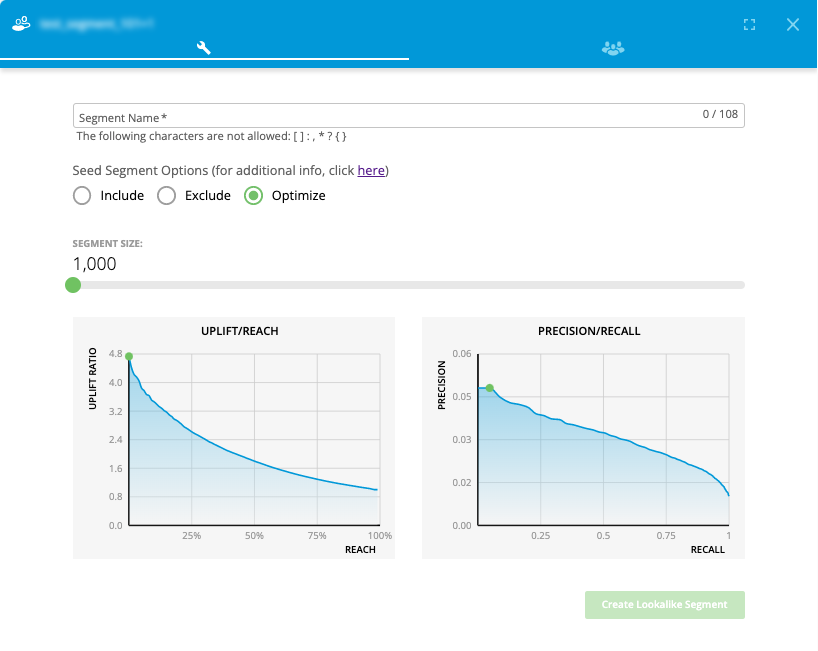
In addition to the seed segment options and the Uplift/Reach and Precision/Recall graphs, the number of records in the lookalike segment is displayed as the segment size in a segment size slider. The slider represents the portion of the total number of available records that will be included in the modeled segment for the selected slider position.
Enter a segment name.
Note
The following special characters are not allowed in segment names: :, , [, ], *, ?, {, }
Select your desired seed segment option:
Include: Includes all members of the seed segment in addition to the highest-scoring members of the reference data set to make the segment the specified size.
Note
If the size of the seed segment is equal to or greater than 50% of the size of the reference data set, this option will not be available.
Exclude: Excludes all members of the seed segment and only includes the highest-scoring members of the reference data set who are not members of the seed segment to make the segment the specified size.
Optimize: Includes any members of the seed segment that score high enough against the reference data set to be included to make the segment the specified size.
See the "Available Seed Segment Options" section below for more information.
To change the segment size, slide the slider. As the segment size is adjusted, the Uplift/Reach and Precision/Recall graphs adjust to reflect the changed size.
Note
The slider will not allow you to select a segment size that is smaller than the minimum allowable size (1,000 members) or larger than the maximum allowable size (when the segment size would be equal to 50% or more of the size of the reference data set).
The precision graphs display data based on a seed segment option of "optimize". Selecting a different seed segment option will not affect the data the graphs display.
The Uplift/Reach graph displays the intersection of the following statistics:
Uplift ratio: Shows how much more likely it is that the lookalike segment contains consumers who match the profile of the consumers in the seed segment compared to random targeting. For example, an uplift of 2 indicates that the lookalike segment contains twice the number of consumers who match the profile of the consumers in the seed segment than a random sample.
Reach: The percentage of the reference data set that will be reached.
Note
Sliding the slider all the way to the right includes 50% of the reference data set and does not provide a meaningful uplift over random targeting.
The Precision/Recall graph displays the intersection of the following statistics:
Precision: Precision indicates how good the lookalike segment is at only including consumers similar to the seed segment members (determined by the number of true positives divided by the total number of true positives and false positives).
Recall: Recall indicates how good the lookalike segment is at including all of the consumers in the reference data set that are similar to the seed segment members (determined by the number of true positives divided by the total number of true positives and false negatives).
Once you have made your desired selections, click Create Lookalike Segment.
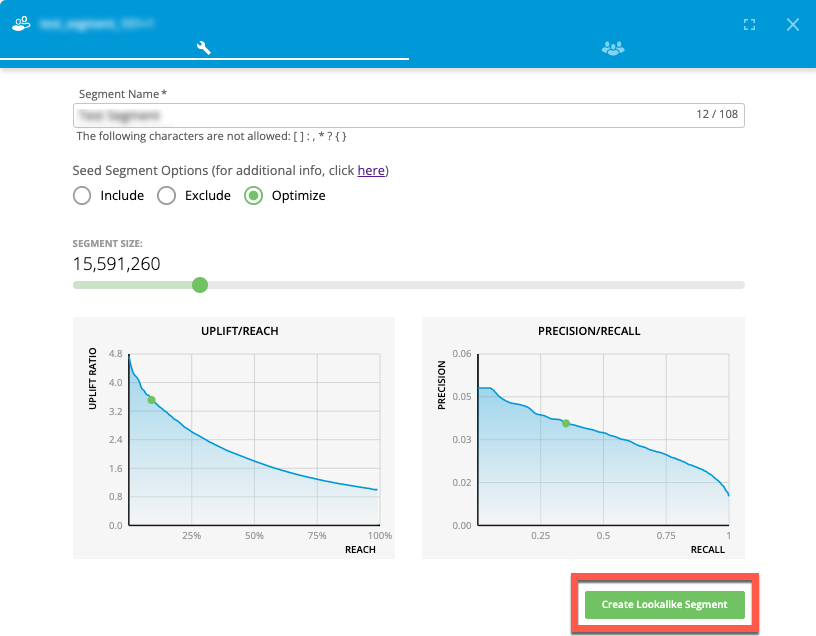
Connect builds the lookalike segment from the pool of available records in the selected reference data set based on the characteristics of the seed segment (which typically takes under 24 hours).
Once the segment has been built, it can be viewed in the Lookalike Segment side panel by clicking on the “View created segments” (the three people) icon.
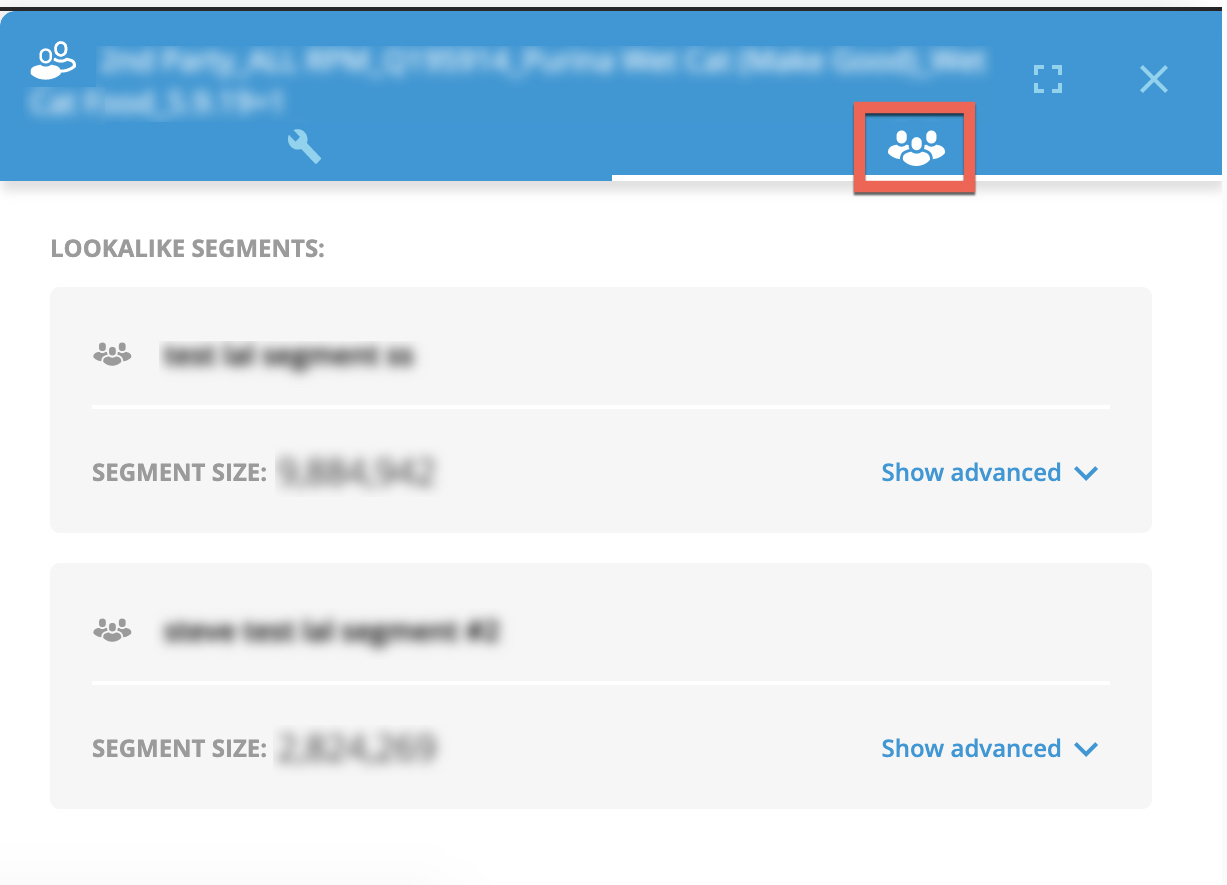
Caution
Your lookalike segments appear on the The My Segments Page. However, you cannot use those segments to perform overlaps or to build combination segments.
Your lookalike segments also appear on the Segment Distribution page for your destination accounts.
To distribute the segments for targeting: Follow the steps in “Distribute Data to a Destination” to distribute the lookalike segment to your desired destinations, using a Data Marketplace integration for your desired destinations.
Available Seed Segment Options
When you build a lookalike segment from a lookalike model, there are three seed segment options available:
Include: Includes all members of the seed segment in addition to the number of highest-scoring members of the reference data set to make the segment the specified size.
Note
If the size of the seed segment is equal to or greater than 50% of the size of the reference data set, this option will not be available.
Exclude: Excludes all members of the seed segment and only includes the highest-scoring members of the reference data set who are not members of the seed segment to make the segment the specified size.
Optimize: Includes any members of the seed segment that score high enough against the reference data set to be included to make the segment the specified size.
The lookalike segment is built by comparing your seed segment (for example, people that own vacation homes) to the reference data set to find members of the reference data set that have similar characteristics as the members of the seed segment. The Lookalike engine then calculates the likelihood ("score") that each reference data set member is a vacation home purchase prospect (in this example) based on the demographic and behavioral characteristics (e.g., age, gender, income, likes to travel, etc.) that they share with the seed segment members. For more information, see "Overview of LiveRamp's Lookalike Modeling."
When you set the segment to include the seed segment, the Lookalike engine creates a segment that includes all members of the seed segment and then adds the highest-scoring members of the reference data set to make a segment of the size you specified (up to a maximum of 50% of the size of the reference data set).
When you set the segment to exclude the seed segment, the Lookalike engine creates a segment that includes only the highest-scoring members of the reference data set who are not also members of the seed segment to make a segment of the size you specified (up to a maximum of 50% of the size of the reference data set). The resulting lookalike segment will not contain any seed segment members.
When you set the segment to optimize the seed segment, the Lookalike engine creates a segment by combining the highest-scoring IDs from both the seed segment and the reference data set. The resulting lookalike segment will most likely contain some members of the seed segment but will probably not contain all of them.