Create a Lookalike Model
When you want to create a larger segment that shares characteristics with an existing smaller segment, LiveRamp enables you to build a lookalike model by analyzing the characteristics of the members of that seed segment and scoring those characteristics against the reference data set. You can then create and distribute a lookalike segment built from that lookalike model.
Note
Customer Profiles is not accepting any new customers.
Caution
Expiration dates: Lookalike models automatically expire 30 days after creation. Once the expiration date has been reached, no additional lookalike segments can be created from that model. This expiration date does not affect any lookalike segments that have been created from the model.
Data You Can Use as Seed Data
You can use any of your first-party segments that have been enabled for Customer Profiles as seed data for lookalike modeling.
You cannot use segments you’ve built by combining segments (either first-party data and/or Data Marketplace data) as seed data. You also cannot use Data Marketplace segments.
Overall Steps to Create a Lookalike Segment
To create and distribute a lookalike segment, you perform these overall steps:
Note
For information on lookalike segment guidelines, see "Guidelines for Lookalike Segments".
Identify the first-party seed segment that you want to use as the input to the modeling process.
Caution
Segments used as seed segments for lookalike models must have at least 500 members to build an effective model. Make sure that any seed segments contain at least 500 members.
Create a lookalike model from the LiveRamp reference data set.
Create a lookalike segment by confirming or changing the desired size of the lookalike segment (which affects uplift, reach, and precision) and by selecting the desired seed segment option.
Activate the segment:
For targeting use cases, you can distribute the new lookalike segment to your desired destination(s) (using a Data Marketplace integration).
Note
You can only distribute lookalike segments to destinations that accept Data Marketplace data. When choosing the integration tile for a particular destination, make sure to choose the "Data Marketplace" integration.
For data sellers who are using lookalike modeling to expand Data Marketplace segments, you can follow the standard process to enable the segment in the Data Marketplace. See "Selling Data with the Data Marketplace" for more information.
See "Overview of LiveRamp's Lookalike Modeling" for more information and an example of how the modeling process works.
Once you've created the lookalike model, you can create multiple lookalike segments from that model.
Steps to Create a Lookalike Model
Before creating a lookalike segment, you must create the lookalike model that that segment will be based on:
From the navigation menu, select Data Management → Segments to navigate to the My Segments page.
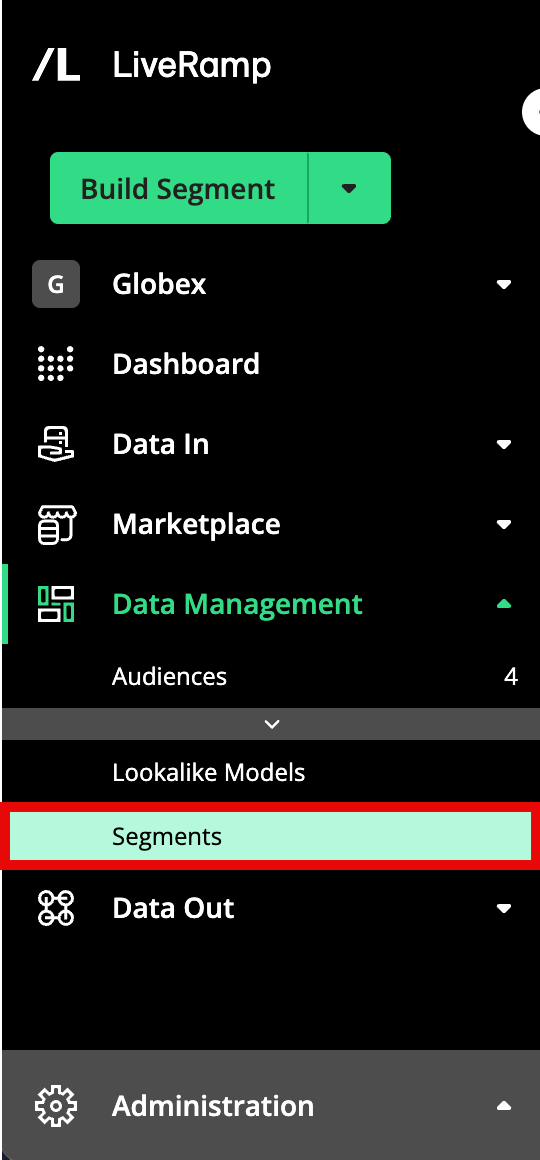
Check the check box for the first-party segment you want to use as the seed segment for the lookalike model.
Note
You can create multiple lookalike models by checking multiple check boxes.
Caution
Segments used as seed segments for lookalike models must have at least 1000 identities and touchpoints (combined) to build an effective model. Make sure that any selected segments contain at least 1000 identities and touchpoints.
Click .

Note
If none of the selected segments contain at least 500 members, the REQUEST LOOKALIKE MODEL button will be disabled and lookalike models cannot be created. Select segments that contain at least 500 members.
If some of the selected segments (but not all) do not contain at least 500 members, lookalike models will only be created for the seed segments that contain at least 500 members.
Tip
Where can I find my lookalike models? All lookalike models are saved on the The My Lookalike Models Page.
A success banner appears.

The system then runs stats on the model (which typically takes under 24 hours). While the stats are being generated, the model appears on the My Lookalike Models page with the status “In Progress”.
Once the stats have been generated, the status for the lookalike model changes to “Ready” and you can use the model to create lookalike segments.