Configure Prebid.js for ATS
ATS provides addressable inventory without dependence on third-party cookies for any website and is optimized to plug into the open-source Prebid.js. Prebid also facilitates the integration of ATS with Google PAIR through the Google PAIR ID module.
If you are implementing ATS directly via API, the method in this article also works for you. See the diagrams below to learn how Prebid.js integration works with ATS.js and API implementation.
How Prebid.js Works with ATS.js (ATS for Web)
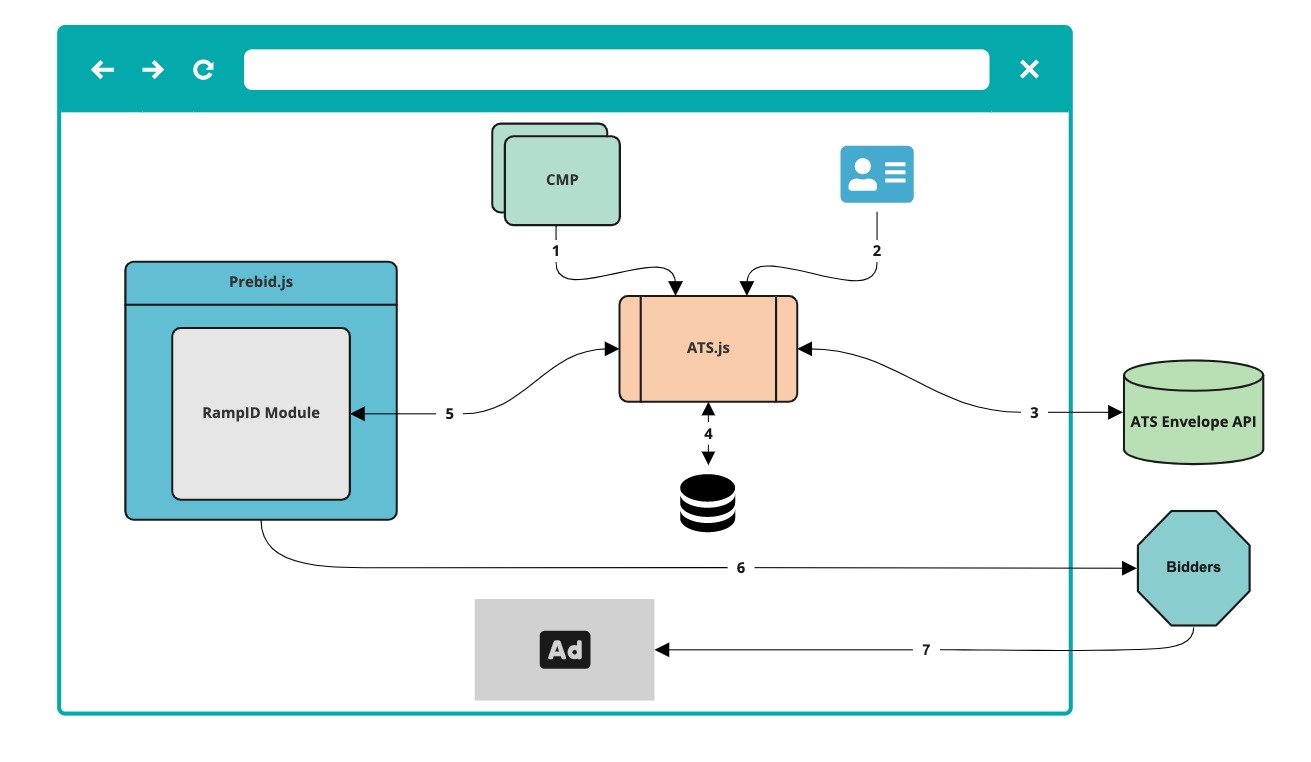 |
ATS.js checks for a positive consent signal when required.
ATS.js will detect the identifier on the page and applies hashes.
ATS.js sends the hashed identifier to the ATS Envelope API which resolves it to an identity envelope and returns the identity envelope back to ATS.js.
ATS.js stores the identity envelope according to configured storage.
Prebid.js retrieves the identity envelope from configured storage and stores it according to Prebid specifications so it can be used for advertisement purposes.
Prebid.js sends out ad requests with the identity envelope to bidders downstream.
Bidders respond to the ad requests and an advertisement is served on the page.
How Prebid.js Works with Direct ATS API Implementation
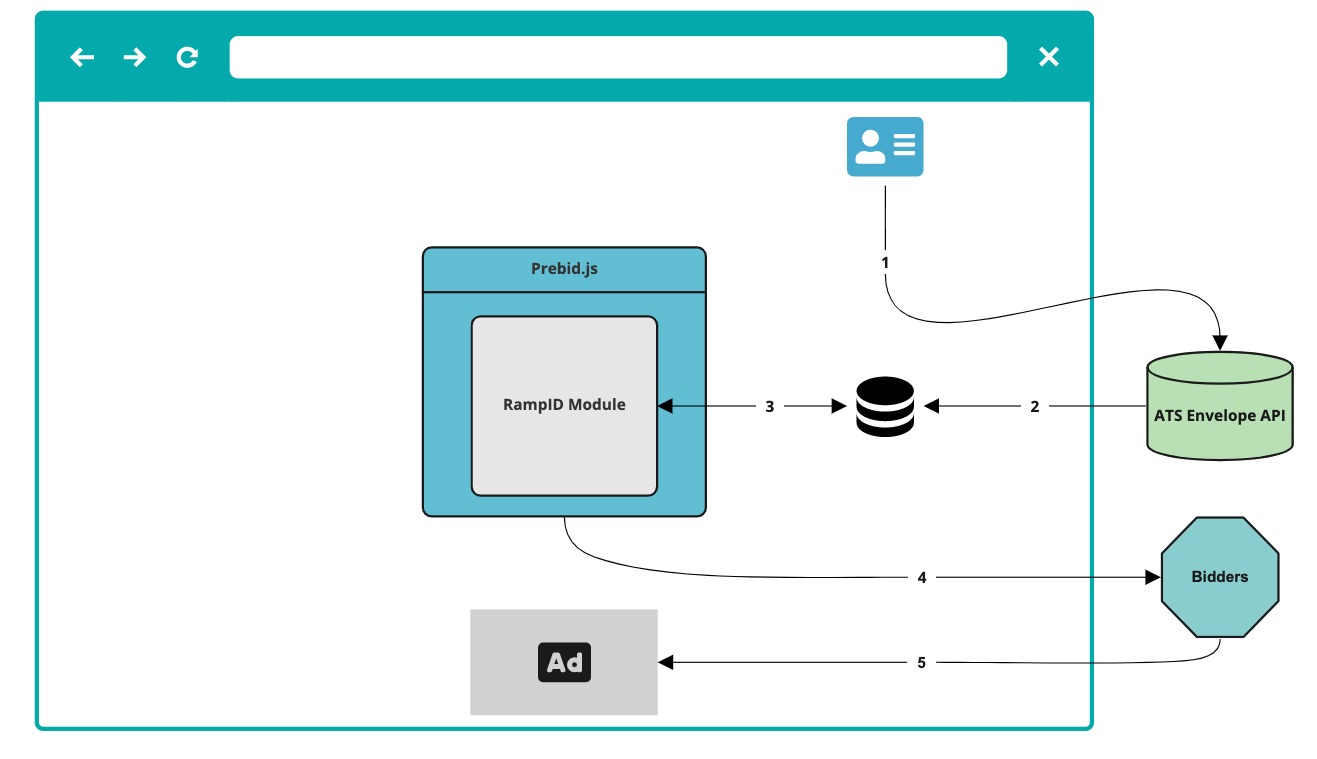 |
The publisher provides the hashed identifier, and a positive consent signal when required, directly to the ATS Envelope API.
ATS Envelope API resolves the hashed identifier to an identity envelope and makes it available to the publisher. The publisher then stores the identity envelope in a first-party cookie or local storage.
Prebid.js retrieves the identity envelope from configured storage and stores it according to Prebid specifications so it can be used for advertisement purposes.
Prebid.js sends out ad requests with the identity envelope to bidders downstream.
Bidders respond to the ad requests and an advertisement is served on the page.
Before You Begin
Make sure you have implemented ATS.js or the ATS API. For envelopes to be successfully passed to bidders, you must have ATS running on all Prebid-enabled pages.
How to Configure Prebid.js for ATS
Go to Prebid.org
Select the latest version of Prebid.js core.
Note
We recommend always running the latest version of Prebid.js or version 8.27.0 and above.
Include the following ATS / RampID compatible modules:
RampID - For retrieving and storing of RampID envelopes for Prebid to send downstream.
ATS Analytics (Optional) - Analytics adapter to track header bidding performance for your site. To use this module you will need to subscribe to the ATS Analytics product in Console and create an adapter.
Caution
If the ATS Analytics module is not added to your Prebid.js setup, and later on you want to take advantage of ATS Analytics, you will have to overwrite your existing Prebid.js configuration and restart the setup process.
All modules recommended by Prebid. See the "Recommended Modules" section in Prebid's documentation.
Caution
If you are running Prebid in the EU, it is strongly recommended to include the following modules in conjunction with your TCF Consent Management Platform (CMP):
This ensures that Prebid can effectively receive and enforce a user’s consent choices in line with GDPR requirements.
After you download your properly-configured Prebid.js file, update your call to
pbjs.setConfigto pass the required information to the RampID user ID module and Google PAIR ID module (if included).Passing to RampID Module
The code examples below illustrate what your call should look like based on where the envelopes are being stored. See Configure Envelope Settings to learn where you can find this setting for ATS for Web.
Identity envelope stored in a cookie:
pbjs.setConfig({ userSync: { userIds: [{ name: "identityLink", params: { pid: '999', // Set your ATS Placement ID here notUse3P: true/false // If you want to generate and use a RampID based on a LiveRamp 3p cookie (from a previous authentication) until ATS can generate a new RampID, set this property to false. }, storage: { type: "cookie", name: "idl_env", // "idl_env" is the required storage name expires: 15, // Identity envelope can last for 15 days refreshInSeconds: 1800 // Identity envelope will be updated every 30 minutes } }], syncDelay: 3000 // 3 seconds after the first auction } });Identity envelope stored in local storage:
pbjs.setConfig({ userSync: { userIds: [{ name: "identityLink", params: { pid: '999', // Set your ATS Placement ID here notUse3P: true/false // If you want to generate a RampID based on a LiveRamp 3p cookie (from a previous authentication) until ATS can generate a new RampID, set this property to false. }, storage: { type: "html5", name: "idl_env", // "idl_env" is the required storage name expires: 15, // Identity envelope can last for 15 days refreshInSeconds: 1800 // Identity envelope will be updated every 30 minutes } }], syncDelay: 3000 // 3 seconds after the first auction } });Passing to both RampID and Google PAIR ID Modules (Optional)
If you've included the Google PAIR ID module in your Prebid configuration, you can pass the required information to both Ramp ID and Google PAIR ID modules at the same time. The code example below illustrates how this can be done whether your envelopes are stored in a cookie or local storage:
pbjs.setConfig({ userSync: { userIds: [{ name: 'pairId', params: { liveramp: { storageKey: '_lr_pairId' } }, }] } });
Note
LiveRamp will encrypt the RampID envelope that is delivered to Prebid with a rotating key to avoid unauthorized usage and to enforce privacy requirements. Therefore, we strongly recommend setting storage.refreshInSeconds to 30 minutes (1800 seconds, as illustrated in the code example above ) to ensure all demand partners receive an ID that has been encrypted with the latest key, has up-to-date privacy signals, and allows them to transact against it.
Test Your RampID Module Configuration
Navigate to one of the pages of your website where ATS is installed and provide the identifier.
To ensure that your ATS.js (ATS for Web) or ATS API-only implementation was able to resolve the identifier and store the identity envelope in configured storage, open the browser console and enter
window.ats.retrieveEnvelope();. The response should contain an identity envelope in a string value. If you've implemented the Google PAIR ID Module, you should also see a PAIR ID.Open a Prebid-enabled page on your site.
To ensure that Prebid returns an identity envelope, open the browser console and enter
pbjs.getUserIds();. You should see anidl_envobject and, if you implemented the Google PAIR ID Module, apairIdobject.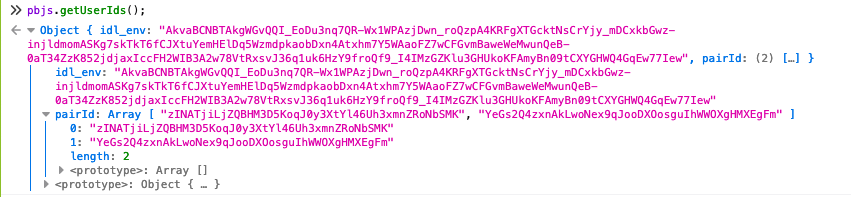
Note
If no LiveRamp identity envelope is returned in the response, it can indicate that:
There is no ATS.js running on the Prebid-enabled page or there is no function available to retrieve envelopes. Check if the Prebid-enabled page is included in your ATS.js configuration.
No LiveRamp identity envelope is stored in a first-party cookie or local storage and thus there is no ‘assigned’ identity.
Switch to the "Network" tab and see if the envelopes (and PAIR IDs) are being pushed to SSPs (Suply-Side Platforms) in ad calls. Any POST should surface eids that would include the identity envelope and PAIR ID if implemented. See the example below:
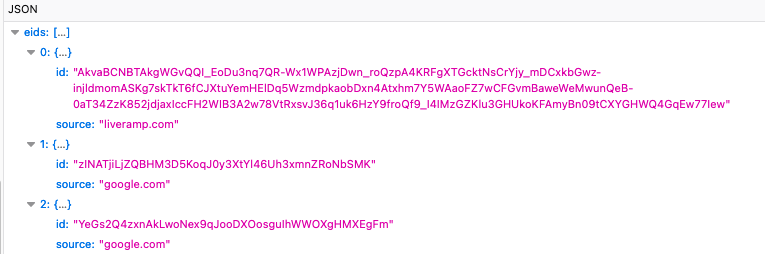
Set up ATS Analytics
If you have added the Analytics module and completed the Prebid.js configuration above, you can set up the Analytics module to get a better understanding of how ATS improves your digital monetization. Setting up the Analytics module also allows you access to the ATS Analytics dashboard.
To learn how to configure the Analytics module, see "Configure ATS Analytics for Prebid.js".