Create a Permission for a Destination Account
You can grant a partner permission to use one of your destination accounts to activate audiences that include data for which you've created a permission:
Note
Only users with the LSH Admin or LSH CP Admin persona can create permissions for a destination account.
In the left navigation bar, click Destinations.
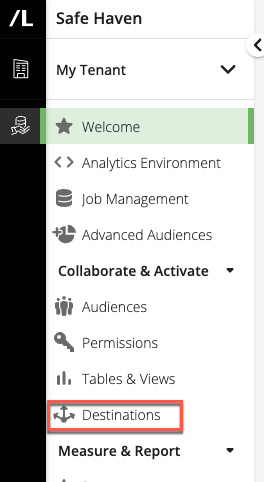
The Destinations page displays a list of all available destination accounts.
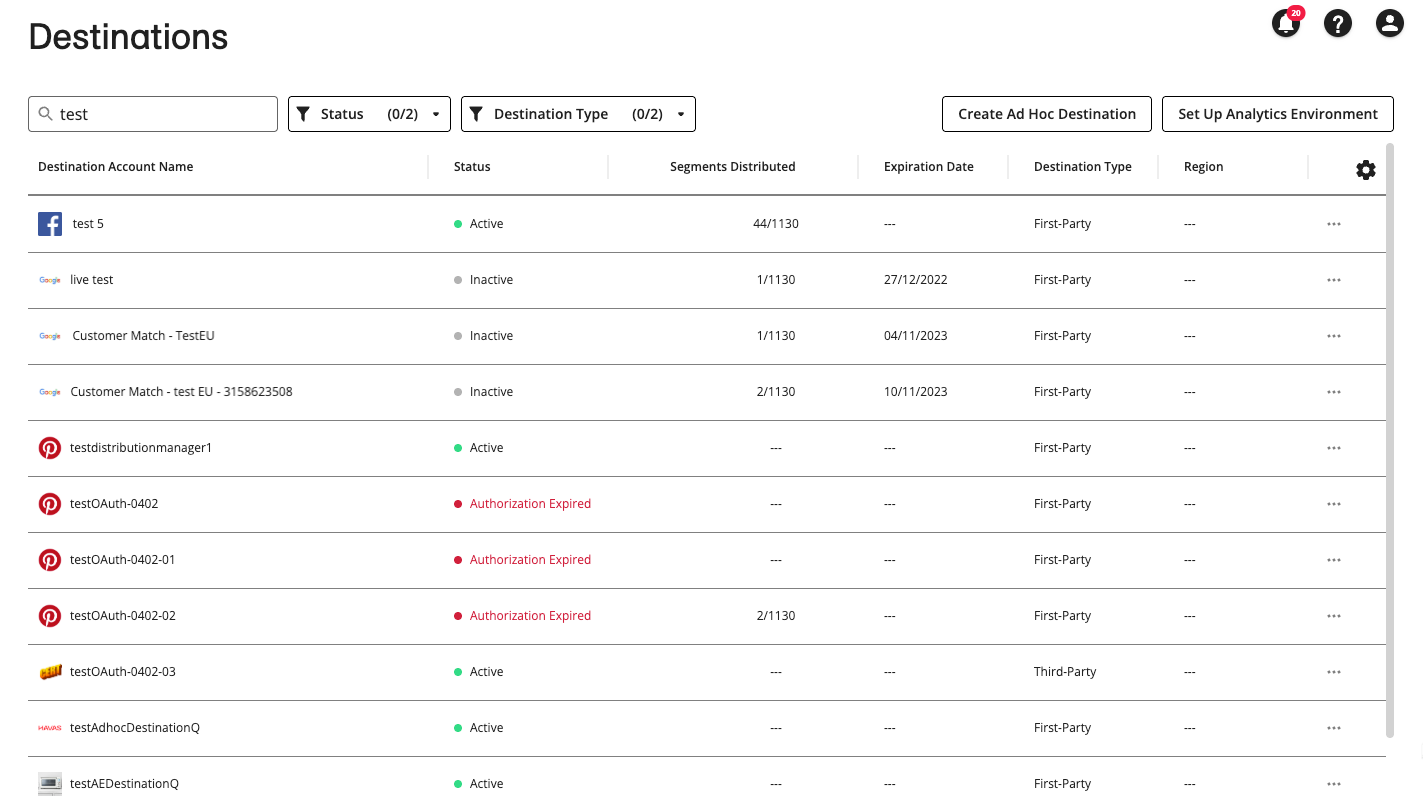
Click the destination account’s More Options menu (
 ) and select .
) and select .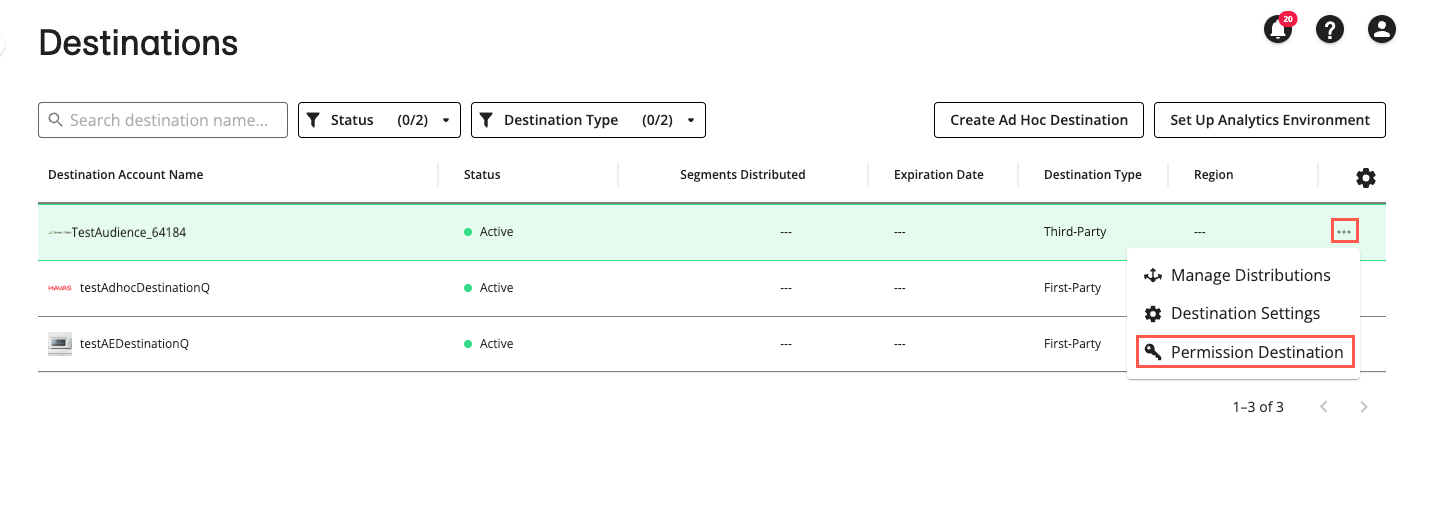
The Permission Destination Account dialog appears.
Note
If the destination you've selected requires OAuth authorization and the destination account has not been authorized, a user with the appropriate permission level at the destination needs to perform the authorization before you can create the permission. See "Authorize a Destination Account Using OAuth."
From the partner list, select the partner for whom you want to create the permission.
Only partners that have been allowlisted for your account will appear in this list. If you need to allowlist a new partner, create a case in the LiveRamp Community portal.
Modify the default start date, if desired (the start date defaults to the current date and time), and either select an end date and end time or select No end date.
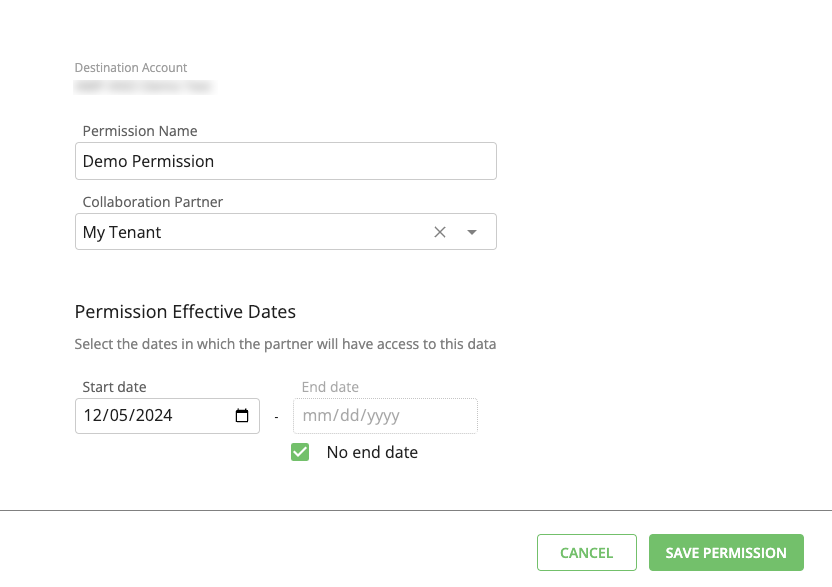
If you choose No end date, the destination account will be available to your partner until you revoke the permission by deleting the destination account.
Click .
Your destination account is immediately available for the partner to use.
Caution
When you allow a partner to distribute your data to one or more of their destinations, we cannot delete the data from the partner’s destinations after you revoke the permission for that data or that permission expires.
Revoke Permission for a Destination Account
If you want to revoke the permission to a destination account, you can select it on the Permissions page and click the Revoke Permission icon.
In the left navigation pane, click Permissions.
The Permissions page is displayed.
Select the check box for the destination permission you want to revoke from the specified partner. The button appears at the bottom of the page.

Click and then accept the warning that revoking this permission cannot be reversed.