Add Your First-Party Segments to Customer Profiles
After LiveRamp has performed the necessary steps to give you access to Customer Profiles, add your desired first-party segments to Customer Profiles so that they are enabled for use. Once enabled, those segments will appear on the My Segments page where you can use them to perform overlaps, build combination segments, and create lookalike segments.
After LiveRamp has performed the necessary steps to give you access to Customer Profiles, add your desired first-party segments to Customer Profiles so that they are enabled for use. Once enabled, those segments will appear on the My Segments page where you can use them to perform overlaps, build combination segments, and create lookalike segments.
Note
Your contract will specify the maximum number of first-party segments that can be enabled.
If you select a field, we count all of the segments contained in that field.
Caution
Customer Profiles is not accepting any new customers.
To add your segments:
From the navigation menu, click Search to open the global search pane, and then select the audience that contains the segments you want to add to navigate to the Audience Segments page for that audience.
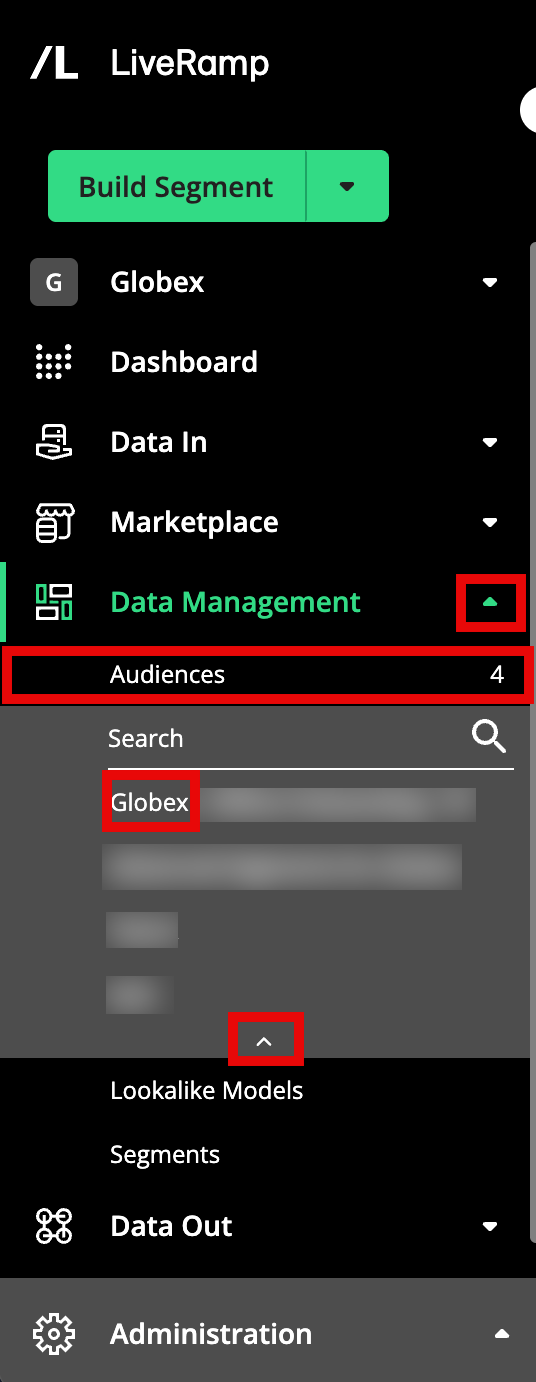
Tip
You can also navigate to the Audience Segments page for an audience by clicking Data Management → Audiences in the navigation menu and then clicking the audience name from the Audiences tab of the My Company Settings page.
Select the check boxes for the fields or segments you want to add, and then click + Add to Customer Profiles.
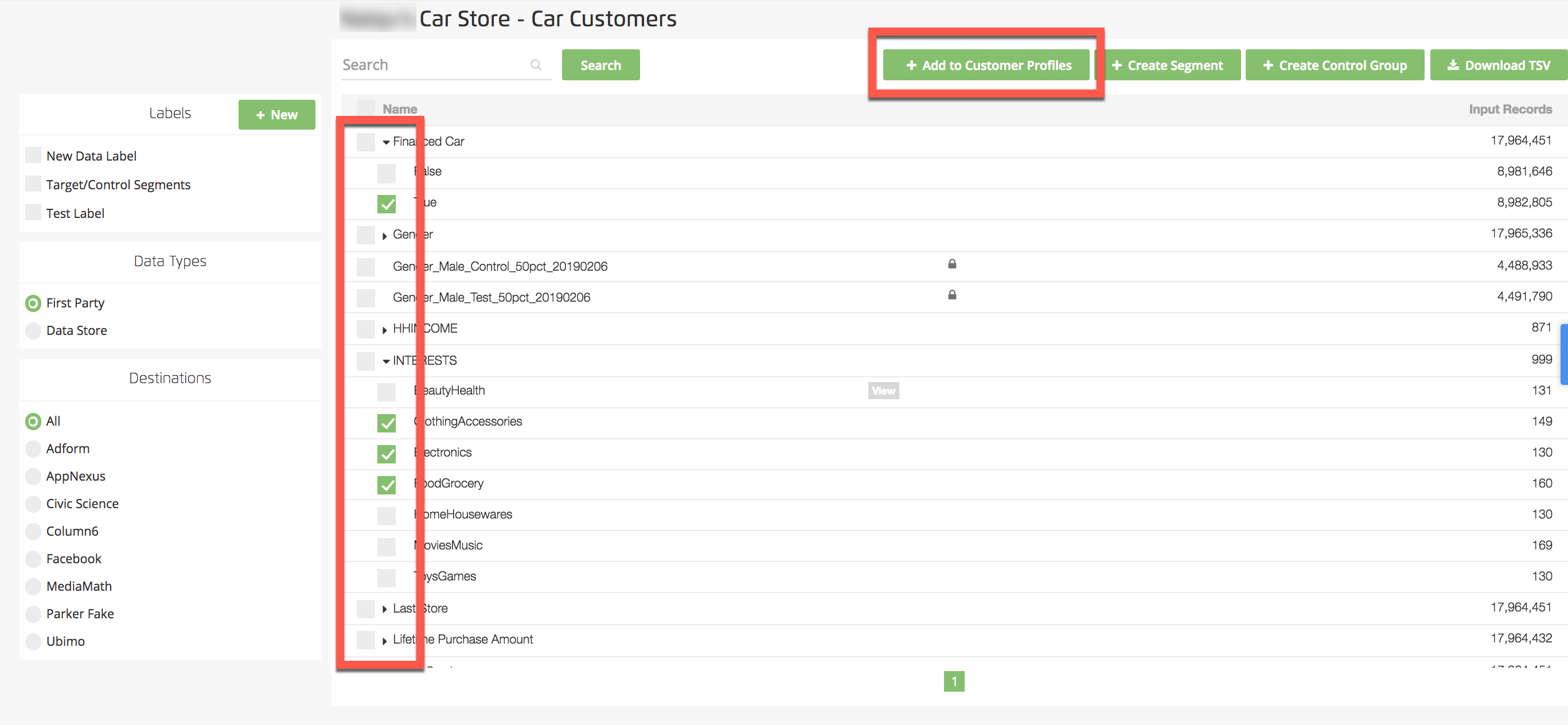
Note
If you select a field, all of the segments in that field will be included. To select only certain segments in a field, click the caret to the left of the field name to display the segments in that field and then select the check boxes for the desired segments.
A banner appears:
If the segments are successfully added, a green banner appears confirming the total number of segments that have been enabled for Customer Profiles and the maximum number of segments that can be enabled for your account.

If the number of segments added is not within the maximum number of segments that can be enabled (based on your contract limits), a red banner appears confirming the number of segments already added and the total number of segments that can be enabled for Customer Profiles.

The segments now appear on your My Segments page with the hourglass symbol in the Status column to indicate that overlap stats are not yet available (those stats are usually available in 1-2 business days). Once overlap stats are available, the segments can be used to perform overlaps, create combination segments, or create lookalike segments.
Note
As you upload subsequent files, the segment will be updated based on the update method for that audience (for more information, see "Ways to Update an Existing Audience").
To remove existing segments from Customer Profiles, follow the instructions in "Remove Segments from Customer Profiles".