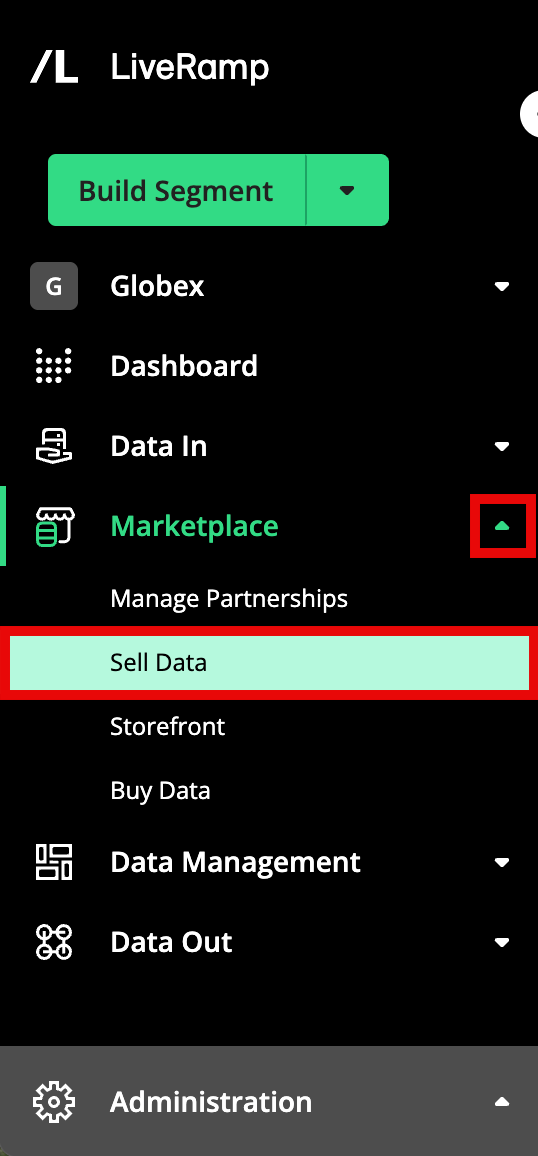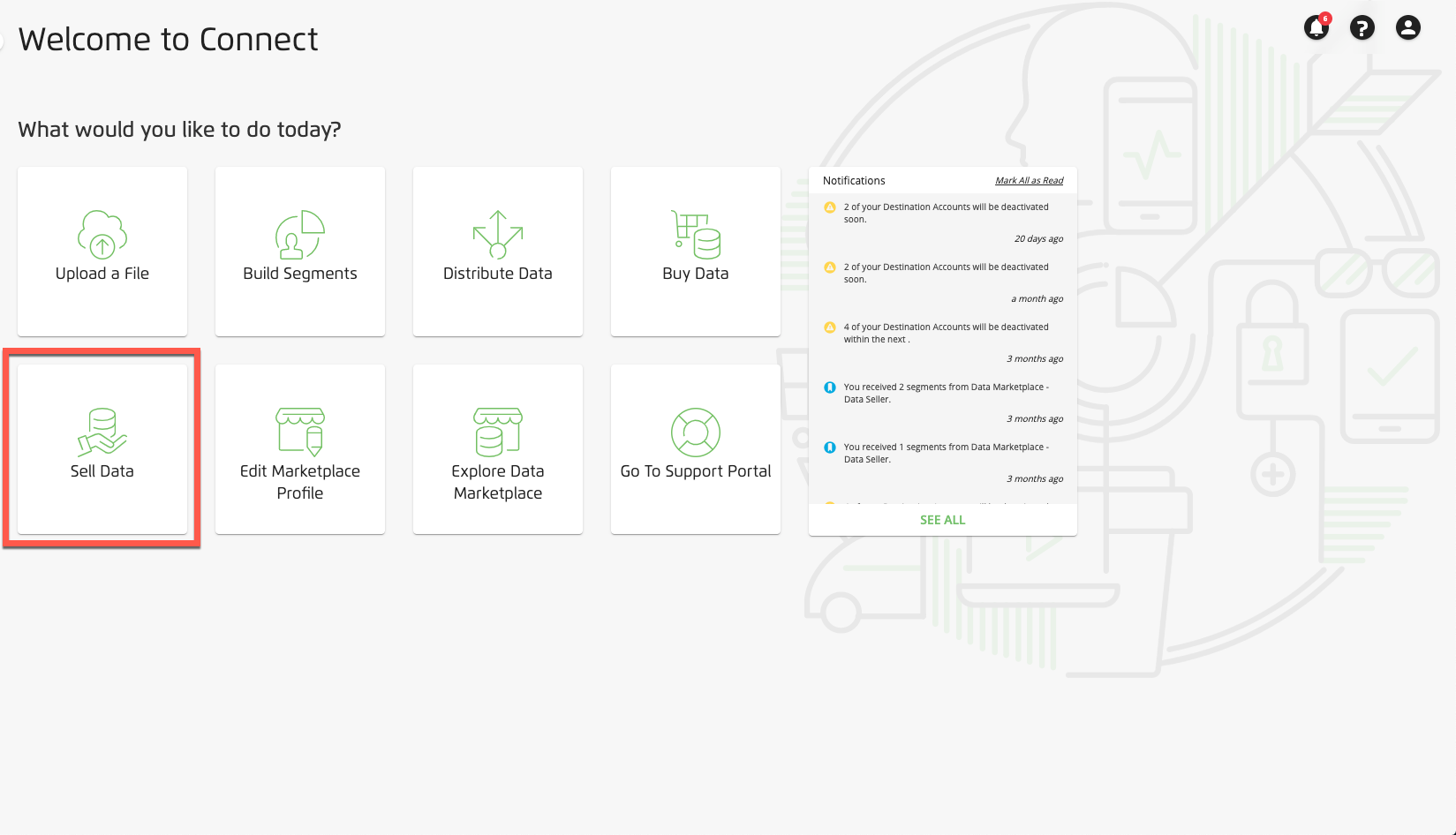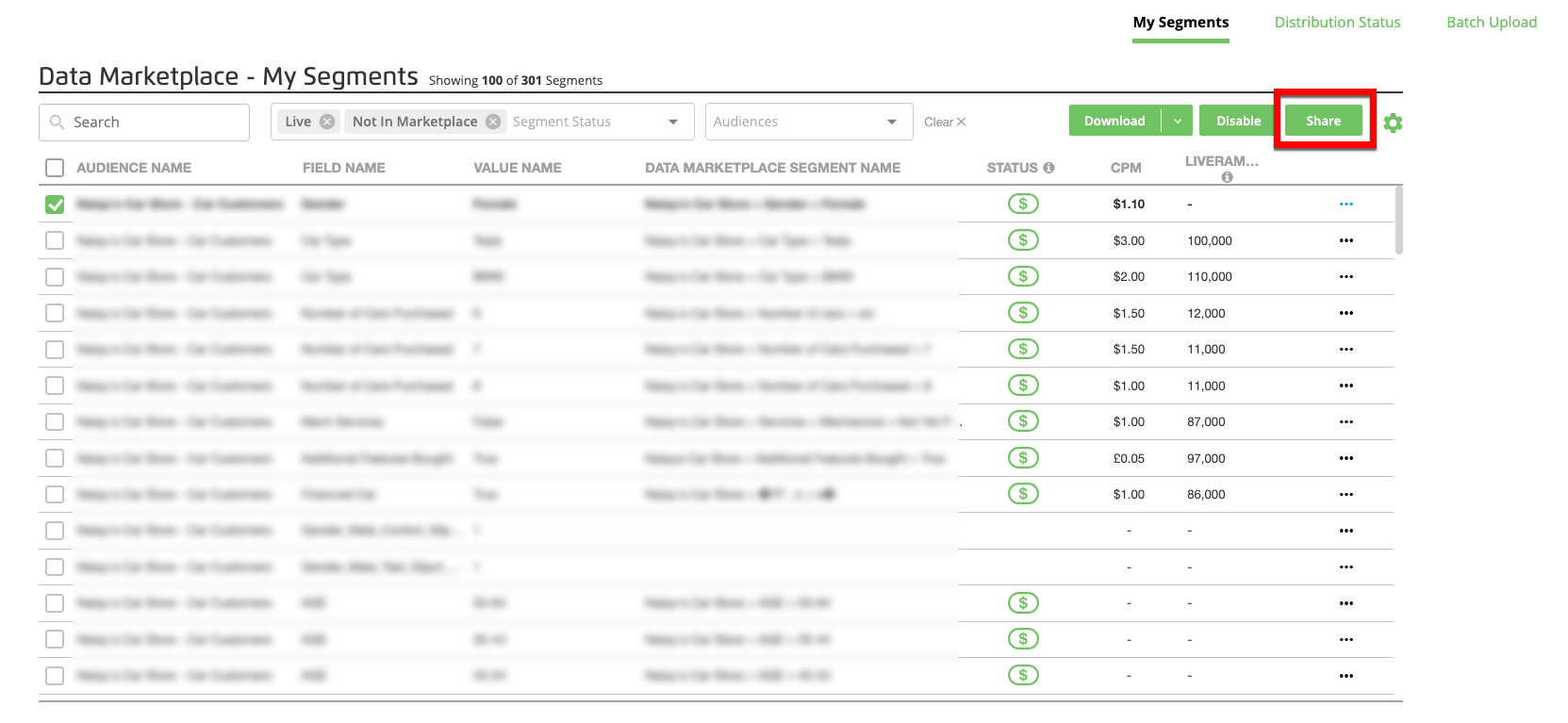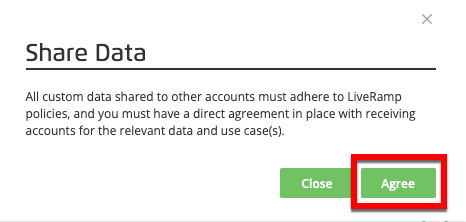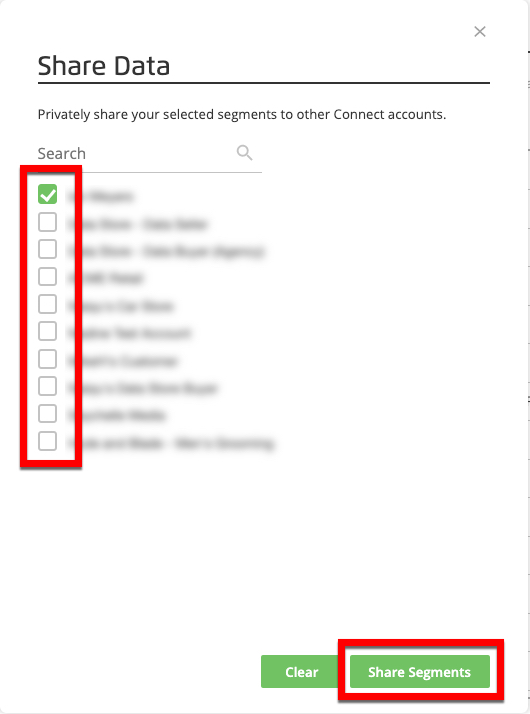Sell Data to Data Buyers Distributing to Advertiser Direct Destinations
For data sellers working with a data buyer who is distributing to our Advertiser Direct destinations (Facebook, X, Pinterest, LinkedIn, Snapchat, and TikTok), the process varies depending on whether you are providing standard segments or custom segments.
Data Seller Guidelines for Advertiser Direct
Data sellers should keep the following guidelines in mind:
To participate in Advertiser Direct, you must have the "Direct to Buyer" media channel enabled in your contract settings (see "View Data Marketplace Contract Information" for instructions). If that channel is not enabled, contact your LiveRamp representative.
When you participate in Advertiser Direct, all of your segments will be included. We cannot opt individual segments out of the program.
Even if you are not participating in Advertiser Direct, make sure that all of your segments include Advertiser Direct pricing.
Note
When uploading a segment metadata file, if any segments do not contain valid Advertiser Direct pricing, the upload will fail. For more information, see "Troubleshoot Data Marketplace Segment Metadata File Errors".
Data sellers cannot distribute directly to Advertiser Direct destinations, due to third-party data regulations, but can direct data buyers to "Implementing LiveRamp's Advertiser Direct Solution" for more information on how data buyers can distribute to those destinations.
For segments that might be distributed to Facebook, keep to Facebook's segment name and description requirements: Segment names cannot be longer than 108 characters after adding the number of characters in your data seller name. Segment descriptions should not be longer than 245 characters.
Not all data seller segments are eligible to be distributed to our Advertiser Direct destinations. Contact your LiveRamp representative for more information.
Standard Segments Distribution Process for Advertiser Direct
The process for data buyers to distribute standard segments to our Advertiser Direct destinations requires no additional actions from the data seller:
The data buyer distributes the data seller's standard segments to one or more of our Advertiser Direct destinations.
The data buyer either sets up automated usage reporting or manually reports usage data to LiveRamp on a monthly basis, depending on the destination platform.
LiveRamp invoices the data buyer based on the media spend reported and pays the data seller.
Custom Segments Distribution Process for Advertiser Direct
The process for data buyers to distribute custom segments to our Advertiser Direct destinations requires actions from the data seller, the data buyer, and LiveRamp:
The data buyer and data seller make arrangements for the data seller to create custom segments for one or more of our Advertiser Direct destinations.
Caution
All custom Data Marketplace data shared with other accounts must adhere to LiveRamp policies, and you must have a direct agreement in place with receiving accounts for the relevant data and use cases.
The data buyer requests that LiveRamp allowlist the data seller so that the data seller can share custom segments with the data buyer.
Note
Use the Allowlist for Data Marketplace Custom Segment Sharing quick case to create a support case or contact your LiveRamp CSM to request that the data seller be allowlisted.
The data seller can also initiate the allowlist request, but LiveRamp will always confirm the request with the data buyer before performing the allowlisting.
The data seller uploads the custom segments to the Data Marketplace in Connect and “shares” the custom segments to grant permission to the data buyer to distribute the custom segments to our Advertiser Direct destinations. See the "Share Data Marketplace Custom Segments to a Data Buyer” section below for detailed instructions.
The data buyer creates a Data Marketplace destination account for the appropriate Advertiser Direct destinations, and distributes the data seller's custom segments to those Advertiser Direct destinations.
The data buyer either sets up automated usage reporting or manually reports usage data to LiveRamp on a monthly basis, depending on the destination platform. For more information, see “Report Usage for Data Marketplace Distributions to Advertiser Direct Destinations".
LiveRamp invoices the data buyer based on the media spend reported and pays the data seller.
FAQs
LiveRamp Data Marketplace data buyers can distribute privacy-approved third-party data to their seat in our Advertiser Direct destinations.
Data sellers are also able to share custom segments directly with data buyers for use in our Advertiser Direct destinations. This feature can be used for other non-Advertiser Direct related use cases as well. For more information, see “Share a Data Marketplace Custom Segment to a Data Buyer".
Once all agreements are in place, the distribution workflow for data buyers is self-serve through the Connect UI.
Data buyers also have direct access to custom segments.
PII-based data (personally identifiable information), cookie-based data, and mobile data can be used for our Advertiser Direct destinations. Check with your LiveRamp representative or the Data Marketplace team for questions about data eligibility.
Both standard and custom segments can be distributed in this workflow.
Data buyers pay based on data usage once the segments have been activated at the destination platform. You are not charged for distributing the segments to the destination platforms.
Note
If you are using multiple segments that are priced differently in the same audience or group at the destination platform (such as within one ad group or ad set, depending on the platform’s terminology), the price for the highest-priced segment that each consumer matches to will be applied to the impressions for that consumer (no matter what pricing model the platform uses). For example, if you are using segment A that is priced at 250% PoM and another segment B that is priced at 15% in the same audience or group, the 250% would apply toward the impressions for any consumers who were included in segment A.
For some platforms, usage reporting can be set up to run automatically. For other platforms, usage reporting is done manually. For more information on the reporting process for each platform, see “Report Usage for Data Marketplace Distributions to Advertiser Direct Destinations".
LiveRamp parses the data usage, bills data buyers, and pays out data sellers appropriately.
Data sellers cannot send data directly to Advertiser Direct destinations, but you can have your advertisers/clients work with LiveRamp so that the client can distribute data to themselves in Advertiser Direct platforms.
Caution
Don't send in bulk: Unlike working with other platforms, data should not be distributed in bulk for convenience of usage. Distributing on a campaign basis streamlines data processing and ensures accurate billing, while providing advertisers with the freshest data sets possible.
To share custom segments with a data buyer, the data buyer must allowlist you. Data buyers can reach out to their account team or DataMarketplace@liveramp.com to add data sellers to their allowlist.
Data buyers either set up automated usage reporting or manually report usage within 10 days of the end of the month. LiveRamp parses the data usage, bills data buyers, and then pays out data sellers appropriately at the end of each month.
Check the contract page in Connect to make sure you have the "Direct to Buyer" media channel enabled in your contract settings. If that channel is not enabled, contact your LiveRamp representative.