Troubleshoot Data Marketplace Segment Metadata File Errors
When uploading your Data Marketplace segment metadata file for batch segment editing or creation, review the common errors listed below and how to address them.
When uploading your Data Marketplace segment metadata file for batch segment editing or creation, review the common errors listed below and how to address them.
Note
If you've attempted to change pricing information for any segments that have been previously distributed, a warning message appears telling you that all changes to pricing information for those segments have been ignored (all other information has been successfully processed).
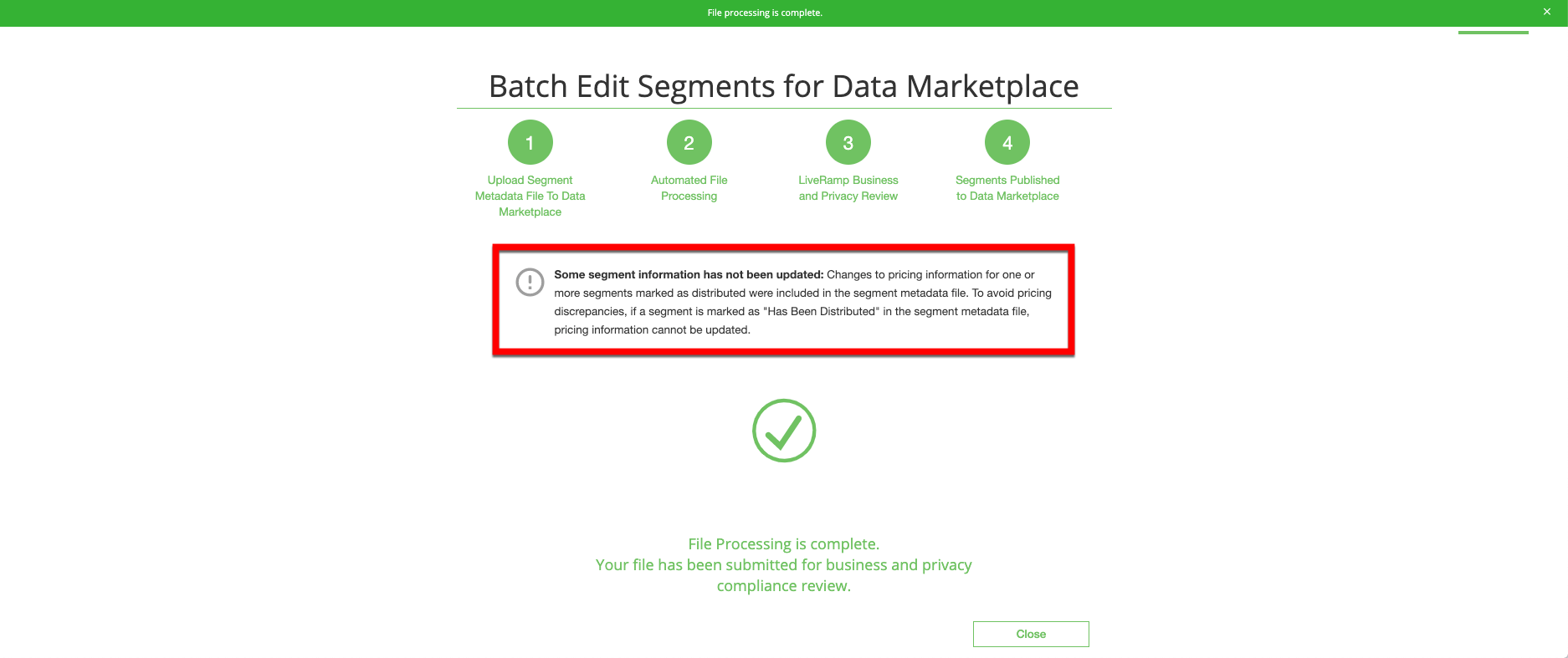
See "Edit Existing Data Marketplace Segment Information" for more information on how to edit segment information for segments that have been distributed.
For more information on populating the columns of the segment metadata file, see "Update a Data Marketplace Segment Metadata File".
The Data Seller Name in the Segment Name is Not Correct
We cannot process files where the segment name does not start with your approved data seller name or an approved alias. If you attempt to upload a file where one or more segment names do not start with your approved data seller name or an approved alias, the following error message displays:

Edit the file so that all segment names start with your approved data seller name or an approved alias.
Note
See "Using Aliases in Data Marketplace Segment Names" for more information on aliases and "View Data Marketplace Contract Information" for instructions on viewing any approved aliases for your account.
The File Contains Non-UTF-8 Characters
We cannot process files that contain non-UTF-8 characters. If you attempt to upload a file that contains non-UTF-8 characters, the following error message displays:

Remove the non-UTF-8 characters (such as Ã) from the file. After all characters have been removed, save your file in the "CSV UTF-8" file format (instead of just "Comma Separated Values").
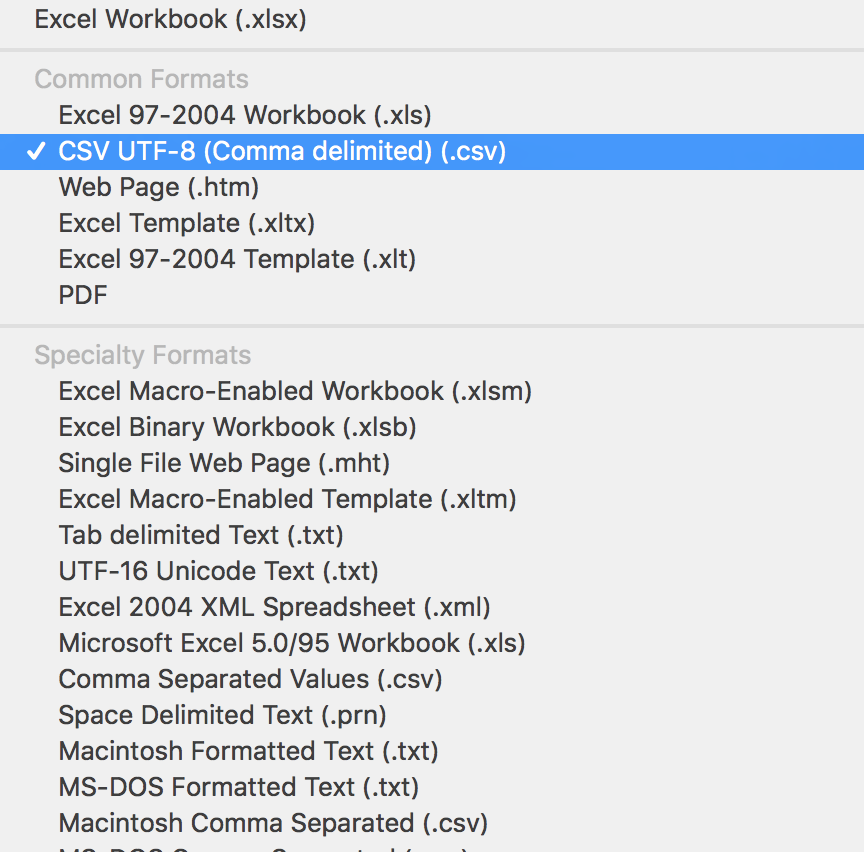
If this dropdown option is not available, select Tools > Web Options > Encoding > Save this document as Unicode (UTF 8), as shown below.
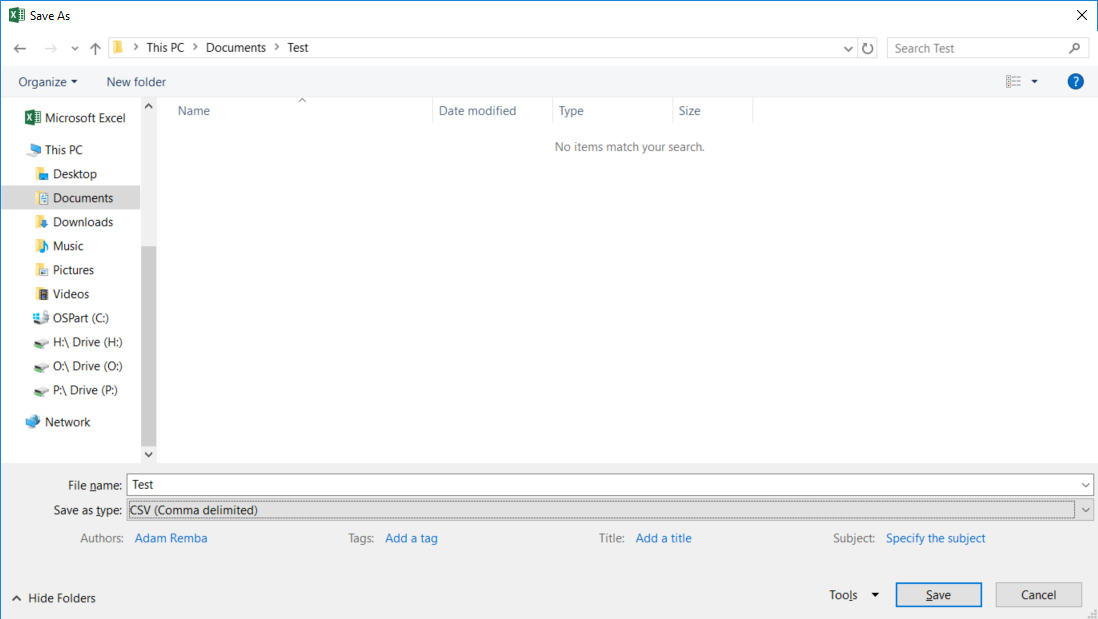
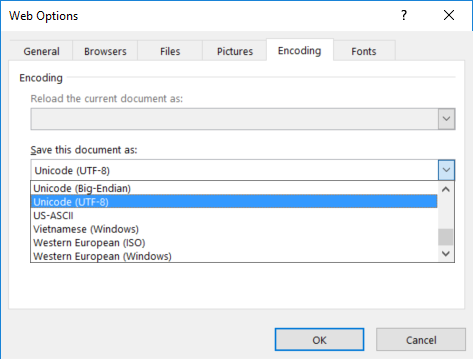
Tip
Another way to achieve this is to copy and save the data using Google Sheets first—Google Sheets automatically removes UTF-8 characters from its exports.
Duplicate Segment Errors
Our systems can only accept one Data Marketplace segment per unique field/value pair that you send us. If you upload a segment metadata file that contains one or more segments with the same field/value pair as an existing segment, the following error message displays:

There are typically two reasons this might have happened:
You have accidentally duplicated a segment name in your upload file.
You originally uploaded a file to "create" segments, and are now working off of the same sheet to edit. Instead, you should download a new sheet that contains Data Marketplace IDs in the "Liveramp Segment ID" column—an ID in that column is your indicator that you're editing an existing segment, rather than creating a new one.
Allowlisting Conflicts
While editing segment level allowlists, you are attempting to allowlist a platform that has been blocklisted for your profile. Segment-level platform allowlists cannot conflict with your profile-level platform blocklists.
Tip
See "View Data Marketplace Contract Information" to view your profile-level blocklist.
If the platform is not supposed to be blocklisted in your profile, contact your LiveRamp representative to have this blocklist removed.
Invalid Advertiser Names
You are attempting to upload a file that contains an advertiser name in the "Blocked Advertisers" column that does not exactly match the name for that advertiser that appears in the reference sheet. During file processing, the system stops processing as soon as it encounters an error. The error message displays the invalid advertiser name and the row the error occurred in. Correct the invalid advertiser name and upload the file again.
Note
Because the system stops processing as soon as it encounters an error, it's possible that there are invalid advertiser names in other rows. Check that the advertiser names are correct in all rows before attempting to upload the file again.
Conflict Between Custom Segment Fields
Custom segments are segments that are made available to a specific data buyer for use on one or more specified platforms (as opposed to a standard segment, which is made available to all buyers).
If you designate a segment as a "custom" segment by entering "Y" in the "Custom" column (column Z), you must also list which platform(s) it can be made available on by entering the platform IDs for those platforms in the "Allowed Platforms" column (column AA).
Note
For information on finding the platform IDs for the platforms you want to allow, see "View the Approved Platforms Reference Sheet".
If a segment is designated as "custom" but no platform IDs are listed, the upload will fail.
If you list platform IDs, but you do not designate the segment as custom (you enter "N" in the "Custom" column), the upload will also fail.
Make sure that you do not have any conflicts between the "Custom" column (column Z) and the "Allowed Platforms" column (column AA).
Conflicts Between Use Case and Pricing Information
If you select a particular use case for a segment, you are required to include the appropriate Programmatic Standard pricing information for that use case. If the required pricing field associated with that use case is not populated correctly, the upload will fail:
If you enter yes ("Y") for the Digital Ad Targeting use case (column M), there must be a value in the Digital Ad Targeting Price column (column S).
If you enter yes ("Y") for the TV Targeting use case (column P), there must be a value in the TV Targeting Price column (column U).
Note
Even if you have not selected these particular use cases, if you upload a segment metadata file and none of the pricing fields are populated, the upload will fail.
If the upload fails because the associated pricing column is not populated correctly, update the file to correct those issues and upload the file again.
Missing or Invalid Advertiser Direct Pricing
If you upload a file that does not contain valid Advertiser Direct pricing for all segments, the upload will fail and the following message displays:

Advertiser Direct Pricing is the percentage of gross media spend (PoM) the buyer will be charged for distributions to LiveRamp's Advertiser Direct platforms, including Facebook, X, Pinterest, LinkedIn, Snapchat, and TikTok. Only whole (no decimal places), positive (non-zero) numbers are allowed. For example, to set the Advertiser Direct PoM to 10%, enter "10".
The error message lists the first row that did not contain valid Advertiser Directing pricing, but all rows should be reviewed to make sure they have valid Advertiser Direct pricing. Update the file to include valid Advertiser Direct pricing for all segments and then upload the file again.
For more information, see "Data Marketplace Pricing Options".