Adding LiveRamp as a Partner in Facebook
There are two primary situations where you might need to add LiveRamp as a partner in your Facebook Ad Account before activating a destination account:
To use LiveRamp’s Direct Integration to distribute first-party data to Facebook: Add LiveRamp as a partner with "Manage campaigns" access. (The Direct Integration delivers data directly to your Facebook account.)
To distribute Data Marketplace data to Facebook: Add LiveRamp as a partner with "View performance" access to enable automated usage reporting.
Note
If you try to activate a Facebook Direct Onboarding or Facebook Data Marketplace destination account without first adding LiveRamp as a partner, you will not be able to activate the destination account.
Data Marketplace distributions also include any distribution of lookalike segments created in Customer Profiles.
See the appropriate sections below for more information.
Distributing Data to Facebook Using LiveRamp’s Direct Integration
To distribute first-party U.S. data using LiveRamp's Direct Integration with Facebook, you need to add LiveRamp as a partner with the ability to manage campaigns within your Facebook Ad Accounts by following the steps in the "Add LiveRamp as a Partner" section below.
Warning
Adding LiveRamp as a partner with only the "View performance" role is not sufficient. To be able to create Custom Audiences in your Facebook account, Facebook requires that we have the ability to manage campaigns. See the "Why LiveRamp Needs to Have “Manage Campaigns” Access for Direct Integrations" section of this document for more information.
When adding LiveRamp as a partner, we suggest that you include all possible ad accounts that you’d like LiveRamp to deliver segments to, both now and in the future. If you do not include a particular ad account in the initial partner request and you later decide you want to deliver segments to that ad account, you will need to go back into Meta Business Manager and go through the process again to include this new ad account in the partner relationship.
Once you've added LiveRamp as a partner, activate the appropriate Facebook Direct Onboarding destination account.
Note
LiveRamp's Direct Integration with Facebook allows you to create Facebook Lookalike Audiences. See “Enable Facebook Lookalike Audiences” and “Facebook Destination Account Integration Options" for more information on the types of integration available for Facebook.
Distributing Data Marketplace Data to Facebook
All advertisers (and agencies acting on behalf of advertisers) are required to report their usage of all LiveRamp Data Marketplace data distributed to Facebook. This process is set up to run automatically.
To set up automated usage reporting, you must add LiveRamp as a partner in your Facebook Ad Account with the “View Performance” role for all ad account IDs you're using by following the steps in the "Adding LiveRamp as a Partner" section below.
This step must be performed before you activate a Facebook Data Marketplace destination account. If you try to activate the destination account without doing this step, the activation process will fail.
Note
Already distributing to Facebook through another integration? If you’re already distributing data to the specified Facebook ad account ID through a Direct Integration, LiveRamp already has the “View Performance” role within your Facebook Ad Account. You do not need to perform any additional steps to also enable automated usage reporting for Data Marketplace. However, if you’re setting up a new destination account for a new Facebook ad account ID, then you will need to perform the steps below.
See "Report Usage for Data Marketplace Distributions to Advertiser Direct Destinations" for more information on usage reporting for Facebook.
Add LiveRamp as a Partner
To distribute first-party U.S. data using LiveRamp's Direct Integration with Facebook, you need to add LiveRamp as a partner with "Manage campaigns" access within your Facebook Ad Accounts. This must be done before you activate a Facebook Direct Onboarding destination account.
To distribute Data Marketplace data to Facebook, you need to add LiveRamp as a partner with "View performance" access within your Facebook Ad Accounts to enable automated usage reporting. This must be done before you activate a Facebook Data Marketplace destination account.
Note
If you try to activate a Facebook Direct Onboarding or Facebook Data Marketplace destination account without first adding LiveRamp as a partner, you will not be able to activate the destination account.
Data Marketplace distributions also include any distribution of lookalike segments created in Customer Profiles.
To add LiveRamp as a partner in Facebook:
Caution
These instructions were accurate at the time of publication but are subject to change depending on future updates to Meta Business Manager.
In Meta Business Suite and Manager, click Business Settings.
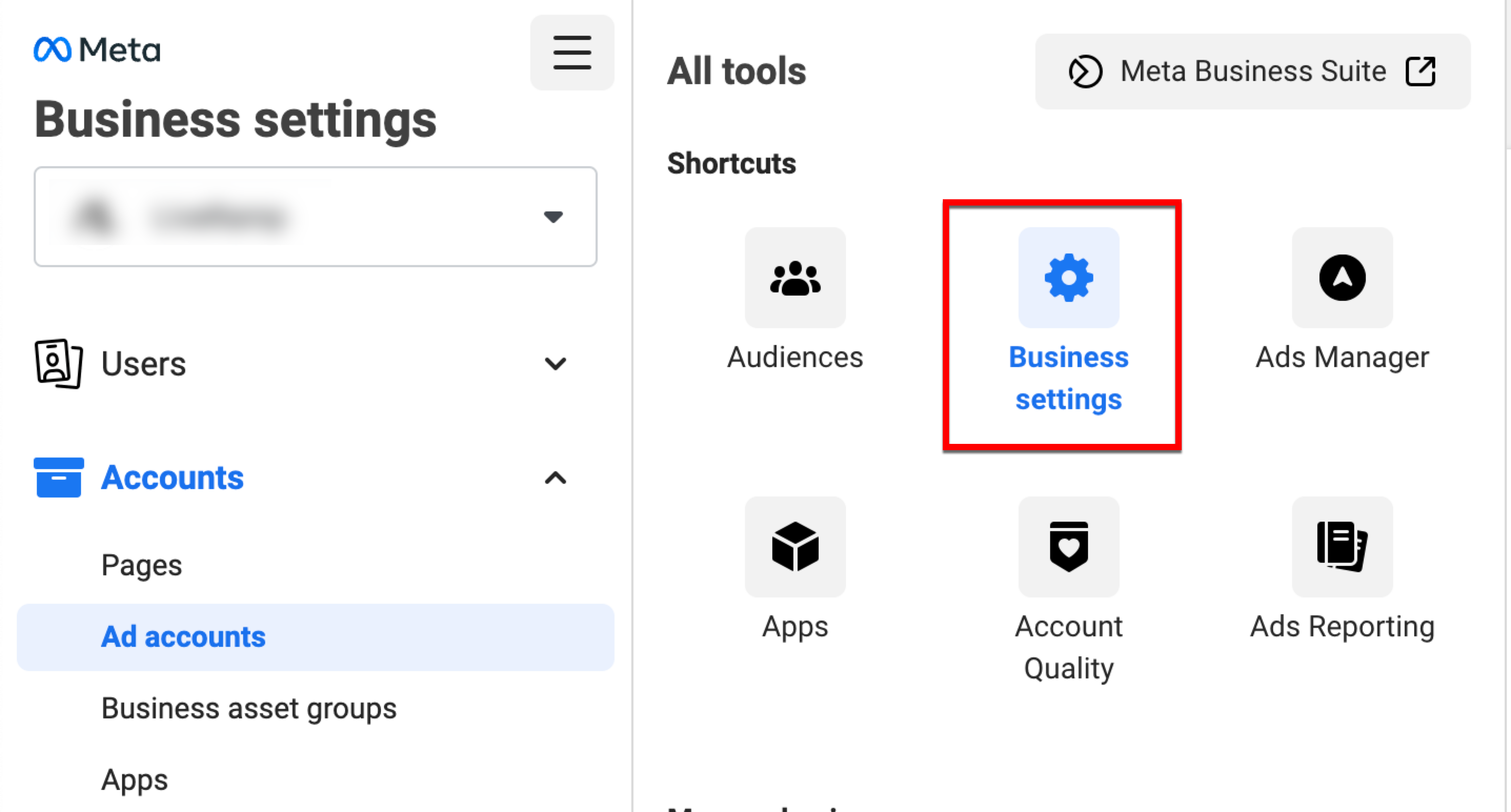
Click Partners.
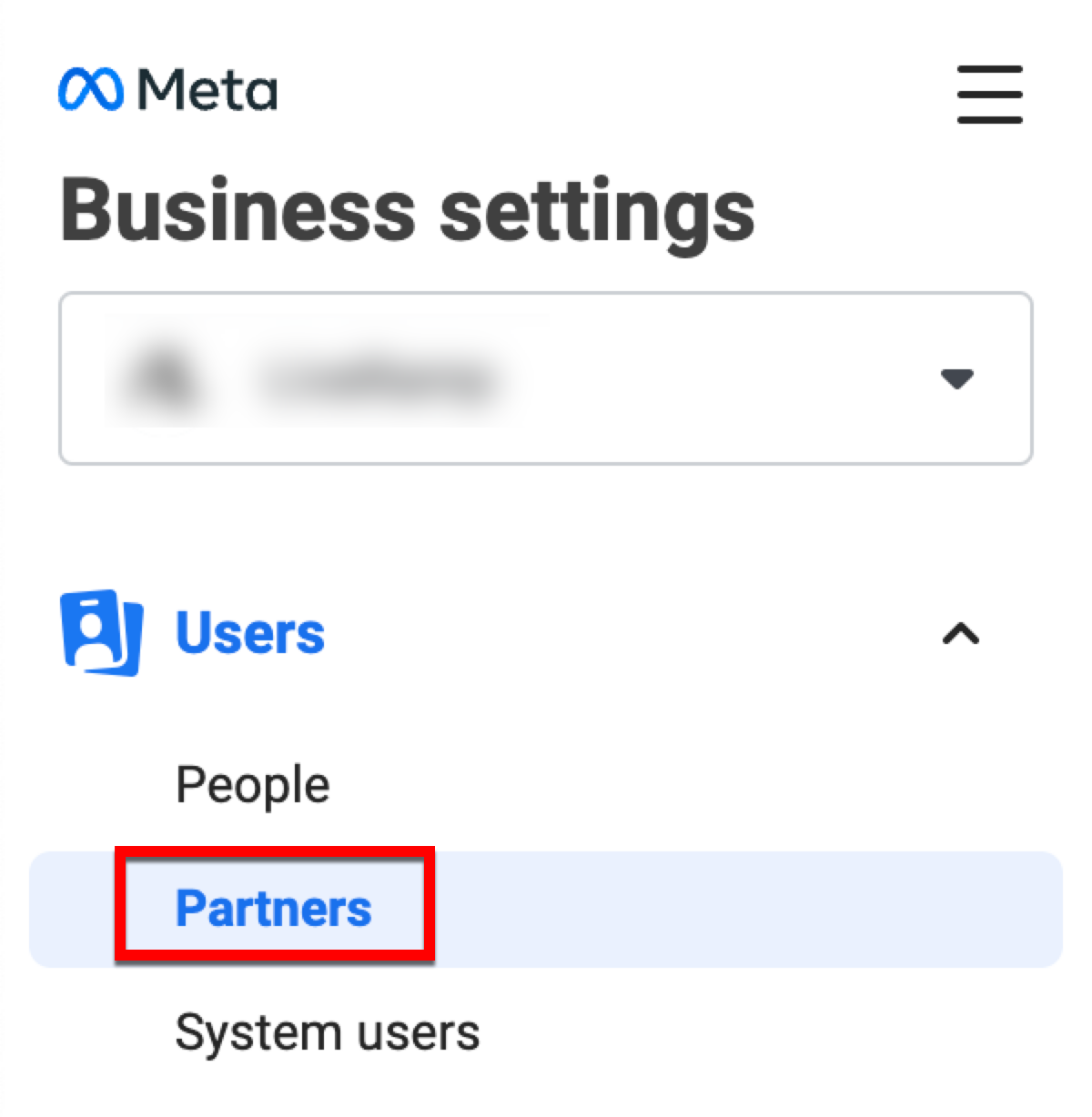
Click the Add drop-down menu and select "Give a partner access to your assets."
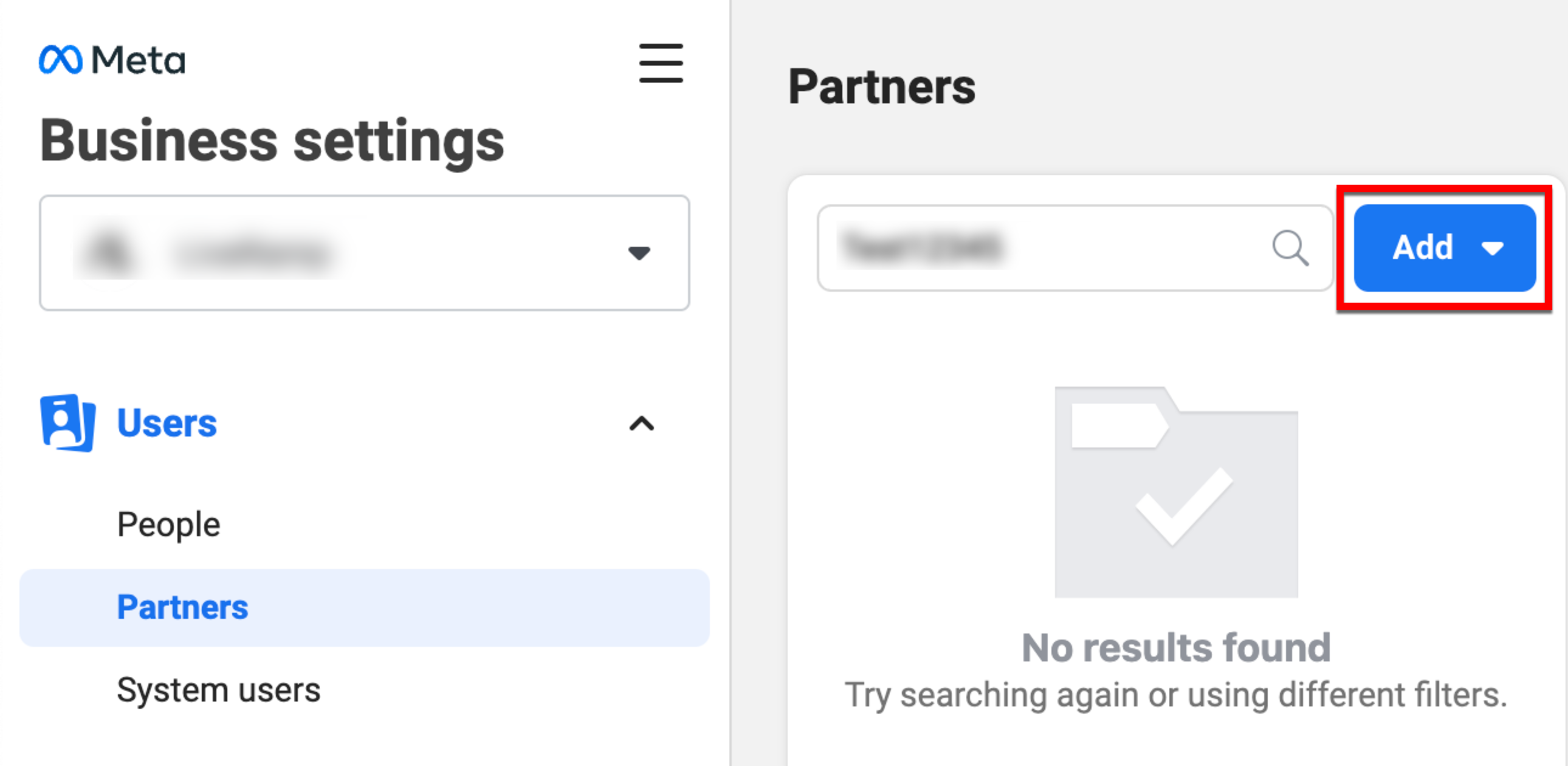
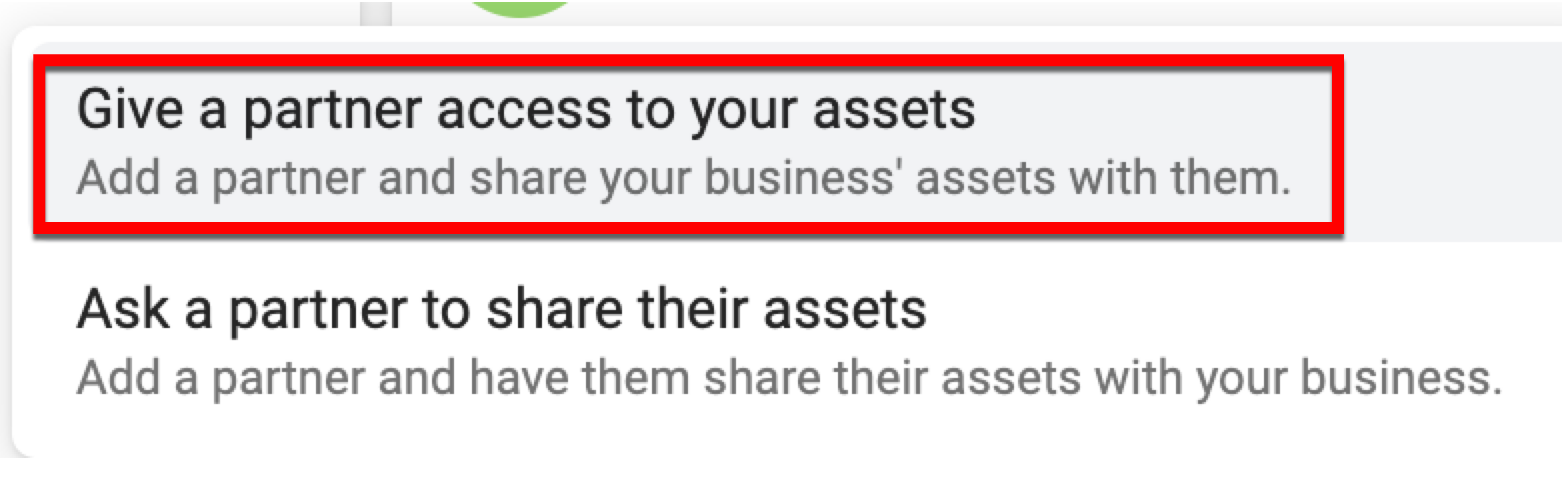
In the Add a New Partner dialog, enter “705664196188477” (LiveRamp’s business ID) in the Partner Business ID field and then click Next.
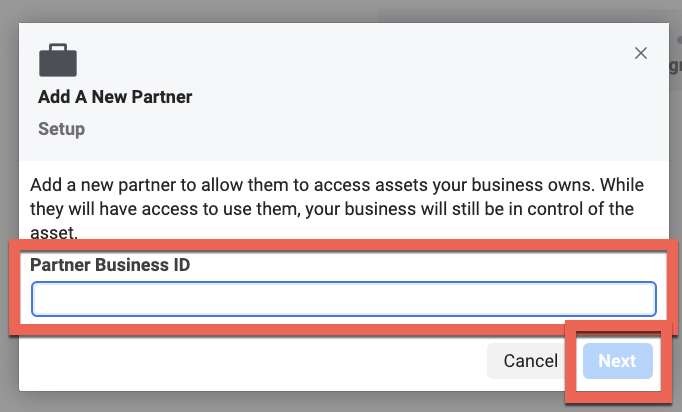
Under Asset Types, select “Ad Accounts” and then check the check box for the ad account(s) to which you want to add LiveRamp as a partner.
Tip
When adding LiveRamp as a partner, we suggest that you include all possible ad accounts that you’d like LiveRamp to deliver segments to, both now and in the future. If you do not include a particular ad account in the initial partner request and you later decide you want to deliver segments to that ad account, you will need to go back into Meta Business Manager and go through the process again to include this new ad account in the partner relationship.
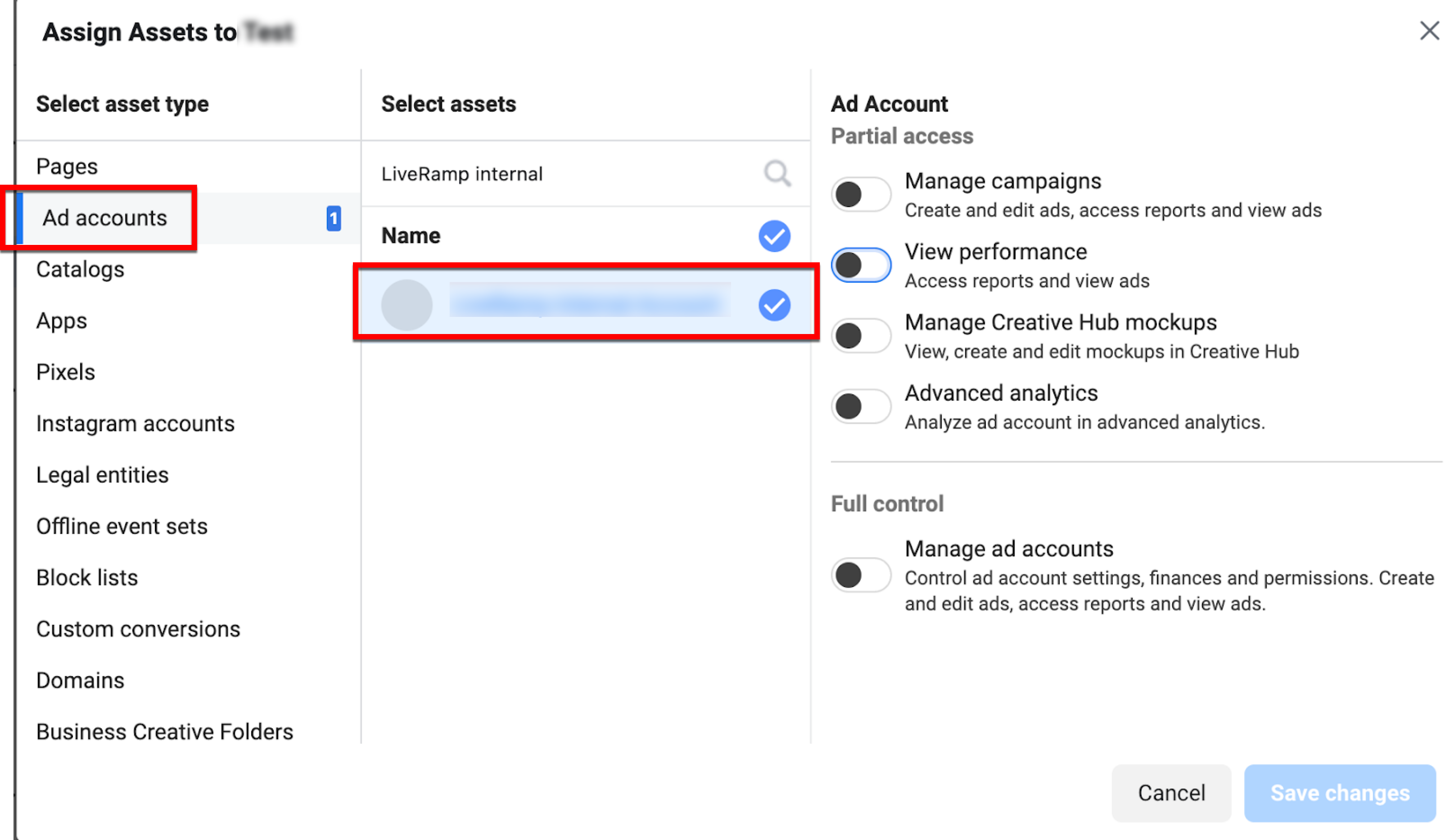
Slide the appropriate toggle and then click Save Changes:
If you only need to enable LiveRamp to automate your Data Marketplace reports and are not going to use LiveRamp’s Direct Integration with Facebook, slide the "View performance" toggle to the right (this toggle is automatically enabled if you enable the “Manage campaigns” toggle)
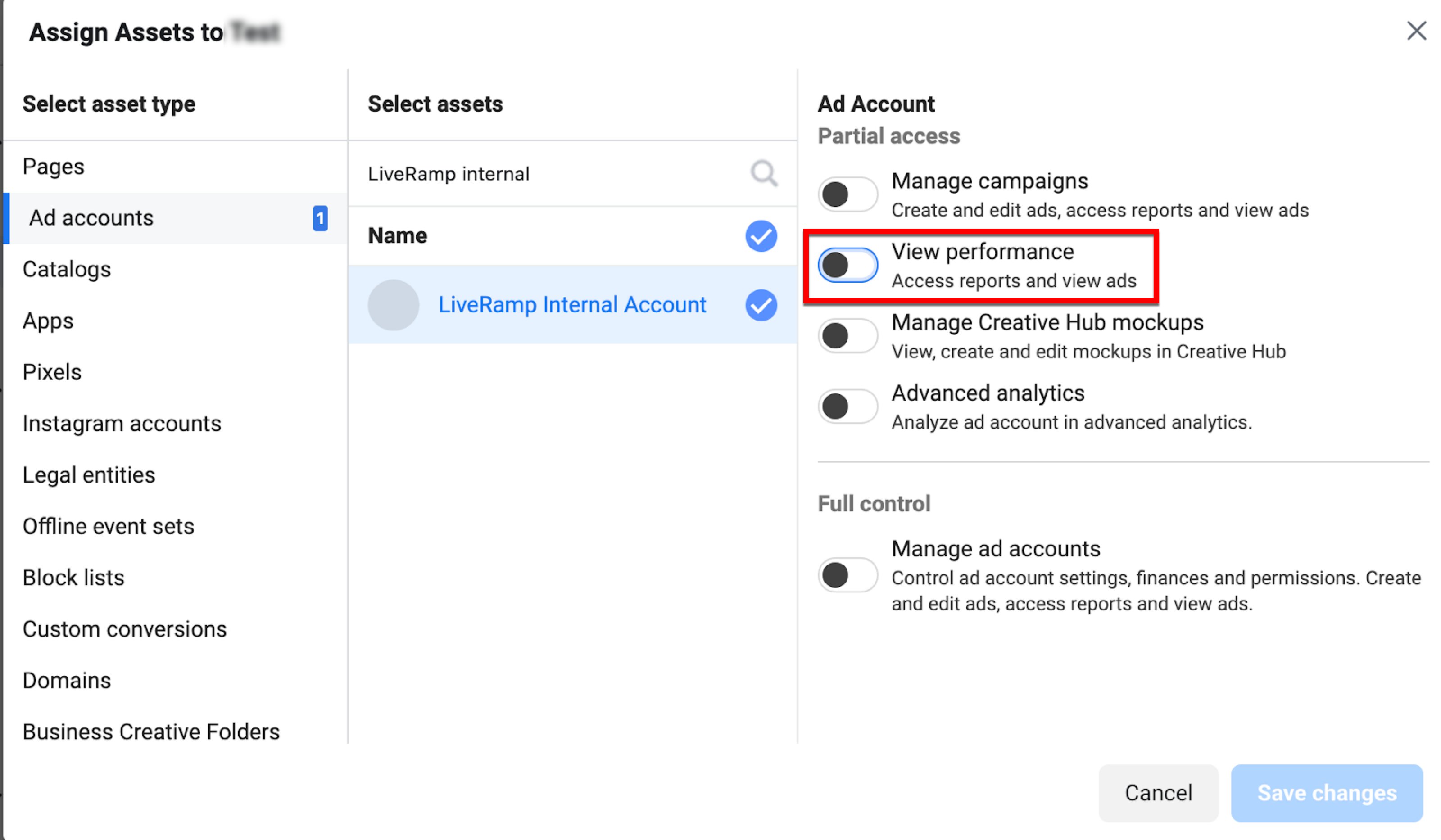
If you're distributing data through LiveRamp's Direct Integration, slide the “Manage campaigns” toggle to the right to enable LiveRamp to create Custom Audiences
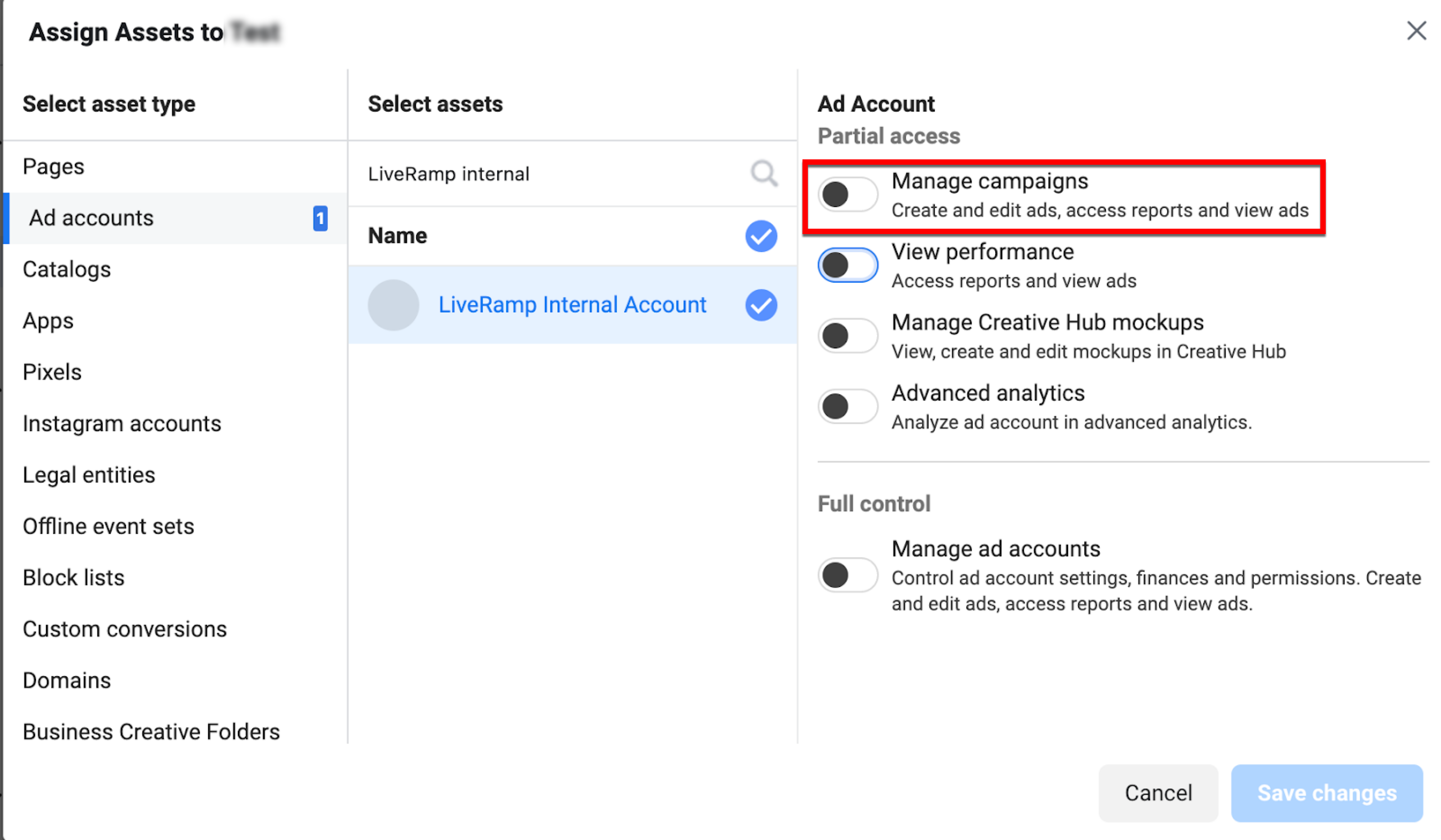
When the confirmation message displays, click Done.
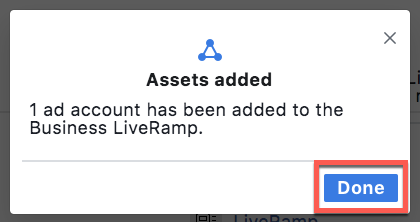
Note
If you only need to enable LiveRamp to automate your Data Marketplace reports, you do not need to complete any additional steps.
If you're distributing data through LiveRamp's Direct Integration, complete the remaining steps.
An admin of the Business Manager that owns the Ad Account you are going to deliver into must accept Facebook's terms of service by going to "https://business.facebook.com/ads/manage/customaudiences/tos/?act=[accountID]" (where "[accountID]" is your Ad Account ID). For example, if your Ad Account ID is "123456789", the URL would be "`https://business.facebook.com/ads/manage/customaudiences/tos/?act=123456789".
Once you've performed these steps, you can then follow the steps in “Activate a New Destination Account” to activate the appropriate destination account:
To distribute first-party data through the Facebook Direct integration, activate a Facebook Direct Onboarding destination account.
To distributing Data Marketplace data through the Facebook Data Marketplace integration, activate a Facebook Data Marketplace destination account.
Why LiveRamp Needs to Have “Manage Campaigns” Access for Direct Integrations
Manage Campaigns access gives us the ability to “Create and edit ads, access reports and view ads” (it also automatically gives us View Performance permission which is a subset of the Manage Campaigns permission). However, in reality we are not using the Manage Campaign permission for any of those actions (we are only sharing custom audiences to the ad account).
From Facebook:
Add Partner to Business Manager: “If you're a business who works with an agency or consultant, you can add them to your Business Manager and share your assets with them. When you add a partner to your Business Manager, you can grant access to different assets and assign specific permission levels. Partners can see assets you share with them in their Business Managers.”
Add Account Permissions by Role: "Advertising accounts have three types of admin permissions available to help you manage your account. When you give someone permission to access your ad account, you choose what they're able to do or see by assigning them a role."