Edit Existing Data Marketplace Segment Information
Most Data Marketplace segment information (primarily information other than pricing and segment name) is always editable in Connect (via uploading a revised Data Marketplace segment metadata file or via the Connect UI).
However, the process to edit existing Data Marketplace segment names and some pricing information varies depending on whether the segments have been distributed outside of the LiveRamp Data Marketplace (either by you or by a data buyer).
Note
Editing a segment name (when allowed) or description will trigger an additional review and approval process. For more information on this process, see “Data Marketplace Segment Review and Approval”.
Edit Segment Information for Segments That Haven't Been Distributed
To edit information for any segments that have not yet been distributed, you can update that information via Connect (either by uploading a revised Data Marketplace segment metadata file or via the Connect UI).
Note
To make sure that a given segment has not been distributed, download a segment metadata file and check that the entry in the "Has Been Distributed" column (column R) for that segment is "N."
Before distribution you can edit any fields (including segment name and pricing fields), but if you edit a segment name or description that will trigger an additional review and approval process. For more information on this process, see “Data Marketplace Segment Review and Approval”.
Edit Segment Information for Segments Being Distributed to Destination Platforms
When you first create a segment and distribute it to a specific destination platform (or when a data buyer distributes the segment), all associated Data Marketplace segment information gets sent with that segment to the platform.
After distribution, you can still edit most segment information via Connect (either by uploading a revised Data Marketplace segment metadata file or via the Connect UI). However, to avoid conflicts at the platform (such as pricing discrepancies), certain fields cannot be edited via these means after distribution:
Note
If a segment has been previously distributed, there will be a "Y" in the "Has Been Distributed" column (column R) for that segment in the segment metadata file.
Segment name: After distribution, this field cannot be edited by any means (other than in certain exceptional conditions, such as a data seller name change). To change a segment name, upload the segment as a new segment (for instructions, see the ‘Upload the Segments as New Segments“ section below).
Certain pricing-related fields: After distribution, the fields listed below cannot be edited via Connect. For destination platforms that allow pricing updates, you can have the pricing updated by creating a support case in the LiveRamp Community portal (for more information, see the ‘Create a Support Case to Edit Pricing“ section below). Otherwise you’ll need to upload the segments as new segments.
Currency
Digital Ad Targeting Price (CPM)
Content Marketing Price (CPM)
TV Marketing Price (CPM)
Cost Per Click
Advertiser Direct % of Media
Note
The Programmatic Hybrid fields listed below (that are only used for segments distributed to specific platforms (The Trade Desk and Google RMN) and only if their Programmatic Standard CPM is less than $5.00) can be edited via a segment metadata file in Connect after distribution:
Programmatic % of Media
CPM Cap
However, these pricing fields cannot be edited individually in the Connect UI.
Note
You cannot update an existing pricing value via Connect after distribution (other than Programmatic Hybrid fields for The Trade Desk or Google RMN), but if initially you did not enter a particular pricing value, you can add that price after distribution. For example, if you hadn't originally included an Advertiser Direct percentage of media price for a particular segment, you could add that price later via Connect.
After distribution, you will be unable to edit these pricing-related fields via Connect:
If you edit an individual segment via the Segment Details side panel on the Data Marketplace - My Segments page, these pricing fields will be disabled and you will not be able to edit any of that information.
If you attempt to update existing pricing information via a segment metadata file upload, any updated pricing information in these columns for segments that have been previously distributed will be ignored.
Because of this, if you want to change the segment name or certain pricing information at the platform(s), you should upload the segments again and then provide the new metadata. After you’ve confirmed that the new segments are available in the downstream platforms, work with the platforms to disable the previous versions. For instructions, see the ‘Upload the Segments as New Segments“ section below.
Under certain conditions and only for destination platforms that allow pricing updates, you can also have the pricing updated by creating a support case in the LiveRamp Community portal (for more information, see the ‘Create a Support Case to Edit Pricing“ section below).
Upload the Segments as New Segments
To change certain segment information (such as segment name or certain pricing fields) for segments that have been distributed, our recommended method is to upload the segments again and then provide the new metadata:
Make copies of the segments you want to update and save them with the same file name, but with a “_Vx” at the end of the name (where “x” is the version number).
Update the segment information, either via a segment metadata file or in the Connect UI.
Distribute the new segments to the appropriate destination platforms.
Once you’ve confirmed that your new segments are active in the destination platform, work with the destination platform to disable the previous segments.
Create a Support Case to Edit Pricing
Under certain conditions (and only for destination platforms that allow pricing updates), you can also have the pricing updated by creating a support case in the LiveRamp Community portal.
Note
Once a Data Marketplace segment has been distributed, the segment name cannot be edited. To change a segment name, upload the segment as a new segment by following the instructions in “Upload the Segments as New Segments” above.
Caution
We will make best efforts to update the pricing information with the destination platforms but this is not a guarantee that the segments' billing will align with your desired price(s). Even when we send the information to the end platform through this process, we cannot guarantee that the end platform will use the new price(s) or that the segment hasn’t previously been used with a different price. This will create discrepancies between what prices buyers see in our UI and what price they see reflected in billing.
For these reasons, if consistency in pricing is important, the most reliable method is to upload the segments as new segments with the new metadata and then work with your buyers and destination platforms to have them use the new segment.
The following destination platforms are known to accept pricing updates:
Amazon
StackAdapt
For other destination platforms, we will attempt to confirm whether the platform is accepting pricing updates.
To update segment pricing by creating a case in the LiveRamp Community portal :
Download a segment metadata file that contains the segments you want to update.
Edit the file so that it only contains rows for the segments you want to update. All rows must have a "Y" in the "Has Been Distributed" column (column R).
Make any desired changes to the following pricing columns:
Caution
Make sure to keep any original values that you do not want to change. If you leave a field blank for a price that was previously populated, we will overwrite that price with the blank value.
Currency
Digital Ad Targeting Price (CPM)
Content Marketing Price (CPM)
TV Marketing Price (CPM)
Cost Per Click
Programmatic % of Media
CPM Cap
Advertiser Direct % of Media
For standard segments that you've distributed, perform the following steps to include destination info:
Note
If you've distributed all of the segments to the same destination(s), you can skip this step and include destination info in the description field when you create the support case.
Add a "Destination Account Name" column and a "Destination Account ID" column to the end of the file.
Populate the columns with the name and ID of the destination account you used to distribute each segment.
Note
If you've distributed the segment to more than one destination, add additional rows below the segment row in the metadata file.
For segments that a data buyer has distributed, perform the following steps to include destination info (found on the Data Marketplace - Distribution Status page) for each segment:
Add a "Destination Name" column and a "Data Buyer" column to the end of the metadata file.
In Connect, select Marketplace → Sell Data from the navigation menu.
Select the Distribution Status tab.
Make sure that the Segment Status filter is set to "Distributing" and that the Start Date is set to far enough in the past to capture all segment distributions for your segments.
Use the search bar in the upper left to search by segment name or ID.
For each distribution, populate the Destination Name column with the name of the destination and the Data Buyer column with the Requester.
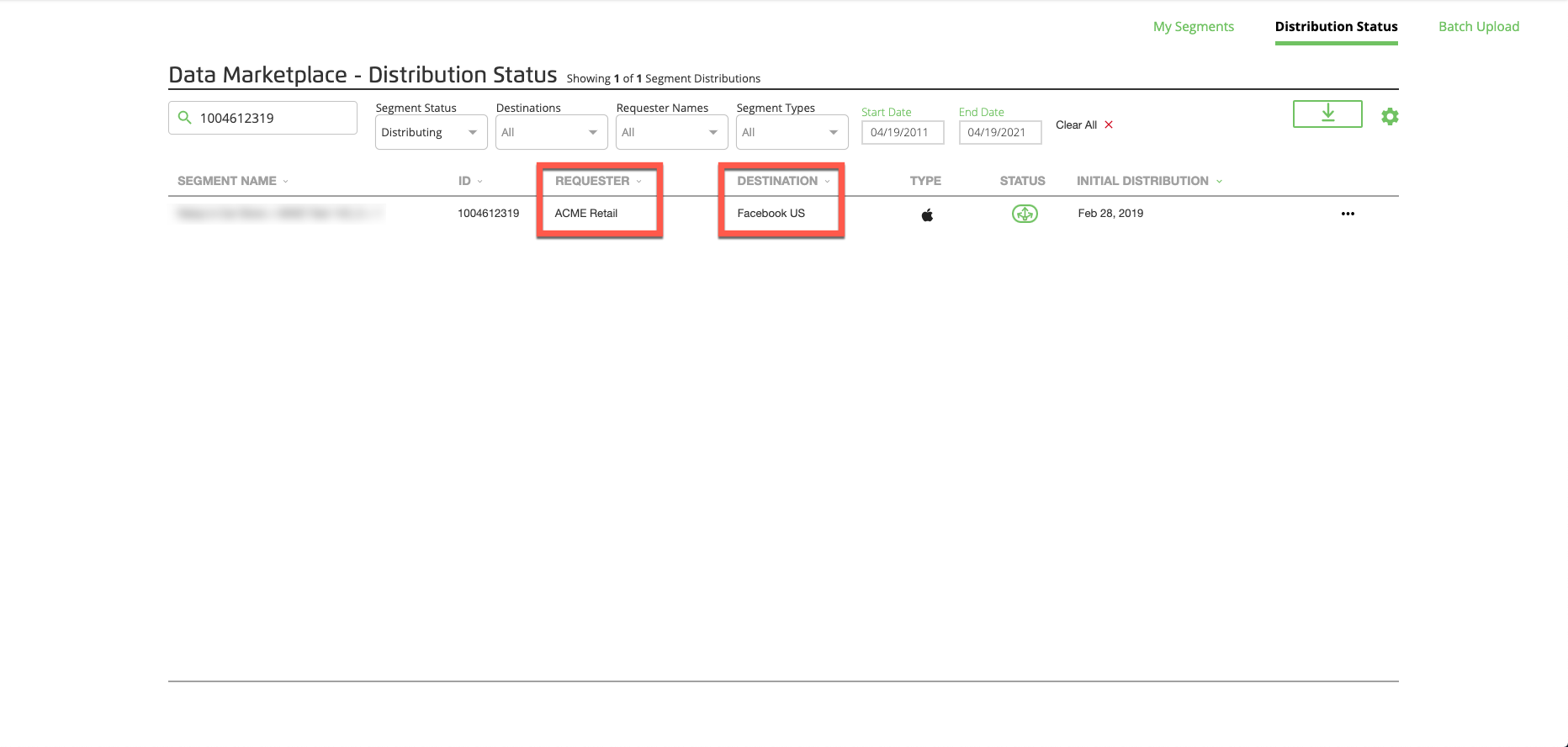
Note
If there is more than one distribution entry for the segment, add additional rows below the segment row in the metadata file.
Save the updated segment metadata file.
Create a support case in the LiveRamp Community portal :
For the Product Type, select "Data Marketplace."
Do not make a selection from the Integration dropdown list.
For the Case Reason, select "Task."
For the Priority Level, select "Medium."
If you've distributed all of the segments to the same destination(s), enter the name and ID of the destination accounts you used to distribute the segments in the Description field.
Attach the updated segment metadata file to the case.
It can take up to 7 days for us to get the info to the platform, but the platform might take additional time to reflect the changes.