Create an ATS Placement
Every ATS implementation requires a placement. You can generate a placement ID once you have submitted the domains and countries where you want to run ATS. If you are running ATS in EU/UK, Brazil, or Argentina we will perform a review of your domains or bundle IDs to ensure that your sites fulfill the privacy and data ethics criteria for those countries.
About Placement ID
Your placement ID plays a crucial role within ATS as it will be used for determining the loading rules and for making sure your property is following all LiveRamp's requirements for running ATS. Each placement ID represents domains which are the websites where ATS will be running or bundle IDs for apps if you are running ATS via our Mobile SDK.
How it Works
You can generate an ATS placement via our easy-to-use wizard where you provide information about how you plan to implement ATS, including the domains (or bundle IDs) and the countries where you want to run ATS.
If you include countries in the EU/UK, Brazil, or Argentina, your placement will go into a "Pending Review" state as we perform a privacy review for your domain(s). If you want to run ATS outside of those countries, your placement will be approved following LiveRamp's review of your contract and any necessary privacy reviews.
You can still configure ATS in test mode while your placement is still pending for approval. During this time your configuration will use a (temporary) test ID instead of the actual placement ID and will log all library events in Console.
Note
If you’re not able to view, edit, or publish an ATS placement or configuration, you may not have the required permission to do so. If you are the account creator, all permissions will be granted by default. See Create and Manage Users to learn more.
Check the Recommendations
First, check if the countries you want to run ATS in are included in the list of ATS Supported Countries.
If you are running ATS in EU/UK, Brazil, or Argentina, check our recommendations for your CMP and privacy policy language to ensure you pass the LiveRamp privacy and data ethics review:
Caution
For ATS to successfully communicate with your Consent Management Platform (CMP), you must make sure that the CMP loads first. If the CMP does not have enough time to load before ATS, ATS will consider it as no consent and remove all envelopes from the storage due to failure to obtain consent strings for countries that require it.
If you are running ATS outside of EU/UK, Brazil, or Argentina, make sure that you have an opt-out methodology implemented on your CMP that meets local laws and regulations. If you don't have an opt-out implemented yet, see "Opt-Out Requirements and Methodologies".
How to Create an ATS Placement
The placement creation process is done through a wizard in which you will submit all the details regarding the countries where you plan to run ATS, your domains, available authentication methods, and others.
Make sure you answer the questions as correctly as possible to ensure a smooth onboarding process to ATS.
Log in to launch.liveramp.com.
From the navigation menu, go to Placements.
In the "Overview" area, click . This opens a Create a Placement wizard.
Enter a placement name and then click .
Note
You can save your placement in the middle of the creation process by clicking Cancel > Save. To resume with the placement, click in the Placements screen and click Continue.
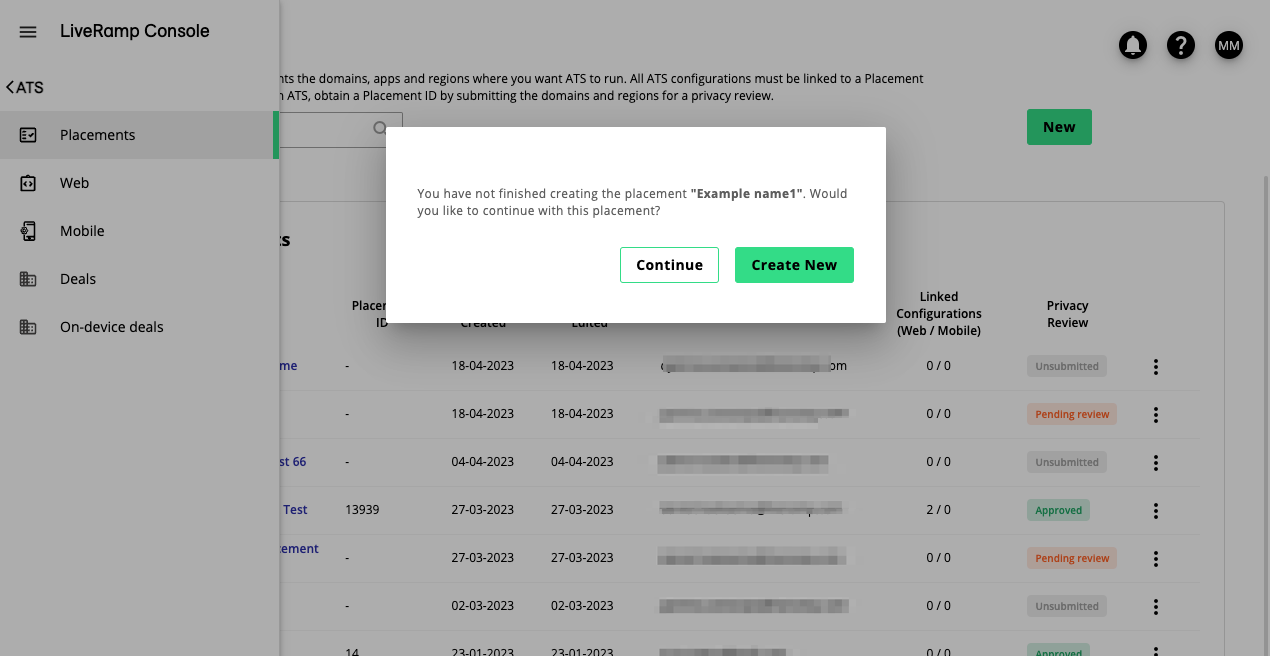
In the "Domains" step, you have to provide details on which regions and domains you want to run ATS in. Under Domains, select all the countries you want to include in your placement.
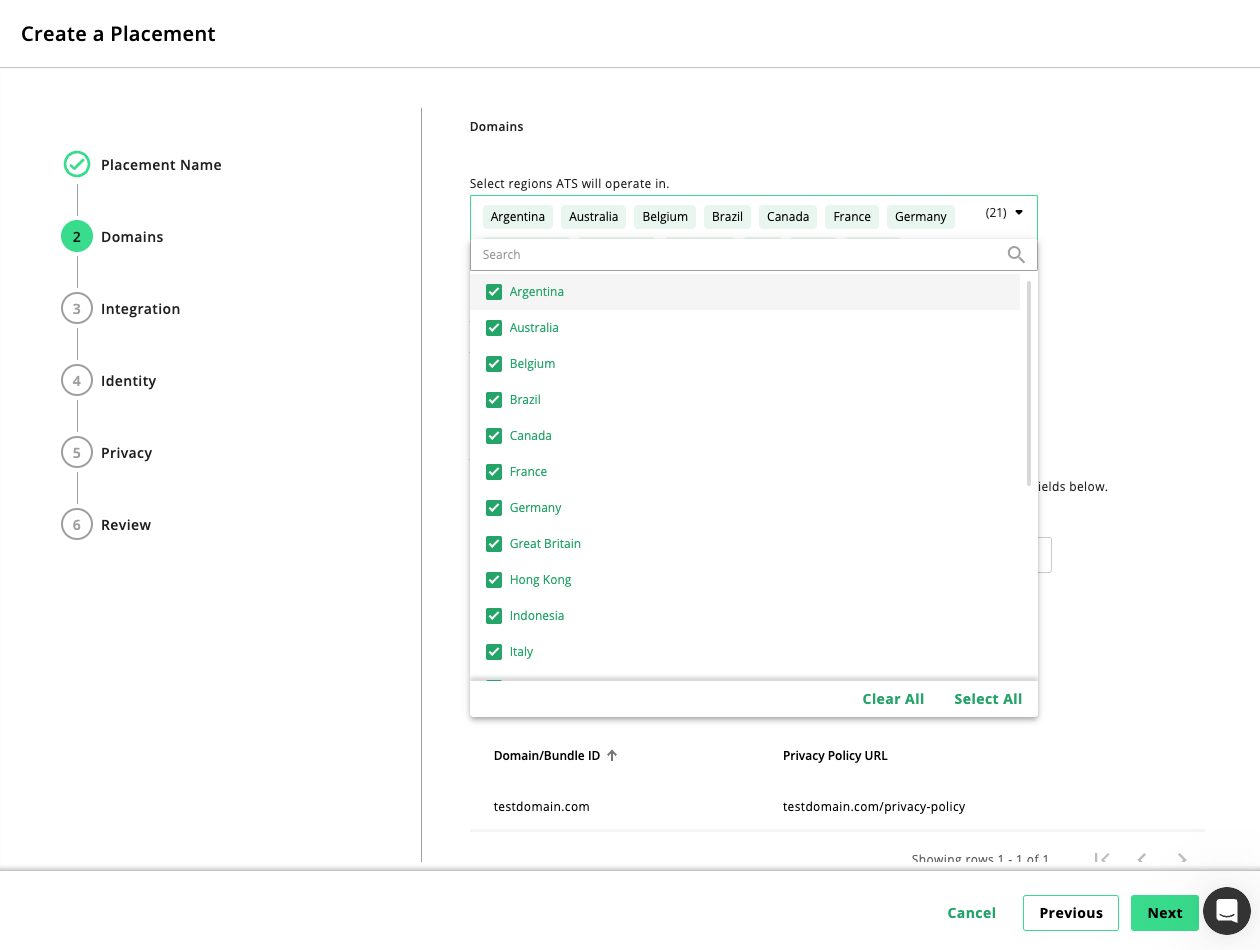
To add domains, you can add a CSV file containing a list of domains or add each one manually. If you are working with multiple domains/bundle IDs, upload a CSV file to submit your domains more conveniently.
To add domains using a CSV file:
Create a .csv file with a line for each domain or subdomain, with the associated privacy policy URL separated by a comma. See the example below for domains or click here to download a .csv file template:
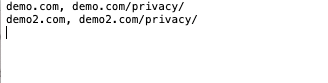
When your file is ready, click .
Select the .csv file you created and click .
Note
You can upload a CSV file and add your domains manually at the same time. LiveRamp will collect domains from both methods without overwriting one another.
To add domains manually:
Under Add Domains/Bundle IDs Manually, enter your domain path or bundle ID in the provided field along with the URL to its associated privacy policy page.
To add more domains, click Add Domain.
Check if the domains you added manually are correct by reviewing the list under Domains/Bundle ID Added section.
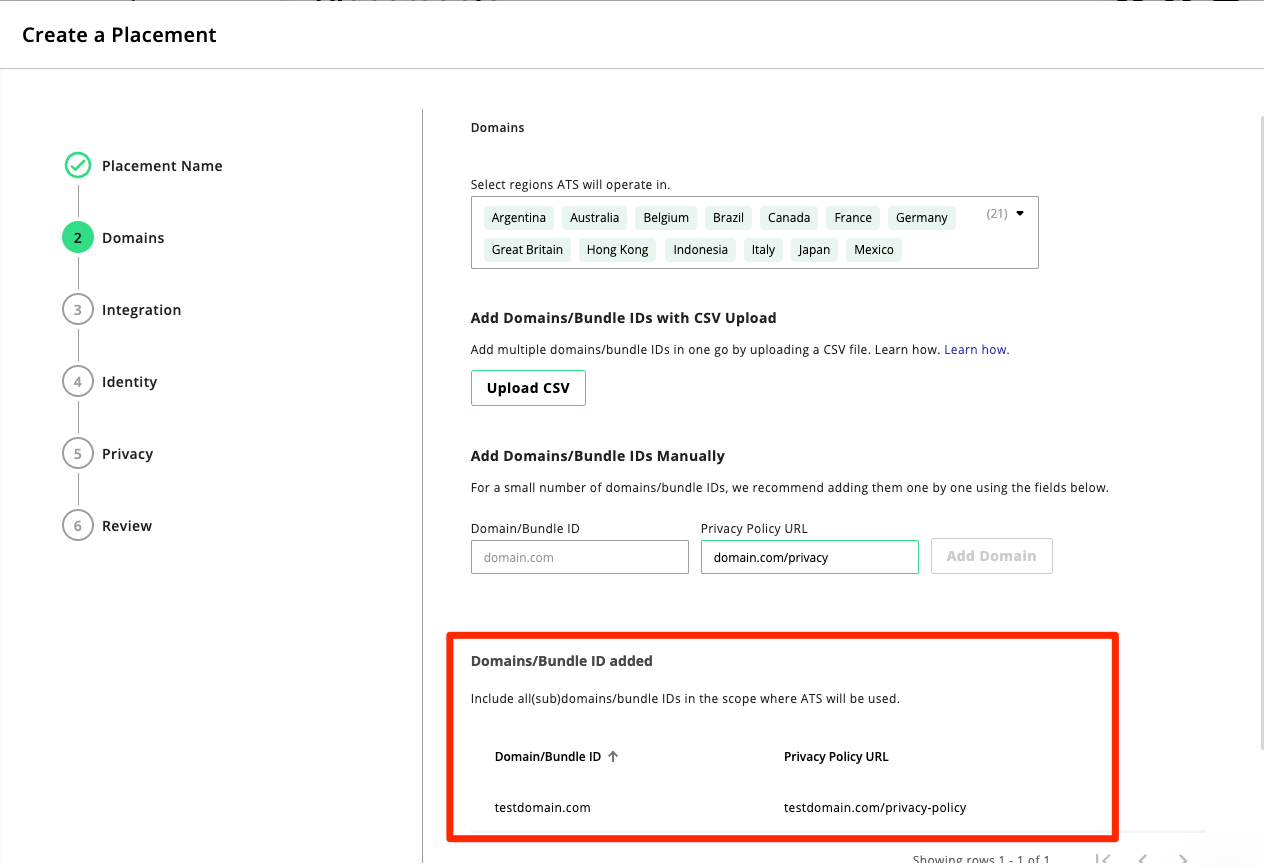
Caution
You must note the following when you're adding your domains/bundle IDs:
Include all domains and subdomains where ATS will be used. Note that only the domains entered here can be used as a filter for ATS Analytics.
For domains, make sure the domain path is an exact copy of what Prebid is passing in the bid request (we do not check for
www.,http://orhttps://).For bundle IDs, it should be in the following format for Android
com.liveramp.androidand like so for iOScom.liveramp.ios.You can only install ATS using LaunchPad if your domains are SSL-certified (
https). LaunchPad allows you to run multiple ATS configurations with conditional triggers using a single tag. To learn more see, LaunchPad.
Click .
In the Integration step, select how your users access your domains (you may select more than one), and select how you want to integrate with ATS. See Authenticated Traffic Solution to learn how ATS.js and ATS API compare.
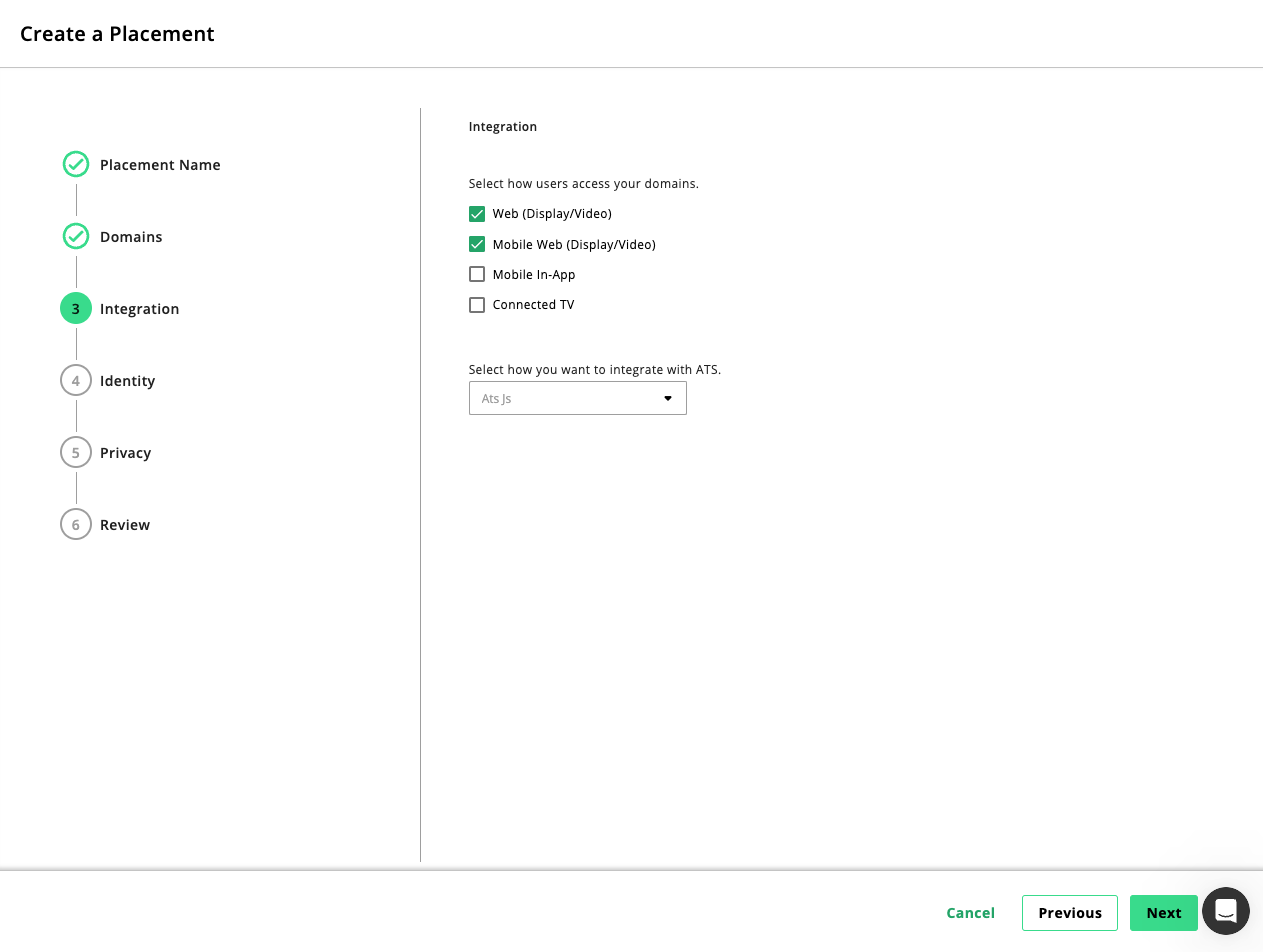
Click .
In the Identity step, select all the applicable methods on how authentications (users providing their email addresses or phone numbers) happen on your property. If you do not have any authentication methods set up yet, select the last option.
Select other identity solutions you are working with, if applicable.
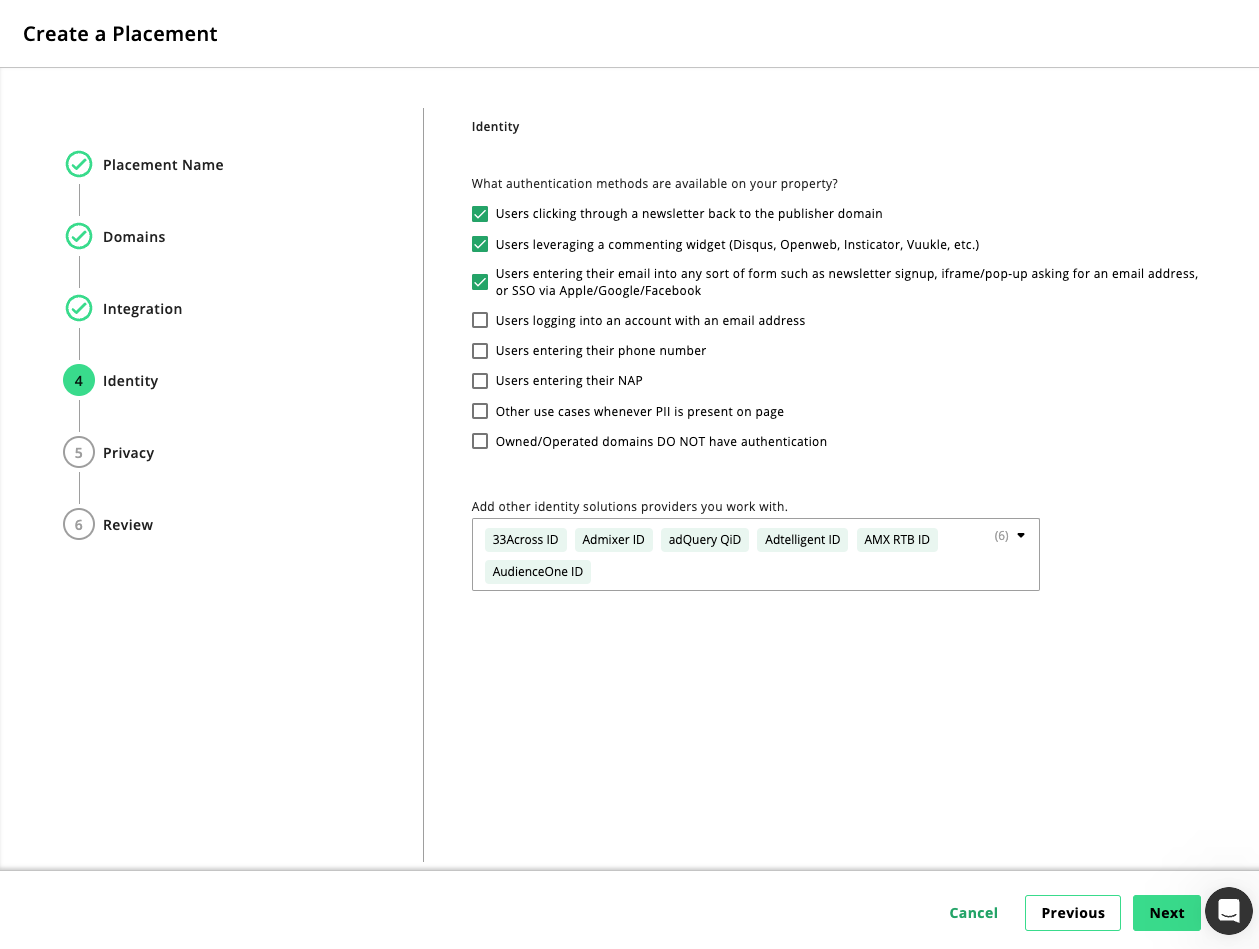
Click .
Confirm the privacy questions regarding the Consent Management Platform and whether or not you have access to modify the Privacy Policy related to your domains.
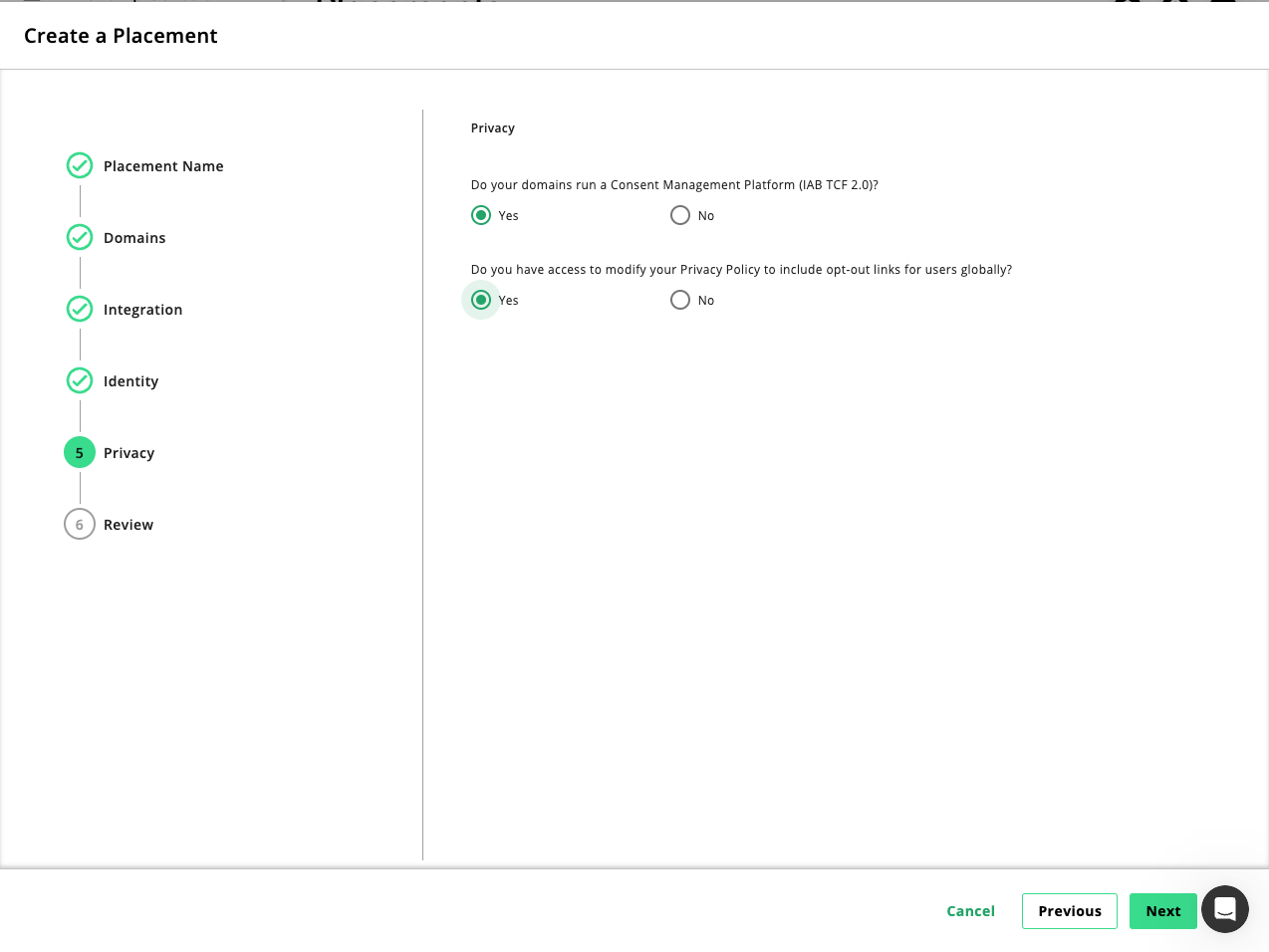
Review all the details about your placement. To edit the placement, click the button until you get to the desired screen.
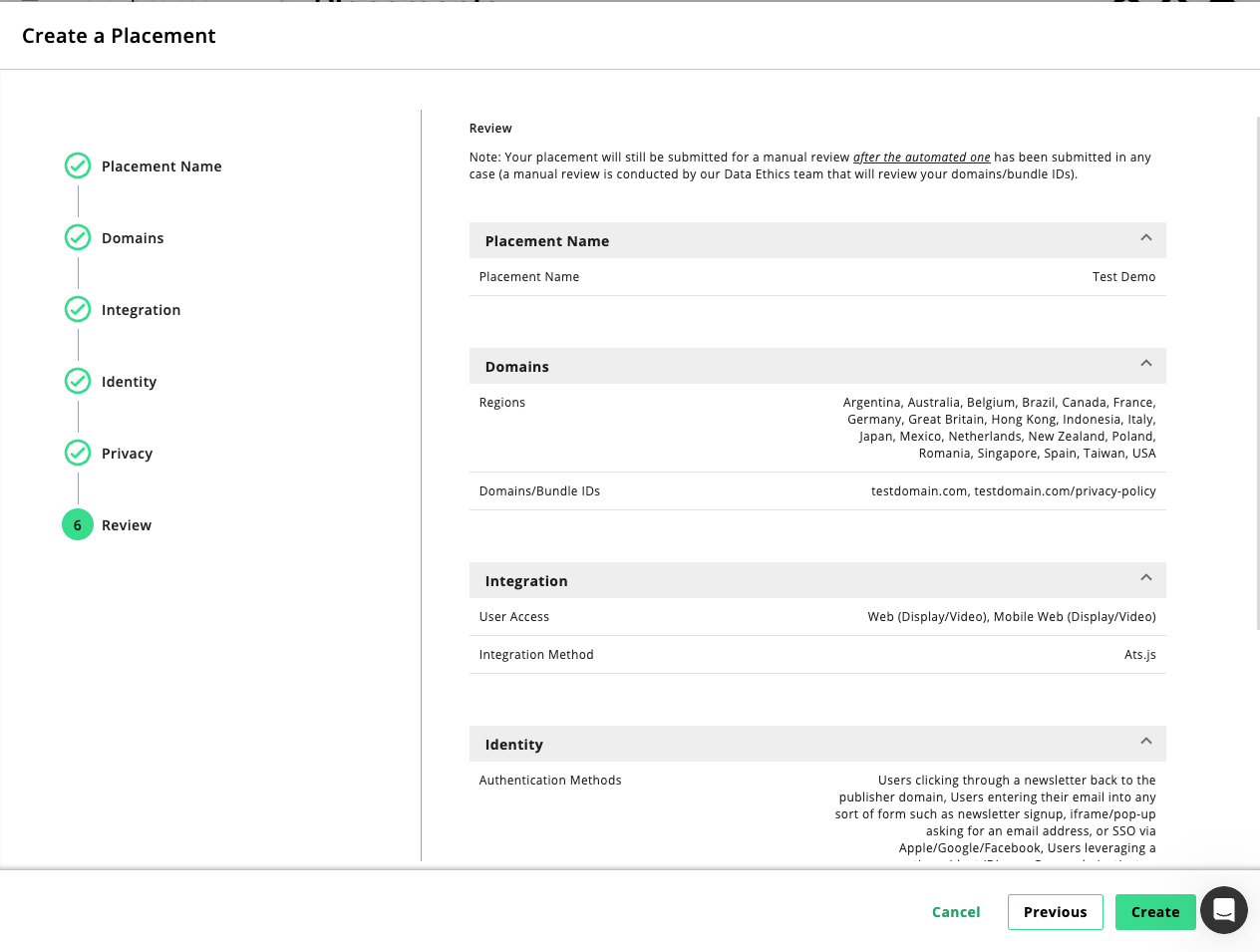
Click .
The status of the placement changes to "Pending Review". Your placement should be approved shortly after LiveRamp review your submission and confirm whether a privacy review is necessary.
If you are running ATS in EU countries (including the UK), Brazil, or Argentina, LiveRamp must perform a privacy review and approve OR reject your request. Once your placement request has been approved, the approval state changes to "Approved".
You cannot make any changes to your ATS placement while the status is still pending for approval. To adjust your ATS placement after it has been approved/rejected (for example; to include more domains by uploading a CSV file or countries), see Configure ATS Placement.
What's Next
You don't have to wait until your placement is approved to set up ATS. If you're ready to get started with ATS configuration, See Create an ATS for Web Configuration.
If you plan to interact directly with the ATS API, we will be in contact with you after we review your request.