Create a Collaboration Template
Users with the LSH Admin or LSH CP Admin personas can create and manage templates to ensure that other users apply the intended data permissions policy. Templates also help to speed the permission creation process by avoiding the need to configure options each time.
Users can apply a collaboration template when creating a data permission for an audience or a taxonomy. Other assets do not require templates because they do not require complex configuration.
You can create a template from the Permissions tab by clicking . You can also duplicate an existing template and then edit it to quickly create a new template that shares some of the configuration with an existing template.
In the left navigation pane, click Permissions.
Click .
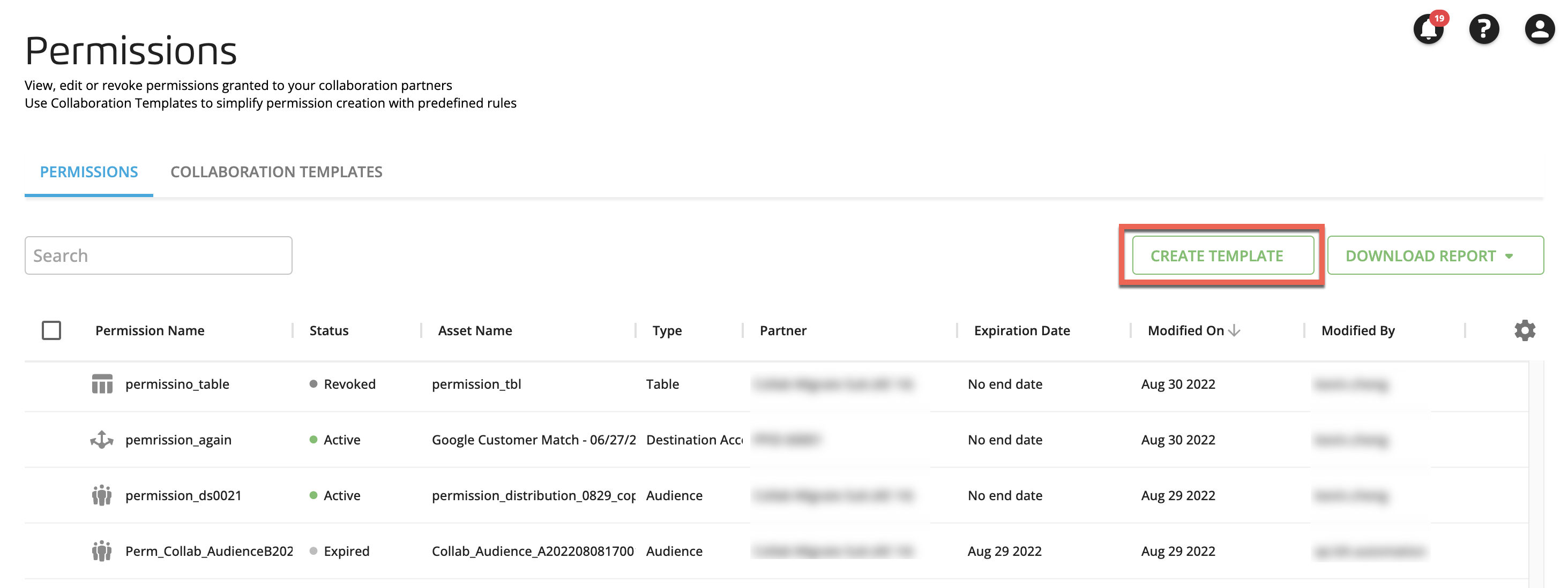
The Create Collaboration Template page displays its Audience Creation tab.
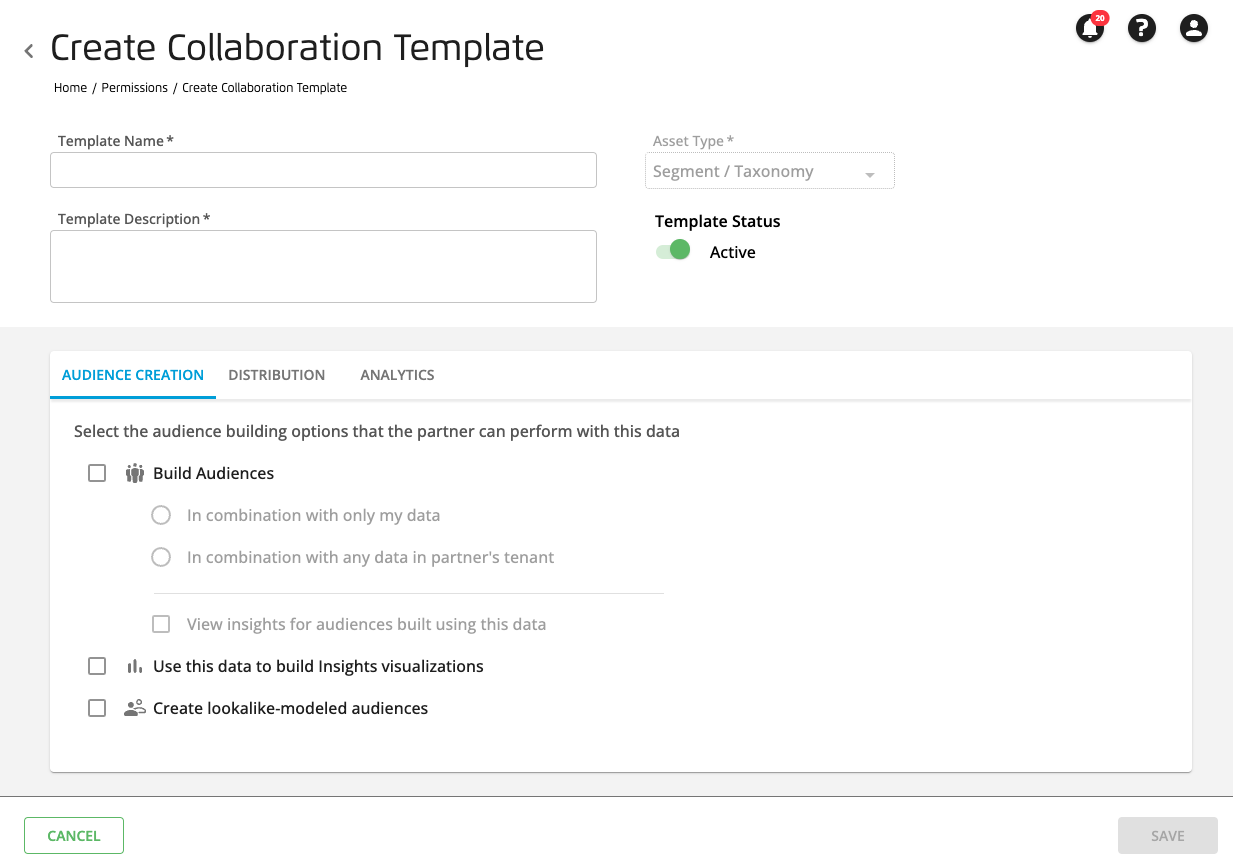
Enter a unique name for the permission, a description to help users understand the template's rules and purpose, and optionally switch its Template Status to if you do not want it to be immediately available to users after its creation.
On the Audience Creation tab, select the check boxes for the use cases you want to grant partners based on your business needs.
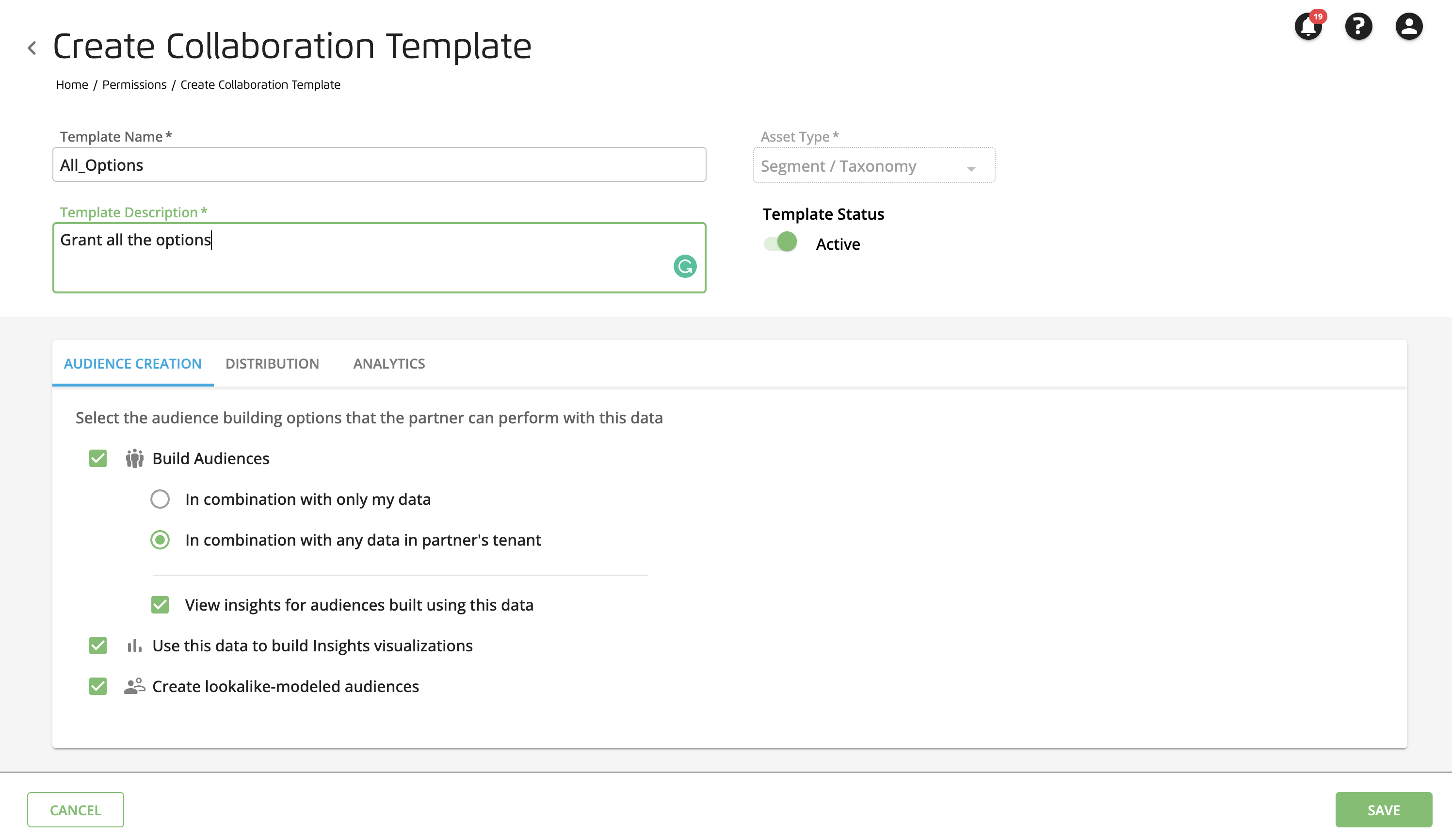
Build audiences: The partner can build audiences using data only in combination with data for which you created a permission ("In combination with only my data") or in combination with any data in their account ("In combination with any data in partner's tenant"). You can also allow the partner to view insights for audiences built using the permissioned data.
Use this data to build Insights visualizations: The partner can use the data to build a visualization in an Insights profile on the Profiling page. This Insights profile can then be used for any audience built in that partner's account. See "Edit a Profile" for information on building a visualization and "View Audience Insights" for information on viewing visualizations.
Create lookalike-modeled audiences: The partner can use the audiences or taxonomies (or any combination audience built using the taxonomy or audience) as a seed for a lookalike audience.
Click the Distribution tab and select one of the following options from the Distribution list.
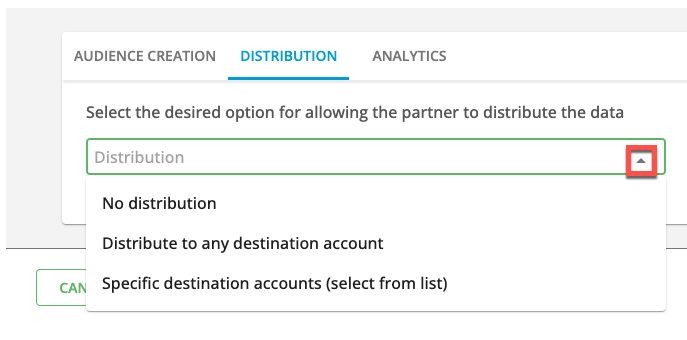
No distribution: Do not permit the partner to distribute the data.
Distribute using any of my permissioned destination accounts: Permits your partner to distribute the data using only your destination accounts that you have granted permission to use.
Distribute to any destination account: Permits your partner to distribute the data to any current or future destination accounts they have available to them in their tenant until the permission reaches its end date (if any). This includes any permissioned destination accounts granted by you or another partner.
Specific destination accounts (select from list): The partner can distribute the data to destinations that you specify. Once you select this option, you can specify destinations in your list of destination accounts and your partner's.
Click the Analytics tab. The Analytics tab displays the Use in Analytics Environment option, which allows the partner to use the data for analysis with all of the tools they have access to (such as BigQuery, Jupyter, and Tableau). The partner's Analytics Environment access determines what applications they can use, what type of data can be used in Tableau reports, and whether audiences created in the Analytics Environment can be used in Customer Profiles and distributed.
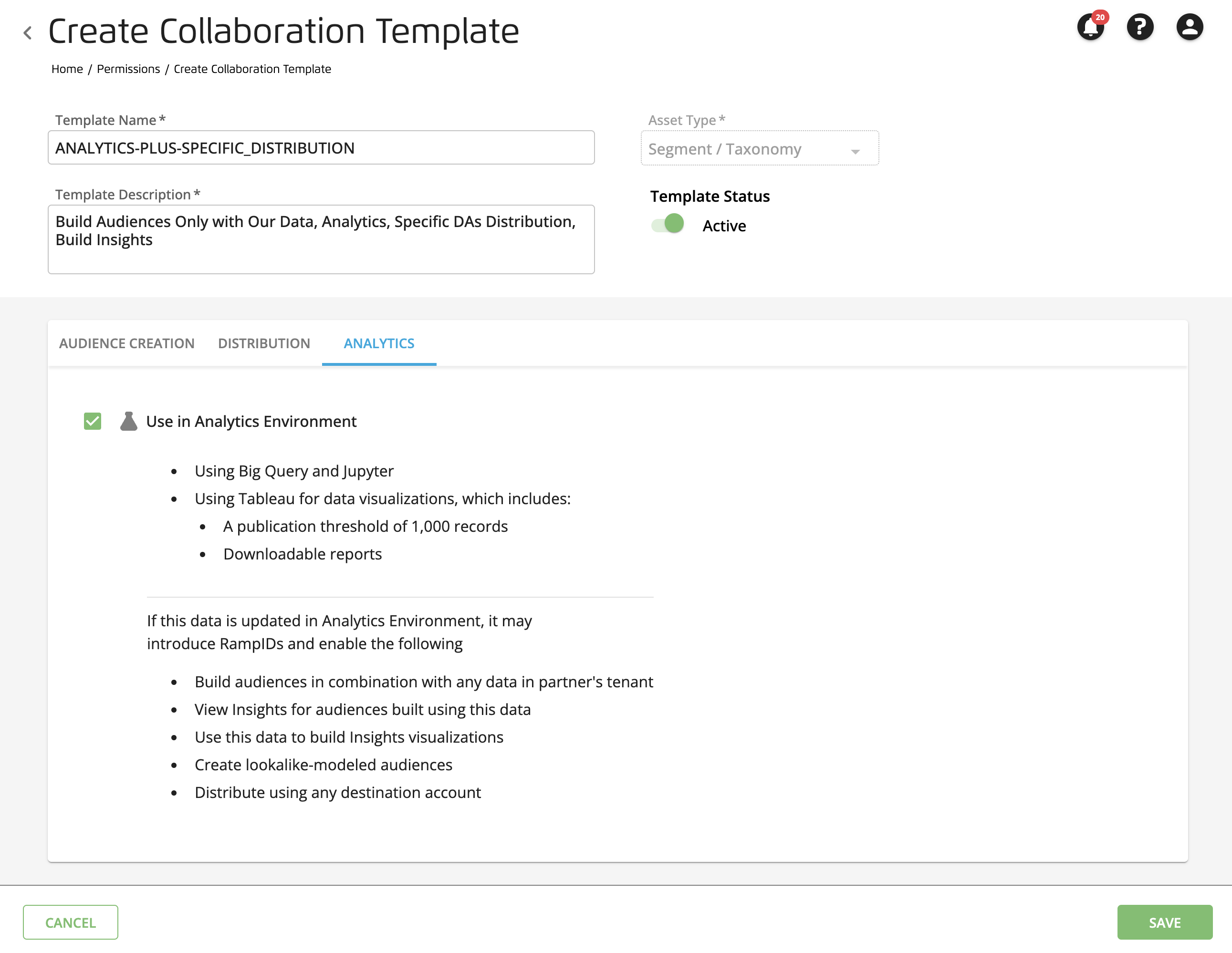
Once you select the options you want from each tab, click . The Permissions page is displayed, where you can view your new template.