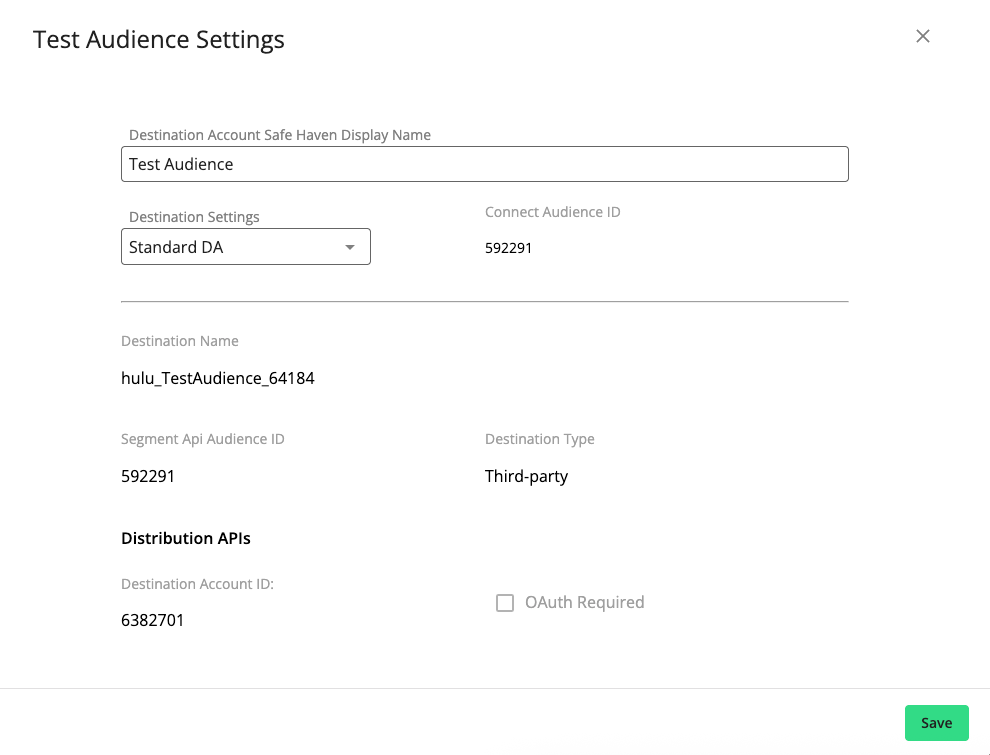The Destinations Page
A destination account at LiveRamp is a set of configurations that allows you to distribute data to a particular seat at a destination.
The Destinations page is where you manage the destination accounts that have been created in your account.
Note
The Destinations page can only be viewed by users with the LSH Admin or LSH CP Admin persona.
To add destinations to your account or for help with configuration settings, create a case in the LiveRamp Community portal or contact your Customer Success Manager.
To access the Destinations page:
In the left navigation bar, click Destinations.
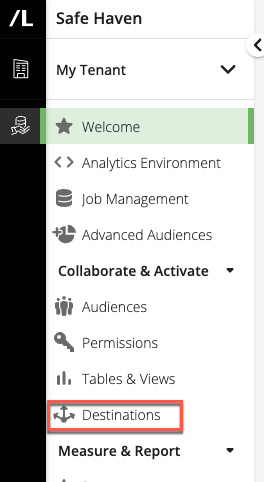
The destination accounts are listed on the Destinations page.
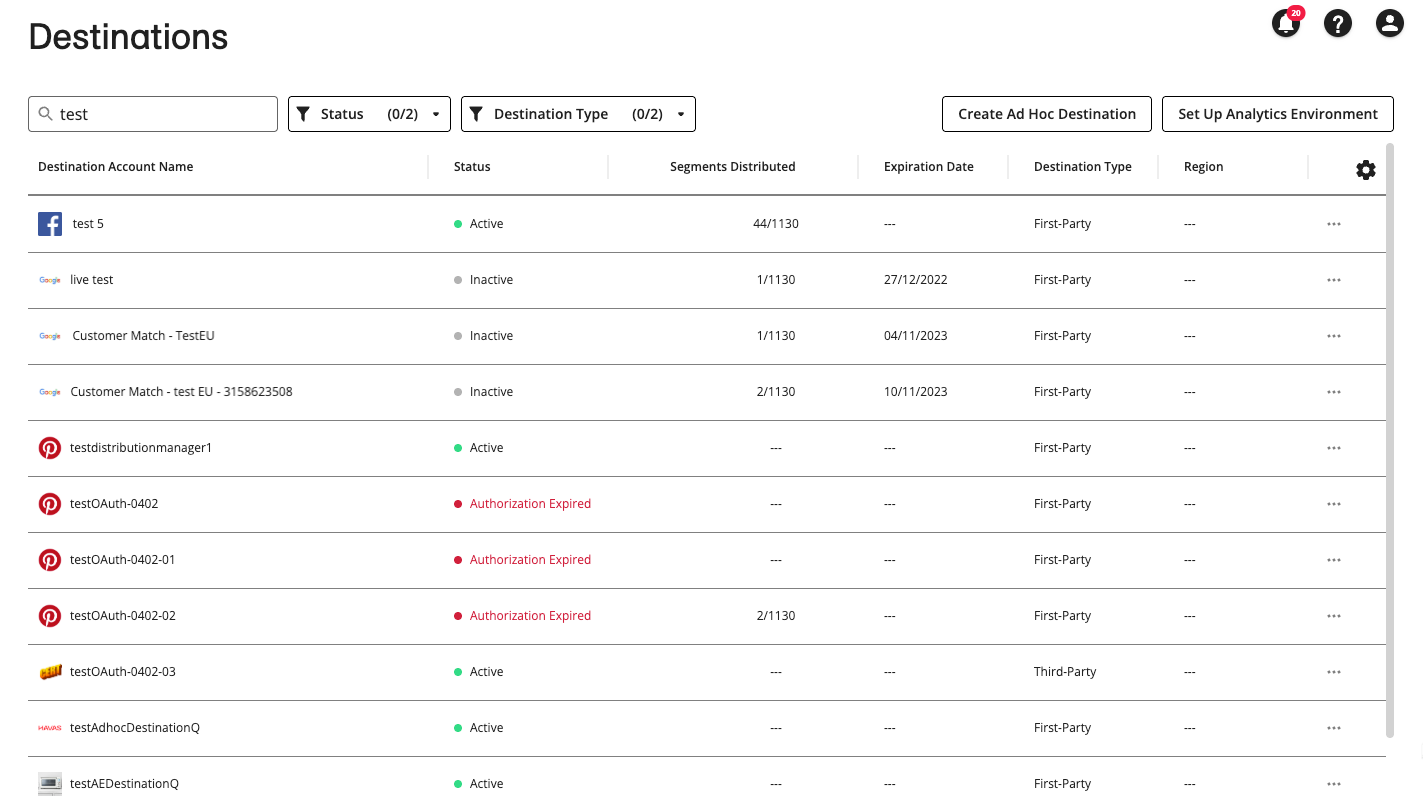
Destinations Page Column Headings
The Destinations table displays the following columns:
Column | Description |
|---|---|
Destination Account Name | The name of the destination account |
Status | The status of the destination account:
|
Segments Distributed | The number of segments distributed to this destination account. The segment limit is also listed, e.g., “250/1000” indicates that 250 segments have been distributed and the segment limit is 1000. |
Expiration Date | The date this destination account is set to expire. |
Destination Type | The type of destination, either “First-Party” or “Third-Party”. |
Region | The geographic region of the destination account. |
Search for Destination Accounts
You can use the Destinations page search bar to search for destination accounts by name. You can also filter the display of destination account by status (Active or Inactive) and destination type (First-Party or Third-Party).

Actions You Can Perform on Destination Accounts
You can perform a number of different actions from the Destinations page by clicking the destination account’s More Options menu ( ) and selecting the appropriate menu item:
) and selecting the appropriate menu item:
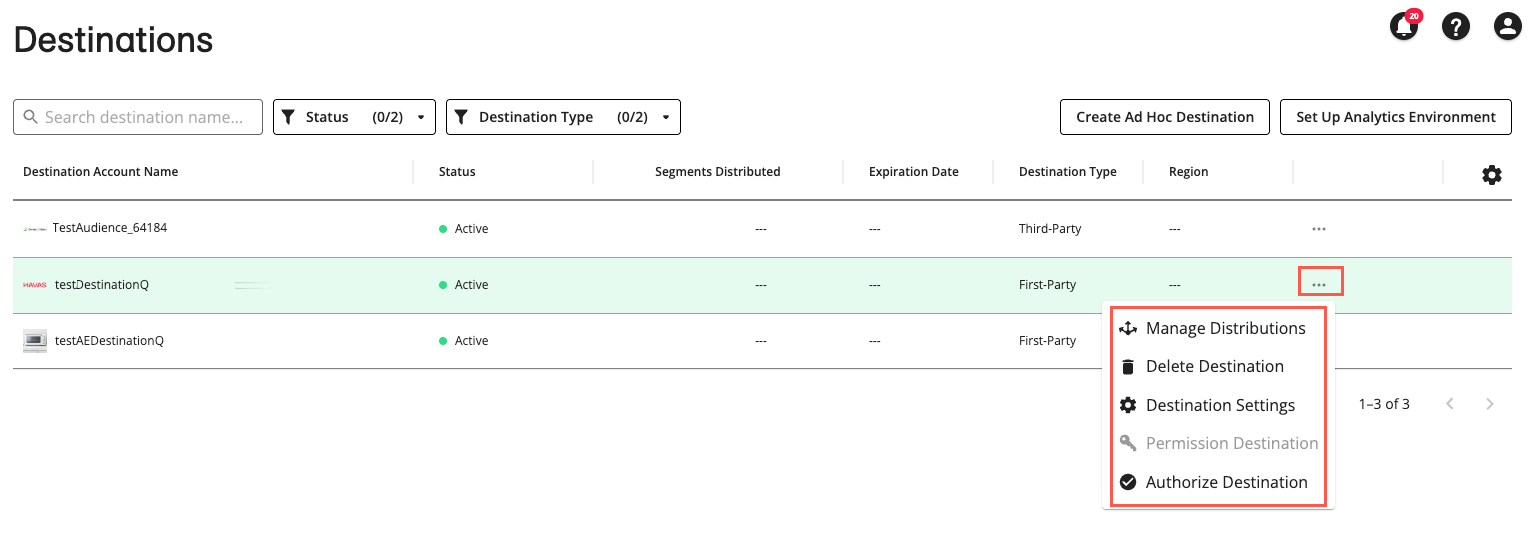
Note
Some menu items will not be enabled if the action is unavailable for the selected destination account's current status.
Manage distributions to this destination account by clicking the destination account’s More Options menu (
 ) and selecting to display the Manage Distributions page where you can perform the following actions, see "Manage Distributions" for more information:
) and selecting to display the Manage Distributions page where you can perform the following actions, see "Manage Distributions" for more information:View a list of audiences configured to distribute to this destination.
Search for audiences by name and filter them by distribution status and distribution type.
Cancel the distribution of one or more audiences to this destination.
Delete a destination account by clicking the destination account’s More Options menu (
 ) and selecting .
) and selecting .Permission a destination account by clicking the destination account’s More Options menu (
 ) and selecting .
) and selecting .Authorize a destination account by clicking the destination account’s More Options menu (
 ) and selecting .
) and selecting .View the destination account settings by clicking the destination account’s More Options menu (
 ) and selecting . The destination account's Settings page displays:
) and selecting . The destination account's Settings page displays: