Distribute Data to Google Customer Match
See the sections below for information on distributing first-party data to Google Customer Match.
Note
For information on distributing Data Marketplace standard segments to Google's public third-party data marketplaces (DV360 and Google Ad Manager), as well as Data Marketplace custom segments to specific advertiser accounts within Google products, see “Distribute Data to Google Data Marketplace”.
For information on distributing Data Marketplace segments to Google Curation with Google Ad Manager, see "Distribute Data to Google Curation in Google Ad Manager".
Use the Google Customer Match (GCM) destination for first-party data distributions to target users on Google-owned properties such as Gmail, Google Search, and YouTube, either with your Google Ads or DV360 account.
Data distributed to GCM must be based on offline identifiers (such as email, name and postal address, and phone number) or RampIDs that have been generated from PII. GCM will not accept data based on online identifiers, such as cookies or mobile device IDs. Google Customer Match is a Passthrough Activation integration, which means that we pass the PII directly through in a privacy-safe and compliant manner, with no leveraging of our Identity Graph.
Note
The Passthrough Activation integration is also available in Mexico and Canada. Contact your LiveRamp account team for more information.
Passthrough Activation was formerly known as "Direct-to-Platform" and "PII Passthrough".
However, we can also use Enhanced Matching for Google Customer Match to increase your match rate within Google Customer Match by leveraging our Identity Graph to add additional emails to your uploaded data. For more information about this option, see the "Enhanced Matching for Google Customer Match" section below.
Note
If you’re using RampIDs as the input identifiers, you'll need to use Enhanced Matching. Passthrough Activation alone won’t work if your data does not have any PII to pass through.
Enhanced Matching for Google Customer Match was formerly known as "data append".
Before you activate a Google Customer Match destination account, the appropriate LiveRamp account ID must be mapped to your Google account. This gives LiveRamp access to deliver data to your Google account. See the instructions in 'Provide Access to LiveRamp" below for more information.
Caution
If you are using Passthrough Activation only, and not utilizing Enhanced Matching, do not send SHA-1 or MD5 hashed email addresses or SHA-1 hashed phone numbers. Send only plaintext name and postal, plaintext or SHA-256 hashed email addresses, and plaintext phone numbers.
Overview of the Google Customer Match Integration
LiveRamp's integration with Google Customer Match follows the guidelines listed in the table below:
Caution
The information listed below was current at the time of publication and represents our best understanding of the integration based on the information available at the time, including information given to us by the destination platform. Any sections not filled out are areas we did not have information on at the time of publication. Use this as a general guide, but check with the platform to confirm any areas that are critical to your use case.
Category | Area | Info | Notes |
|---|---|---|---|
Delivery/Matching | Identifiers that can be delivered |
| Google Customer Match is a Passthrough Activation integration, which means that we pass the PII directly through in a privacy-safe and compliant manner, with no leveraging of our Identity Graph. |
Lookback window | Yes |
| |
Time to live | No |
| |
Precision levels allowed |
| Google Customer Match automatically defaults to Individual precision level, as required by Google. Household-level distributions are not permitted. For more information, see "Precision Levels". | |
Allowed input data types |
|
| |
Enabled for Record Sync | Yes | For more information, see "Keep Destination Data Fresh with Record Sync". | |
Accepts raw fields | No | For more information, see “Platforms that Do Not Accept Raw Fields”. | |
Duplicate segment names allowed | Yes |
| |
Configuration | Account info needed | Google Account ID: Your Google Account ID (MCC or CID) | |
Requires OAuth authorization | No | ||
Additional data restrictions | Yes | For information on Google's data restrictions, see this Google artice. For information on LiveRamp’s standard data restrictions, see "LiveRamp Data Restrictions" and "Data Marketplace Segment Review and Approval". | |
Requires LiveRamp action to activate destination account | No | ||
Data Marketplace | Accepts Data Marketplace data | No |
|
Data Marketplace pricing used | N/A | ||
Additional Data Marketplace limitations or guidelines | N/A | ||
Additional Information | Can display segment delivery stats in Connect | No | For more information, see "Destinations that Do Not Support Segment Delivery Stats". |
Limit on number of audiences per seat ID in the platform | No | ||
Exposure logs available | |||
LiveRamp Conversions API program available | Yes |
Enhanced Matching for Google Customer Match
Enhanced Matching is an add-on feature for our Google Customer Match integrations (both the “Google Customer Match - Enhanced Matching” integration and the “Google Customer Match - DV360 - Enhanced Matching” integration) that leverages LiveRamp’s Identity Graph in addition to our baseline Passthrough Activation integration with Google Customer Match. With Enhanced Matching, LiveRamp takes the input identifiers for a segment and looks for additional identifiers belonging to the same individual to send that Google might be able to match on.
Note
If you’re using RampIDs as the input identifiers, you'll need to use Enhanced Matching. Passthrough Activation alone won’t work if your data does not have any PII to pass through.
Enhanced Matching for Google Customer Match was formerly known as "data append".
For example, a segment might contain an identifier such as "user@liveramp.com" that is being sent through the default Passthrough Activation integration. LiveRamp's graph knows that "user@liveramp.com" is also associated with the email "user@gmail.com". The Enhanced Matching integration will include "user@gmail.com" in the Enhanced Matching delivery, giving Google additional identifiers to match on.
Enhanced Matching only sends additional hashed emails and no other PII touch points are appended. RampID-based segments can also be used to deliver via Enhanced Matching, as long as they are based on offline, first-party data.
Match rates for Enhanced Matching vary.
To enable Enhanced Matching, activate one of the Enhanced Matching integrations (either “Google Customer Match - Enhanced Matching” or “Google Customer Match - DV360 - Enhanced Matching”). During activation, make sure that the checkbox for "Platform ID" is checked in the IDENTIFIER SETTINGS area.
Note
If these integration tiles are greyed out, contact your LiveRamp account team to enable them.
Google Customer Match Integration Options
When activating a Google Customer Match destination account, the following integration options are available:
Category | Area | Info | Notes |
|---|---|---|---|
| No | Advertisers with a Google Ads account | Google Customer Match |
| Advertisers with a Google Ads account | [Record Sync] Google Customer Match | |
| No | Advertisers with a Google Ads account | Google Customer Match - Enhanced Matching |
| Advertisers with a Google Ads account | [Record Sync] Google Customer Match - Enhanced Matching | |
| No | Advertisers with a Google DV360 account | Google Customer Match - DV360 |
| Advertisers with a Google DV360 account | [Record Sync] Google Customer Match - DV360 | |
| No | Advertisers with a Google DV360 account | Google Customer Match - DV360 - Enhanced Matching |
| Advertisers with a Google DV360 account | [Record Sync] Google Customer Match - DV360 - Enhanced Matching |
Note
For US customers, the Record Sync-enabled integrations keep your data fresh at GCM by enabling data refreshes to utilize user deletions (see "Keep Destination Data Fresh with Record Sync" for more information).
Provide Access to LiveRamp
For all first-party data distributions to Google, LiveRamp must have access to deliver data to your Google account before you can distribute to their platform. This involves mapping the appropriate LiveRamp account ID to your Google account.
Note
When providing access for regions outside of the US, EU, or Australia, you should use one of your owned accounts that has US or EU billing. If you don't own an appropriate account, contact your LiveRamp representative.
Before activating a Google Customer Match destination account (either a Google Customer Match or a Google Customer Match - DV360 destination account), complete the self-service LiveRamp account linking process for Customer Match within the Google Ads UI to map the LiveRamp CMU account 637-789-1275 to your Google Ads advertiser account:
Note
If you've already provided LiveRamp access to this Ads Account as part of the workflow to enable the Google Store Sales Improvements program, you do not need to perform these steps.
From Google Ads, select Tools → Data manager.
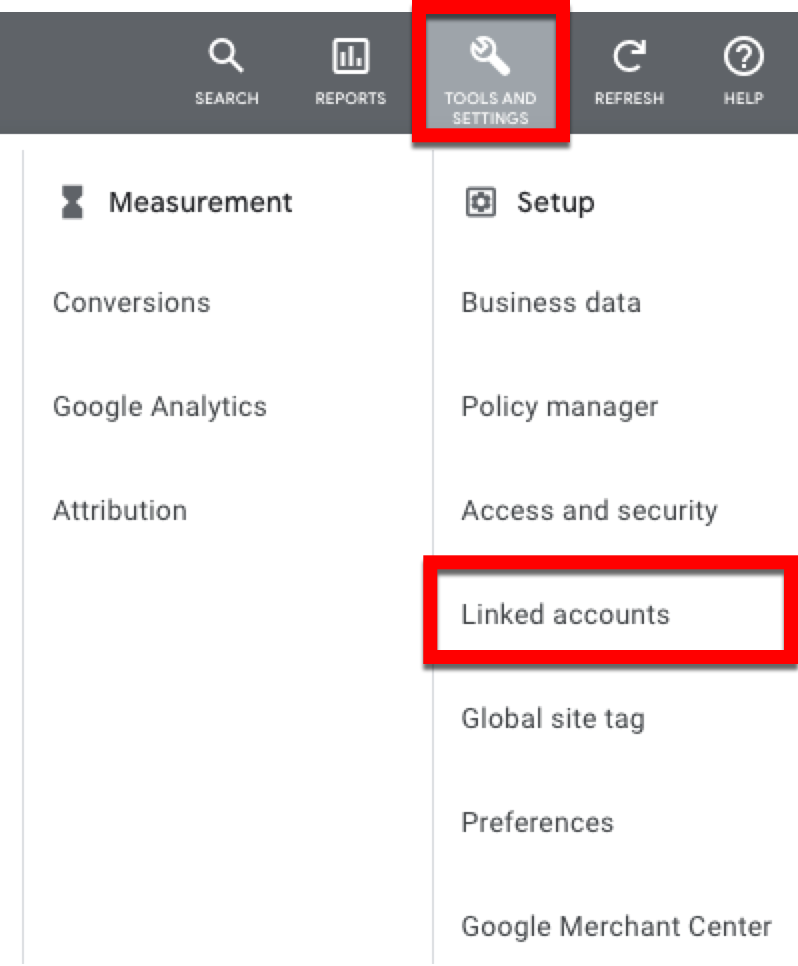
Search for “LiveRamp” and then click .
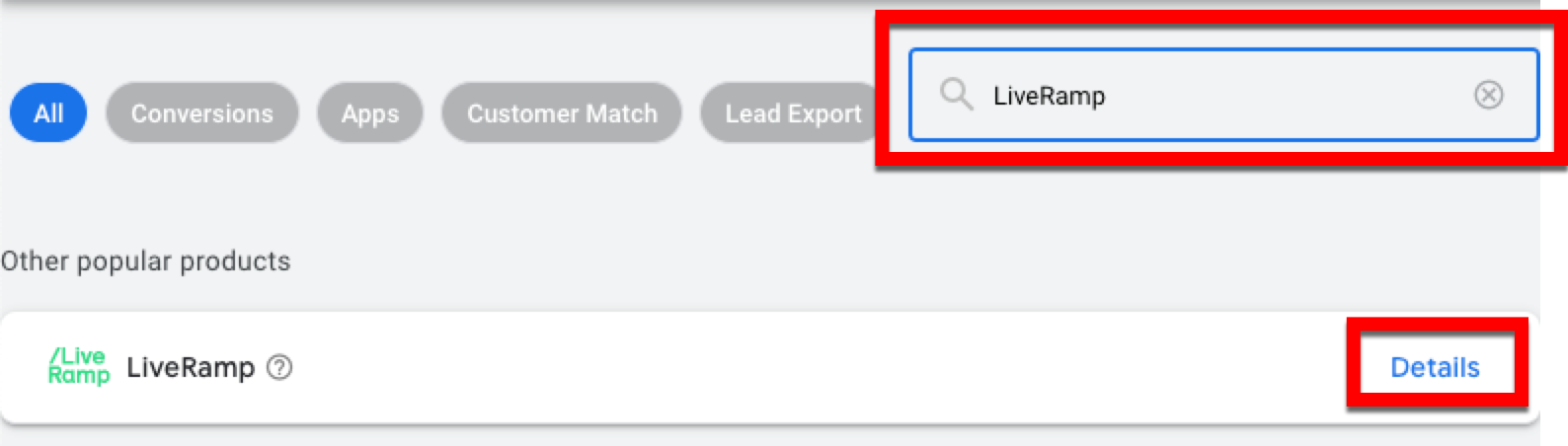
Note
If "LiveRamp" does not appear in the search results, contact your Google representative to have them manually link the Google Ads account where your Store sales uploads will be sent to LiveRamp’s Google Ads account ID (637-789-1275).
From the dialog that appears, click .
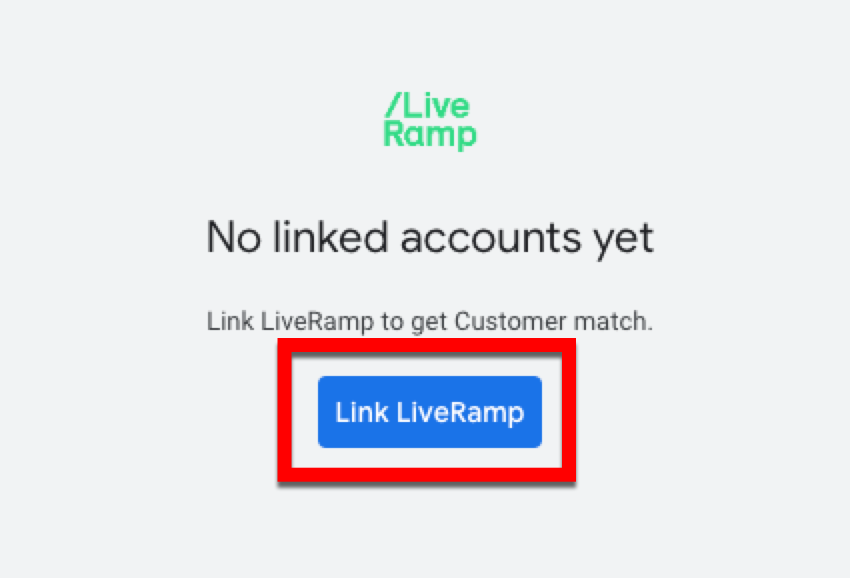
From the Create New LiveRamp Linking dialog, click .
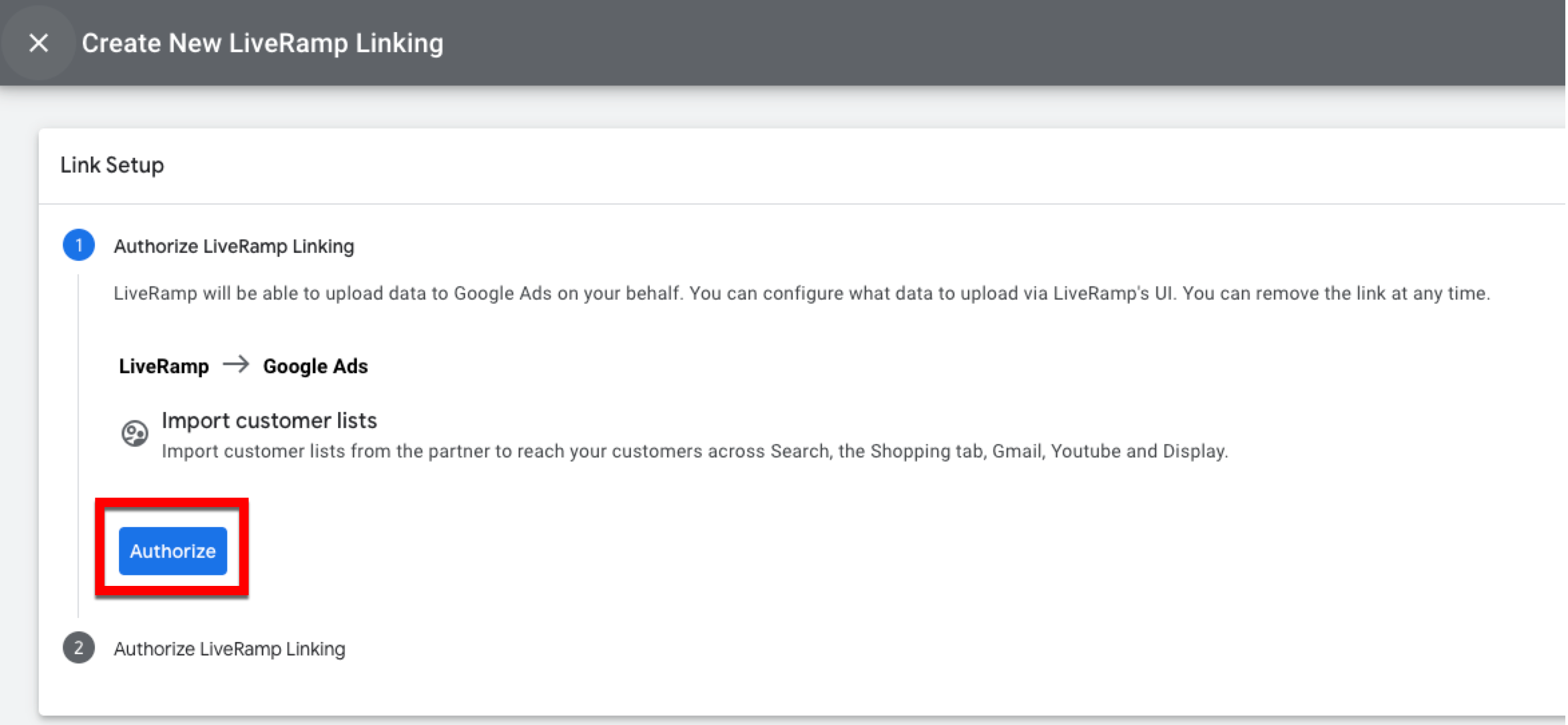
Click .
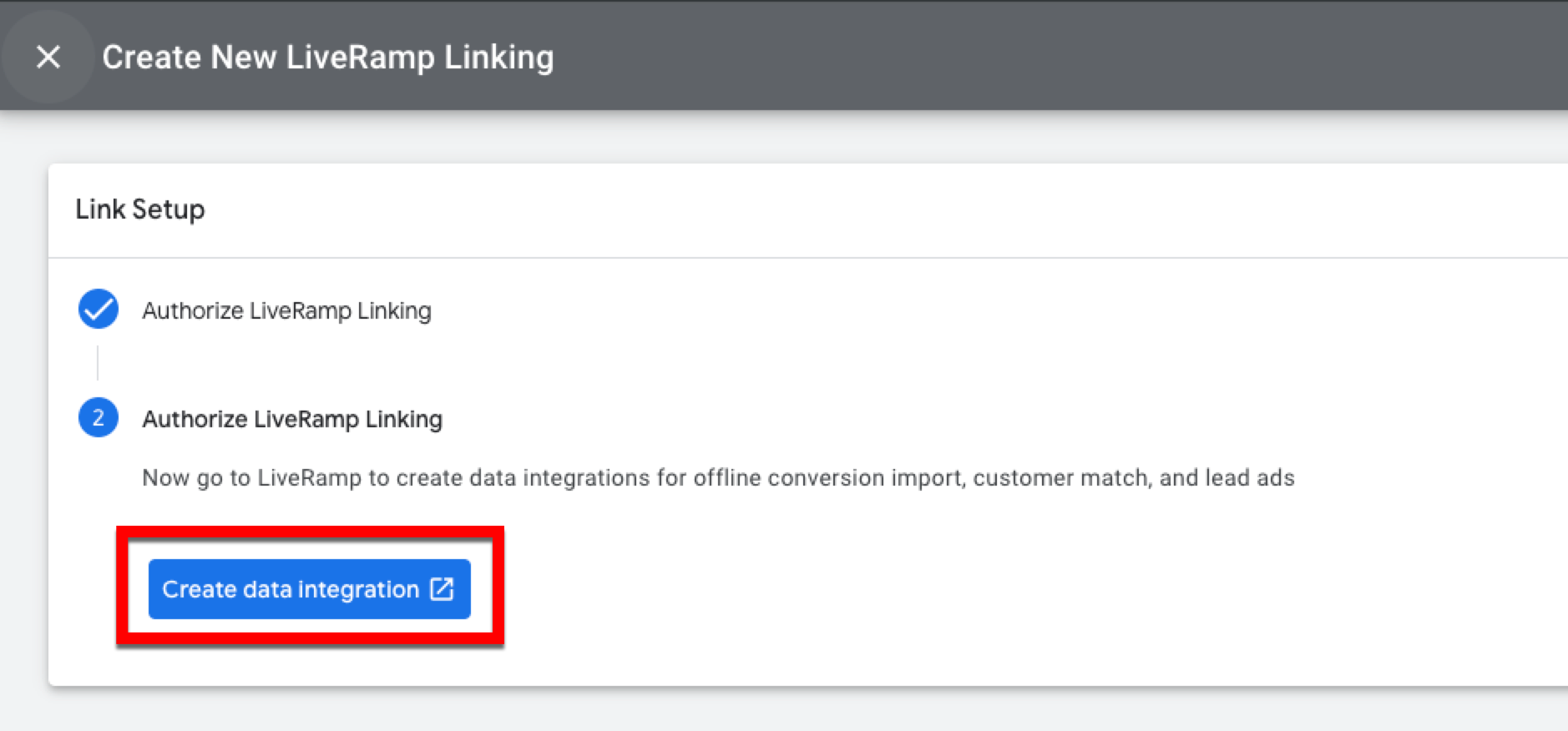
A success message appears:
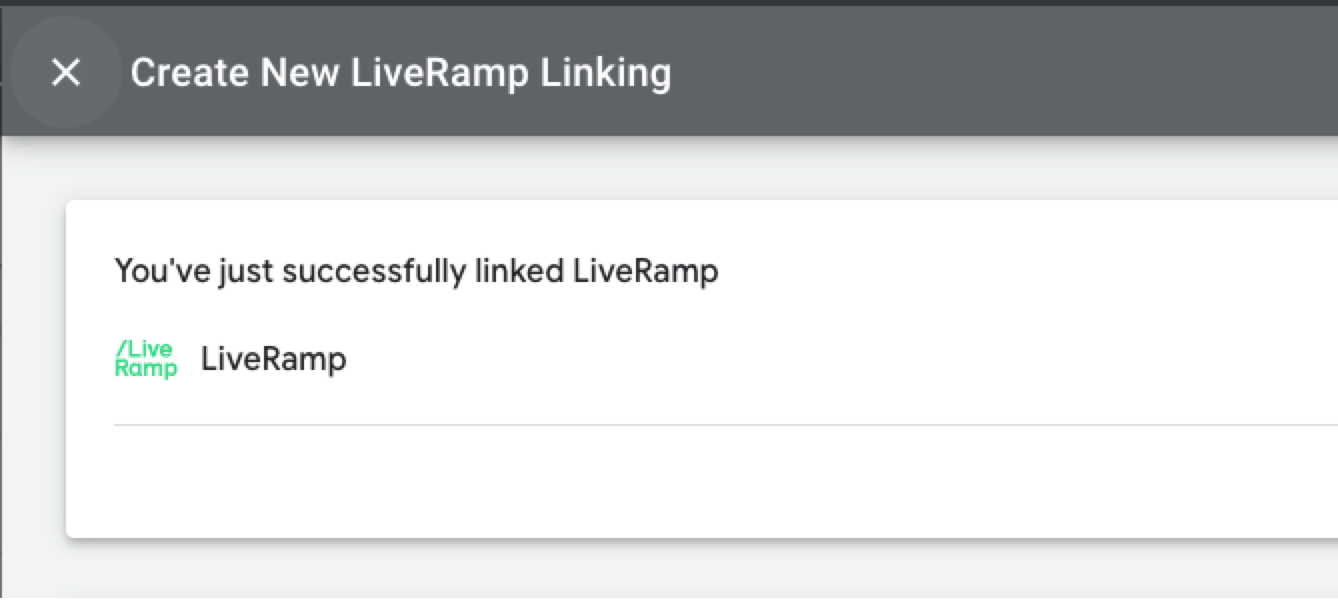
For a Google Customer Match - DV360 destination account, you will also need to follow Google's instructions to have LiveRamp’s account ID (637-789-1275) linked to DV360.
You can now activate your Google Customer Match or Google Customer Match - DV360 destination account.
Note
After providing access and distributing your data, if you notice your deliveries have not initiated, check that the mapping has been successfully performed before creating a support case.
Distribute First-Party Data to Google Customer Match
After you’ve provided access to LiveRamp, to distribute first-party data to Google Customer Match, follow our instructions on activating a destination account and select the appropriate integration tile.
When distributing your first-party data to Google Customer Match, the following options are available:
A Record Sync-enabled first-party data integration, which keeps your data fresh at the destination by enabling data refreshes to utilize user deletions (see "Keep Destination Data Fresh with Record Sync" for more information).
Integrations that are enabled for Enhanced Matching (which is required If you’re using RampIDs as the input identifiers).
Integrations that are enabled for advertisers with a Google Ads account.
Integrations that are enabled for advertisers with a Google DV360 account.
Select the integration that best fits your situation.
Once you’ve activated the destination account, follow our instructions in "Distribute Data to a Destination".
Configure the Required Properties
When activating the destination account, the following fields are required:
Field | Description | Notes |
|---|---|---|
End Data | Set an end date if you want to automatically stop delivering data once that date is reached. | On the specified end date, deliveries stop and the destination account becomes inactive. |
Google Ads Policy | Select “GRANTED” to confirm compliance with the requirements in Google’s EU/UK user consent policy. Select “UNSPECIFIED” to confirm that this policy does not apply. | All data must comply with Google advertising policies. |
Google Account ID | Google Account ID (MCC or CID). | Remove hyphens. Your Google Account Representative must map LiveRamp's CMU account to this account ID before delivery. Delivers first-party hashed emails or mailing addresses to Google Search, Shopping, YouTube, and Gmail. |
Destination Account Name | The name you want to give to this destination account. | Enter a unique and memorable name for this destination account, or accept the default suggested name. You can use any name you want as long as it is less than 150 characters in length. |