Upload a Data Marketplace Segment Metadata File
To sell your Data Marketplace segments, download a Data Marketplace segment metadata file via Connect, update the file, and then upload it back to Connect.
To sell your Data Marketplace segments, download a Data Marketplace segment metadata file via Connect, update the file, and then upload it back to Connect.
Note
The segment metadata file was previously referred to as a "Data Marketplace taxonomy file."
Tip
If you only need to provide info on a small number of segments, you can update the info for each segment individually. However, only some types of information can be added individually (for example, you can't block an advertiser from accessing the segment in the Data Marketplace with this method). See "Enable an Individual Data Marketplace Segment" for more information.
Caution
Once one of your Data Marketplace segments has been distributed to another destination platform (either by you or by a data buyer), the "Has Been Distributed" column (column R) will have a value of "Y." Other than for the Programmatic Hybrid pricing fields, do not use a segment metadata file to edit the segment pricing for segments that have been distributed. If you attempt to edit the segment pricing, those changes will not be implemented in any downstream platforms and any pricing changes will be ignored during file upload.
To change segment metadata for segments that have been distributed, see "Edit Existing Data Marketplace Segment Information" for information on the methods available.
From the navigation menu, select Marketplace → Sell Data to navigate to the Data Marketplace - My Segments page, or click the Sell Data tile from the Welcome page.
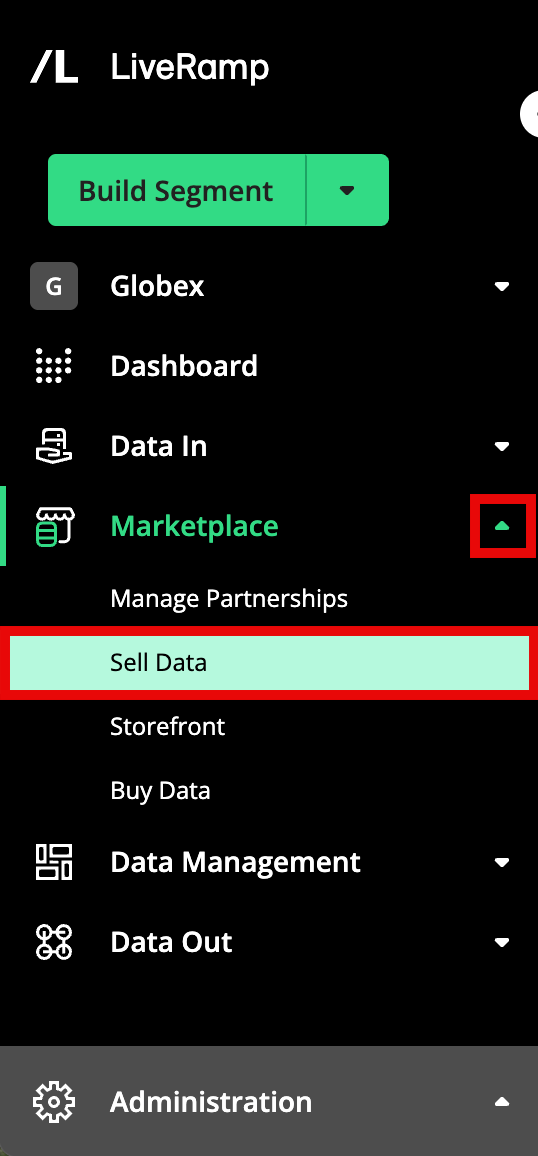
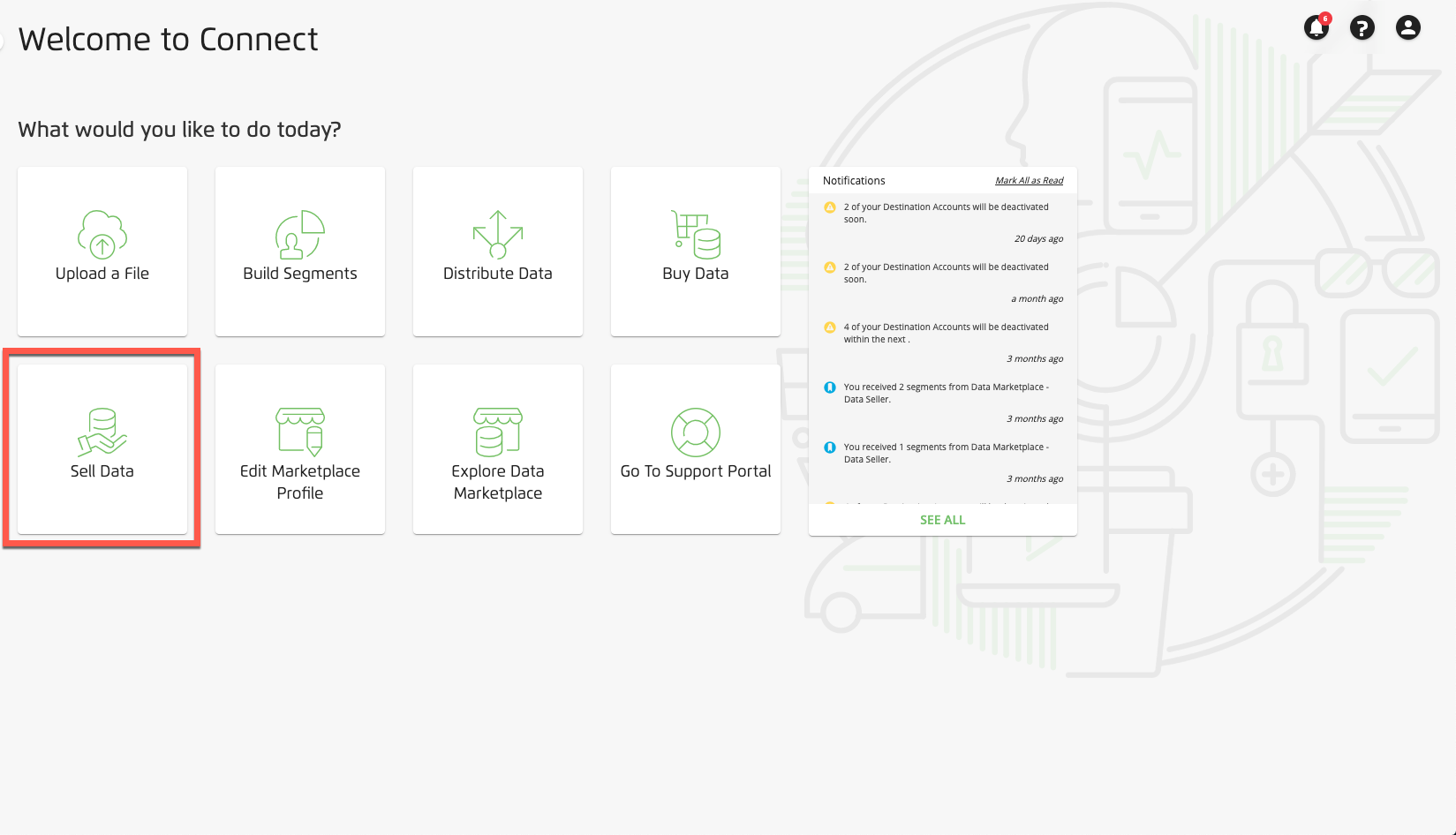
Click the Batch Upload button in the upper-right corner of the screen.
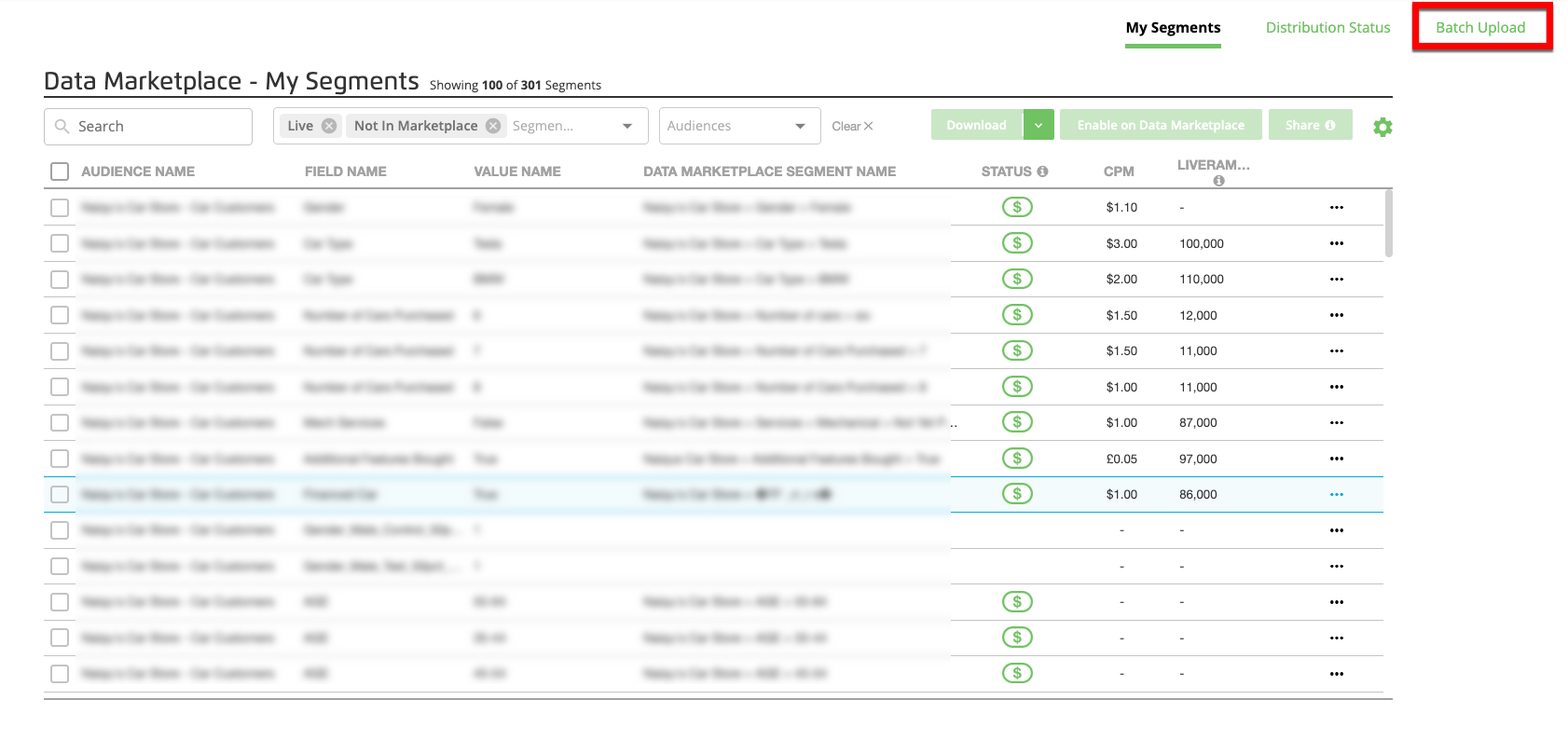
Drop and drag your file into the upload box, or click Choose a File to Upload and navigate to the file you wish to upload.
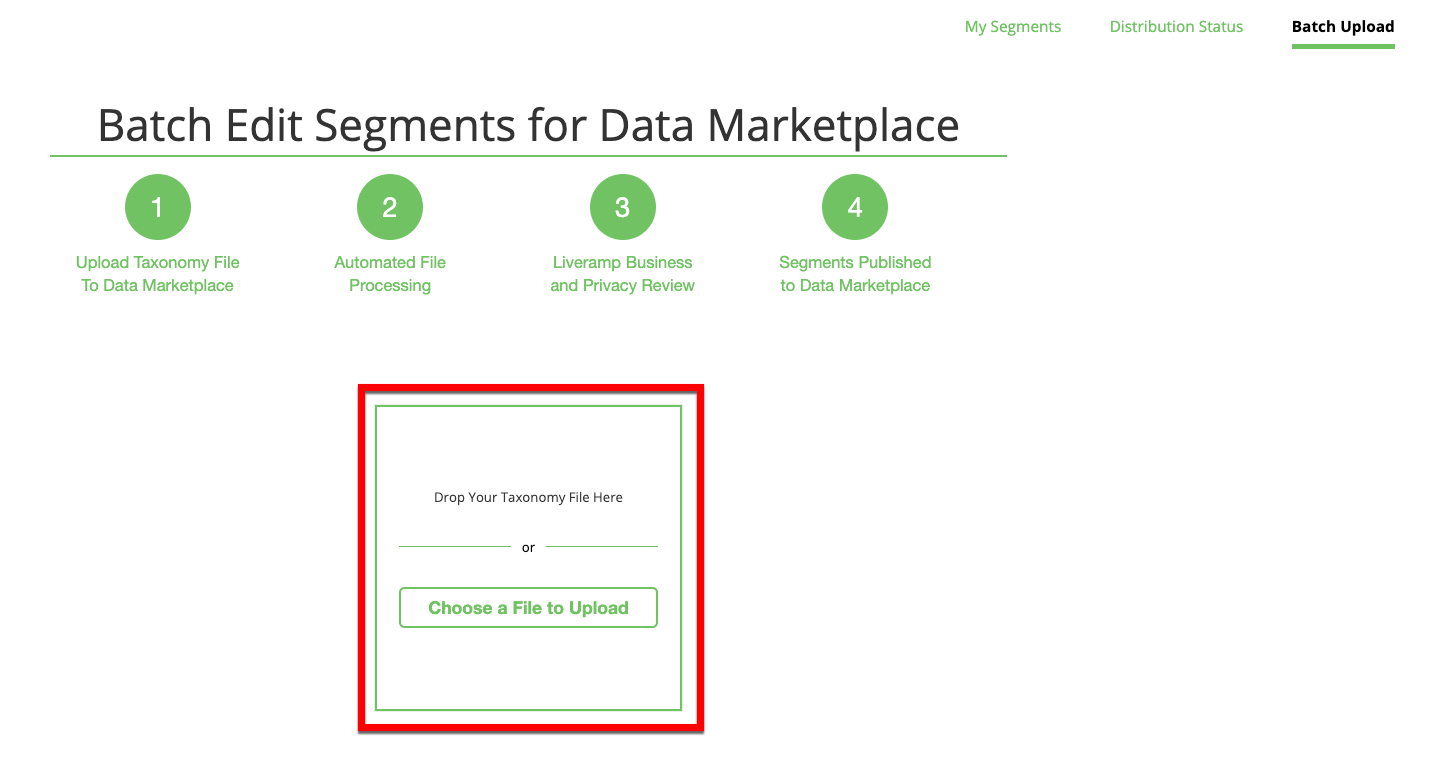
If the upload is successful, a message displays telling you that processing is complete and that your file has been submitted for review.
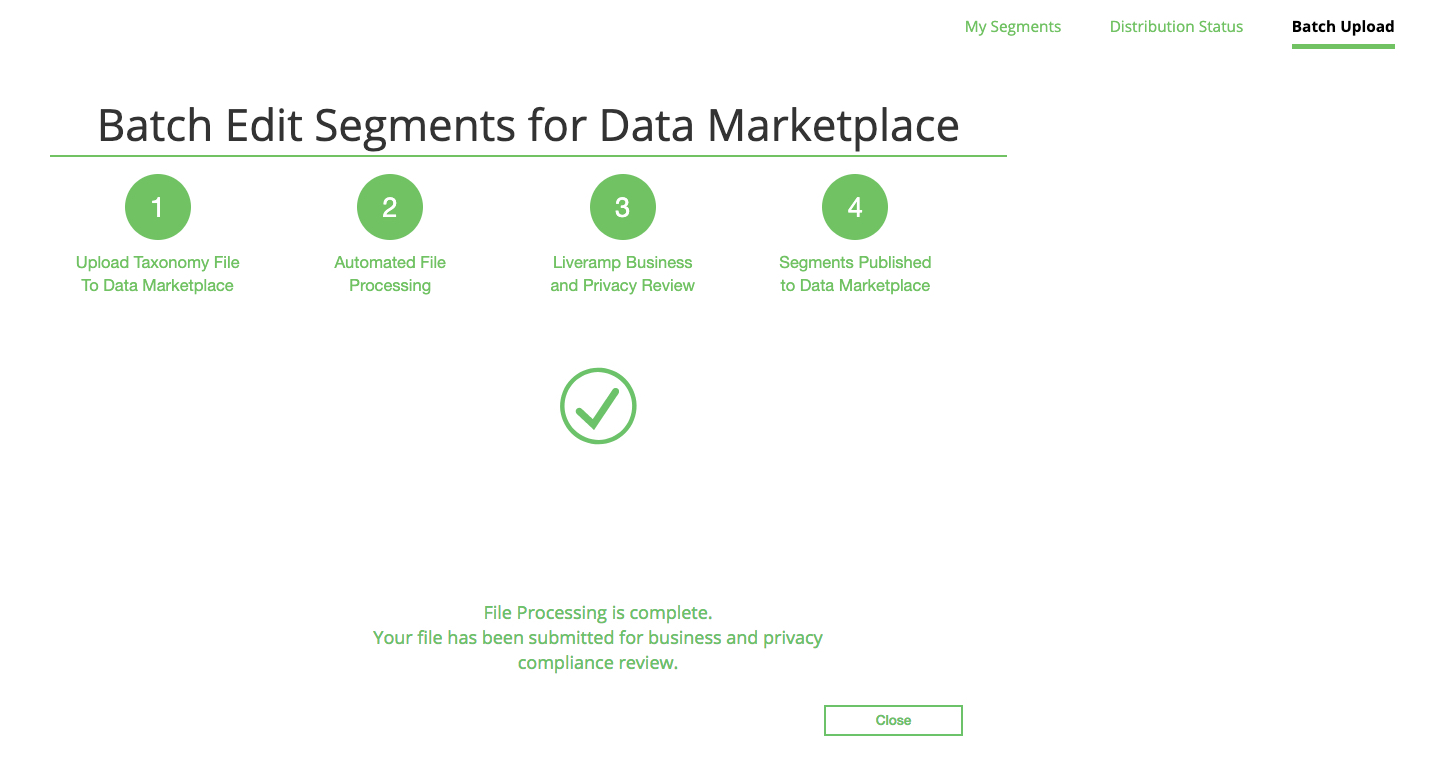
Note
If you've attempted to change pricing information for any segments that have been previously distributed, a warning message appears telling you that all changes to pricing information for those segments have been ignored (all other information has been successfully processed).
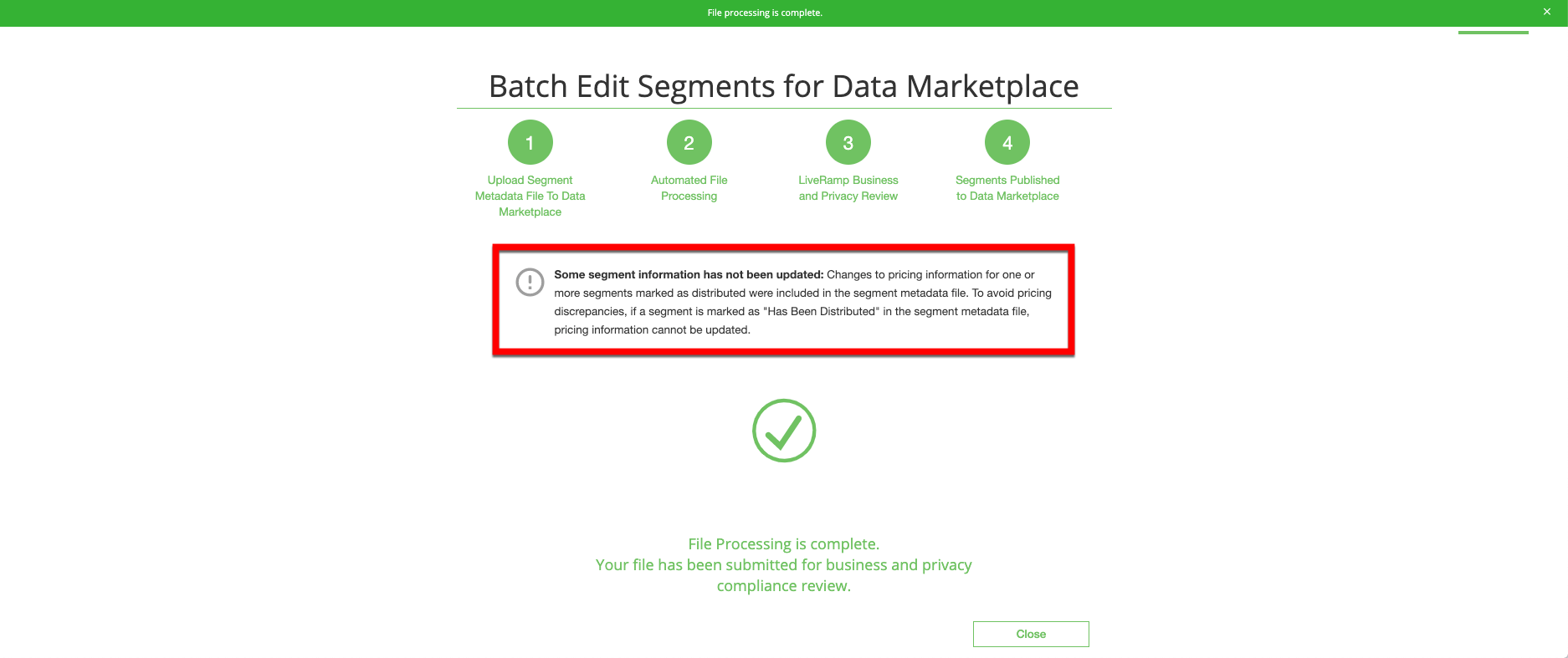
See "Edit Existing Data Marketplace Segment Information" for more information on how to edit segment information for segments that have been distributed.
If the upload fails, an error message displays. Fix the error and upload the file again. See "Troubleshoot Data Marketplace Segment Metadata File Errors" for more information.
After you've successfully uploaded the segment metadata file and the segments have gone through our privacy review, the segments will be available in the Data Marketplace and can be distributed to a destination.
After the review is complete (usually in 1-2 days), your segments will be live in the Data Marketplace. See "Data Marketplace Segment Review and Approval" for more information.