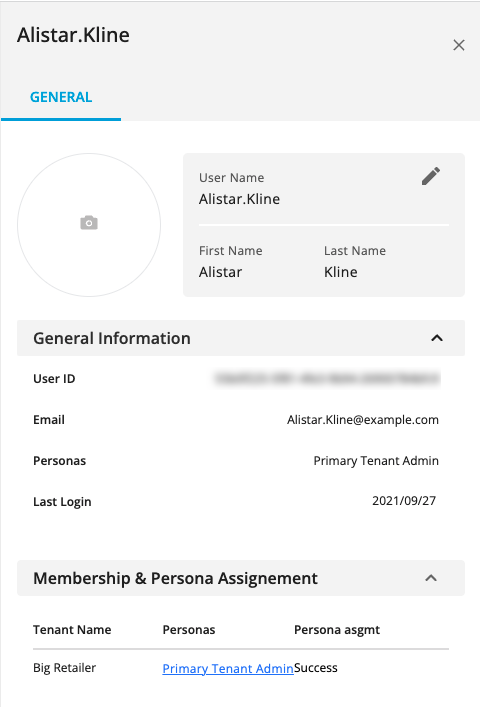Managing Your Primary Tenant
Note
If you and your partners agree that you should manage your partner's users, create a case in the LiveRamp Community portal to request a Primary Tenant persona.
Users with the Primary Tenant Admin persona can add, remove, and edit the following in their primary tenant account:
If you are assigned the Tenant Admin persona, see Add a User.
Tip
Account information: When LiveRamp creates your primary tenant account, they specify the account information displayed in your Admin Center UI: a logo, the name and a short description of your organization, and expiration date (if any). You cannot edit these. To change any of these details, create a case in the LiveRamp Community portal.
View Your Primary Tenant
Users who are assigned the Primary Tenant Admin persona can view the following for their primary tenant:
Users
Personas
Applications
Data permissions
This allows Primary Tenant Admin to quickly view details, such as the number of users, partner tenants, and partners who are enabled to view permissioned data, and so on.
In the left navigation bar, click Admin Center.
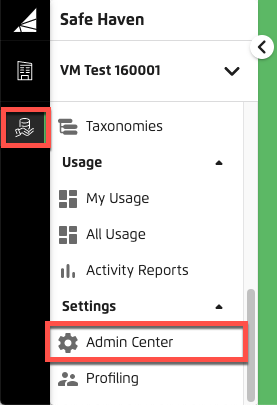
The Tenants tab appears.
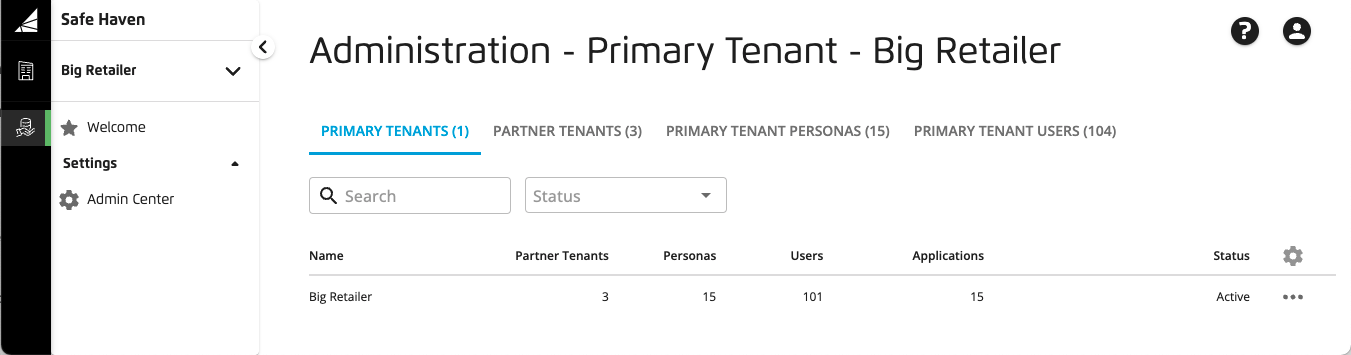
Click anywhere in the primary tenant's row to display a side panel, which provides links to the following side panel tabs:
PARTNER TENANTS: Lists details for all your partner tenants and enables you to create or delete partner tenants
PERSONAS: Lists all available personas, which grant user access to the available applications
USERS: Lists all the primary tenant's users and enables you to create or delete users
APPS: Lists all of the applications available in your primary tenant, which can be assigned to users via personas
DATA SHARING: Lists any data permissions granted to partner tenants and enables you to grant additional data permissions and revoke existing permissions. No data are shared. Granting data permissions in the Admin Center is essentially adding the tenant to an allowlist. Once you allow "data sharing" to your partner tenant, they will not be able to access any of your first-party data until they are explicitly granted permissions for specific taxonomies, audiences, tables, views, or destinations.
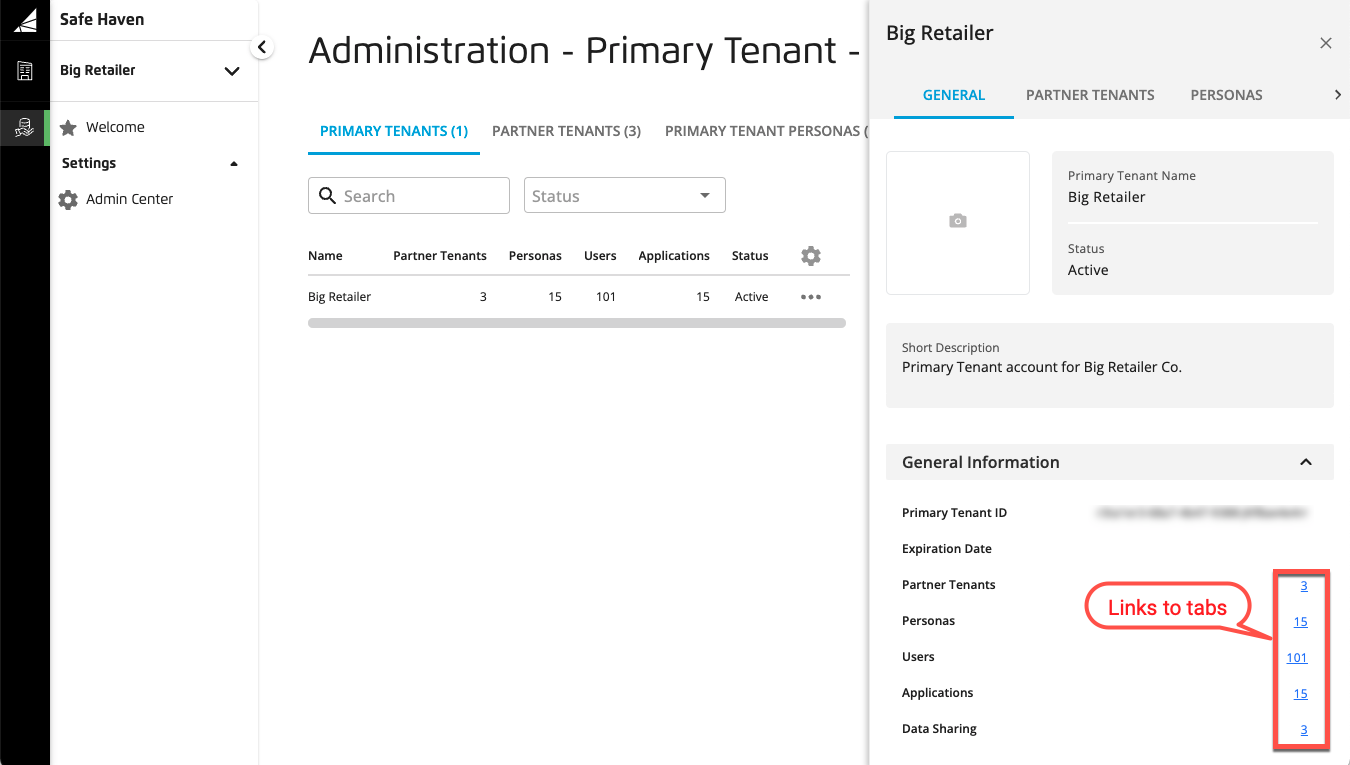
To view additional details, click on a link or a tab on the side panel. For example, you can click on the USERS tab to view existing users. To create, edit, and remove users, see Manage Users.
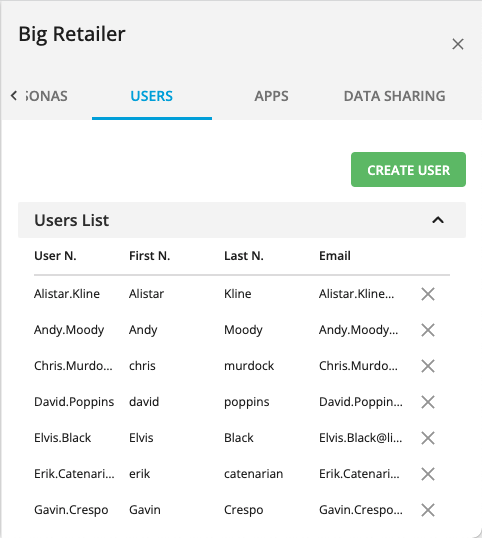
If you want additional details about your primary tenant personas or users that are not included in the side panel's tabs, close it and return to the main PRIMARY TENANTS tab.
To view more details about personas, click the PRIMARY TENANT PERSONAS tab. Its columns summarize the number of partner tenants who have access to the persona, how many users are assigned the persona, and how many applications are associated with it.
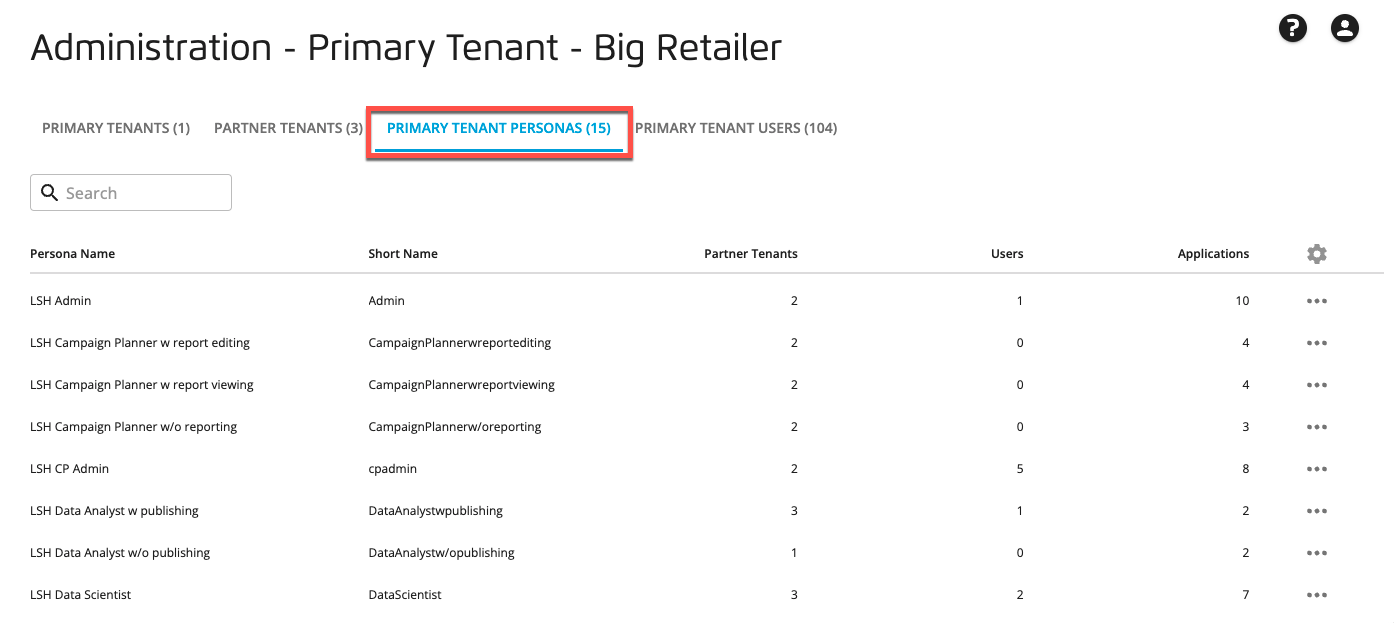
For more details about the persona, click the persona's row to display its side panel. Its PARTNER TENANTS, USERS, and APPS tabs show who has access to the persona and what applications are associated with it. For example, the following APPS tab for the LSH Admin persona shows the set of applications associated with the persona:
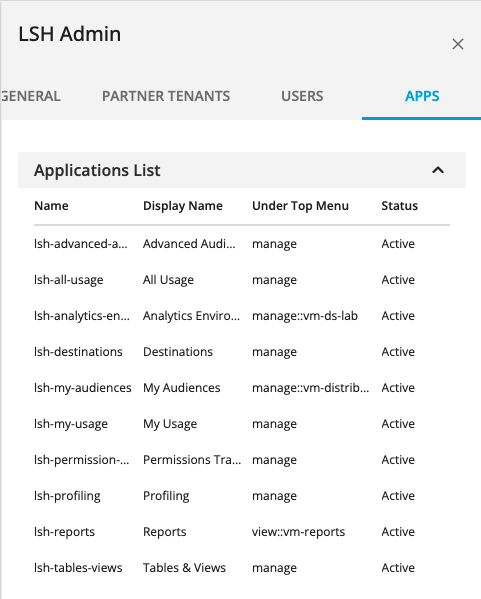
The Under Top Menu column indicates whether the application is available from the Welcome page for users with this persona.
To view more details about your users than are displayed in the side panel, click the PRIMARY TENANT USERS tab.
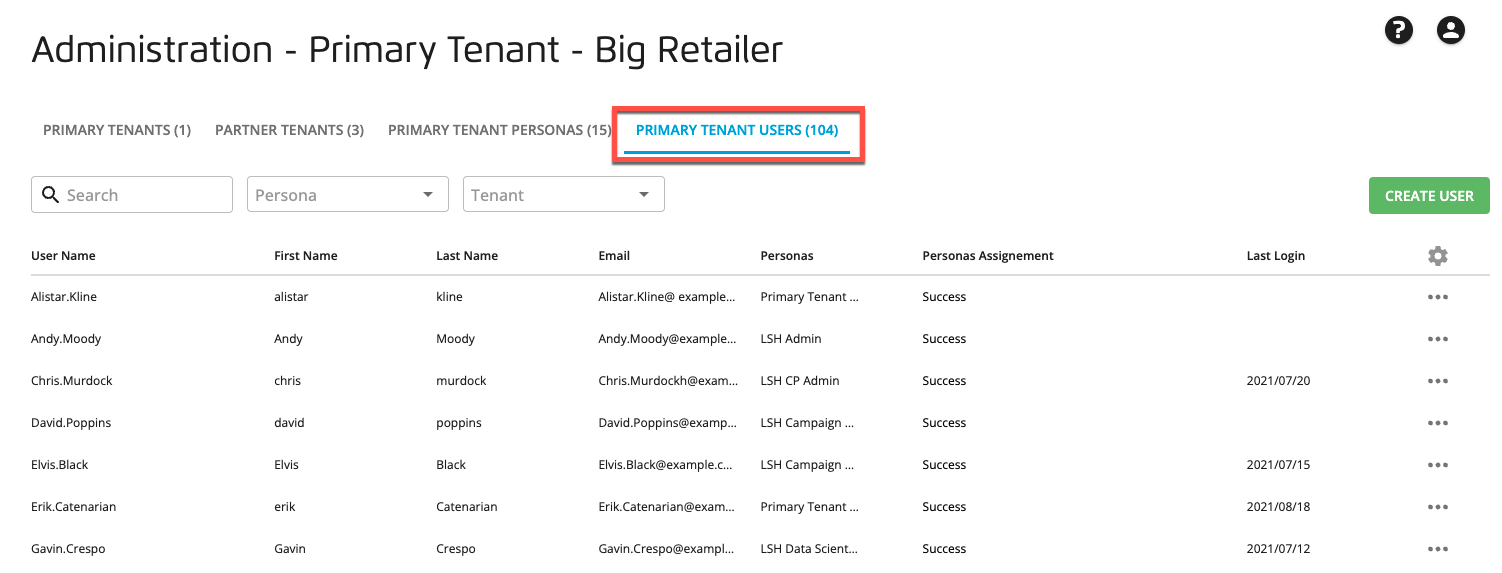
For more details about any user, click their row to display the side panel, which displays their contact information, user ID, assigned personas, last login, and so on. See Manage Users.