Update a Data Marketplace Segment Metadata File
To sell your Data Marketplace segments, download a Data Marketplace segment metadata file via Connect, update the file, and then upload it back to Connect.
To sell your Data Marketplace segments, download a Data Marketplace segment metadata file via Connect, update the file, and then upload it back to Connect.
Note
You can also use the segment metadata file to specify any advertisers you want to block from accessing your segments in the Data Marketplace. However, blocking advertisers from accessing your segments in the Data Marketplace has no effect on the ability of those advertisers to access your segments in any other downstream platforms that you distribute your Data Marketplace segments to. See "Blocking Advertisers from Data Marketplace Segments" for more information.
Tip
If you only need to provide info on a small number of segments, you can update the info for each segment individually. However, only some types of information can be added individually (for example, you can't block an advertiser from accessing the segment in the Data Marketplace with this method). See "Enable an Individual Data Marketplace Segment" for more information.
Caution
Once one of your Data Marketplace segments has been distributed to another destination platform (either by you or by a data buyer), the "Has Been Distributed" column (column R) will have a value of "Y." Other than for the Programmatic Hybrid pricing fields, do not use a segment metadata file to edit the segment pricing for segments that have been distributed. If you attempt to edit the segment pricing, those changes will not be implemented in any downstream platforms and any pricing changes will be ignored during file upload.
To change segment metadata for segments that have been distributed, see "Edit Existing Data Marketplace Segment Information" for information on the methods available.
A Data Marketplace segment metadata file is a comma-separated value (CSV) spreadsheet file containing information about a list of segments. Once you download the segment metadata file and open it, this is what it looks like:
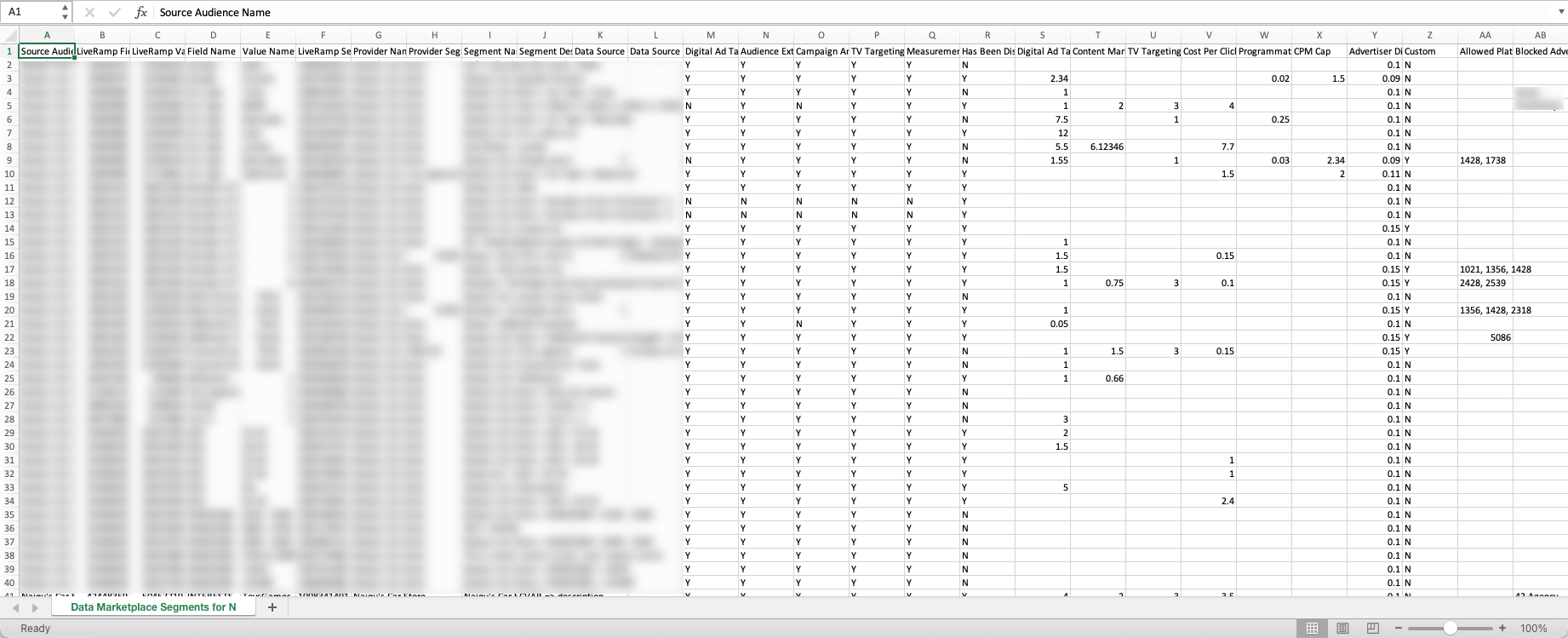
After you check the information in the columns that have been automatically populated, and revise or add any additional information, upload the segment metadata file via Connect.
Caution
UTF-8 Characters Only: LiveRamp cannot process segment metadata files that contain non-UTF-8 characters. Make sure to remove any non-UTF-8 characters and then save your file in the "CSV UTF-8" file format before uploading.
Tip
Just need to enable or disable an existing Data Marketplace segment? Once information has been provided for a particular segment, you can disable it (to remove it from the Data Marketplace) or enable it without having to update a new segment metadata file. Select Marketplace → Sell Data in the navigation menu to navigate to the Data Marketplace - My Segments page. Check the check box for the desired segment, and then click either Enable on Data Marketplace or Disable (depending on the desired action).
Updating the Segment Metadata File
Follow the steps below to make sure that the information in the segment metadata file is entered properly for all segments before uploading the taxonomy file:
Caution
Do not modify the first seven columns: These columns are automatically populated with the info provided when the segment was uploaded, and if they are modified the segment metadata file upload will fail.
Make sure to include appropriate segment descriptions for all standard segments. Standard segments that do not have segment descriptions will fail the segment review and approval process. For more information, see "Data Marketplace Segment Review and Approval".
We also highly encourage descriptions for custom segments as well. While this is not required, a custom segment with an unclear name and no description is more likely to impact the segment review process.
Once one of your Data Marketplace segments has been distributed to another destination platform (either by you or by a data buyer), the "Has Been Distributed" column (column R) will have a value of "Y." Other than for the Programmatic Hybrid pricing fields, do not use a segment metadata file to edit the segment pricing for segments that have been distributed. If you attempt to edit the segment pricing, those changes will not be implemented in any downstream platforms and any pricing changes will be ignored during file upload.
To change segment metadata for segments that have been distributed, see "Edit Existing Data Marketplace Segment Information" for information on the methods available.
Make any necessary changes to the segment name in the "Segment Name" column (column I). This column is automatically populated with the info provided when the segment was uploaded, but might need to be edited to make sure the naming follows the guidelines in “ Naming Data Marketplace Segments”.
Caution
If a segment has a "Y" in the "Has Been Distributed" column (column R), the segment name should not be changed (for more information, see "Edit Existing Data Marketplace Segment Information").
Segment name changes for previously-approved segments that have not been distributed will trigger an additional review and approval process.
If the beginning of the segment name doesn't start with your correct data seller name (or an approved alias), the file upload will fail. Make sure to enter your correct data seller name (or an approved alias) at the beginning of every segment name. See "Using Aliases in Data Marketplace Segment Names" for more information on aliases and "View Data Marketplace Contract Information" for instructions on viewing any approved aliases for your account. You can also view your data seller name by looking at the entry in the Provider Name column (column G) of the downloaded segment metadata file.
For segments being distributed to Facebook: Segment names cannot be longer than 108 characters after adding the number of characters in your data seller name.
Provide a brief description of the segment in the "Segment Description" column (column J). This is mandatory for standard segments, as this description helps data buyers understand the information contained in the segment. Standard segments that do not have segment descriptions will fail the segment review and approval process (for more information, see "Data Marketplace Segment Review and Approval"). This is optional but still recommended for custom segments. Avoid special characters (aside from ">", which is allowed) and line breaks/carriage returns in segment descriptions.
Caution
For segments being distributed to Facebook: Keep segment descriptions to 245 characters or less.
Any edits to a description for a previously-approved segment will trigger an additional review and approval process.
Choose the use cases for the segment. For each of the use case columns (columns M-Q), enter "Y" to enable the segment for the use case specified in the header, or "N" to disable that use case. For a list (and definitions) of these use cases, see "Data Marketplace Permitted Use Cases."
Caution
If you select a particular use case for a segment, you might be required to include the appropriate pricing information for that use case. If the required pricing field associated with that use case is not populated correctly, the upload will fail:
If you enter yes ("Y") for the Digital Ad Targeting use case (column M), there must be a value in the Digital Ad Targeting Price column (column S).
If you enter yes ("Y") for the TV Targeting use case (column P), there must be a value in the TV Targeting Price column (column U).
Enter price information for the segment in the appropriate price column(s) (columns S-Y):
Programmatic Standard (columns S-V): This is the pricing model used by most programmatic platforms who are not part of our Advertiser Direct program and who do not use hybrid pricing. The fields you need to fill out will depend on the use cases you select. Enter all prices as positive (non-zero) numbers up to two decimal places. See "Data Marketplace Permitted Use Cases" for more information.
Programmatic Hybrid (columns W-X): This pricing model only applies to segments distributed to specific platforms (The Trade Desk and Google RMN) and only if their Programmatic Standard CPM is less than $5.00. Hybrid pricing means that segments are billed at the Programmatic percentage of media entered unless that amount exceeds the CPM cap entered. Enter all prices as positive (non-zero) numbers up to one decimal place.
Advertiser Direct (column Y): This pricing model is used for LiveRamp's Advertiser Direct platforms, including Facebook, X, Pinterest, LinkedIn, Snapchat, and TikTok. Segments distributed to these platforms are billed at the Advertiser Direct percentage of media entered. Enter all prices as whole (no decimal places), positive (non-zero) numbers.
Note
You must include Advertiser Direct pricing for all of your Data Marketplace segments. For more information, see "Data Seller Guidelines for Advertiser Direct Pricing".
See "Data Marketplace Pricing Options" for more information.
Choose whether the segment is custom or standard. In the "Custom" column (column Z), enter “Y” for custom segments (available only to specific platforms) or “N” for standard segments (available to all platforms).
Caution
If a segment is listed as "custom", platform IDs must be entered in the “Allowed Platforms” column (column AA) or the segment metadata file upload will fail. The appropriate pricing fields must also be present for any allowlisted platforms (such as The Trade Desk or Advertiser Direct platforms) or the segment metadata file upload will fail.
The default setting for data seller accounts is that any allowlisted platform that is also a data buyer can view and distribute the custom segments to themselves in Connect. To change this setting so that allowlisted platforms cannot view and distribute the custom segments where they've been allowlisted, create a support case (using "Data Marketplace - Seller" as the product type). You can view the current allowlisting setting on your contract page in Connect (for more information, see "View Data Marketplace Contract Information").
Enable the segment for the Data Marketplace by entering "Y" in the "Seller Approval" column (column AD), or enter “N” to disable it.
Note
Segments are subject to a review and approval process before being fully enabled in the Data Marketplace.
If you disable segments that have been previously enabled by entering "N" in this column, the segments will be removed from the Data Marketplace, but any existing distributions of those segments will continue. To remove segments from the Data Marketplace and stop all existing distributions, disable the segments via the Data Marketplace - My Segments page in Connect. For more information, see "Disable Data Marketplace Segments".
Enter the three-digit code for the country or region where the data can be bought in the "Country Code" column (column AF) (the default is "USA").
Enable the segment for Customer Profiles by entering “Y” in the “Opt-in for Combination Segments” column (column AH). This allows data buyers who are enabled for to use the segment to perform overlaps or build a combination segment.
Note
You must be opted in for Customer Profiles for this column to appear in the segment metadata file. Contact your LiveRamp rep to take advantage of these additional monetization opportunities for your data.
See the "List of All Columns" section of this article for a description of other columns you might wish to enter info for.
Save the file in the "CSV UTF-8" file format.
If you have issues with the file upload, see "Troubleshoot Data Marketplace Segment Metadata File Errors".
List of All Segment Metadata File Columns
The table below lists all of the columns in the segment metadata file, along with information about the data for that column.
Category (Column Letter) | Required? | Data Type | Notes |
|---|---|---|---|
Automatically configured (columns A-G) | N/A | These first seven columns are automatically populated with the info provided when the segment was uploaded. Do not modify these columns. | |
Provider Segment ID (column H) | No | Text | Can be used to store your external segment ID. This will not overwrite the LiveRamp-generated Data Marketplace segment ID. Provider segment IDs will not be distributed to downstream platforms. |
Segment Name (column I) | Yes | Text | This field denotes the name of your segment for external use, and is automatically populated with the info provided when the segment was uploaded. Make sure the naming follows the guidelines in “Naming Data Marketplace Segments”. Example: "Data Seller Name > Pet Owners > Dog Owner". Caution
|
Segment Description (column J) | Yes | Text | A brief description of your segment. Example: "A segment that contains dog owners." Descriptions are required for all standard segments. Standard segments that do not have segment descriptions will fail the segment review and approval process. For more information, see "Data Marketplace Segment Review and Approval". NoteAny edits to a description for a previously-approved segment will trigger an additional review and approval process. |
Data Source (column K) | Yes | Numeric ("1", "2", or "3") | How the data was sourced: “1” for a deterministic source, “2” for modeled data, and “3” for other. |
Data Source Detail (column L) | Yes | Text | Any additional information on the data sourcing method. Example: "Known data" |
Use Cases (columns M-Q) | Yes | Binary (“Y” or “N”) | For each column, enter "Y" to enable the segment for the use case specified in the header, or "N" to disable that use case. For definitions of these use cases, see "Data Marketplace Permitted Use Cases." |
Has Been Distributed (column R) | N/A | Binary (“Y” or “N”) | This column is automatically populated depending on whether the segment has ever been distributed, either by you or by a data buyer. Do not modify this column. CautionIf a segment has a "Y" in this column, any changes to the pricing columns for that segment will be ignored during file upload. See "Edit Existing Data Marketplace Segment Information" for information on updating pricing for segments that have been previously distributed. |
Programmatic Standard Pricing (columns S-V) | No | Numeric | Price for the Programmatic Standard use cases in columns M–Q. Do not include currency signs, such as “$”. Enter all prices as positive (non-zero) numbers up to two decimal places.
See "Data Marketplace Pricing Options" for more information. |
Programmatic Hybrid Pricing (columns W-X) | No | Numeric | Price for segments distributed to specific platforms (The Trade Desk and Google RMN) and only if their Programmatic Standard CPM is less than $5.00. Hybrid pricing means that segments are billed at the percentage of media entered unless that amount exceeds the CPM cap entered, in which case the CPM cap rate is used.
|
Advertiser Direct % of Media (column Y) | Yes | Numeric | Price used for distributions to LiveRamp's Advertiser Direct platforms, including Facebook, X, Pinterest, LinkedIn, Snapchat, and TikTok. Enter only whole (no decimal places), positive (non-zero) numbers. For example, to set the Advertiser Direct PoM to 10%, enter "10". |
Custom (column Z) | Yes | Binary (“Y” or “N”) | Whether this segment is custom (available to specific platforms) or standard (available to all platforms). Use “Y” for custom segments and “N” for standard segments. If this value has been set to “Y”, platform IDs must be entered in the “Allowed Platforms” column (column AA) or the segment metadata file upload will fail. |
Allowed Platforms (column AA) | Yes (for custom segments) | Platform ID | Enter the platform ID if the segment should be made available to a specific platform. If there are multiple platform IDs, separate them with commas. Download the Data Marketplace reference sheet for a list of platform IDs. If the "Custom" column (column Z) has been set to “Y”, platform IDs must be entered here or the segment metadata file upload will fail. Leave this column blank if the segment should be made available to all platforms (i.e., it's a standard segment). |
Blocked Advertisers (column AB) | No | Text | Any advertisers you don't want to be able to access the segment in the Data Marketplace. Download the Data Marketplace reference sheet to find the exact advertiser name to enter. Separate multiple advertiser names with commas. See "Blocking Advertisers from Data Marketplace Segments" for more information. |
Seller Comments (column AC) | No | Text | Any comments you want to make visible to the buyer. This is typically used for custom segments to specify platform and seat ID. Example: "Custom segment for Brand A, in Platform B, seat ID = 123" |
Seller Approval (column AD) | Yes | Binary (“Y” or “N”) | Whether this segment should be enabled in the Data Marketplace (subject to Business and Privacy approval). Enter “Y” to enable the segment (and “N” to disable it). NoteIf you disable segments that have been previously enabled by entering "N" in this column, the segments will be removed from the Data Marketplace, but any existing distributions of those segments will continue. To remove segments from the Data Marketplace and stop all existing distributions, disable the segments via the Data Marketplace - My Segments page in Connect. For more information, see "Disable Data Marketplace Segments". |
Estimated Reach (column AE) | N/A | Numeric | Estimated number of LiveRamp cookies matched with the Data Marketplace segment. This will be automatically generated for you (do not modify this entry). |
Country Code (column AF) | Yes | Text | Where the data can be bought. The default is "USA." |
Currency (column AG) | Yes | Text | The currency that will be displayed for the segment. The default is USD (U.S. dollar), but you may change it to the desired ISO Currency Code (i.e., "EUR" for Euro). |
Opt-in for Combination Segments (column AH) | No | Binary (“Y” or “N”) | Whether this segment is enabled for use inCustomer Profiles. Use “Y” to enable the segment and “N” to keep the segment from being used in Customer Profiles. |