Clean Room Partner Implementation Guide
LiveRamp Clean Room can generate analytics from controlled datasets while protecting the privacy of consumers and the rights of data owners. This includes enabling partner collaboration in a secure, privacy-first manner through the management of governed join and compute across major cloud environments.
As a Clean Room partner, you will need to do the following:
LiveRamp Clean Room Overview
A clean room is a secure environment that enables data collaboration across decentralized datasets to help uncover actionable insights and outcomes.
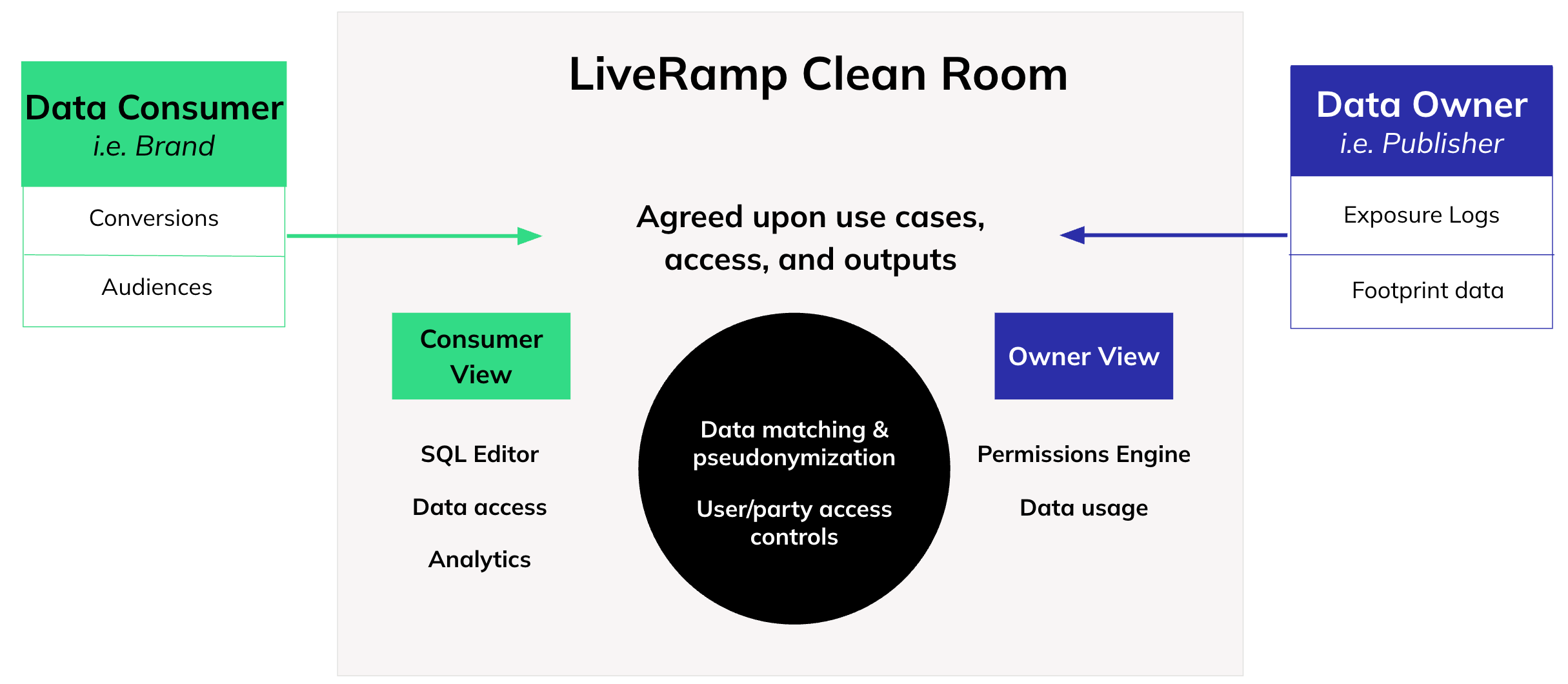
LiveRamp Clean Room enables the creation and ongoing support of clean room collaborations through a user-friendly interface.
Included in LiveRamp Clean Room's architecture are three core layers:
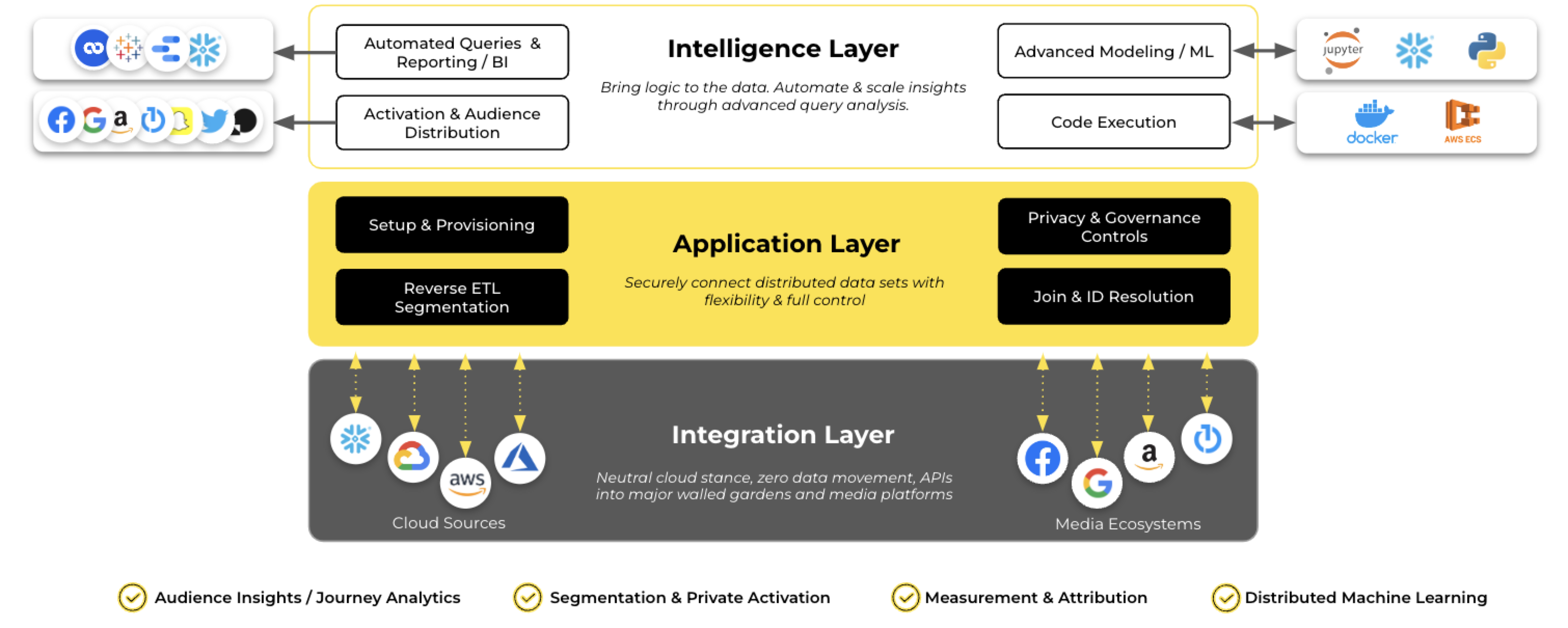
The Integration Layer, where we integrate with cloud and media ecosystems to access data at its source. This layer provides foundational support for use cases ranging from reporting insights to user list creation, complex modeling, and more.
The Application Layer, which enables teams to automate dataset workflows and define and enforce governance rules and privacy controls for multi-party collaborations.
The Intelligence Layer, where analytics and insights can be templatized, visualized, and automated.
LiveRamp Clean Room's architecture lays the foundation for LiveRamp Clean Room's question framework, which drives insights consumed from clean room outputs.
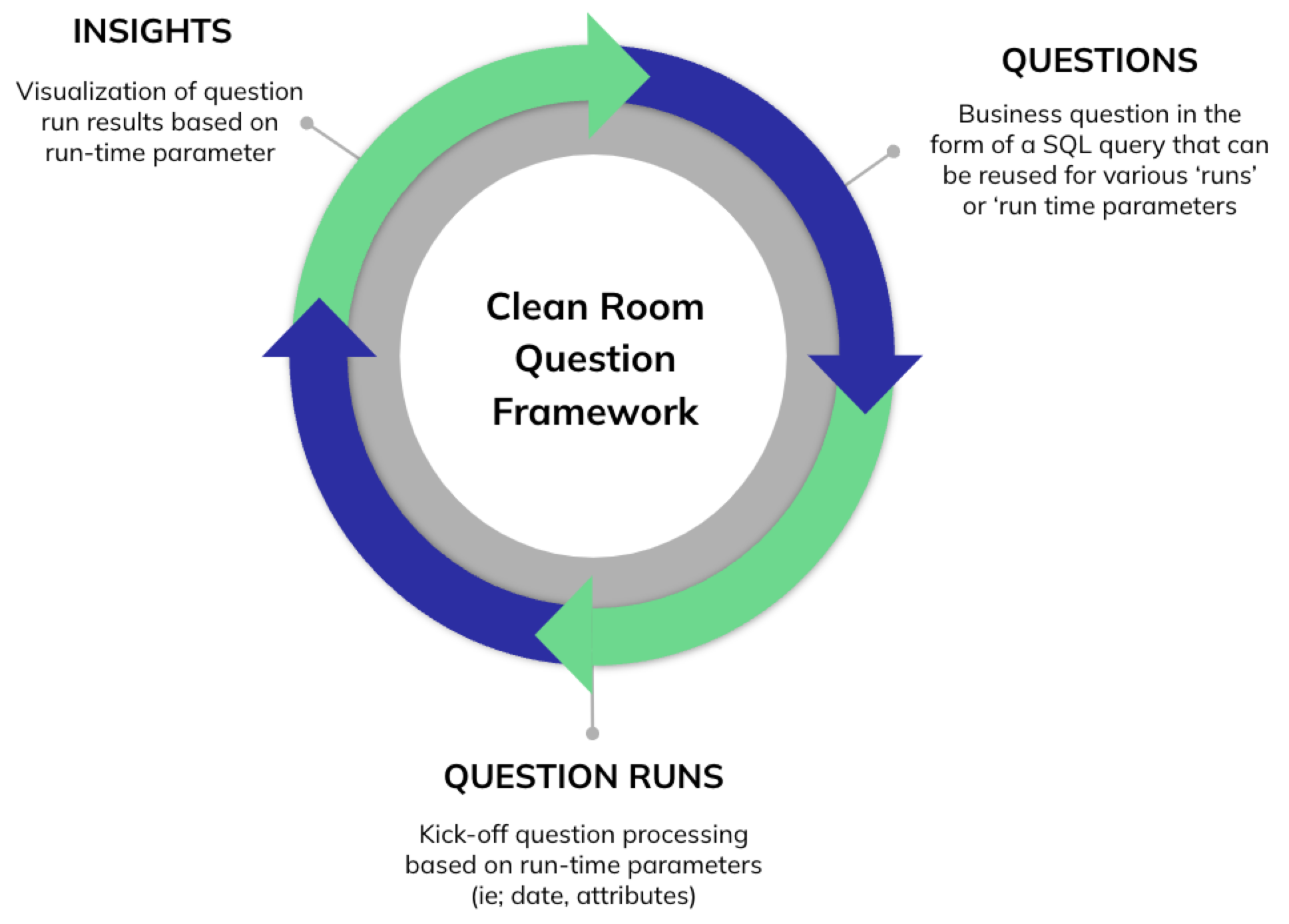 |
Key Terminology
The following terminology will help you get up to speed on navigating the LiveRamp Clean Room UI:
Clean room: Secure, protected environment that allows multiple parties to bring data together for joint analysis in a privacy-compliant way.
Data connection: Used to access data at its source to minimize data movement.
Question: A business question in the form of an SQL query that can be reused for various runs or run-time parameters.
Question run: Question processing based on runtime parameters, such as dates and attributes.
Insights: Visualizations of question run results based on runtime parameters.
Roles and Responsibilities
As a partner collaborating in a clean room, there are several important steps required to properly onboard your data, often requiring members of key teams across your organization. Collaborations work best when people are aligned to roles across the clean room partner, clean room owner, and LiveRamp.
To get started, identify people in your organization that align best with the following clean room partner roles shown in the table below.
Roles | Responsibilities | |
|---|---|---|
Clean Room Partner | Account and Organization Admins |
|
IT / Data Team |
| |
Marketing / Marketing Analytics |
| |
Data Scientist / Data Analyst |
| |
LiveRamp | Client Success Manager |
|
Technical Solutions Manager |
|
Accepting a Clean Room Invitation
Facilitating clean room collaborations requires owners to invite partners to a clean room in order to combine and analyze data sources from multiple parties.
You will receive an email invite from a clean room owner. If you already have access to LiveRamp Clean Room, you can accept the invite and access your organization and clean room. If you do not have access, a LiveRamp Clean Room organization will be created for you to proceed with the configuration and accept the clean room invitation.
There may be a delay between when you receive a clean room invitation and when an organization is provisioned for you.
Enabling Users and Permissions
Once your organization has been created and you log in as the account admin, you can begin by setting up roles and adding users. Roles are the different combinations of access permissions you can create and assign to individual users. When you create users, you must assign them to a role.
Each newly created user will receive a welcome email to log in. Their access level will mirror the role you have assigned them.
Adding users to an organization does not mean these users have access to a configured clean room. Adding users to a clean room is a separate step.
When you access the clean room from your organization as the invitee, you will automatically have partner admin access to the clean room. This clean room-level role enables you to configure new roles and add users to the clean room. Before adding users to a clean room, they should first be added as users to your organization. For information, see "Managing LiveRamp Clean Room Users" and "Managing Clean Room Permissions".
Data Preparation and Readiness
Before configuring your data sources in LiveRamp Clean Room, confirm you have the required datasets ready for use according to the collaboration use case with the clean room owner. Knowing where your datasets live, the credentials and tables required to access those datasets, and having the proper file formatting in place will make the remainder of your setup much more seamless.
Depending on where your data resides, the corresponding articles below will help you identify and prepare the necessary details.
Configuring Data Source Credentials and Data Connections in Your Organization
At the core of LiveRamp Clean Room's application layer are data connections, which are the datasets that power business queries and insights. LiveRamp Clean Room is cloud agnostic, meaning we support data stored in any cloud, including the major clouds - Snowflake, Databricks, Amazon AWS, Google Cloud Storage, and Microsoft Azure.
In this step, you will set up your credentials and data connections so LiveRamp knows what data you are making available for a clean room collaboration.
Depending on where you store your data, the data connection configuration steps will differ. Each cloud configuration has its own set of prerequisites. It is important to review and complete any prerequisites in order to successfully set up your credentials and data connections. Select which source you are using for more information:
Cloud Data Source | Configuration Guide Links |
|---|---|
Snowflake Pattern | Identify Snowflake Account Information Install Snowflake CLI Framework Configure a Snowflake Data Connection for a Snowflake Clean Room |
Snowflake Hybrid Hybrid clean room using Snowflake as the data source | Configure a Snowflake Data Connection for a Hybrid Clean Room |
Databricks Pattern | Install Databricks CLI Framework Configure a Databricks Data Connection for a Databricks Clean Room |
Amazon AWS | |
Google Cloud Storage | |
Microsoft Azure | |
CSV Upload Alternative to clouds; direct file upload |
Provision a Dataset to a Clean Room
Once you've created a clean room (or accepted an invitation to a partner clean room), any datasets from the data connections that you've configured at the organization level can be provisioned to the clean room.
During provisioning, you can configure the dataset so that only certain fields or field values are queryable. You can also create new fields by applying a transformation to an existing field or fields.
Once you've provisioned a dataset to the clean room, you can then apply the dataset to any clean room questions. This ensures security and privacy are respected within each step of the collaboration.
For more information, see "Provision a Dataset to a Clean Room".
Configure Datasets for Questions
Once you've provisioned a dataset to a clean room, you can configure the dataset for a question to allow the question to run against the dataset. You will configure dataset macros and field names to indicate which columns in the dataset correspond to the fields that the question needs to process. This ensures the security and privacy of the data being used and facilitates efficient data collaboration. For more information, see "Configure Datasets for Questions".
Authoring Questions in a Clean Room
If the clean room owner has provided you with Question Builder access, you can author new queries for use in the clean room. For information, see "Question Builder".