FAQs
See the sections below for answers to common questions.
File Ingestion FAQs
See the FAQs below for common ingestion questions.
Where can I view info on my files and their ingestion status?
You can view this information on the Files page in Connect.
Why does my file have an ingestion status of “Processing Paused”?
For files that show a status of "Processing Paused", you can hover over the status or open the details panel to view the reason for the pause.
In most cases, LiveRamp is working to resolve the issue. If the file status doesn't change within 24 hours, use the Troubleshoot File Upload Issue (Activation) quick case or the Troubleshoot File Upload Issue (Measurement Enablement) quick case to create a support case.
You can also attempt to correct the issue yourself based on the error message displayed and upload the file again.
For more information on troubleshooting an ingestion pause, see “Troubleshoot File Ingestion Pauses”.
Why does my file have an ingestion status of “Processing Failed”?
Under certain conditions, a file might fail the processing stage and show a status of "Processing Failed". To display the failure reason, either hover over the status or open the details panel. In many cases, the failure reason will include information to help you resolve the issue.
Note
If a file shows a status of "Transfer Failed", use the Troubleshoot File Upload Issue (Activation) quick case or the Troubleshoot File Upload Issue (Measurement Enablement) quick case to resolve the issue.
In some cases, no reason is given and you will need to use the Troubleshoot File Upload Issue (Activation) quick case or the Troubleshoot File Upload Issue (Measurement Enablement) quick case to create a support case to resolve the issue. In these cases, the following message is displayed: "The processing of this file has failed. Create a support case to resolve this."
For more information on troubleshooting an ingestion pause, see “Troubleshoot File Ingestion Failures”.
Why does a yellow caution icon appear next to the file’s name on the Files page?
When a file exceeds one or more of LiveRamp's recommended file limits, a yellow caution icon is displayed next to the file name on the Files page. To display the specific issue, either hover over the icon or open the details panel by clicking on that file's row.
To minimize delays and ensure maximum performance, keep within these limits.
For more information, see “Files That Exceed Product Limits”.
What does “unassociated files” mean?
If you see a selection for “Unassociated files” in the Audience dropdown on the Files page, or an alert for unassociated files at the top of the page, that means that there are files in your account that are in the process of being transferred and are not yet associated with the appropriate audience(s).

For files that LiveRamp retrieves from a customer resource, such as an AWS S3 bucket or GCS bucket, those files don’t get associated with their audience(s), and don’t appear on the Files page under those audiences, until transfer is complete.
Note
Files that are uploaded to a LiveRamp resource, such as LiveRamp’s SFTP, are immediately associated with the appropriate audience and so will never appear as unassociated files.
Once a file has completed transferring (which usually takes 20 minutes or less), the file will be associated with the appropriate audience(s) and appear on the Files page under that audience or audiences.
For more information, see “Unassociated Files”.
How can I cancel a file import?
For files that haven’t yet completed processing, you can cancel the file import from the Files page. For more information, see “Cancel a File Import”.
Why does my uploaded file appear in Connect as a single segment?
If you’re seeing that your uploaded file is appearing in Connect as a single segment with the name of the file, this might be because your audience was originally configured for file-wide fields.
A file-wide field is a way to send data where all the records in the file are members of one particular segment. The name of the file indicates the segment name for the file-wide field.
For example, a file named "LiveRamp_test_field.csv" would result in a segment named "LiveRamp_test_field.csv=1" where every record in the file is part of the segment.
To change your audience configuration or to check to see if this is what’s causing your file to appear as a single segment, use the Troubleshoot File Upload Issue (Activation) quick case to create a support case.
How can I delete a file from an audience?
Admin users can remove a file from an audience by deleting the file. If your LiveRamp account is billed on Records Under Management (RUM), this could reduce the number of records being managed.
For more information and instructions, see “Delete a File from an Audience”.
Match Rate FAQs
See the FAQs below for common match rate questions.
Many LiveRamp customers (as well as many AdTech companies in general) have been seeing a decrease in their MAID (mobile device ID) match rates. While LiveRamp continuously works to improve the MAID data in our Identity Graph, we think that this decrease is mostly due to a number of industry changes, including:
Apple’s Application Tracking Transparency framework
Greater consumer access to managing the mobile advertising ID on their devices
New regulations and privacy laws
For more information on each of these issues, see the sections below.
These changes, along with the normal consumer behavior of upgrading devices, mean that we are observing the average lifetime of MAIDs decrease. We expect that there will continue to be more consumer choice in consenting to collect these signals.
For LiveRamp’s match data sources (that we use to build our MAID graph), this means that we have to cast a wider net as we need more data to get the same amount of valid linkages that we had before these frameworks were put in place. We also see a decrease in the longevity of MAIDs as once valid MAIDs are become invalidated through these frameworks. We have been updating our sourcing strategy to counteract these changes.
We also continue to recommend ATS (Authenticated Traffic Solution) as a more forward-looking alternative. For more information, see "Authenticated Traffic Solution".
Apple’s Application Tracking Transparency Framework
Much of this change started when Apple implemented Application Tracking Transparency (ATT), in which a consumer must consent to the tracking of personal information for each application. For many application owners, this resulted in a drastic decrease in the ability to collect and tie a MAID to other pieces of personal information of the consumer (such as email).
The impact doesn’t seem to be as significant if the application is well trusted and respected. In those cases, consumers seem to be willing to opt-in to targeted advertising at a higher rate than an application that is not as well known. However, even for trusted applications the ability to collect this data is still well below what we were observing before ATT was released.
Greater Consumer Access to Managing Mobile Advertising IDs
In addition to ATT’s per-application opt-in, consumers now have much more access to their advertising ID on phones than before. In Android 12 and beyond (which does not employ the same framework as Apple on app opt-in), Google allows users to delete their Advertising ID more easily through their privacy settings, whereas, in the past, this was not easy to do.
New Regulations and Privacy Laws
State regulations and privacy laws are also contributing to the decrease. In Virginia for instance, precise geolocation is now classified as “sensitive data”, which requires special obligations to collect and sell for applications. All of this puts pressure on application owners who provide this type of data.
Distribution FAQs
See the FAQs below for common distribution questions (in addition to the info in "Troubleshoot Distributions to Destination Accounts").
Keep in mind that distribution typically takes 1-3 days to complete.
For more information on processing times, see "Typical Processing Times for Activation Workflow Operations" and "Typical Processing Times for Data Selling Operations".
Why is my distribution to Google stuck in the "Failed" status?
Distributions of first-party segments to Google often fail because LiveRamp has not been granted access to deliver data to the appropriate Google account before the destination account was activated in Connect. These segments will remain in a “Failed” status in the Delivery Job Status UI.
This access is provided differently, depending on which type of destination account integration you’re going to activate:
For a Google Customer Match destination account: Before activating a Google Customer Match destination account (either a Google Customer Match or a Google Customer Match - DV360 destination account), you must complete the self-service LiveRamp account linking process for Customer Match within the Google Ads UI to map the LiveRamp CMU account 637-789-1275 to your Google Ads advertiser account. Follow these instructions to provide access via Google’s UI.
For a Google Ad Manager destination account: Contact your Google account representative and have them map the LiveRamp DMP account 750-013-0530 to your Google Ad Manager account. For complete instructions, see "Provide Access to LiveRamp".
For a Google Display & Video 360 (DV360) destination account: Contact your Google account representative and have them map the LiveRamp DMP account 750-013-0530 to your Google DV360 account. For complete instructions, see "Provide Access to LiveRamp".
For more information, see “Distribute Data to Google” and "View Delivery Status".
Note
Before creating a support ticket, confirm that you’ve granted LiveRamp access and that your Google account ID listed in the destination account is correct. Once those have been connected, you can resend the active segments or wait until the next delivery.
Why is my distribution to Google Customer Match stuck in the "Queued" status?
Distributions of first-party segments to Google Customer Match (GCM) often get stuck in the "queued" status because you have attempted to distribute segments that are not based on PII. Because GCM is a Passthrough Activation destination (where LiveRamp passes through hashed PII without performing matching (or any leveraging of our Identity Graph), all data being distributed to GCM must be based on PII. For GCM, this could either be plaintext PII or RampIDs that have been generated from PII (not generated from online identifiers).
For example, if you send cookie-based segments or RampID-based segments where the RampIDs have been generated from online identifiers, the distribution will get stuck in the "queued" status. For more information, see "Distribute Data to Google Customer Match".
Why is my Data Marketplace distribution to The Trade Desk stuck in the "Queued" status?
All Data Marketplace segments with a programmatic standard CPM of less than $5 being distributed to TTD are priced at a "programmatic hybrid" pricing model that consists of a percentage of media (PoM) rate ("programmatic percentage of media") and a CPM cap. You must provide the designated percentage(s) of gross media spend and CPM caps either via a segment metadata file or individually in the Connect UI (PoM will vary by segment). See "Data Marketplace Pricing Options" for more information.
If a Data Marketplace segment with a CPM of less than $5 is added to a distribution to TTD or Google RMN without having both a programmatic percentage of media and a CPM cap, the delivery job will remain in "Queued" status. If a delivery job is in the "Queued" status for more than 24 hours and you suspect this is due to pricing issues, create a support case following these instructions to have the pricing fields corrected.
See "Distribute Data Marketplace Data to The Trade Desk" for more information.
What are other reasons my distribution might be stuck in the "Queued" status?
If none of the situations above apply to you, check for these additional issues:
Check that any account IDs are correct.
Check that all distributed segments have counts (segments with no records, including derived segments, cannot be distributed).
Check that you haven't exceeded the recommended destination account limits (typically no more than 1,000 segments distributing and no more than 500 segments added for distribution to the destination account per hour).
Check that you're not trying to distribute a raw field to a destination platform that cannot accept raw fields (for more information, see "Platforms that Do Not Accept Raw Fields").
You can also check the troubleshooting steps in "Troubleshoot Distributions to Destination Accounts".
Where do I find the field to enter the ad account ID for a destination I am distributing to in Connect?
The field to input the ad account ID can be found when you configure the destination account (see "Activate a New Destination Account" for instructions).
Why am I able to configure a destination account for a particular platform without being required to enter my platform account ID?
Some of our destination platform integrations do not require any ad account information to be entered. For these destination platforms, we have internal fields that pull destination account information into the destination configurations behind the scenes, which determine where the data lands in the platform. These internal configuration fields are not visible in Connect.
Can I see the number of records that we matched after the distribution of the segment in Connect?
Apart from the destinations listed here, you can see the record matches in Connect on the Audience Segments page (From Data Management in the navigation menu, open the Audiences dropdown and then select the desired audience to navigate to the Audience Segments page for that audience). On the left, select the destination you want to check from the list of available destinations in the Destinations panel. All the segments that belong to that audience and which have been distributed to that audience will be displayed, along with the record matches and destination (device) matches.
These stats typically take 4-7 days to populate after the field or segment has been added to distribution. See "View Segment Delivery Stats" for more information.
When can I expect delivery stats to be populated at platform?
It typically takes 1-3 days after delivery has been completed for delivery stats to populate at the platform.
Note
Some platforms typically take longer. For example, Google often takes up to 7 days, and Salesforce often takes up to 5 days.
Since it usually takes 1-3 days for delivery to complete, you can expect it to take 4-7 days total after distribution has been initiated for stats to populate at the platform.
For more information on processing times, see "Typical Processing Times for Activation Workflow Operations" and "Typical Processing Times for Data Selling Operations".
Data Marketplace FAQs
See the FAQs below for common general questions and for common data seller questions.
General Data Marketplace FAQs
What Is the full list of destination platforms where I can send my data?
To see a full list of available destinations:
From the Quick Actions menu, select New Destination Account. to see a full list of platforms where you can send data.
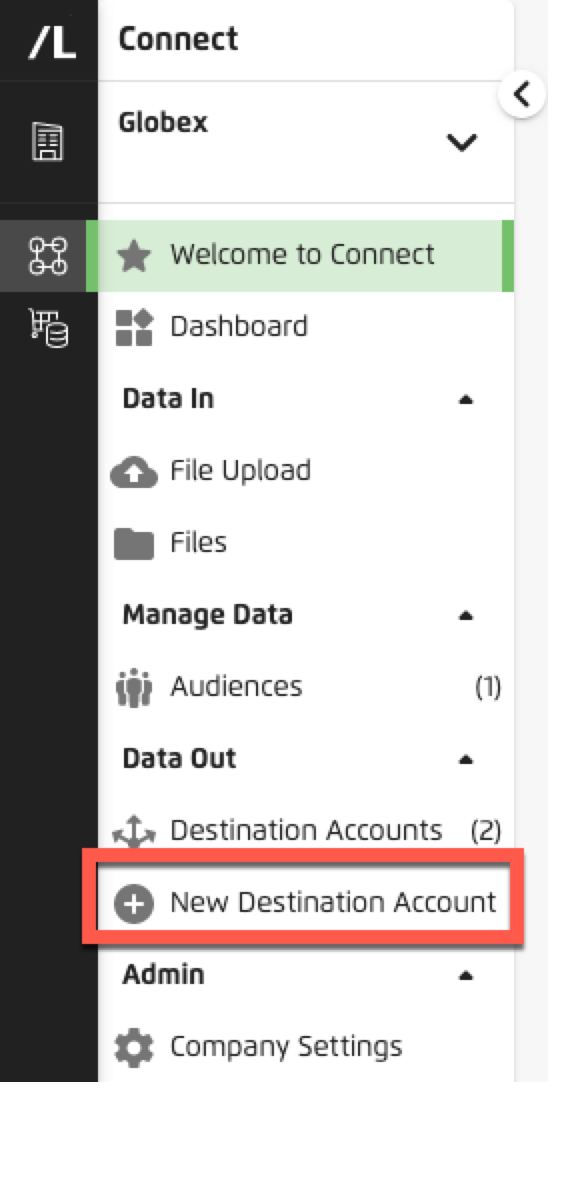
Select the Data Marketplace filter to get a list of Data Marketplace destinations.
Tip
You can also click here to navigate to the view directly.
I am trying to distribute Data Marketplace data and I have configured the destination account, but I cannot see any segments available for distribution. What should I do?
Make sure that when you’re activating the destination account you choose the Data Marketplace integration group.
If a data seller is trying to share custom Data Marketplace segments (as opposed to standard segments), make sure that the data seller has been added to the allowlist to share segments to your account. Create a support case and let our team know that you need to have the data seller allowlisted with your client account name. The data seller will also need to confirm that the destination platform you are looking to distribute their segments to is an allowed platform for that segment.
If you are looking to distribute Data Marketplace segments to one of our Advertiser Direct platforms (Facebook, Twitter, Pinterest, LinkedIn, Snapchat, or TikTok) and those segments are not appearing, contact your LiveRamp CSM and ensure that your account is licensed for "Advertiser Direct (FKA Consumer Social)”.
I see a segment that I don't think meets LiveRamp's Data Marketplace policies for acceptable data. What should I do?
If you ever see a segment you believe does not meet the Data Marketplace policies for acceptable data listed in "LiveRamp's Data Marketplace Data Policy", please notify the Data Marketplace operations team so they can review by sending an email that includes the full name of the segment to datamarketplace-compliance@liveramp.com.
FAQs for Data Marketplace Data Sellers
How can I help ensure my segments pass the business and privacy review?
Make sure to follow all of the guidelines listed in "Data Marketplace Segment Review and Approval", including the following:
Don't provide segments that are prohibited
Make segment names descriptive and self-explanatory
Include segment descriptions for all standard segments
Note
We also highly encourage descriptions for custom segments as well. While this is not required, a custom segment with an unclear name and no description is more likely to impact the segment review process.
Avoid problematic segment descriptions
How should I name my Data Marketplace segments?
Follow the suggested structure and guidelines listed in "Naming Data Marketplace Segments".
What Is the full list of destination platforms where I can send my data?
To see a full list of available destinations:
From the Quick Actions menu, select New Destination Account. to see a full list of platforms where you can send data.
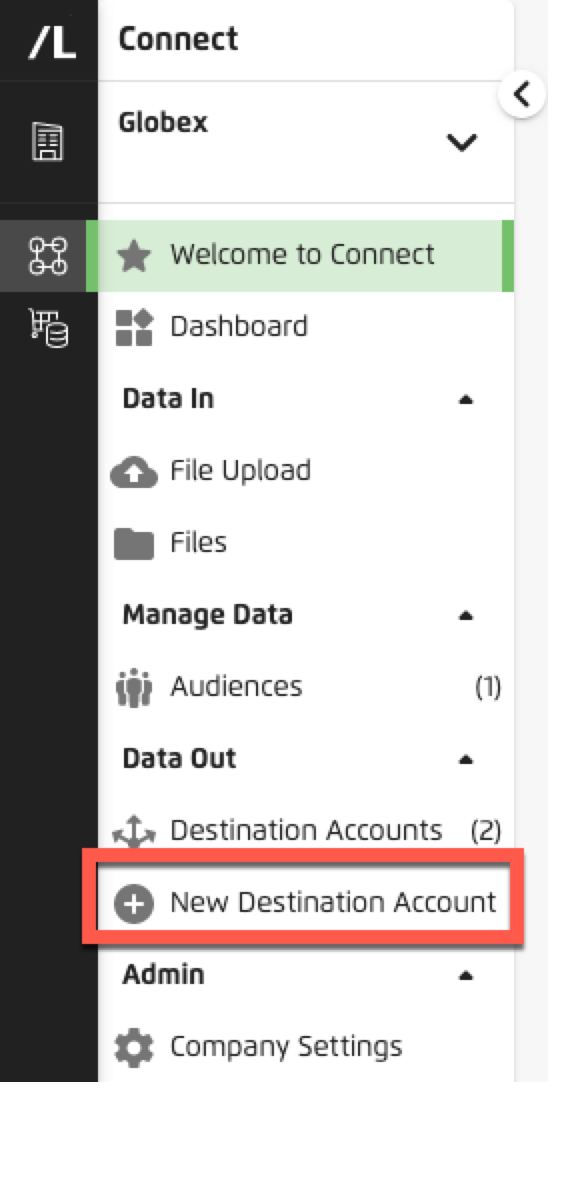
Select the Data Marketplace filter to get a list of Data Marketplace destinations.
Tip
You can also click here to navigate to the view directly.
Can I edit existing Data Marketplace segment pricing?
You can only edit certain segment pricing fields (and other segment information) in Connect for existing segments if you are making your segments available only in the LiveRamp Data Marketplace and have not distributed those segments to any destination platforms.
When you first create a segment and perform a distribution to a specific destination platform, all Data Marketplace metadata (such as Data Marketplace segment names and prices) gets sent to the destination platform. If you subsequently change the segment price or other segment metadata via the Connect UI or via updating a Data Marketplace segment metadata file, that information does not refresh at the destination platforms.
Because of this, you can only edit the Data Marketplace segment metadata pricing fields listed below in Connect if you are making your segments available only in the LiveRamp Data Marketplace and not in any other destination platforms:
Currency
Digital Ad Targeting Price (CPM)
Content Marketing Price (CPM)
TV Marketing Price (CPM)
Cost Per Click
Advertiser Direct % of Media
If you’ve distributed your Data Marketplace segments to another destination platform, you cannot edit the segment metadata pricing fields listed above for existing segments. If you attempt to edit these segment metadata fields, updated pricing information in these columns for segments that have been previously distributed will be ignored.
Under certain conditions and only for destination platforms that allow pricing updates, you can have the pricing updated by creating a support case in the LiveRamp Community portal (for more information, see the ‘Create a Support Case to Edit Pricing“ section above).
To change segment metadata for existing segments for platforms that do not allow pricing updates, upload the segments again as new segments and then provide the new metadata. After you’ve confirmed that the new segments are available in the downstream platforms, work with the platforms to disable the previous versions. See "Edit Existing Data Marketplace Segment Information" for complete instructions.
I distributed my data to a DSP through the Data Marketplace. Why am I seeing zero usage?
There are a couple of reasons why you might not have received any usage from a particular demand-side platform (DSP):
Platform Integration: Some platforms take longer than others to activate segments, so deliveries that went out late in one month may not have been activated until the following month.
Lack of demand: Some of our partner DSPs are still ramping up the demand side of their business and may be taking on standard data in preparation for campaigns that may or may not ever come to fruition.
If you are expecting usage from a particular platform (for example, if you sent a custom segment to an advertiser), contact your LiveRamp representative and let them know the platform and the segments that you were expecting usage on. Your support team will initiate a follow-up process.
What is the timing and process for getting Data Marketplace revenue every month?
If you are a Data Marketplace data seller, LiveRamp will send you a Data Marketplace Revenue and Usage Report at the end of the month after the month in which usage has occurred. For example, you will get the May usage report on June 30th.
Once you send LiveRamp an invoice based on the report, LiveRamp will make the payment according to the terms agreed to in your contract.
What is "Google Reseller" on my Google report?
"Google Reseller" is a global channel which makes your data available to all DBM accounts as well as all AdWords Display accounts that have been allowlisted to receive third-party data. Unfortunately, at this time we cannot provide advertiser specific breakdowns for usage through Google Reseller, but we will begin including this information as soon as it becomes available.
A certain column (such as "Advertiser Name") is not appearing on my report from a particular platform. Can it be provided?
Unfortunately, LiveRamp cannot provide additional information in our usage reports. There may be technical or contractual reasons why a particular column is absent from a particular platform.
LiveRamp always delivers all of the information we receive from our platform partners, and we check in regularly to attempt to augment the reporting we do receive.
How can I make more money in the Data Marketplace?
See "Maximizing Data Marketplace Revenue" in the "Playbook for Data Sellers" section of the help documentation.
General FAQs
I added a new user to my Connect account but the new user never received an email with instructions to log on or set a password. How can this new user log in?
Even if users do not receive a confirmation email with their login information, they can go to the following 'Forgot Password' site and set their password manually (using their email address as the user ID):
Where can I find my 'LiveRamp Account ID' or 'LiveRamp Customer ID'?
You might need to find your LiveRamp Customer ID if a data seller or external platform is requesting it. The LiveRamp Customer ID is the same as what LiveRamp refers to as the 'Connect Company ID'. If you log into Connect, this Company ID should be located up in the web address URL (ex: https://connect.liveramp.com/?customer_id=[CUSTOMERID]
Are the Connect ID and LiveRamp Customer ID the same ?
Yes, they are the same.